Antergos Linux is a desktop distribution based on Arch Linux. The distribution started under the Cinnarch moniker with the objective of providing a Cinnamon-only desktop distribution using the same rolling release development model as its parent distribution.
It got its new name after the developers came to the conclusion that it was going to be extremely difficult to reconcile the Cinnamon and Arch Linux development models, opting instead to use GNOME 3 as the default desktop environment and provide support for other desktop environments.
This is my first review of the distribution. What I typically look for in desktop distributions are a good graphical installation, a sane and sensible default desktop configuration that just work, and all the graphical tools that will make managing the desktop easy for all users, especially those not familiar or not willing to use the command-line. In other words, a desktop distribution that you can install and start using without having to mess with configuration files or install simple tools that should have been installed out of the box is my type of distribution.
Does this first release of Antergos meet those criteria? Read on to find out.
Antergos features that are user-friendly: When reviewing a desktop distribution, I look at it from the perspective of a new user. That is somebody not familiar with the ins and outs of Linux and is looking for a modern desktop operating that just work and does not carry the unwanted baggage of a Microsoft operating system. For such a user, graphical interfaces that are easy to use are a must.
So what features does Antergos offer such a user?
Like almost all Linux distributions, the installation image is a Live CD image, and on boot, users are offered the options shown in the image below. (Note that if you opt to try the Live desktop, the system boots into a GNOME 3 desktop.)

If after trying the Live desktop and you want to install the system to your hard drive, or you chose the Graphical Installer option without booting into the Live desktop, what you get is a graphical installation program that is very intuitive to use. Cnchi, as it’s called, has the same look and feel as Ubiquity, the graphical installation program of Ubuntu Desktop. And like Ubiquity, offers manual and automated disk partitioning options.
This image shows the disk partitioning methods. The automated partitioning option works just like Ubiquity’s except that it create three partitions by default (Ubiquity creates primary and logical partitions and only creates two – / and Swap). The partitions created by Cnchi are mounted at /boot, Swap and / (root), and are all primary partitions.

The manual disk partitioning tool is very basic, just like that of Ubiquity.

This image shows the file systems supported by the installer. By default, ext2 is used for the boot partition, while ext4 is used for the root partition.

A GNOME 3 desktop, which the system boots into if you opt to try the Live system, is not your only choice of desktop environments. The installer offers three other desktop environments to choose from, though GNOME 3 is the default. This is much better than making separate installation images for each desktop environment, as many distributions do. So this is a plus for Cnchi.

Aside from aspects of the installer that are done right, the other nice feature of Antergos is PacmanXG, the graphical application manager. Regardless of the desktop environment you chose during installation, PacmanXG will be the graphical interface that you’ll be using to manage applications on Antergos, aside from also being able to use pacman from the command-line.

Unlike other graphical application managers, it is not dependent on Gtk or Qt, and is very fast and responsive. I do find that the right panel has one too many dropdown menus to choose from.

The options window of PacmanXG.

The autocomplete feature of the search utility returns results in a flash. It is many times faster than searching on Apper, the graphical package manager on Fedora.

Another nice feature of Antergos is the LibreOffice installer, which makes it easy to choose what component of the popular Free Software Office suite to install. Initially, I thought that with PacmanXG, an application-specific installer of this sort is not necessary, but on second thoughts, having a standalone installer used for installing an application with many different components is not necessarily a bad thing.


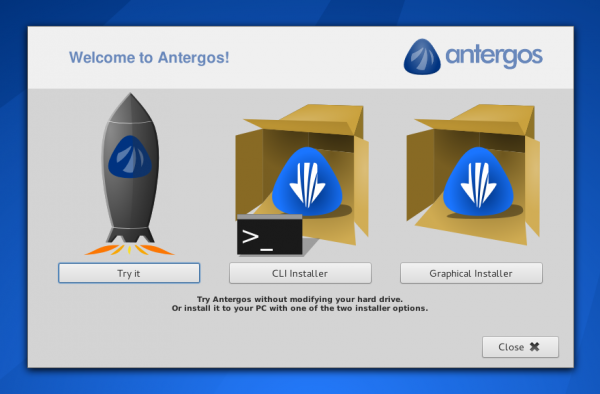
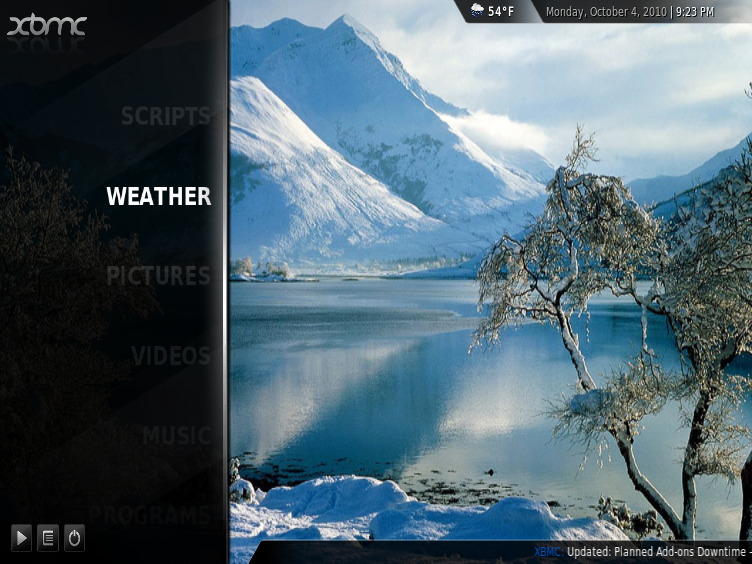
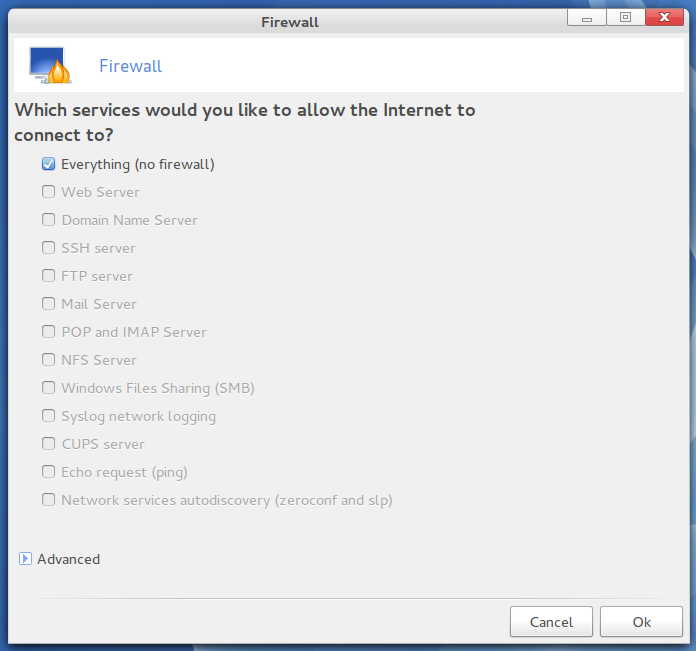

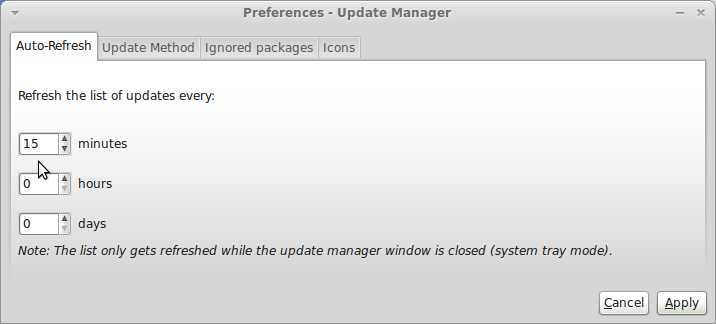


I am a Manjaro user by default. My main PC is a dual boot Win 7 / Manjaro. Maybe I am just more up to date than some on Arch distros. With that said I just can’t imagine anyone having any trouble with an Antergos install. I have installed it a few times and have NEVER had any problems what so ever. NONE. If one can’t install and run this distro maybe Linux just isn’t for them. Granted I do partition my own HDDs. Partitioning isn’t necessary though. The GUI installer will do all one needs without manual partitioning. I have found it to be about as flawless as it gets as far as install procedures.
I would suggest someone having problems they can’t address to drop back and go for an Ubuntu distro. Mint 17 is out and Zorin 9 (I think is the ver.} The Mint and the Zorin are better to switch over from Windows to Linux than anything Arch.
ANyway, I wish you all the best and hope it all works out as Linux is a great system! As with anything it just takes some time to get used to it. Be sure to read all manuaks and use the WIKI.
Good Luck!
I hope they fix this soon. I love the looks of this distro
Antergos is a nice version, i really want to use it, but it won’t boot. I have a primary partition and a extended partition, the primary partition is divided by 2. I try to install in either two of them and nothing happend.
The GUI installer failed a couple of times not being able to download linux-3.8.x******.db from the “mirrors”, not finding “antergos.db” from mirrors.antergos.com… etc. Killed my Windows bootloader on one occasion…. Had to use my rescue disk to revert Window 7 to working state X(
Empathy chat client doesn’t work in live mode, the the IRC was dead as a dodo X( Then the installer started “running”, but must have got stuck in some loop at “Generating Locales”… For over an hour, doing jack bull! I’ve given up!
How did you even manage to install it, man?
A useful review but your focus is perhaps a little off.
I’m a windows user (until 8 went rtm) moved to Linux Mint, tried Crunchbang, currently with Ubuntu Gnome 13.04 updated to Gnome 3.8 because I needed some apps before Mint would support them.
I toy with Arch. The thing about Arch (and thus Antergos) is that it’s about not supplying more than the minimum. So with U/G you get a bunch of stuff running in the background that loads the machine up perhaps unnecessarily. With Arch you get the latest and you get the least.
So Antergos needs to tread a fine line. The base install should be the minimum required to move to the next point. Then you add things.
I see your point though – I guess my solution would be for Antergos to have another App that comes up on first boot by default and offers to install ufw, cups, etc so that the newbie has a clean tick the box “fully running system” but the person with their own preferences can use Pacman. The defaults you mention come from the Gnome 3.8 install.
I had hoped this distro would be better than this. I hope it’s fixed soon.