ROSA Desktop Fresh is the latest addition to the line of Linux distributions published by ROSA Laboratory, a Linux software solutions provider based in Moscow, Russia. The first stable edition is ROSA Desktop Fresh 2012, released on December 19 2012.
Before its release, ROSA Desktop Enterprise was the only other stable desktop line from ROSA Laboratory. The difference between Desktop Fresh and Desktop Enterprise is that the former will feature the latest and greatest (read: bleeding-edge) Linux kernel and applications, while the later will always ship with more stable (Debian-style) applications.
While the K Desktop Environment (KDE) is the primary desktop environment of ROSA Linux, the LXDE and GNOME 2 desktop environments are officially supported. The GNOME 3 desktop is unofficially supported by ROSA developers. Besides the enterprise and end-user desktop editions, there is also an enterprise server edition. The image below shows ROSA Linux’s product line.

I’ve been running ROSA Desktop Fresh 2012 beta 1 on a test system since it was released on October 20 2012. When the stable edition was made available for download, I didn’t need to reinstall, just updated the system. This review is based on that system, with screen shots from it and a couple of test installations in a virtual environment.
Installation: ROSA Desktop’s DVD-sized installation image is available for both 32- and 64-bit architectures. They are Live DVDs, which gives you the choice of testing the system before installing it. The boot menu is shown below.

As a Mandriva-derived distribution, ROSA Desktop’s installation program is the same as that of its parent distribution, which means you get a very good graphical installer, with support for all known file systems, LVM (the Linux Logical Volume Manager), RAID, and disk encryption. The main complaint I’ve always had about the installer is that it does not allow for the encryption of the root partition (also partitions mounted at /usr and /var). It’s a long-known issue and nobody (whether from ROSA, Mageia or Mandriva) has even bothered to address it. Other than that, the installer is a pretty good application. The image below shows its disk partitioning step.

And this one shows what happens when a new partition is mounted at /, the root file system; the installer will not allow the encryption of the root partition, which means that true, full disk encryption is not possible.

During the boot loader setup step in Mageia, the installer offers a choice of three boot loaders – GRUB Legacy, GRUB 2, and LILO. In ROSA Desktop’s version of the installer, however, there is no choice of boot loaders. GRUB 2 is the default. And also in Mageia, there’s the option to password-protect the boot loader at that step. But in ROSA Desktop’s installer, that option, as shown in this screen shot, has been removed. Knowing what boot loader password-protection does, I can’t think of any good reason why that option was removed in ROSA Desktop’s installer.

Attempting to dual-boot ROSA Desktop and another operating system (OS) like Windows or even other Linux distributions will require an understanding of disk partitioning in Linux. That’s because the installer does not have an automated disk partitioning option that will auto-resize an existing partition with another OS on it. This screen shot shows the partitioning methods on a test installation with a Linux distribution on it. Notice that the installer gives no indication that the hard drive already has another OS on it.

Subsequent articles on the desktop editions of this distribution will be on dual-booting, so subscribe via RSS or email to have them delivered to your Feed reader or Inbox when they are published. You may also stay in touch via Twitter or Google Plus.
Desktop: ROSA Desktop Fresh 2012 is powered by Linux kernel 3.6.7 and the K Desktop Environment version 4.9.4. What you get from ROSA Desktop (Fresh or Enterprise), are enhancements to KDE that are not available in the mainline KDE desktop. To me, it is the professional-looking (KDE) desktop in active development.
In place of the Kickoff menu, the default on the KDE edition of other distributions, ROSA Desktop Fresh ships with SimpleWelcome, a fullscreen menu akin to the Takeoff Launcher. The screen shot below shows the Welcome tab of SimpleWelcome.
Though the menu looks good, it has its share of features that could use a rethink. For example, with a StackFolder on the panel, the Places section is not necessary. What should have taken its place is a Favorites section, where you can pin your favorite applications. Applications can be pinned in the Recent Applications section, but once you pin the maximum number of application icons it can hold (seven), that effectively disable it, because no new recent application will show up there.

This screen shot shows pinned applications in the Recent Applications section on a test system. With seven applications pinned, that section has been “dead” since.

Out of the box, the Applications tab features a list of all installed applications with a graphical interface. Without the icons being grouped into categories, the tab looks very cluttered.

You can group them, as shown in this screen shot, into categories, but his takes a bit more effort and time than is necessary. And applications installed after the groups have been set up will need to be added to an appropriate group manually. Grouping should have been the default. And grouping will actually make the applications tab much cleaner.

This screen shot shows what the Applications tab looks like when viewing applications from a specific group or category.


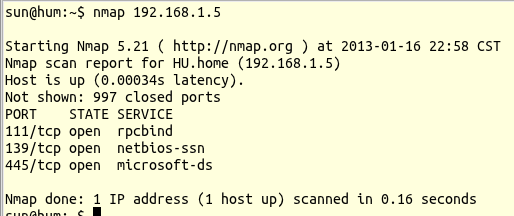
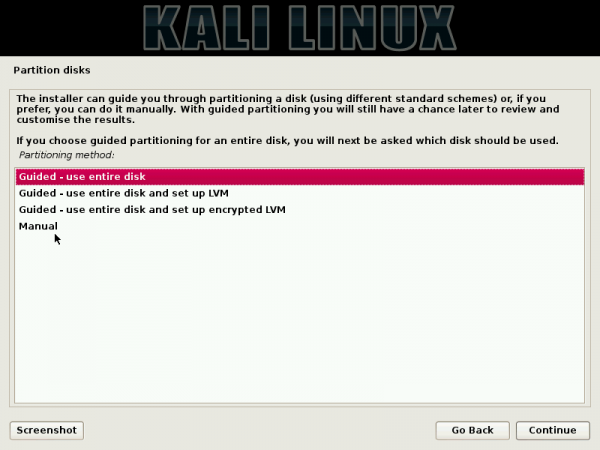
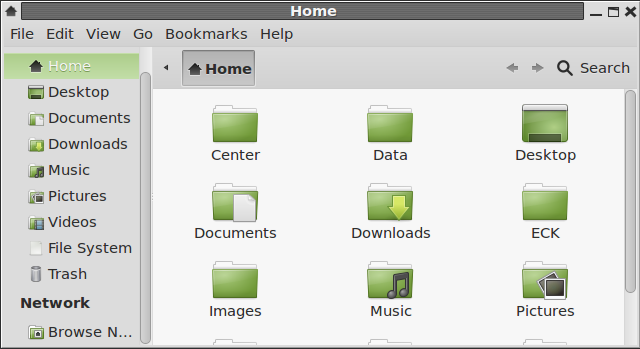

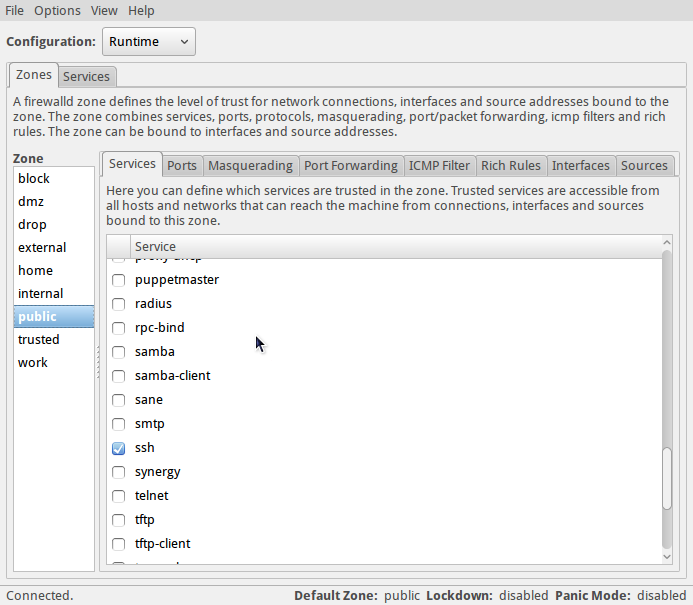


Hello, I would like to know if this version of ROSA (from 19 dec 2012) is still having software updates or do you have to install the “R” series to have the latest software?
I’m asking this, because I don’t like the “R” series (R1 R2), I only install the final release. But, they only make one final release every 1.5 years, which is the support time of Rosa Fresh. Also, I want a fully updated system
Regardless of the system you have, it should be getting updates. I have that installed in a virtual environment and I get update notifications any time I start it.
The over-sized icons on the RocketBar can be taken care of by changing the KDE desktop theme from “ROSA” to another theme (such as “Air”, “Oxygen”, etc). The size of the RocketBar panel itself is easy enough to adjust. I didn’t care for SimpleWelcome, so I replaced it with KDE’s classic-style menu, but all in all, ROSA probably offers the most polished KDE desktop. It’s greatest drawback IMO is that it is based off of Mandriva and therefore uses Mandriva tools like urpmi.
Just and add-on
As I didnt use kde4, the lack of documentation is frustrating.
May be the explanation are better in russian but I cant read russian.
So linuxbsdos is my main help with mageia and mandriva sites.
And u also need to go to kde sites to understand the interface
I would like to point the stability of this Linux distribution.
Also for my 2 pc , the hardware detection is not so bad
. wifi ( i dont use a broadcomm …)
. usb audio dlock external card
– lg tv as monitor
The problem is with my 2 ethernet cards on my desktop. it s better to desactivate one or u need to tweak it….
Also I would like to say that dropbox skype wuala works well
Also this version is really better than marathon
For instance I can use the timeframe on my shitty netboot
I also can use non repository application without problem
(ok with tweak)
omegat
leconjugueur
littre
aptana studio
babiloo
what is for example not so easy with ubuntu 12.04
Also the stability in my case is better than with ubuntu
Installing oracle on the 64bits is not so clear. but its my stupid choice : better to use a vm than a non LTS version
Waiting to read more from u about rosa configuration
Regards
Excellent review.
The other reviews you did convinced me to use Rosa as second Linux environment
My first one is Linux Mint for the speed
The problems of Rosa : Boot is slow very slow and on that point I agree with the non diplomatical review of Darkduck.
So u need a few minutes before to be able to use it smoothly.
Then the speed is ok.
But on the other side when u are patient the interface is very nice
Also As I m using it on a netbook what is practical is that the interface is excellent for a small screen and to be used with keyboard shortcut
ROMP stackfolder and klook are fantastic
What I like is that u pointed the advantages and drawbacks of this distribution
What I would like is that u also explain the problems of the 64 bits rosa fresh.
Specially mixing the repositories 32bits and 64bits
Keep the Good job
This is the only distro which does not set my correct screen resolution. I have a monitor with 1600 X 900 resolution and Nvidia Gforce 6100 graphics card. Could not get the required help in their wiki or forums. Any advice ?
Is the correct driver installed?
I install the driver using the options available in system settings and then reboot as asked for. On reboot I am faced with a black screen – no desktop.
Mini-interview with ROSA team members, for those who is interested in this distribution: http://linuxblog.darkduck.com/2013/01/mini-interview-with-rosa.html
haeve you tried separate boot partition an then root and all other partitions on encrypted LVM works on mageia.