Now that Fedora 18, aka Spherical Cow, has been released, users of Fedora 17 will likely be gearing up to upgrade. Before this latest release, upgrading an installation of Fedora requires a procedure that’s not very elegant.
With Fedora 18, the recommended upgrade tool is called FedUp (FEDora UPgrader). It is, by design, a lot more elegant than what it replaced, but how well or error-free it works is another matter. Bear in mind that it is not recommended for upgrading versions of Fedora earlier than Fedora 17, so if you are still running Fedora 16 or earlier, FedUp is not what you want to use.
After reading the official Fedup documentation, I decided to give it a try just to see if it will work as advertised. The process goes like this:
A. Update the system you want to upgrade. And to make sure that you are running on the latest kernel for your installation, reboot.
B. Install and run the FedUp client (it is not installed by default). The client can be run by pointing it to a local ISO file, to a network source or to an optical drive or other mountable storage device. The network source is recommended.
C. Reboot and execute the upgrade.
Very simple, so I followed the script and started by running:
1. yum update. Rebooted.
2. Installed FedUp with yum install fedup.
3. Ran fedup-cli – -network 18 – -debuglog fedupdebug.log. Checking the log file after the command had completed showed no errors, so I was happy. Rebooted.
Note. Before I ran the above command, I tried pointing FedUp to a local ISO file, but that failed. I didn’t bother to troubleshoot anything, so I moved on to the recommended option.
4. At the boot menu, I selected System Upgrade (fedup) and let the upgrade run.

This just shows part of the terminal as the upgrade progressed.

I went to bed after I decided that I was not going to be able to wait for the upgrade to complete. I awoke a few hours later to find the login screen waiting for me. Did the upgrade work as advertised? To a point. Everything seemed to work except logging into the system. Every attempt to log in gave the error shown in the screen shot below.

I logged into the console, tried a few things, but nothing worked. Actually, the above error was taken care of, but the login screen crashed at every login attempt. This screen shot shows one of the errors I got in the process of trying to fix the issue.

This looks like one of those issues that’s going to take a lot more time that I have to spend on it. I will revisit it first thing tomorrow. Meanwhile, I’m filing a bug report and also hoping that another person will find a fix by the time I get around to it.
In spite of this, how do I rate FedUp? Elegant.
Update:
So I finally got around to this. Since I could not even get past the login screen, and selecting Console Login from the login Menu fails, I followed this process to get to a console:
1. From the login Menu, I selected Remote Login.

2. Then selected Console Login from this window’s menu. Don’t ask me why Console Login would work here but not from the main login screen, because I don’t know.

3. Clicked OK here.

4. Here, I used the Alt and F2 keyboard combination to get to a console login.

Once I logged into the system, typed, as root, yum -y distro-sync. The command completed after a few minutes. Then I followed that up with yum update, but the system reported that there was nothing left to update. That was expected, so I rebooted and was able to login.
That’s my experience with FedUp. It’s definitely better than the old method of upgrading.

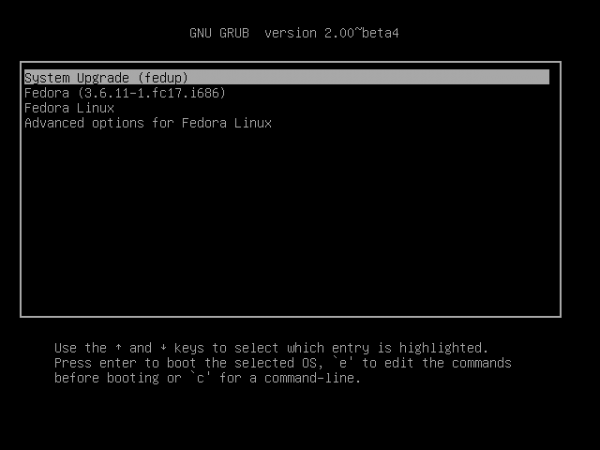
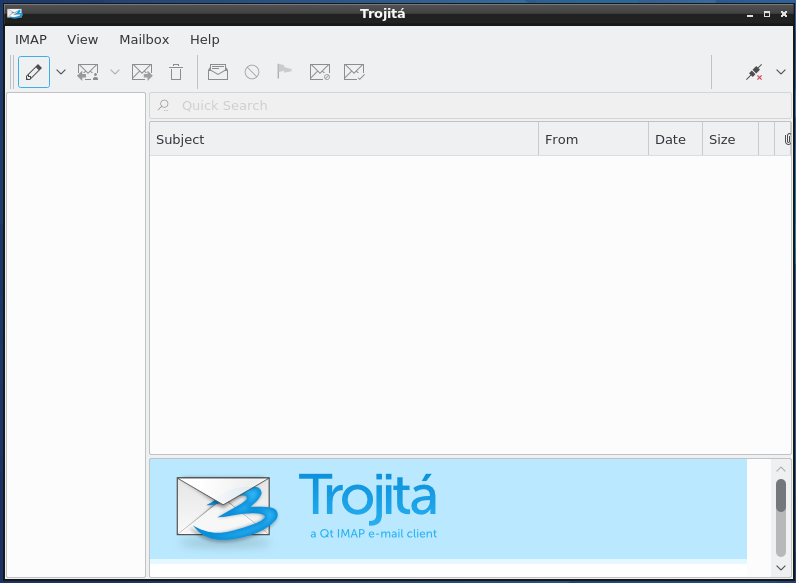
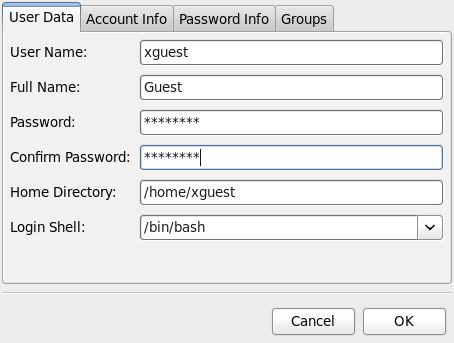
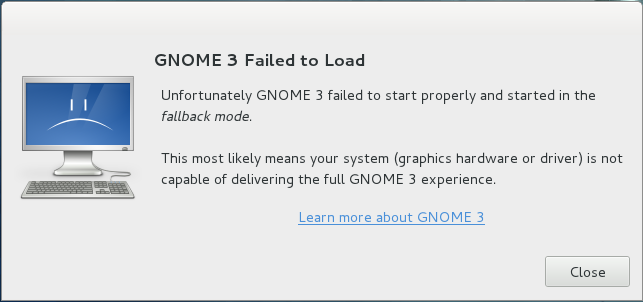
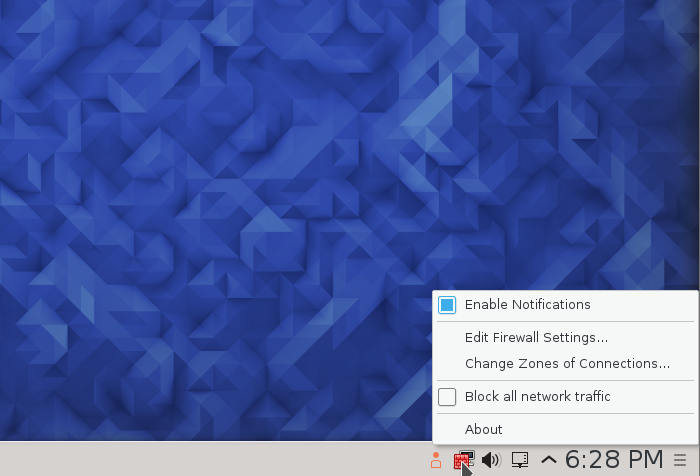


Just did a 2 stage upgrade: first from 16 to 17 using preupgrade and then stepped up to 18 using fedup. Pretty smooth overall, but then I am using xfce which is fairly minimal.
I did the upgrade from F17 to F18. I am having one issue. The dbus server is crashing. I am able to log into kde, but plasma crashes and I just have a blank screen. I hit alt-F2 and run a console, then restart the dbus server with ‘service dbus restart’. Then I log out and log back in and everything is golden.
I tried cleaning out tmp and obliterating my ~/.kde directory, but no joy so far.
Try it with a new user account. There’s more to the desktop config than just the .kde4 folder.