Alternate titles: How to dual-boot Ubuntu 12.10 Desktop and Windows 8 Pro; how to dual-boot Windows 8 and Ubuntu 12.10; dual-booting Windows 8 and Ubuntu on a single hard drive (HDD).
So, I got a friend to lend me his copy of Windows 8 Pro. Armed with it, and an installation image of Ubuntu 12.10 Desktop, I set out to see if dual-booting the latest offerings from Microsoft and Mark Shuttleworth’s outfit will pose any major obstacles on a motherboard with UEFI firmware. The computer I used is one I assembled using an ASRock motherboard.
I started by using a 128 GB SSD, but all attempts failed. I couldn’t pinpoint what the issue was, so I abandoned the SSD and switched to a regular hard drive – a 500 GB HDD. (You read my experience with the SSD at why is Windows 8 on SSD invisible to Ubuntu 12.10′s installer?.)
What follows is a step-by-step guide on how I succeeded in dual-booting Windows 8 Pro and Ubuntu 12.10 Desktop on a computer with UEFI firmware on the motherboard, using 64-bit installation images of both operating systems. The objective: Set up the system so that GRUB, Ubuntu’s boot loader, is installed in a boot partition, making Windows 8’s boot manager the primary boot manager. So that on each reboot, you will see Windows 8’s boot menu as shown in the screen shot below.

I made two installations. The first was on real hardware using 64-bit installation images of both operating systems. The second was in a virtual environment using 32-bit versions of both. Either attempt worked the first time. Not a single hitch.
Note that this article does not address dual-booting between Windows 8 and Ubuntu 12.10 on a computer preloaded with Windows 8. Such computers tend to have additional partitions for Windows that you will not create on your own. Not to mention the problem associated with Restricted Boot (Secure Boot).
So, here are the series of steps that I took to get this to work:
A. Download Ubuntu: Installation images of Ubuntu 12.10 are available from here. A 32- or 64-bit image worked, so download what you like or what will work on your computer.
B. Install Windows 8: This assumes that you have an installation DVD of Windows 8. When creating the partitions for Windows 8, set aside some free space for Ubuntu.
C. Install Ubuntu: Ubuntu was installed in the free space created when Windows 8 was being installed. Like the Windows 8 installation, this requires manual disk partitioning, so if you are not familiar with disk partitioning in Linux, be sure to read guide to disks and disk partitions in Linux before starting. Also, read Ubuntu 12.10 installation and disk partitioning guide.
D. Add Entry for Ubuntu in Windows 8: If you boot into Windows 8 after installing Ubuntu, you will have to add an entry for Ubuntu in Windows 8’s boot menu.
Once those four steps are completed, you should have a computer with Windows 8 and Ubuntu 12.10 installed on a single hard drive in dual-boot fashion.
1. Windows 8 Installer: So, let’s get started. Reboot or boot the computer with the Windows 8 installation DVD in the optical drive. Once the installer starts, click through until you get to the step shown in the image below. Note that this image and the two below it were taken from the test installation in a virtual environment, so the disk size will be different from what you’ll see in the Ubuntu installation images further down. Those were taken from the test installation on real hardware, which has a 500 GB HDD.
To create partitions for Windows 8, click on the New link.

1a. Specify Disk Size for Windows 8: Specify the amount of disk space you want to use, then click Apply. For this tutorial, I specified 75,000 MB, or 75 GB.

1b. Windows 8 Partitions: From the disk space you specified, the installer will automatically create two partitions for Windows. For all the test installations I’ve done so far, the System Reserved partition always got 350 MB of disk space. After installation, I observed that of that amount, more than 200 MB was used initially (about 242 MB on the 64-bit version, and about 210 MB on the 32-bit version). Click Next to continue with the rest of the installation. Note that Drive 0 Unallocated Space is what will be used for Ubuntu.

(Note: Aside from some eye-candy and intrusive configuration options, there is really no major difference between Windows 8’s installer and that of Windows 7.)
After Windows 8 has installed successfully, reboot the computer, with the Ubuntu 12.10 installation DVD in the optical drive. You can start Ubuntu’s installation process from the live desktop or without booting into the live desktop. Whichever option you choose, click through until you get to the step shown in the image in Step 2 below.
2. Ubuntu Installation Requirements: This just informs you what you need to install Ubuntu 12.10. A fresh installation of Ubuntu 12.10 actually takes less than 4.9 GB of disk space. Compare that to almost 15 GB for a new installation of Windows 8. Continue.

3. Ubuntu Disk Partitioning Methods: This step gives the options for partitioning the disk. The default, Install Ubuntu alongside Windows 8, will overwrite Windows 8’s boot loader in the Master Boot Record (MBR), which is not what we want. While it also sets up a dual-boot system, it has disadvantages that you do not want to deal with. And you definitely don’t want to choose Replace Windows 8 with Ubuntu. The option you want, is the last one – Something else. Selecting that and clicking Continue will take you to the Advanced Partitioning Tool.


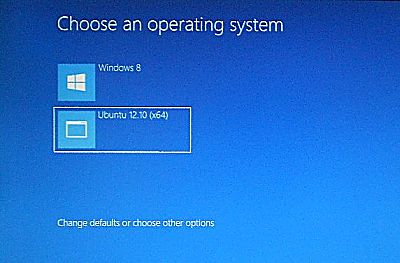


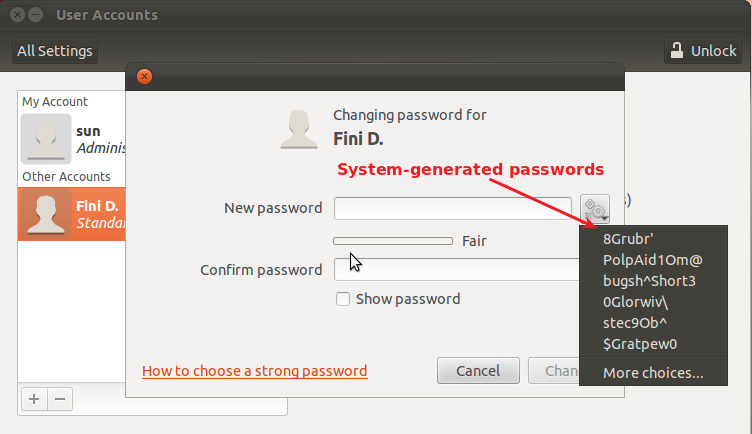
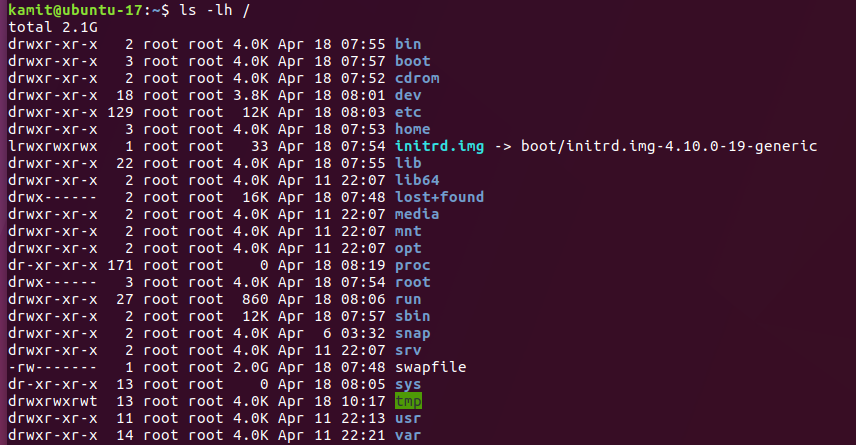


i did not able to put ubuntu 14.04 beside with windows 8 .
it is possible or not .
It is possible. See Dual-boot Ubuntu 14.04 & Windows 7 on a PC with 2 HDDs and UEFI firmware and Dual-boot Ubuntu 14.04 and Windows 7 on a PC with UEFI firmware.
Everything worked just as you described. Now have a new box with Windows 8 62 bits and Ubuntu 12.04 64 bits. Great!
This is not for EFI guide. That HDD and Windows not using EFI.
Followed this tutorial to the letter, but easybcd and eufi installations dont work very well I think, cannot boot ubuntu 13.04. Also I dont see the metro bootloader.
I don’t believe you did a clean uefi/gpt install.
Same here, I tried many different other tutorials but I think Microsoft messed around with their stuff disabling dual booting for other operating systems.
Thats not for UEFI he/she was using a MBR disk keep in mind for full UEFI usage you need a GPT HDD not MBR it won’t work!
Esta es una buena opcion que la vengo manejando desde ya un ano y la verdad es muy pero muy operativo tener las dos OS 😀 (les recomiendo)
Can I use Windows’s Disk Manager in the pc to do that because I don’t have the disk.
OR
Is there any other way to create.
Windows DM is a fairly unrobust and limited tool and it DOES NOT create partition with perfect alignment. At least the one that came with XP and Windows 7 did not and I don’t believe anything has much been changed with Windows 8 DM or even disk part tool. Parted magic although will create partitions with the 1mb alignment and also sector alignment if you so desire.
I have installed ubuntu 12.10 on my lap with preinstalled windows 8.The problem is that now if i want to get ubuntu i have to take it from boot options.By default the os booting is windows 8,with no option of selecting ubuntu in boot menu.Can u help me
Are both OSs on the same HDD or separate HDDs?
Actually i have a 500 gb hdd.Windows 8 is installed in C drive.I have installed ubuntu in another drive.Now i can see the ubuntu 12.10 option in boot menu.But the problem is that when i enter that option it shows “ERROR INSERT WINDOWS INSTALLATION CD”what should i do?
I can take ubuntu from manually choosing boot options
I also get this error message, though I installed them both on the same drive, but different partitions..
This maybe cause your using UEFI
hi finid
I was trying to dual boot linux with windows 8 but I got a problem here. The link below shows a screenshot while installing linux on my system-

When I select the free space and choose boot partition as primary then the remaining space becomes unusable. So is it possible to select all the partitions of linux including the boot partition as logical.
Yes, all Linux partitions can be logical.
hey finid

I have installed ubuntu and there is some problem. After I choose ubuntu from the boot menu I get the following screen.
Plz Help
From what I see in the first image you showed, the most likely cause of the failure to boot is that the boot partition is too far from the first sector of the disk, or the start of the disk. A boot partition on a 1 TB HDD located at close to the 950 GB mark is way past the point where the system can detect it.
If that’s the correct diagnosis, and I think it is, the best solution is to create the boot partition right after the Windows system partition, which means repartitioning and reinstalling both OSs.
hey i tried googling on this issue nd i found that through grub shell command prompt some commands need to be entered to boot manually or using the linux live cd to fix it. but i am not able to get through with the steps correctly. do u have any idea on this…
the following imformation was taken from the following site-
http://tuxers.com/main/instigating-a-manual-boot-from-the-grub-prompt/
please do give me a solution if possible because reinstalling and repartition is a complete headache
It is very unlikely any method will solve your problem. I think the boot partition is too far out from the first sector of the disk for any method to help.
But I could be wrong. Try the steps given in that article that you found or the one given here.
please reply…
Hi finid
You were wrong in ur earlier statement. I finally worked it out by trying boot repair….removed both grub nd installed new one. Only the boot menu is in ubuntu style but thats not a problem for me…
Thanx for ur help for doing the overall procedure.
I need some assistance. I followed this guide exactly the way you suggested. Everything is working fine except one small issue. The Windows Dual Boot screen is displaying the old command line Windows Boot Manager instead of the Metro bootloader. I googled about it and tried all the settings but this never changes. I’m at a loss for what could be the reason for this.
I do sometimes see the Metro bootloader at random but I don’t know what could have caused it to appear. I really need that metro bootloader because my bluetooth keyboard is not responsive in command line or bios for me to change selection. I have to plug in a wired keyboard just for that which is annoying.
I would really appreciate if you can help me resolve my issue. I have a SSD hard disk on which Windows 8 is installed and a normal hard disk on which Ubuntu is installed.
I think this is a normal behavior with this really semi dual boot installation procedure.
You will see the Metro boot loader after booting up with Windows-8, then shutting down, and restarting your computer.
In other words, the Metro Boot Loader will allow you to switch from Windows-8 to Linux/Unbuntu, not the other way around.
But I’m not seeing it in Restart either. It happens randomly.
Do you get the Metro Boot Loader always?
Yes, I always get the Metro Boot Loader after a full shutdown of Windows-8 then restart of the computer.
— I get the Windows Boot Manager if I select to boot up Ubuntu (from the Metro Boot Loader) then shutdown Ubuntu and restart the computer.
— If I select Ubuntu from the Windows Boot Manager, it brings up Grub the Linux boot loader, from which I can select to boot Ubuntu or Windows or whatever is there.
It is kind of convoluted, but the dual boot works fine and cleanly.
I have installed Windows-8 Professional VL for x64, and the Ubuntu Linux-secure-12.10 for x64, and of course the latest version of EasyVCD 2.2 (you need to download it directly from Neosmart), all on a newly built UEFI system, with a virgin disk, nothing preloaded on it.
Maybe disabling Windows “Fast Startup” can help to avoid the random behaviour/appearance of the metro boot loader.
To get back to metro boot loader from the “old” boot loader I found something in the EasyBCD forum: “…Win 8 > opened easyBCD > Selected “Useful Utilities” > Selected “EasyBCD Power Console” > ran command bcdboot c:\windows > I then rebooted…”
For me this helped, however choosing Kubuntu 12.10 leaves me with the problem Loonbloom descriped (“…it says that the boot file is either missing or damaged, it mentions the file “/NST/AutoNeoGrub0.mbr” as the file that can’t be read…”). Pressing enter brings me back to metro boot loader where Win8 can be started without problems. Although I completely reinstalled Kubuntu, I can only boot it from UEFI/”BIOS”
Have a look at this:
http://www.boyans.net/BootMenuPolicy.html
@Wega–> Somehow, your Linux installation is corrupted. You cannot have more than 4 PRIMARY partitions.
I did this today. After Ubuntu install laptop booted to Grub menu where I could select Ubuntu or Windows 8. For me this is fine even though I like the look of the Windows 8 dual boot OS Select screen more.
However, if you select to boot up Windows from the Grub menu, boot up Windows then restart your computer, you will boot up to the Windows dual boot select screen.
I am assuming you did download and used the updated version of EasyBCD 2.2 , and you saved the new settings as described in the last step of the procedure.
This procedure works well on newly built PC’s if it is strictly followed. Thank you. However,
1. Your digressions and comments about GPT and the MBR are plainly misleading, and you may want to update and remove them from your text.
2. The size of the Linux partitions in your tutorial are questionable. In particular, the size of the swap area is supposed to be twice the size of the RAM on your computer. So 8 GB would be a better recommendation.