Sabayon 9 is the latest edition of Sabayon, a multi-purpose distribution based on Gentoo Linux. It is a rolling distribution, which means that existing users do not have to reinstall to get the latest edition. The simple act of installing updates and upgrading the kernel gives those users the latest and greatest edition.
The Sabayon projects supports all the popular and some not-so-popular desktop environments, but only the KDE, GNOME 3 and Xfce editions, besides the Core (SpinBase), ServerBase (Core optimized for servers), and CoreCDX (Fluxbox) editions, were made available for download in this release.
This article is a review of the KDE edition, using a 32-bit ISO installation image. When first booting the system, one of the first things I noticed was that the boot with music option, which was the default, has been removed. Good riddance, I say, because I have always found that to be annoying.

For those new to Sabayon, the installer is a slightly modified version of Anaconda, the Fedora system installer, one of the most feature-rich graphical installation programs that we have. The boot recovery feature, shown in this image, makes it easy to recover the system boot loader of an existing Sabayon installation.

This screen shot, taken from the hostname configuration step of the installation process, shows one of the few modifications made by the Sabayon development team – the Enable Firewall option, which is on by default.

This one shows the installer’s disk partitioning options. In the edition of Anaconda that shipped with Fedora 17, this step has the option to disable LVM, the Linux Logical Volume Manager, which is the default disk partitioning scheme (on both Sabayon and Fedora). That option, obviously, is not available in Sabayon’s edition of Anaconda, and there is no indication that it will be any time soon.

This image shows the default partitions created by the installer. As stated earlier, and as shown here, LVM is the default disk partitioning. To install Sabayon on non-LVM partitions, you will have to partition the target disk manually. Not a difficult task, but you will need a fundamental understanding of disk partitioning in Linux to do it.

The (KDE) desktop, the subject of this review, is powered by KDE 4.8.3. That was the version at the time Sabayon was released. Existing installations should have been upgraded to KDE 4.8.4 by this time. As with most KDE desktops, the default menu is the Kickoff style.

The KDE Plasma Netbook interface is that aspect of almost every KDE-powered desktop that I have used or reviewed that has been ignored or forgotten by both users and developers. Nobody seems to care about it any more, even though it has a very sleek interface. I think its stock took a nose dive after netbooks, the type of computers it was designed for, went out of style. Ok, maybe not completely, but they are not as popular as they once were. Maybe tablet computers played a role in that.

As a new Sabayon user, your first task would be to create folders in your home directory. Those are folders that virtually all other distributions, including those that do not use KDE, come with out of the box. I do not see any sense in not creating those folders before pushing out a new release, but every distribution has its own idiosyncrasy. And that is one that Sabayon shares with Chakra, a KDE-only distribution forked from Arch Linux.
The other task you will have to take care of, is to modify the window titlebar to show the minimize button, because it is missing on every application window in this edition of Sabayon KDE. The screen shot below show the default titlebar buttons. Notice that only the maximize and close buttons are on the titlebar, with a huge gap separating them. How to customize KDE’s window titlebar buttons shows how to get all buttons on the titlebar. You can see a screen shot of a window application with a complete titlebar button at the last page of this review.


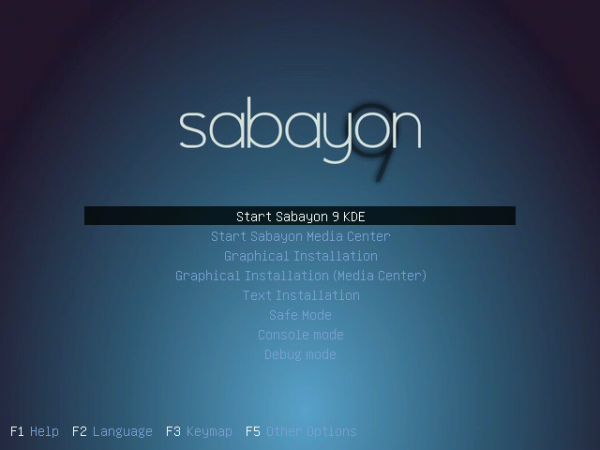
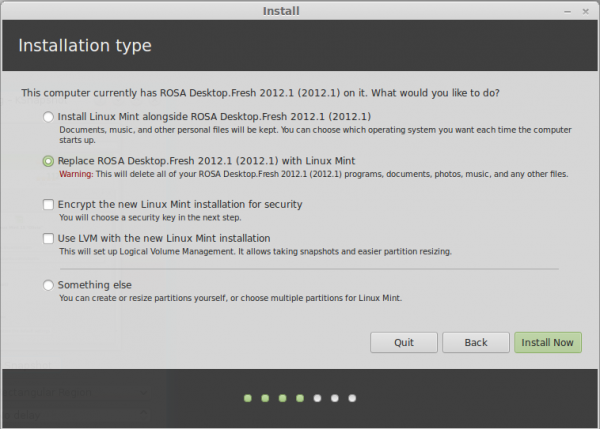
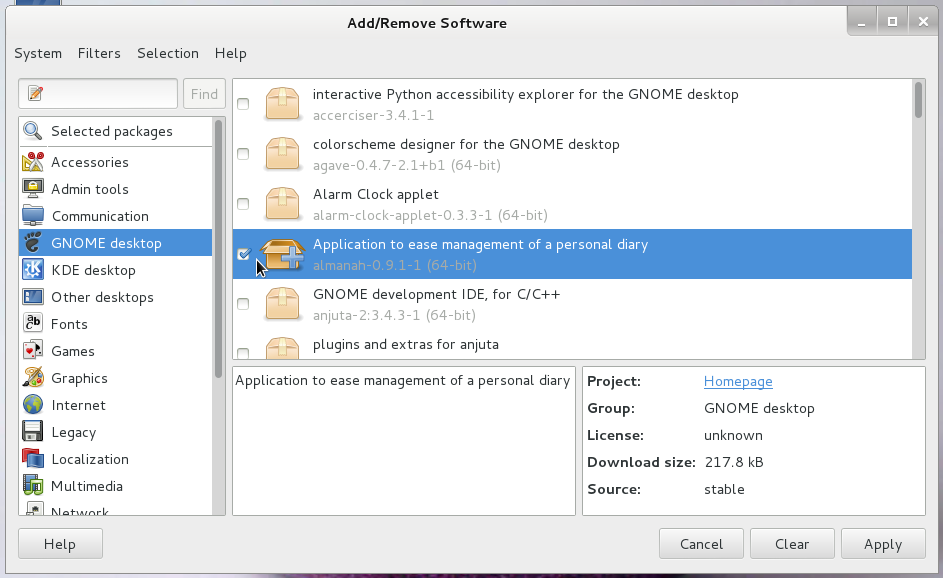
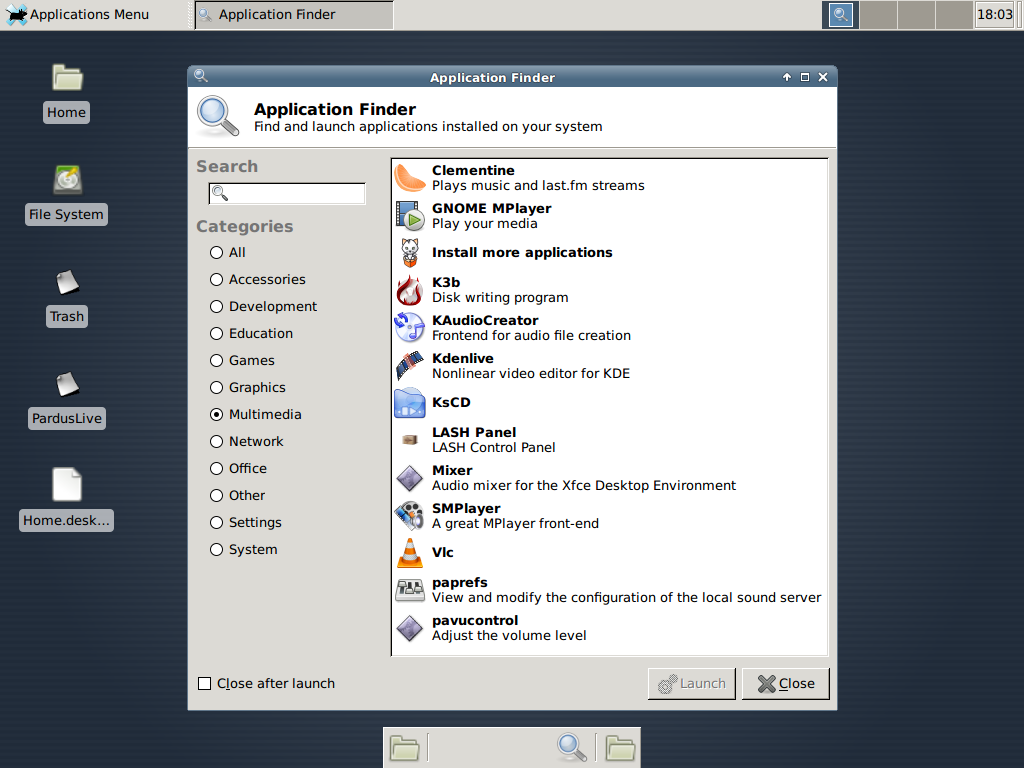
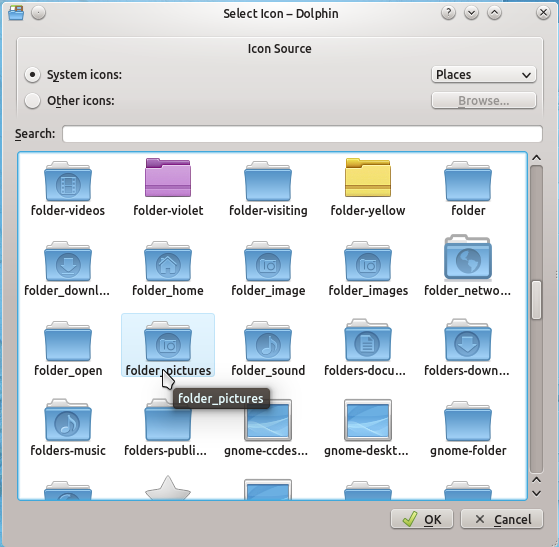


I have recently installed Sabayon 9 dual booting on my iMac. The one advantage I have observed so far with Sabayon (over other linux distros) is that audio works out of the box.
Ni other distro neither ubuntu nor mint gives a prompt audio response on an iMac.
The major advantages of Sabayon are:
– it rolls smoothly most of the time. it’s the best rolling distro in terms of stability and ease of use
– you always have the latest software (this causes addiction, it does 😉
– it’s a binary distro (and a source distro at the same time) = easy to use
– it comes with multimedia and proprietary drivers out of the box
Sabayon’s disadvantages:
– less polished then most others. you have to customize small things like the login screen cursor style yourself
– latest software = more buggy software. though, most of the time you’re fine
Overall, it’s one the best distros. It lacks the user base and popularity it deserves most probably due to the lack of polish. If you’re fine customizing stuff yourself a bit – you love Sabayon.
bollocks! Sabayon 9 is a great distro, rolling release and stable. Yes sometimes things break, it is bleeding edge and for intermediate/advanced users. Rigo’s notifications tell you when there is a potential breakage and how to fix it beforehand
I suggest you both stick to an easy distro because you are clearly not ready for Sabayon…. those of us who are intermediate/advanced linux users think Sabayon is a Great distro! Far far better than archlinux
This is the true attitude of most Sabayon users. Sabayon is great and everything else sucks and if you don’t like it it’s because you lack the skills.
The arrogance of these fanboys is staggering.
You are right.
Im just so glad that Arch Users are nothing like that 😉
Oh wait…….. yes they are.
Finid, Sabayon seems to have a reputation for being buggier and less stable than other distros, and KDE for being buggier than other desktops. Do you find them so?
KDE 4.8 is definitely buggy. For example, many desktop effects do not work. As for Sabayon being buggier that others, I can’t really attest to that, other than the issues from upstream. Comments from others do point to major issues, but, of course, fans of Sabayon will always disagree.
Sabayon is using latest software, is based on Gentoo testing as far I remember.
I am fan of KDE since 4.7 since than many bugs are resolved. I find 4.8.4 which I am using now with latest kernel flawless. It still have bugs but I never encountered any up till now.
I have wanted to love Sabayon – even with the massive updates. But recent updates have stopped the boot process leaving a blank screen with just a cursor (yet again- 4 times in the last 12 months and no solution on Google) – fortunately I am on a multi-boot system and have been able to retrieve photos, data and documents) – how disappointing for a distro that promises so much!
Did you use kernel switcher to update the system?
If you just run upgrade it will and a new kernel is available it install the new kernel and you will get this screen
If you use kernel switcher if will install the Nvidia or ATI driver correctly on top of it.
Always check for new kernels first and install them before upgrading the rest of the system!
If you enter in this kind of black screen go su and install Nvidia or ATI driver which is 9 out of 10 the problem you encountered!!
I am a noob and it took about 45 min solving this issue on the net.
Most people do not read the instruction manual including me so this happened to me too.
Thank you for your helpful advice. I have looked at kernel switcher on Sabayon Linux Wiki – and will give Sabayon another go 🙂
Tried again – full install and then kernel-switcher. Same blank screen and non-responsive cursor. Seems to be an ATI-driver issue which I am not getting on other distros.
Installed on an NVidia system, updated/upgraded and all is well 🙂
Sabayon 6 was worse. The only thing I could recommend was never, never, ever run an update. WHich is messed up. 7 was more arrogant. The installer had a pop at other (markedly better) distros. The bottom lines with this distro is it claims to just work out of the box, but it doesn’t. If you ask questions on the forum even the moderators bite, their attitude is if you don’t like the complex f~ck off and install Ubuntu.
Based on Gentoo, no ethos, no philosophy, not as good as Arch not as user-friendly as…anything. A bad stitching together of other peoples work.
If you post with this kind of attitude you get this kind of reactions to your questions
I had good help and admin and users are friendly.
The releases are not versions but just snapshots!!
If you install 1 year still using latest version you get more updates than the actuall download.
I agree this is not the best option but you can install also the daily build with which you get the latest software right away
The problem is the tension between what Sabayon ains to be and what it is. ‘We aim to deliver the best user experience “out of the box”‘ noble sentiments and would not look out of place on the Linux Mint website, however, for all it’s sophistocation Sabayon is not a straight forward experience and lacks the consistency and polish of some of the more popular ditros.
I didn’t mind an initial update taking six hours nearly as much as repeated getting the same result: a broken DE. https://forum.sabayon.org/viewtopic.php?f=86&t=25350&p=140945&hilit=initial+update#p140945 – the responses on the forum were aggressive. What’s wrong with a four hour update? If Gnome 2 breaks why not try Xfce?
I came, I saw, I jumped through hoops, I still ended up with a butchered DE and the invitition to just need another and quit whining.
I know what you mean concerning ‘out of the box’ thing ….
I was angry too at the time and I have to admit that I posted that remark on the forum which gave me some reactions but almost any distro that says ‘out of the box’ has issues which require terminal or other kind of surgery and Sabayon is no exception 😉
(btw upgrading the system without errors requires terminal, any time you are forced to go back to terminal a system is not out of the box which I mentioned on the forum too)
I had some installation issues and used daily build instead and torrent instead of ftp/http download.
Sabayon has some rough edges though but I have not found andy distro without them, even Mint.
You have to do mirrorsort with terminal first which in my opinion should be done automated and the normal download uses weekly repos’s and the daily builds are using daily repo’s.
I found some conflict there sometimes when trying to change the daily to weekly.
Now concerning your case, i think what the problem is ..
Sabayon is a pure and complete rolling distribution, this means you got the latest of the latest stuff but with often updates.
F.ex. version 7, 8 or 9 are nothing but snapshots. You installed Sabayon 6 my quess, earlier versions had issued but the main problem is that if you use f.ex 6 which came out a few months earlier you get a few month of updates / upgrades to do which can break the system.
This is the problem with all rolling distro,s including PCLINUXOS. These guys for example stripped the update manager out of the system (Mandriva based) and you have to do manual update every 2 weeks or else risk to break the system. The download they over is however over a year old … (feel the contradiction?)
Best thing to do with rolling distro is to go for daily builds, if you do not, like with Sabayon in my experience, you risk to download updates with a large gb than the actual download of Sabayon itself …
I know, it’s not perfect but once installed and it’s up and running I do not want anything else. I take the other problems for granted.
You’re absolutely right. I ma sure Sabayon is a great rolling release distro when you approach it right. As I stressed in my blog post about it (which wasn’t properl read by the forum trolls either – including the package maintainer!) I approached it as their home page offers it as an easy to use out of the box distro.
Despite being ex-Windows, I’m not GUI bound, I don’t use Synaptic of the Ubuntu Software Centre to manage packages. I open up the terminal and use the must more flexible apt-get commands. Trust me I did mirror sorting and asking for equo to be less aggressive in it’s dependency tree pulling. Managing a Sabayon installation goes well beyond that and way out of the out of box experience envelope.
I love Arch Linux so Sabayon will come back around for me. Despite the tenor of the forum and difficulty of getting anyone to address your problem, “this guy keeps saying he has a problem? Gnome is broken? Like Gnome, try Xfce?” Sabyone Linux 7.5/10 community minus something.