BackTrack Linux is now known as Kali Linux. You may read all Kali Linux articles and tutorial at http://linuxbsdos.com/category/kali-linux.
BackTrack 5 is a Linux distribution designed for penetration testers and other security professionals, or those who want to mess with all the best security and penetration testing applications the free software community has to offer.
BackTrack 5 R2 is the latest edition, officially released March 1 (2012). You have the option of downloading a GNOME 2 or KDE ISO installation image for 32- or 64-bit architectures. I have already written several articles using a 32-bit installation image of the KDE edition. Because the installers of the GNOME and KDE editions are slightly different, this article shows how to install the GNOME edition standalone. A future article will show to dual-boot it with Windows 7.
So, to start, download a suitable image from here. Burn it to a CD and boot the computer from it. The boot menu is shown here. By default, it should boot into a live desktop at the command line.

To boot into a graphical desktop, type startx, then press the Enter or Return key on the keyboard.

Once in the graphical live desktop, click on the Install BackTrack icon on the desktop. This edition is based on Ubuntu 10.04 LTS, so if you still remember what the installer of that edition of Ubuntu looks like, you should be in familiar territory. The installation process is a simple, point-and-click, 7-step process. The fourth step, shown here, is the disk partitioning step. If your objective is to install it standalone on the computer, select the option shown in the image, and click Forward.

By default, the boot loader is installed in the Master Boot Record (MBR) of the hard drive. Just be sure to verify that.

After the installation has completed successfully, rebooting will drop you to a command line login prompt. Type the username root, the type toor for the password. Note the case. You will be logged in to a command line environment. Type startx to start the graphical desktop. Once you are logged in, be sure to change the default password. To do that, launch a shell terminal and type sudo password. Then type you new password, twice.

This just shows what the desktop looks like. Happy hacking.


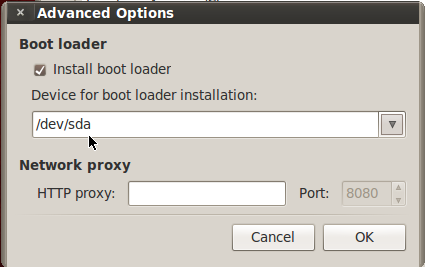
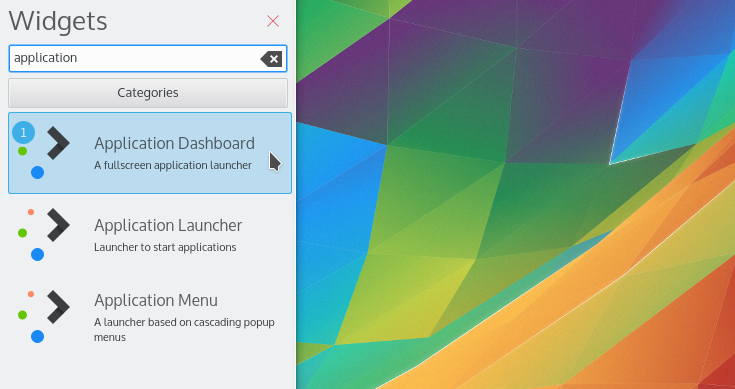
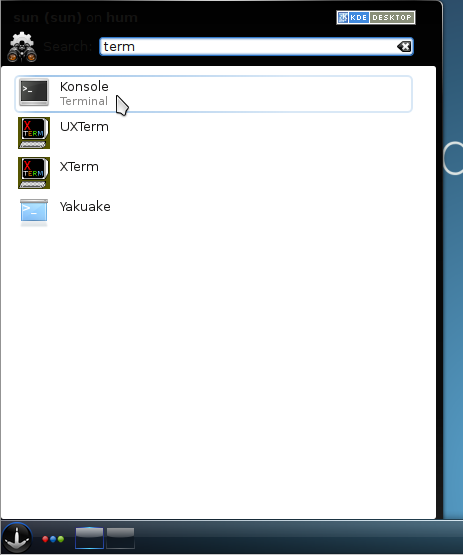
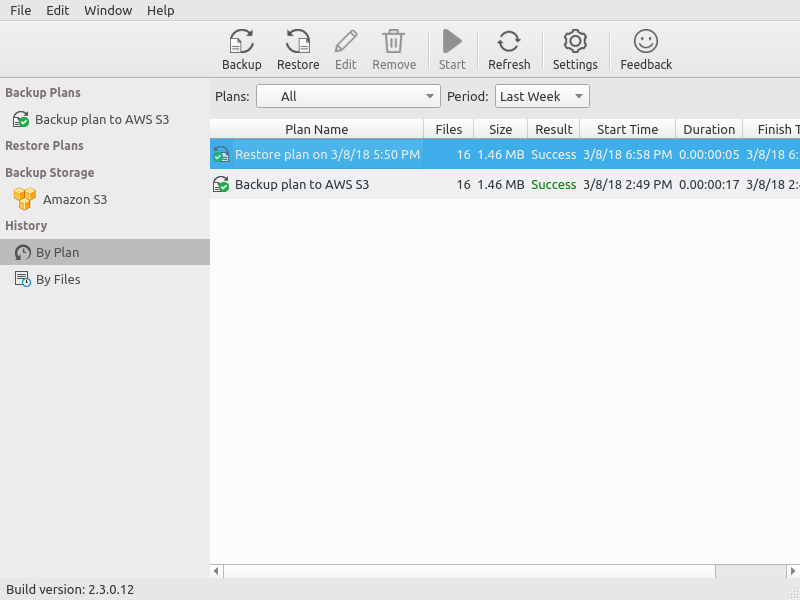
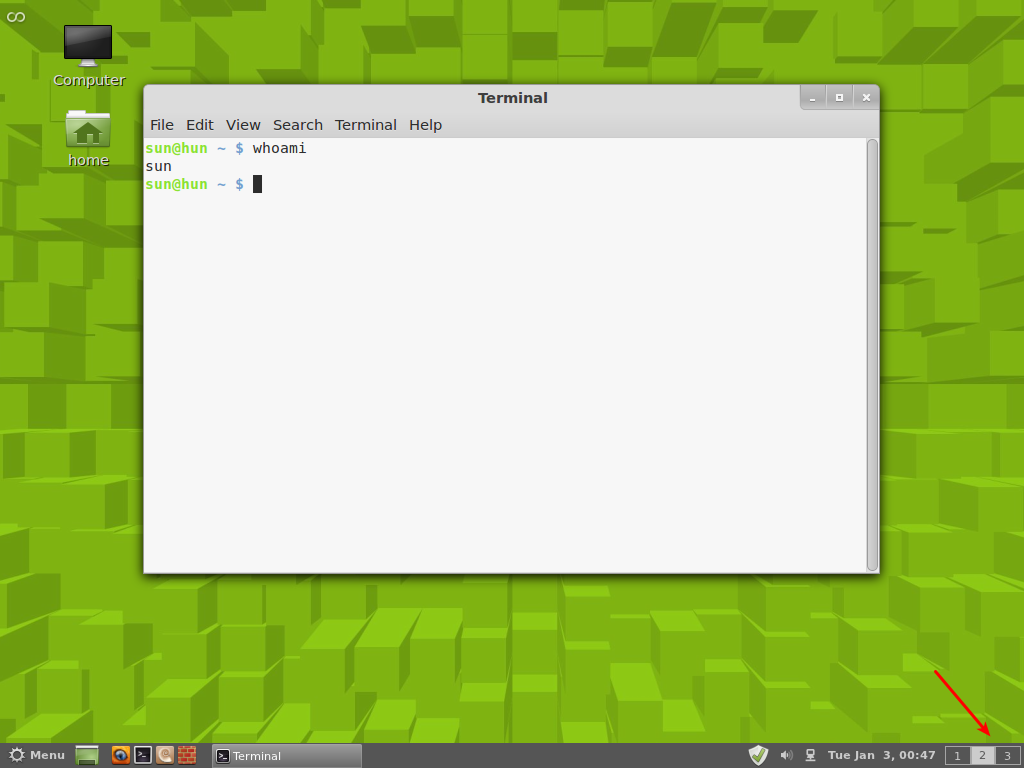


thanks buat infonya .. 🙂
it is saying no kernal found error when iam typing startx how to solve this plz help me
During Installation At 27% When It Was Copying Files. It Gives An Error Like
The installer encountered an error copying files to the hard disk:
[Errno 5] Input/output error
This is often due to a faculty CD/DVD disk or drive, or a faculty hard disk. It may help to clean CD/DVD , to burn the CD/DVD at a lower speed, to clean the CD/DVD drives lens (cleaning kits are often available from electronics suppliers), to check whether the hard disk is old and in need of replacement, or to move the system to a cooler environment.
How To Fix This Problem. Plz Help Me. I Am Installing Backtrack R3 On Acer 5613AWLMI Laptop.
Sometimes if you restart the installation, it will succeed, else, reburn the DVD or transfer the ISO file to a USB.
thanks, i tried re-installing. but it doesn’t works. and my previous version is already deleted. what can i do now?
Have you tried reburning the DVD?
downloaded backtrack from backtrack web page put it on cd but wont boot tryed my win7 disk boots fine but read me on downloads says need to root googled it cant find anything am on windows7 want backtrack to run reviri pls help me
If it wont boot, is there an error message? Can you boot any other bootable CD?