Most of the graphical management applications that you would need for managing the system, are accessible from System Settings (Menu > Favorites > System Settings). A few are in Menu > Favorites, Menu > Applications > Utilities, and Menu > Applications > System. Most are the same management applications that you will find on any KDE desktop. The only one I will draw attention to here is not even installed. It is called rcconf-settings, and is the graphical interface to rc.conf, Chakra’s main configuration file. Though it is very easy to use for managing daemons, system locale and kernel modules, its main drawback is that after adding a service or kernel module, the system has to be rebooted before changes take effect.
So, for example, adding the cups or sshd service using this application entails restarting the machine. That is a major disadvantage. This is probably why it is not installed and not even mentioned anywhere in the official documentation page, except on a Live System 2011.04 feature plan. This screen shot shows a list of services or daemons in its Daemon tab.
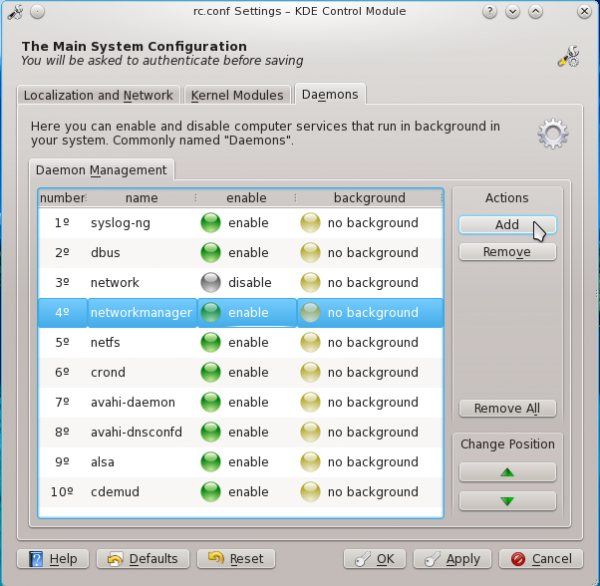
Just to show the system message after making a change to the system using rcconf-settings. Besides Tribe, I think this is one application that needs some attention from the developers.
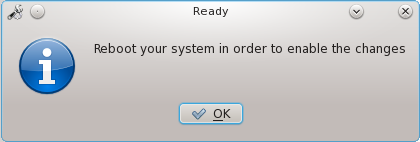
With regards to security, the Release Notes states that Tomoyo-tools, a security application similar to SELinux, is in the default install, which is true, but the notes on the Live CD/DVD desktop states that AppArmor is also in the default install, which is not true, because userland AppArmor utilities are not even in the repository. And in keeping with the projects policy of installing a graphical firewall application and leaving it to the “user how they prefer to have it set,” Kufw, a graphical interface for UFW, the UnComplicated Firewall, is installed but not configured. I made a good case for why this is not a good stance, in why your computer needs a firewall enabled.
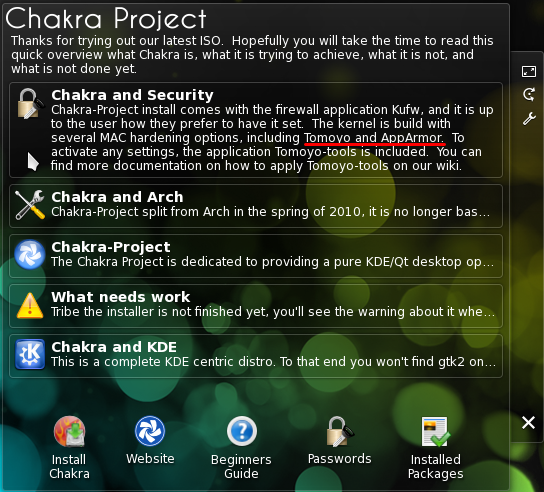
The philosophical stance of some distro developers, tend to pose an unnecessary barrier to the distribution’s adoption. Because given a choice between using a distro that just works out of the box, and another that requires you to get your “hands dirty” before the most basic stuff works, I think many will opt for the former. But Chakra is not as bad as, say, Debian in this regard, because the steps you need to take to get it to how you want it to work, is not that difficult.
Resources:: There is a CD and a DVD ISO installation image of Chakra Linux 2012.02 for 32- and 64-bit platforms available for download here. A system installed using a DVD image comes with a lot more applications out of the box, so you are going to hit the ground running, if you download a DVD installation image.
Scree Shots:: More screen shots from test installations of Chakra Linux 2012.02 Archimedes
A screen shot of the modified login screen. This is much better than the default – to me at least.
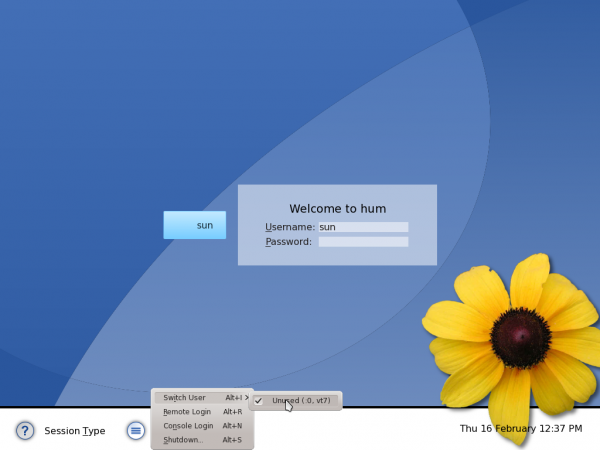
Another screen shot of a modified desktop, using the Takeoff Launcher as menu, instead of the default Kickoff menu. Yep, that is an image of a model behind the menu.
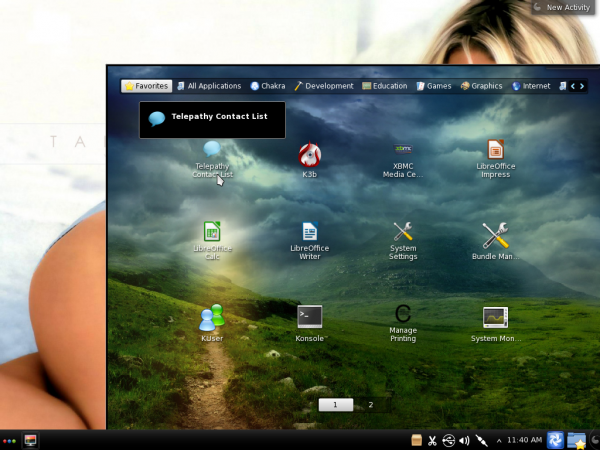
The main interface of Chakra’s KDE Plasma Netbook desktop
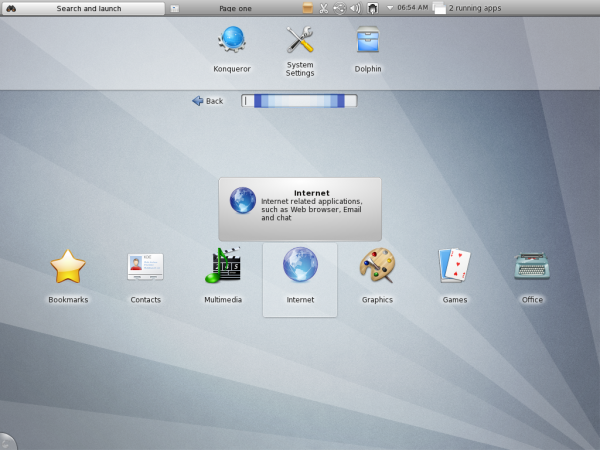
Installed Internet applications as seen from Chakra’s KDE Plasma Netbook desktop.
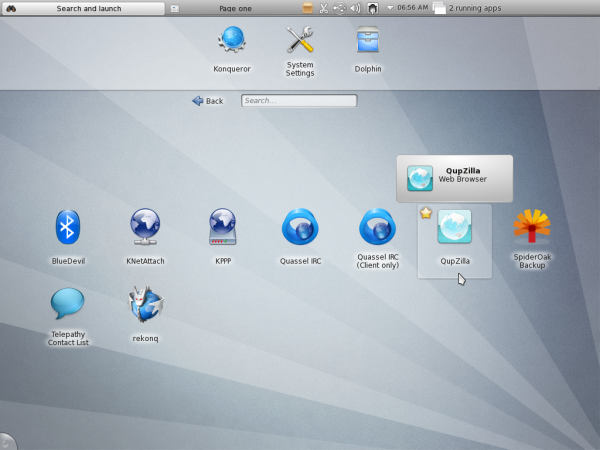
Like Sabayon, Chakra comes with XBMC, a media center application, installed by default. This screen shot shows the weather module of XBMC.
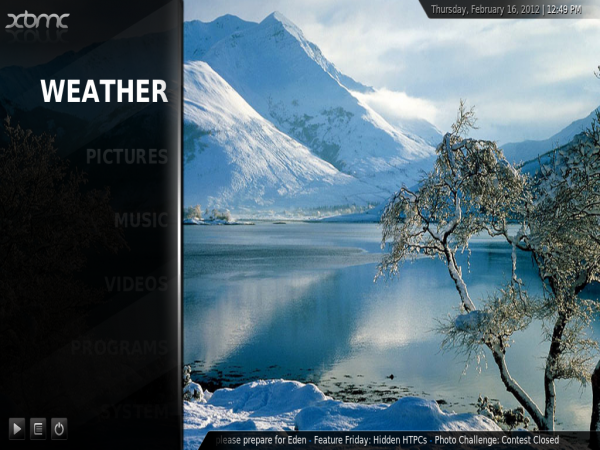

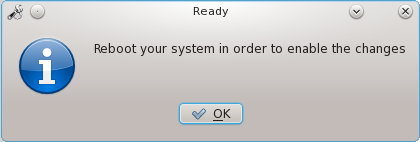
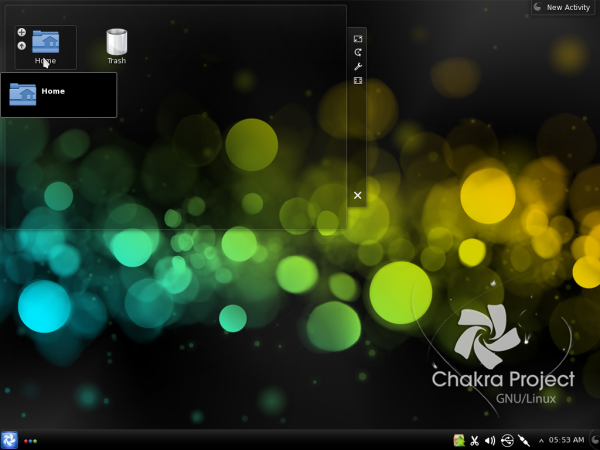
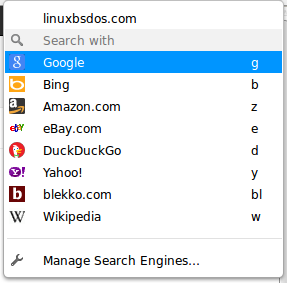
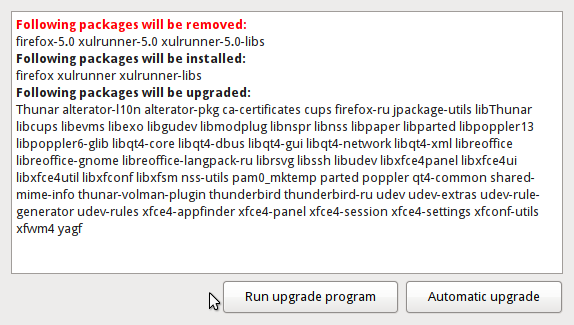
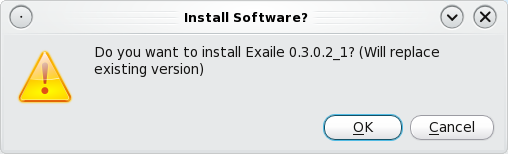
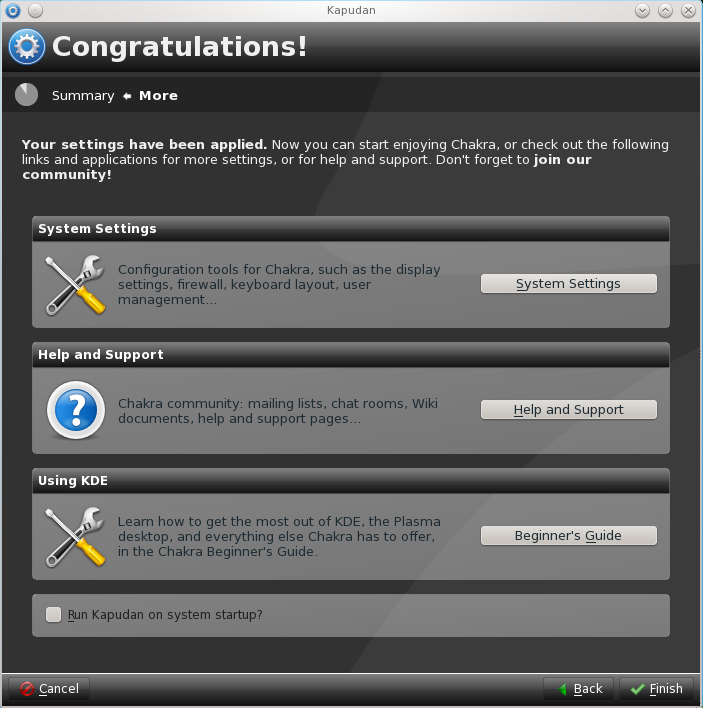


Nice, nice site; indices to rival Cnet on the RHS; no bylines or colophon about permalinks, though? Are you hoping various interest groups will claim credit, landing citations for Santorum For President, Hamas (Patent Division,) KMFDM, and Georgian (EU) Sovereignty 2044?
I also don’t feel compelled to click on the unlabeled flash bugs (or whatever they are) at the bottom of the page to run them, since there were already ads up top (on this rare, ScriptNo-less occasion.)
I’m sure that at some level you think your comment makes sense, but …
Chakra linux needs to be easily installed like Ubuntu or Mageia.
Something Simple, like the partition of the hard disk with options like: 1) Use existing partitions, 2) Erase and use entire disk 3) Custum disk patitioning.
Sometimes, People don’t have a lot of time to be wasted trying to figure out how to install Chakra on their PCs. In my case, I prefer to spend my time custumizing my KDE desktop y installing the programs that I need to work, like Rkward or R statistical packages.
Regards,
Michael
It’s now possible, during the installation process, to select the partition in which install the boot loader, instead of the MBR?
Thanks Luca,
But, I was saying about the Partition Disc Tool,not about the Boot Loader. I would like to see in Chakra something simple like the Partition disk tool as in Mageia or Ubuntu. So, you don’t need to resize your hard disk because you choose 1) installs along side Windows for dual booting, 2) uses the entire disk or 3)Custums disk patitioning for advanced users and Mageia or Ubuntu make it for you, except the Custum partition which is targeted for advanced users.
Regards,
Michael
Oh… you forgot to mention how Chakra has Removed all GTK applications from the repos… but I guess that isn’t significant enough to mention in a review?
Not correct – the gtk and gtkmm libraries are in the official repository and even installed by default. What are NOT in the (official) repos are gnome dependant apps such as firefox and chrome. Strangely, bonobo is also in the repo so with just a couple of more “gnome” libs, they could have a minimal gnome platform enabled.
I usually delete all gnome libs that I can but leave just enough to allow chrome/firefox to be installed. I am looking to rid of firefox as all KDE/QT browsers based on webkit are already outperforming firefox on all counts except flash support- firefox always works better with flash but with 11.2 beta, I think that gap has narrowed.
The only GTK app I will hae now is chrome and since chrome is being re-written to not depend on GTK, we will wait and see.
I have no problem with GTK but over the years, gnome co-opted GTK and made it more intertwined with a lot of gnome libs.
I meant on opensuse, which is my “normal” O/S. I use opensuse at work and at home.
Not correct? I never said anything about gtk and gtkmm libs… I said “GTK APPS” or on other words like you stated… “apps dependent on gtk”
As for the rest of the ramblings you mention… i’m glad you have your own likes/dislikes and opinions of what works best for you…. But maybe you should include the Gtk application issue in your review since it is the most significant restraint on users who may want a complete out of the box user friendly distribution but may not be aware of this limitation until they waste time installing chakra not knowing what they are getting… Not everbody reads over the wiki before installing a distro… alot rely on word of mouth and reviews like this… Alot of people would appreciate a complete unbiased review of the good and the bad… the gtk issue should be one of the first things to mention so that people know what it’s all about
kaddy
If you do not like the KISS model please use other distro,the thing grat about KISS is that the user is inh control, if i want to run a daemon I must start it or add it in rc.conf, in this way I do not have a lot of useless daemons starting at boot(maye I do not use a printer,or NFS or bluethouth).
Conclusion is that Arch/Chackra is not for you and they do not target newbies or people that do not have the time to set it up. You must search other distribution that will work better for you.
wrong…. the chakra website cleary states it’s intention to be “user friendly” where as archlinux does not have this aim… get your facts straight
I think you mean “Chakra Linux.” GNU only refers to the compiler and toolchain. The operating system itself is Linux.
Nop, The kernel is Linux. Software that runs on it is GNU. Together, they make up the GNU/Linux operating system, or just Linux.
Here is a nice video about Take-Off Launcher:
http://www.youtube.com/watch?v=8X4k7bsURbE
After the withdrawal of support from Canonical for Kubutnu, Chakra looks to be an excellent alternative. However few things need work, notably the daemons, apart from printing, SAMBA setup needs to be simplified right on the lines of Kubuntu where its just right click on any folder and enable, nothing more to do. The dev team at the forum is extremely receptive and helpful so I am sure in few more releases, this would be the best KDE distro out there.
True, the devs are very receptive and take criticism in stride. If only we can get them to change some of their philosophical stance on the default installation.
People have to realize that not everyone wants to get their hands dirty, or even have the skill to do so. Many non-techy users just want something that works. Even some techy users would not mind if everything just works.
At Chakra we feel we do the users a greater disservice by not letting them understand what a system is about. No, not requiring them to build and do everything from scratch, but decide what to run and why, learning how to activate and set certain things to their liking.
Of course you are correct that there are many users who have zero interest in this, and for those there are many other options, as you pointed out. That does not mean, there is no great demand for an OS who does things differently. Not talking Chakra here, it is still a very small distro. But look at the most used distro’s, Debian & Arch absolutely do not set up for point and click use, and those are among the most used distro’s…..
If your goal is to appeal to a specific group of users, that’s your call.
But why spend so much time working on something, and place an artificial barrier to its adoption.
There was a time when Apple appealed to a niche audience, and for that, the company struggled mightily.
But looked what happened when they started building stuff that Joe and Jane User can relate to.
You know, there are Chakra users who could have been using Arch, but chose Chakra instead. The difference? A graphical installer. That’s what something as simple as a user-friendly application can do. There was a time when I was a Gentoo user. Imagine spending a whole weekend compiling KDE. It was fun, but then it got stale.
Now, I want to spend my time doing actual work, not spending an inordinate amount of time tweaking the OS.
For the record, I just installed Archimedes on the only computer at my Church. It was running Linux Mint. Why did I opt for Chakra in spite of the advantages that Mint has over it? Rolling-release model. The pros of RR, for this particular use situation, far outweighs all the other stuff.
There are other thinkable quality characteristics of an OS aside from “out of the box” and “GUI type ease of use”.
Why is anything not falling into these two Jane-Joe-Apple categories always pictured as tinkering for the sake of it, an unnecessary PITA?
What about *ease of learning* the workings of my OS, making things clear?
This, of course, includes getting the more arcane stuff with a bad “learn-effect-effort-ratio” out of my way.
It’s a case to case decision and I use Chakra because of its good compromise: Making me learn important skills without stealing my time.
“… and I use Chakra because of its good compromise: Making me learn important skills without stealing my time.”
That is fine. But what about those who do not want to learn about an OS just to use a PC to read email, surf the Internet, and chat? What about those who do not have the time to learn how the OS works, who just want everything to work?
What is with them? Are they incapable of anything that does not include a button and a red/green-light switch to indicate the concept of activating something?
Are they too dumb to add a simple name to a list or opening a text file instead of a GUI?
Is the concept of installing a program beyond them, so that I have to remove tons of pre-installed stuff instead?
Why are those poor souls always told that “mkdir foo bar” is somehow rocket-science compared to a dozen mouse-clicks?
Of course there are things which easier in Chakra. I just don’t think the solution is a broad concept of “fitting-all-out-of-the-box” but, as said, an array of wise case-by-case decisions.
I want Chakra to be replacement for Kubuntu, with its semi rolling release model, it promises to be even better than the LTS version. All they need to do is add the user friendly components like printer and samba right out of the box and they are set to be the best. Also we need torrents for download, not just direct sourceforge download. The CCR system is superb and so is the package manager, however during dist upgrade, package manager usually fails and Konsole has to be evoked, this would again scare many who are used to GUI, something on lines of update manager needs to be implemented as well.
For an OS to get acceptance with general public, it needs to be easy with option to get your hands dirty for the purists, this is what Kubuntu did, now Chakra can do the same.
I’m not quite sure why you think that Kubuntu will be losing support from Canonical. Chakra may be another KDE option but you will not get any more support from them then from Canonical. The ONLY thing that will change in the Kubuntu camp is that the ONE PAID developer will be working on what he was doing in his spare time. Kubuntu will still be using Canonical’s infrastructure which makes it the same as the other variants in the Ubuntu world. It’s doubtful that this change in the financial support of the one paid developer will ever be noticed. These are the facts in matter and where people are getting the ideal that Kubuntu is being abandoned by Canonical is beyond me.
By the way, nice review.
One more correction. You state that it is written AppArmor is packaged, but then you underline the one and only sentence were AppArmor is mentioned in this distribution, as you can read the kernel is build with this as one of the MAC hardening options. Since the AppArmor frontend needs GTK2, Chakra has chosen to include tomoyo-tools to handle this.
That things are not activated by default is not a question of a dev not willing to take 2 minutes to activate it (what would another 2 minutes be in the 40-50 hours it takes to get an ISO ready?), but is a choice. Printing for example is not used daily by the majority of the users, why have a service running at all times, that might not be used at all, or for most, not more then once or twice a week?
Are you saying that tomoyo-tools is used to configure both Tomoyo and AppArmor?
No, I’m saying that Chakra has chosen to use tomoyo-tools to handle the MAC hardening options. And stating that it is not mentioned anywhere, that AppArmor is inluded in the repo’s.
Our kernel has followed settings enabled:
#
# Security options
#
CONFIG_KEYS=y
CONFIG_TRUSTED_KEYS=m
CONFIG_ENCRYPTED_KEYS=m
# CONFIG_KEYS_DEBUG_PROC_KEYS is not set
# CONFIG_SECURITY_DMESG_RESTRICT is not set
CONFIG_SECURITY=y
CONFIG_SECURITYFS=y
CONFIG_SECURITY_NETWORK=y
# CONFIG_SECURITY_NETWORK_XFRM is not set
CONFIG_SECURITY_PATH=y
# CONFIG_INTEL_TXT is not set
# CONFIG_SECURITY_SELINUX is not set
# CONFIG_SECURITY_SMACK is not set
CONFIG_SECURITY_TOMOYO=y
CONFIG_SECURITY_TOMOYO_MAX_ACCEPT_ENTRY=2048
CONFIG_SECURITY_TOMOYO_MAX_AUDIT_LOG=1024
# CONFIG_SECURITY_TOMOYO_OMIT_USERSPACE_LOADER is not set
CONFIG_SECURITY_TOMOYO_POLICY_LOADER=”/sbin/tomoyo-init”
CONFIG_SECURITY_TOMOYO_ACTIVATION_TRIGGER=”/sbin/init”
CONFIG_SECURITY_APPARMOR=y
CONFIG_SECURITY_APPARMOR_BOOTPARAM_VALUE=0
# CONFIG_IMA is not set
# CONFIG_DEFAULT_SECURITY_TOMOYO is not set
# CONFIG_DEFAULT_SECURITY_APPARMOR is not set
CONFIG_DEFAULT_SECURITY_DAC=y
CONFIG_DEFAULT_SECURITY=””
CONFIG_XOR_BLOCKS=m
CONFIG_ASYNC_CORE=m
CONFIG_ASYNC_MEMCPY=m
CONFIG_ASYNC_XOR=m
CONFIG_ASYNC_PQ=m
CONFIG_ASYNC_RAID6_RECOV=m
CONFIG_ASYNC_TX_DISABLE_PQ_VAL_DMA=y
CONFIG_ASYNC_TX_DISABLE_XOR_VAL_DMA=y
CONFIG_CRYPTO=y
If somebody needs apparmor there is always CCR to add it too.
Thx for this great review. Some corrections you might have missed:
Take-Off: “Its only major shortcoming is that it has no search feature” – this is total wrong. Open Take-Off-Launcher and just type anything. If you type “K3B” only K3B will be displayed if installed. If you type “Browser” all icons with “Browser” in the name will be displayed. Take-Off has a very good search-engine.
rcconf-settings: On release-day rcconf-settings was not compatible to our rc.conf file. That’s why it was disabled in our pkg-list for this release. Will be installed by default on the next revision of Archimedes in 3 weeks.
Thx for correcting me on Takeoff. That is very cool. I did not know it. Talk about a hidden feature? Very nice.