Sabayon is a Linux distribution described by its developers as “… a bleeding edge operating system that is both stable and reliable.” It is based on Gentoo, a source-based (Linux) distribution. The latest edition, Sabayon 7, was released just last week (October 10 2011 to be exact). Sabayon has support for all the known free desktop environments, but this release, as is customary, includes 32- and 64-bit installation images for GNOME 3, the K Desktop Environment, and Xfce only.
This review is based on test installations of the 32-bit edition of the GNOME 3 edition, which comes as a DVD-sized, installable Live image. The boot menu, which has more options than any other distribution that I am aware of, is shown below. In spite of the number of available boot options, it could still use one more, which I have added in red.

On previous editions of Sabayon, up to Sabayon 6 (see Sabayon 6 GNOME review), installation attempts (my attempts) directly from the menu, have not always been successful. For this release, however, all the installations that I did, whether from the Live Desktop or straight from the boot menu, completed without a hitch.
Installing A New System: If you have installed previous versions of Sabayon and are going to be installing Sabayon 7 from scratch, you will notice a few feature-enhancements in the installation program. (Sabayon’s installer is a slightly-modified version of Anaconda, the Fedora system installer.)
The most important of the new additions to the installer, is an option for the firewall at the step shown in the image below. It is enabled by default. From a security perspective, that is a good thing.

For a reason that you will read further down, if you did not know it already, the installer does not have an upgrade option, if you are attempting to install to a hard drive with an existing installation of Sabayon. This image, taken from a system with an existing installation of Sabayon 6, shows that the installer only offers options to perform a fresh installation, or a boot loader recovery operation.

For a fresh installation, the installer creates an LVM-based partitioning scheme. LVM, the Linux Logical Volume Manager, is also the default disk partitioning scheme on Fedora and Pardus. It brings a level of flexibility (and other features) to disk management that is not possible with the traditional method. Aside from LVM, RAID and disk encryption are also supported. The boot loader used is GRUB 2, and ext4 is the default file system. As stated earlier, the test installations I did, both on read hardware and in a virtual environment, completed without a hitch. Even a boot recovery operation was successful.
Upgrading An Existing Installation: Sabayon is a rolling distribution, which means that the developers use a rolling release development model to deliver small and frequent software updates. Users of rolling distributions do not have to reinstall, when a new version is released; an existing installation that is up to date will typically have the same software versions as a new release.
Since all my previous reviews of this distribution have been based on fresh installations, I decided to test the rolling-release feature, to see how well and error-free it works. For this, I used an existing installation of Sabayon 6, a GNOME 2 desktop. Keep in mind that GNOME 3 is the default desktop environment on Sabayon 7 GNOME.
Using the graphical package manager, I could see that there were more than 430 updates. The large number of updates can be explained by the fact that this was a fresh installation of Sabayon 6. If I had been running the system for some time, and had been applying updates regularly, I think the number would have been much lower. So, using the package manager, I set about upgrading a system running GNOME 2.32 and Kernel 2.6.39, to one that should be running GNOME 3.20 and kernel 3.0.0, if the rolling update is successful. By the way, the default color scheme used in the package manager is terrible. I know that it is configurable, but out of the box, the text should be easily readable by all, not just does with eagle-sharp vision.

The process took several hours, and at the end, I was shown a list of orphaned packages (see image below) that should be removed manually. Removing orphaned packages from a Linux distribution has caused me pain in the past, so I passed on the offer. This was a test system anyway, and I did not want to spend time on a task that could break the system.

So the upgrade from Sabayon 6 to Sabayon 7 was pain-free. But while the new system was sporting a brand new GNOME 3.2 front end, the back end (core), was still powered by Kernel 2.6.39. That was how I discovered that the upgrade from an old system to a new release, is a 2-stage process: The first stage is handled largely unassisted, by the package manager. The second stage is when the kernel is upgraded. And involves a little bit more effort from the person sitting in front of the monitor.
So I launched a shell terminal and typed kernel-switcher list to obtain a list of available kernels, and then kernel-switcher switch < kernel-package-name > to upgrade the kernel. Like the first stage, the second stage was also pain-free, though it took some time to determine which kernel package to use. For this second stage, what I would like to see is for the package manager, after the first stage has finished, to present a list of available kernels, with the recommended one preselected, so all a user needs to do is click OK to upgrade the kernel.
A minor side-effect of taking advantage of the rolling feature is that the disk space used by a brand new system went from about 4.9 GB to a little more than 7 GB. I think most of the extra disk space is caused by orphaned packages or by extra packages from GNOME 3.
Logging In And Using A GNOME 3.2 Distribution presents a slightly better experience than GNOME 3.0, though it still takes two mouse clicks to get to the menu. The default default is shown below.

Out of the box, the (favorites) dock holds just five application icons, but more can be added and removed as the need arises. This image shows the dock, not in its out-of-the-box state, but as it appears with a few applications open.


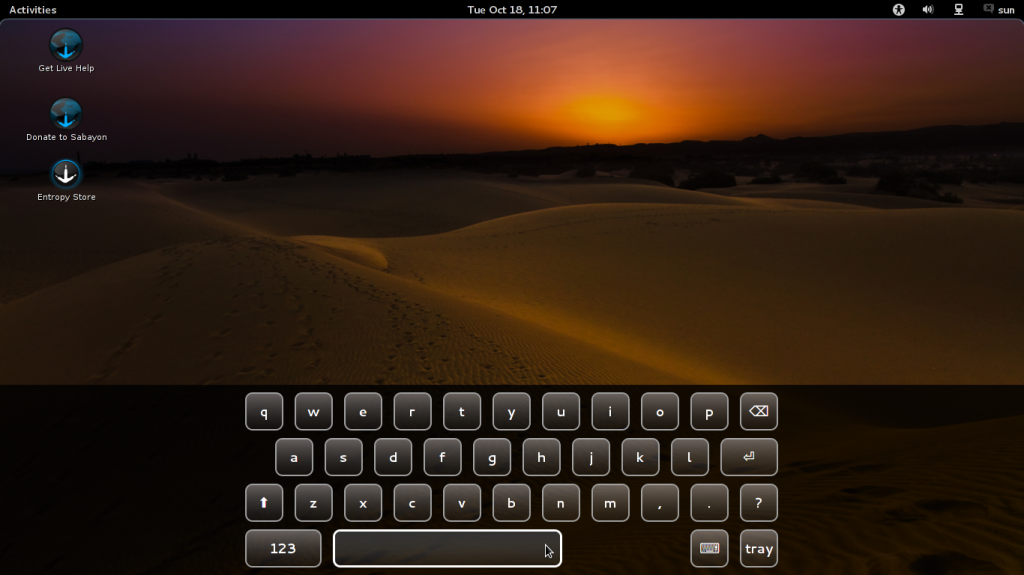
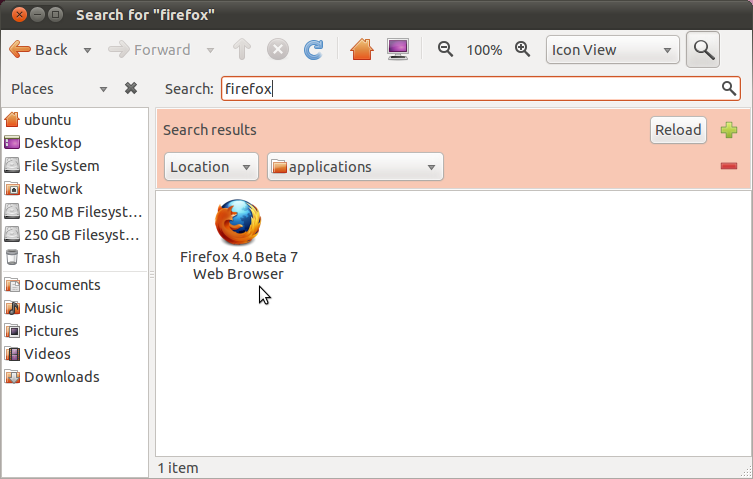
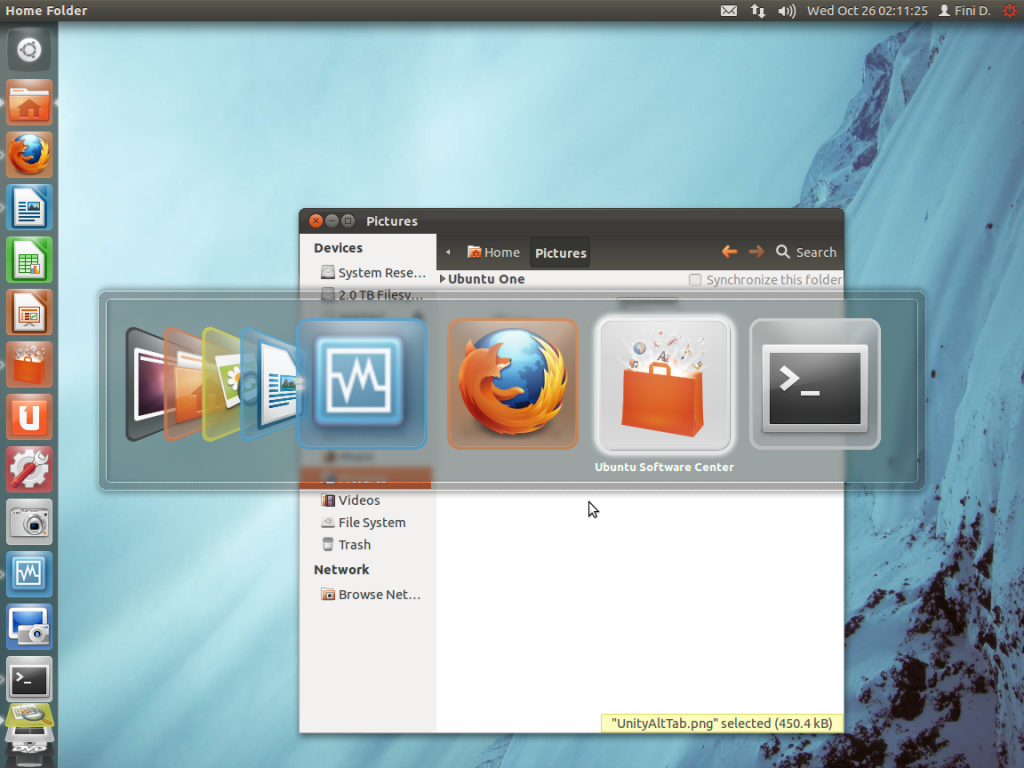
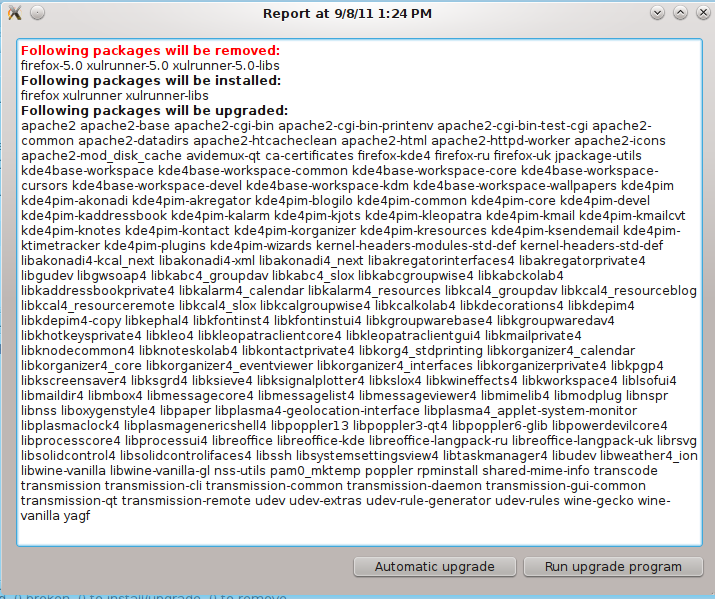
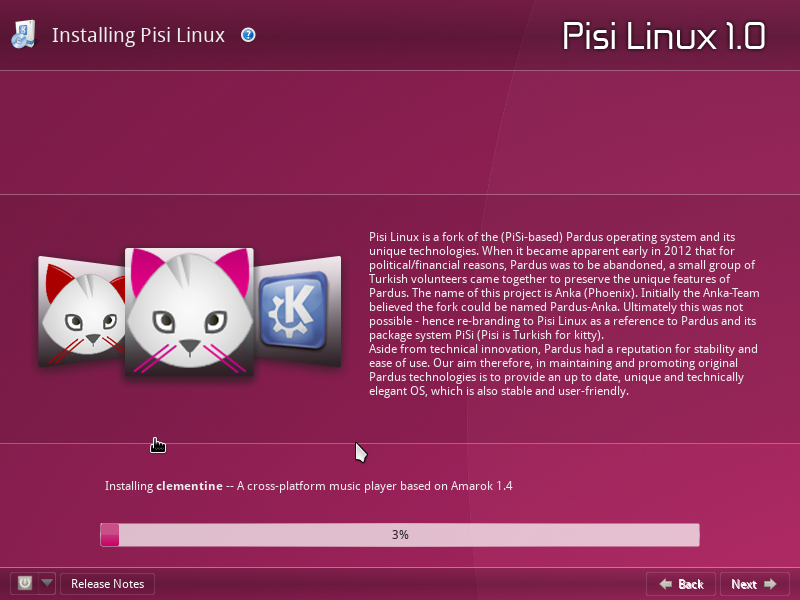


Can someone tell me how big the Sabayon repos are?
Thanks
If by “big,” you mean number of available packages, the repo(s) are huge.
Thank you very much.
It’s absolutely beautiful, but fighting with a printer that works under any other distro made it a deal-breaker for me. I tried many suggestions from users having the same problem, and the network printer plainly won’t work.
If it doesn’t work out of the box, I can’t hand it to a new Linux user – this distro version FAILS at this point.