Available desktop environments are shown in this view. MeeGo is on the list of reviews I am working on, so I think I will install the MeeGo Netbook UX Environment just to see what it looks like on Fedora 15. I have not used the Sugar Desktop Environment before, so this is also a good excuse to try it out on Fedora 15.

Clicking on Applications on the main window will show a view of all application categories. On mouseover a category icon, a tooltip appears, but on a few of the icons, the tooltip extends way outside KPackageKits window. It is a minor thing, but it does not look good.

On the applications listing view, clicking on an application usually shows a description of the application in the lower pane, and clicking on the More link offers a few more options to display other information about the application. One feature here that could have been better designed is the Hide link. Clicking on it will collapse the lower pane, but it is not readily apparent what to do to un-hide it. You would think that an upward-pointing arrow will appear at the bottom, but no! Only by single- or double-clicking on the application will the lower pane reappear.

Out of the box, the system is configured to check for updates once per day, and to only notify, not install them, if there are any updates. Package repositories are shown in this view, but it is not possible, as it is on graphical package managers on Mandriva, Debian and Debian-based distributions, to add repositories to the list.

Graphical Administrative Applications: As on all KDE-based distributions, the graphical desktop configuration applications are accessible from System Settings. The system graphical administrative applications are in Menu > Administration. An application you will find there is called Bootloader, used to configure GRUB Legacy (version 0.97), the boot loader program used on Fedora and its Spins. The problem with the Bootloader is it only allows you to change just one thing – the boot loader timeout. That is as basic as it can get for any administrative tool.

Another application available from Menu > Administration is the Service Manager. From its interface, you can change the status of services on the system.

Another application that should be very familiar to Fedora users, is Users and Groups, a fully-featured user management application. Aside from using it to add new accounts to the system, it enables you to lock an account or set it to expire. You may also use it to enable password aging. Those are all the features you expect to see on a good user management application.

The last application worth noting from this group is Nepomuk Backup, which makes it possible to backup the Nepomuk database on the system. This is the first distribution reviewed on this site where this application has actually worked out of the box, a plus for this Spin’s developers. Nepomuk database is a store of all metadata generated on the system, and the Nepomuk Backup tool makes it possible to backup and restore it.

Security: Like other Fedora 15 editions, the LXDE Spin ships with the firewall enabled. There is a graphical firewall installed and configured. Out of the box, the firewall is configured to allow ssh traffic (port 22) in – from all hosts and networks. Thankfully, the Secure Shell server is installed, but not active by default.


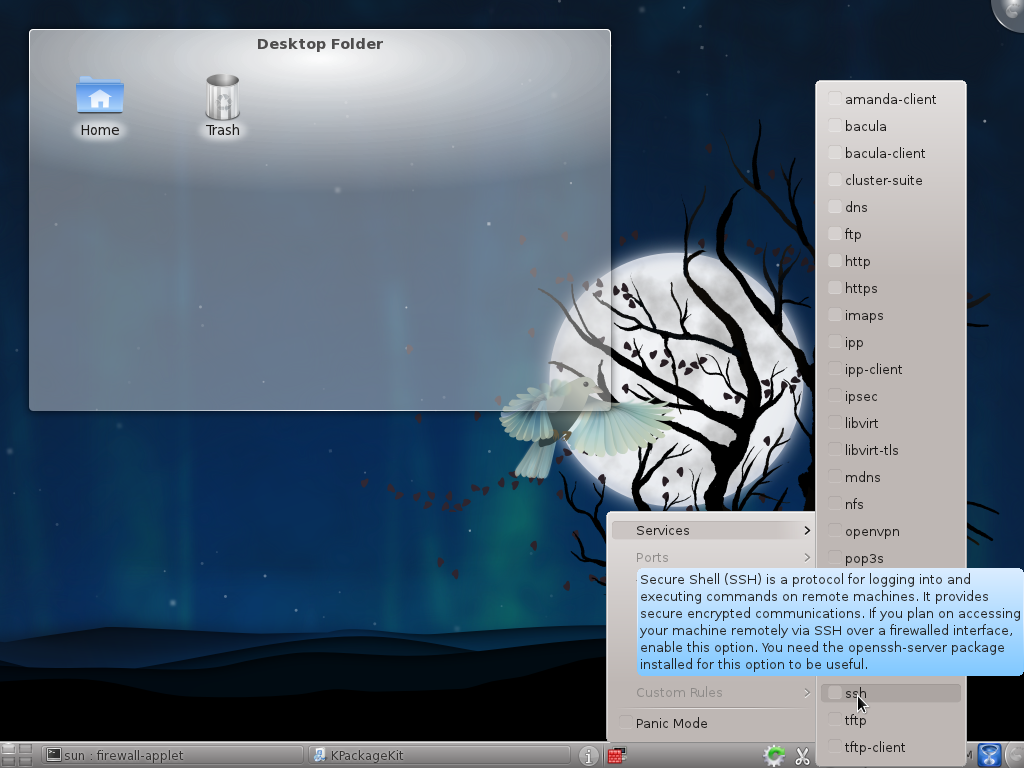
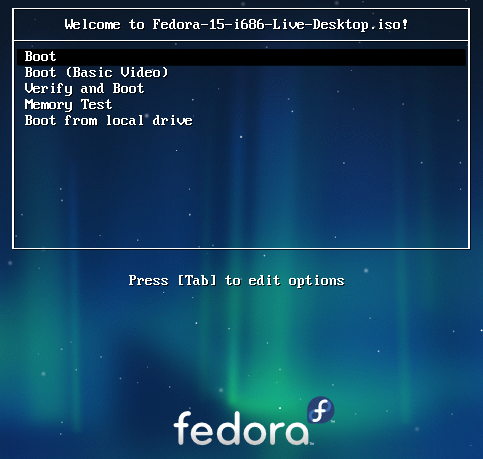
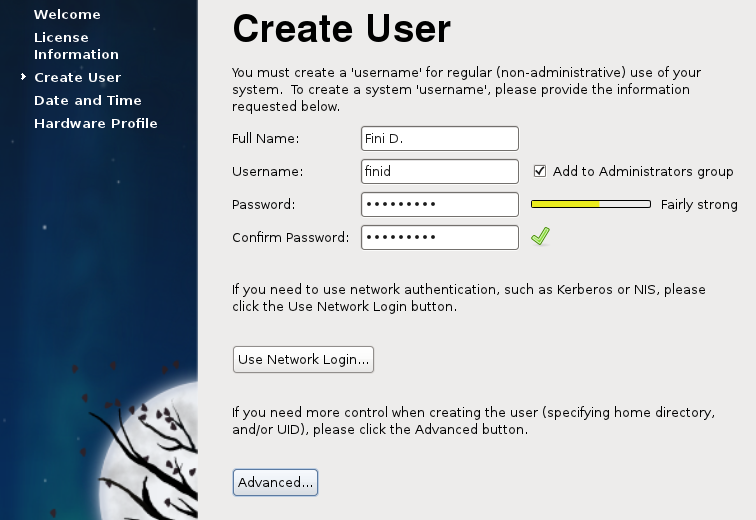
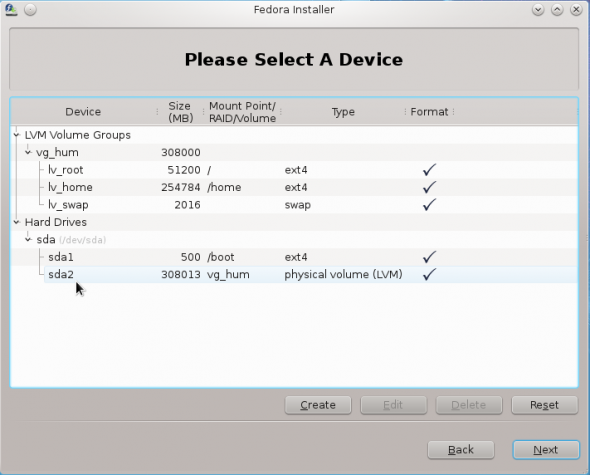
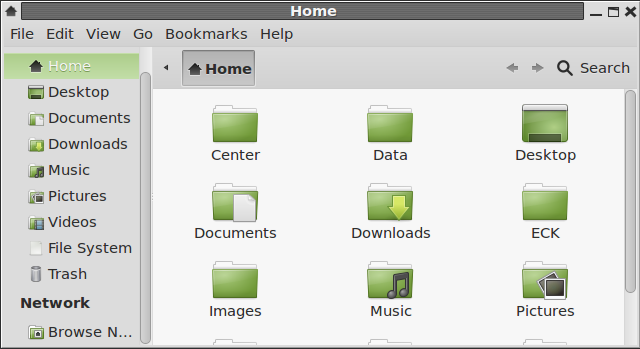


I liked your review alot thanks for your kind efforts, try to follow your blog weekly
I switched to Fedora KDE spin after the royal screw-up of GNOME 3 in latest Fedora. After years of using only GNOME and just trying KDE (I tried it a few times in KDE 3 days and never liked it back then) I decided to give KDE another chance, I didn’t have much to loose since it couldn’t be worse than GNOME 3. And it sure wasn’t bad, Quite the contrary: I found the new KDE to be extremely good. So other people from out LUG who were mostly switching to Kubuntu because of the similar disaster of Unity in Ubuntu were right. Anyways after playing nad getting used to KDE for about two weeks I made the decision to actually switch almost all my systems to Fedora KDE spin, One will still be left running Xfce since it is very very old and I doubt it could handle KDE well enough.
Thank you for the review.
In a previous article you mentioned that you planned to write an article about hardening security in Linux Mint.
Do you still intend to? I know I’d love to read it.
Keep up the good work.
Yeah, that article is still in the works. Hopefully, I’ll get to it soon.
Btw, thanks for being a loyal visitor.