Dual-booting between a GNU/Linux distribution and Windows on a computer with one or more hard disks is a common practice for those who use both operating systems. It is a somewhat hassle-free approach to keeping a foot in both OS worlds. If you are new to Linux Mint and want to attempt dual-booting between Linux Mint 11 (see Linux Mint 11 review), the latest release of Linux Mint, and Windows 7 on a computer with one hard disk, this tutorial offers detailed instructions on how to accomplish the relatively simple task.
If your computer has more than one hard disk, the steps involved are virtually identical, and this guide can be of great help for setting up dual-booting on a computer with, say, two hard disks.
When configuring dual-booting on a single hard disk, the most important decision you will have to make is whether you want to install GRUB 2, the Linux Mint 11 boot loader, in the Master Boot Record (MBR) of the disk, so that when the computer boots, you will see this …

Or this, if you install Windows 7’s boot loader in the MBR.

Regardless of the option you choose, the result is not irreversible. For example, if you install Windows 7’s bootloader in the MBR and you change your mind, you can very easily overwrite it with GRUB. The reverse is also true. As a bonus, the simple steps involved in changing the boot loader installed in the MBR is made available at the end of this article.
The system used for this tutorial has an existing installation of Windows 7. If your computer has an existing installation of Windows 7 too, your first task is to free up enough space from Windows7. That space will then be used for installing Linux Mint 11. It is just as easy to free up space during the installation of Linux Mint, but this is my preferred method. If the computer you want to use has an existing installation of Windows, but you want to reinstall it, you can save yourself some time by leaving some unpartitioned space on the hard disk.
Okay, enough preliminary stuff. Ready to start? Me too. One more thing. If you have not done so already, download an installation image of Linux Mint 11 from here, burn it to a CD or DVD and keep it around.
To begin, boot into Windows 7, type partitions in the menu’s search filed. That will start the disk management application shown here. You can see that there are two partitions – the System Reserved, and the C drive. The first task is to create space for Linux Mint 11 by shrinking the C drive.

To do that, right-click anywhere on the drive and select “Shrink Volume…”

The disk management tool will always shrink the disk by half unless there is data in more than half of the disk. Unless you know what you are doing, click Shrink.

The surgical operation is complete. The Unallocated space is where Linux Mint 11 will be installed. Exit the disk management application, insert Linux Mint 11 installation CD or DVD and reboot the computer.

As it boots up you will see the boot menu. Linux Mint 11 is a Live CD/DVD, and you can only start installation from the Live environment. So, press Enter on the keyboard.

Once in the Live environment, click the Install Linux Mint icon on the desktop, then click Forward twice to get to the step shown here. The automated partitioner of the installer does not detect the free space, so the only way to partition and install Linux Mint 11 on it is to use the installer’s Advanced partitioning tool. To get to the Advanced partitioning tool’s window, select “Something Else,” then click Forward.


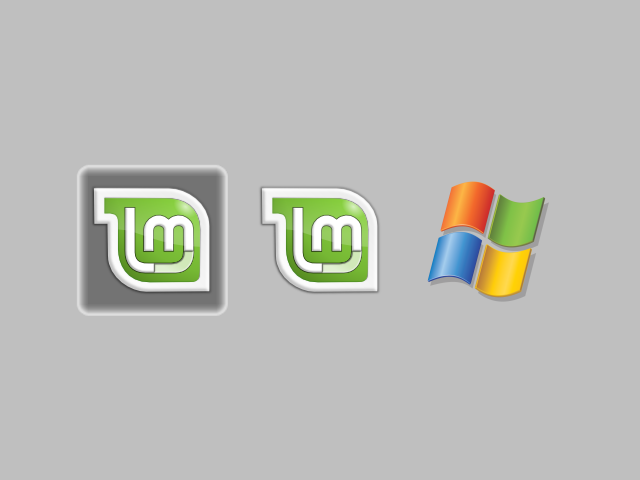
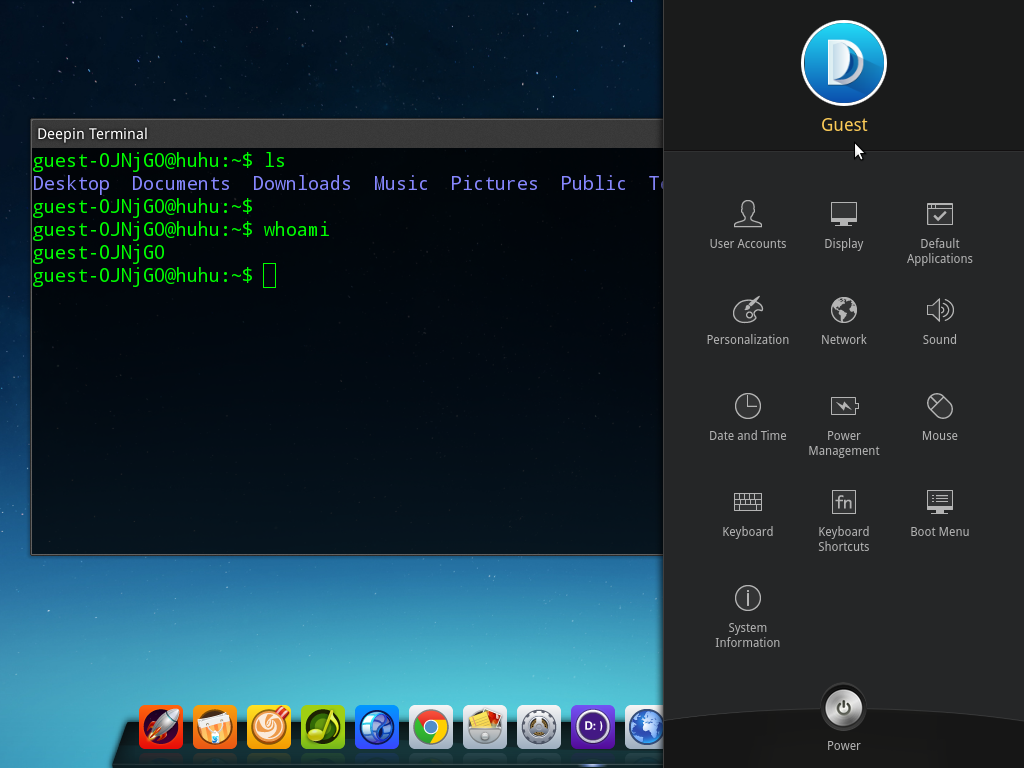
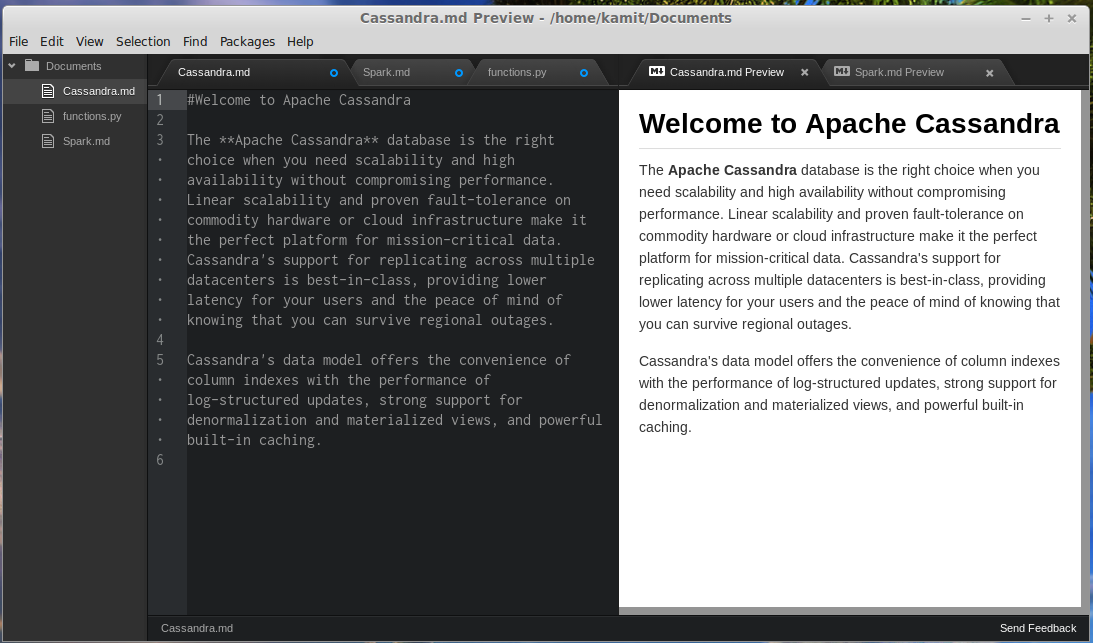
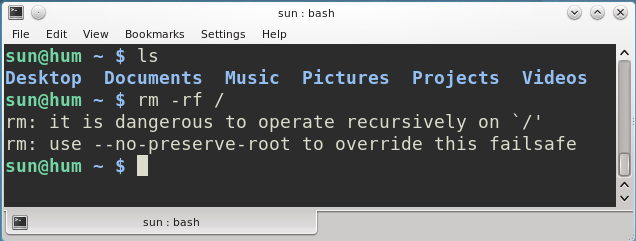
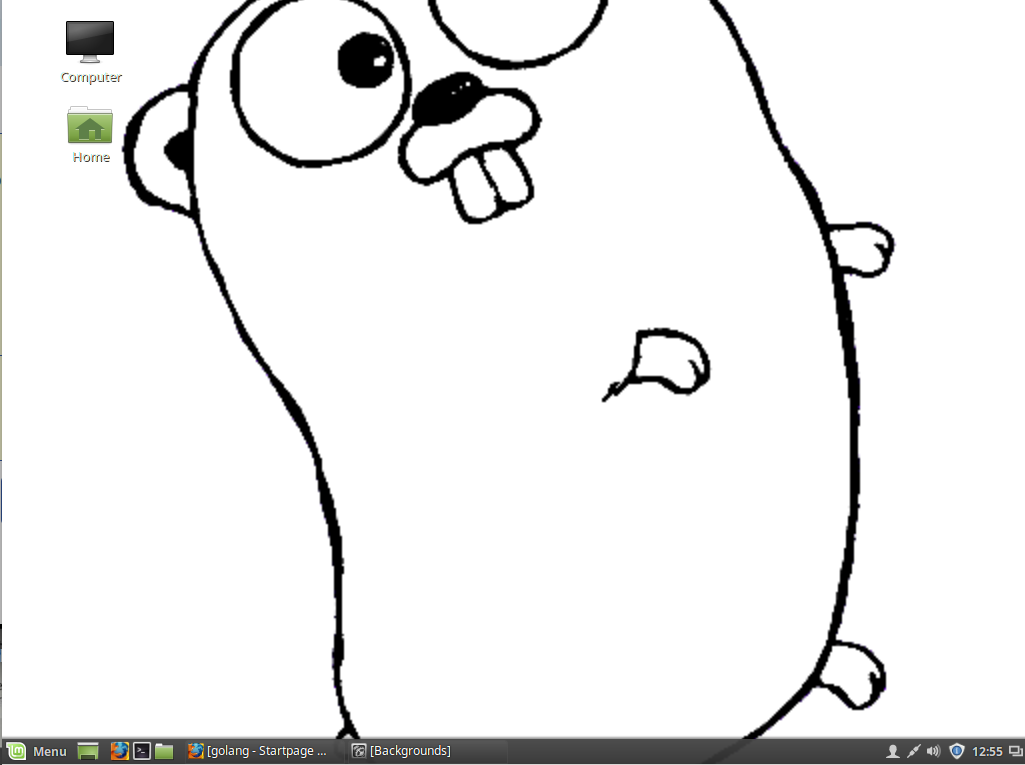


I’m attempting to install Mint on an HP computer, which restricts the number of available partitions to 4. I have two free partitions- would it be better to do a default install, or is there a way to create sub-partitions?
Thanks bunches.
This article shows how to do just that. You might also want to read manual disk partitioning guide for Linux Mint 11.
i had install centos. but at time of computer boots it not given any option menu to select a particular os. and windows 7 start directly…….
now what can i do to see os boot menu ?
How many partitions did you create for CentOS, and where did you install GRUB?
I read your tutorial 3-4 times before starting a clean instal of Windows 7 and Mint 12 on a new machine I just had built.
Everything went as smooth as silk,. I then decided to go the whole hog and replace GRUB with BURG. Once again easy to follow and it went smoothly (ignoring my typo on the third command line in the Terminal).
Thank you very much for such clear and concise tutorials. My daughter and I now look forward to exploring and becoming proficient in Linux Mint.
Cheers
This is a very helpful and clear article. Thanks!
Can not get Mint 12 to boot from the dual boot menu…goes into grub4dos. no idea why.
Thank you soo much. I followed your instructions but with Mint 12 and it’s running great 🙂
very good tutorial with explanations !
I have successfully set up my first linux distro thanks to this article! Thank you for taking the time to make this.
Many thanks for posting this. Very useful.
Hey,
Thanks a lot!!! Looking for this for hours.
Every newbie should be reading this.
Thanks again!
Thanks a lot I appreciate it. The steps were very clear and well written.
Hey
I followed the instructions here and was able to dual boot with Linux Mint 12 and Windows 7. Thank you very much for this excellent post!
I followed your article and i did it.
Thanks for your useful information.
Hello,
I followed your tutorial and chose to not overwrite MBR with GRUB. But now I can’t boot into Linux Mint. Then I chose Linux Mint from MBR I just get a grub> command prompt. Here’s how I partitioned drives:
When I try to instal mint with the partition scheme you have here I get this message.
Instillation failed
The installer encountered an error copying files to the hard disk:
[Errorno 5] input/output error
This is often due to a faulty cd/dvd disk or drive, or a faulty hard disk. It may help to clean the cd/dvs, burn the cd/dvd at a lower speed, to clean the cd/dvd drive lense (cleaning kits are often available from electronics suppliers), to check whether the hard disk is old and in need of replacement, or move the system o a cooler environment.