Graphical Administrative Applications: All the graphical administrative applications are accessible from Menu > Administration, Menu > Preferences, and Menu > System Tools. Most are well known applications, but a few may be new to some readers. Like the Nepomuk Backup application for instance. It is accessible from Menu > System Tools > Nepomuk Backup. This application is supposed to backup your data every time it is run. The image below shows the error message generated when I tried to launch it. Attempting to start it from the command line generated the same error. Perhaps the Nepomuk server needed to be started first.

An attempt to start the (Nepomuk) server gave an indication of what the problem might be.
sun@HUman ~ $ sudo nepomukserver
Error: "/tmp/kde-sun" is owned by uid 1000 instead of uid 0.
Error: "/tmp/kde-sun" is owned by uid 1000 instead of uid 0.
Error: "/tmp/ksocket-sun" is owned by uid 1000 instead of uid 0.
Error: "/tmp/kde-sun" is owned by uid 1000 instead of uid 0.
kdeinit4: Shutting down running client.
Connecting to deprecated signal QDBusConnectionInterface::serviceOwnerChanged(QString,QString,QString)
Error: "/tmp/ksocket-sun" is owned by uid 1000 instead of uid 0.
Error: "/tmp/kde-sun" is owned by uid 1000 instead of uid 0.
I decided to install the Nepomuk Controller, a system tray applet used to suspend and resume the Nepomuk file indexer, and also perform other Nepomuk-related tasks. Attempting to start it gave a similar error message as above. Despite the error, the applet appeared in the system tray.
sun@HUman ~ $ sudo nepomukcontroller
Error: "/var/tmp/kdecache-sun" is owned by uid 1000 instead of uid 0.
QSystemTrayIcon::setVisible: No Icon set
By clicking or right-clicking the Nepomuk applet, I could choose to “Suspend File Indexing” or “Configure File Indexing.” “Configure File Indexing” launched the window shown below. From the Backup tab, you could configure automatic backup of your data, and restore it, if needed. You can also backup manually.
 .
.
Another administrative application that I find very useful, and I think you will too, is the Startup Manager. It offers several options, but the most important is the one that makes it possible to change the default OS in a dual-boot setting.

Security: A new installation of Linux Mint 11 has three open ports – 139 (netbios-ssn), 445 (microsoft-ds), and 631 (ipp), all listening on the local network. If you use Banshee, and you will because it is the default audio player, be aware that its DAAP extension listens on tcp port 8089. So, the moment you start Banshee, you will have one more open port. DAAP (Digital Audio Access Protocol) not only enables streaming of “audio from one computer to another, but also to list the host’s playlists so that they can be accessed remotely.” Without a firewall protection, the service could be accessible from any remote host.
It is always a good idea to keep an open eye on ports listening on your computer. The easiest method to do that is to install Nmap (sudo apt-get install nmap), and run sudo nmap localhost soon after installation. That should tell you what ports are open out of the box. Run Nmap often and if you see a new entry in the list of open ports that you are not familiar with, try to access it from a browser (localhost:XYZ, where XYZ is the port number). If that does not tell you anything useful, consult Wikipedia’s List of TCP and UDP port numbers. And if you cannot make sense of anything that you find there, ask.
Linux Mint 11 does come with a firewall, but the graphical application for configuring it is not installed. It is, however, in the list of Featured applications in the Software Manager. A handy guide for setting it up is available here. Apparmor, SELinux and Tomoyo are three possible mandatory access control applications that you may use to provide an additional layer of security for your computer. The userland utilities for all three are in the repository, with Apparmor being the one usually used on Ubuntu-based distributions. Unfortunately, it is not configured by default on Linux Mint 11 (it is in Ubuntu 11.04). A future article will provide a guide on how to enhance the security posture of Linux Mint 11 using tools readily available from the Software Manager or via Synaptic.
Final Thoughts: From personal experience, the April release of Ubuntu, and, therefore, of Linux Mint, tends to be less stable than the October release. And Linux Mint 11 feels decided less stable than Linux Mint 10. If the trend holds, Linux Mint 12 will be a lot more stable than this release.
Having said that, Linux Mint is, from an end-user’s perspective, one of the best desktop Linux distributions available today. It lacks certain features that I always like to configure on my (Linux) computer’s, but for users who have no need for LVM and disk encryption, this is a good desktop distribution I just wish the developers give adequate time for testing and bug reporting between a release candidate and the stable version.
Resources: Torrent and direct download Live CD and DVD installation ISO images for 32- and 64-bit platforms are available for download here. Support questions may be posted in Questions & Answers and here.
Screenshots: View a few more screenshots from test installations of Linux Mint 11.
Main window of the Synaptic Package Manager, the second graphical package manager installed. This is the application you want to use if you need to install a bunch of applications, and do not want to type your password for each one.

Sub-category of games on the Software Manager.

The position of the overlay scrollbar when a window is not in full screen mode.

You can have quality articles like this delivered automatically to your Feed Reader or Inbox by subscribing via RSS or email. This website now has a Question and Answer section. Use the commenting system for simple comments, but for more involved assistance, please use the Question & Answers section.

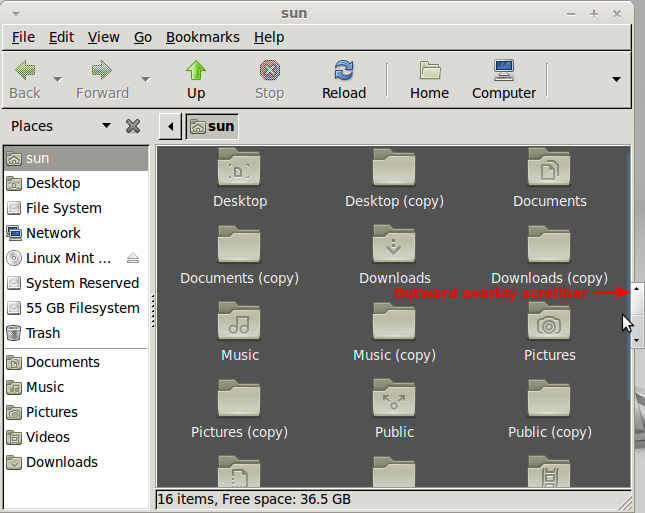
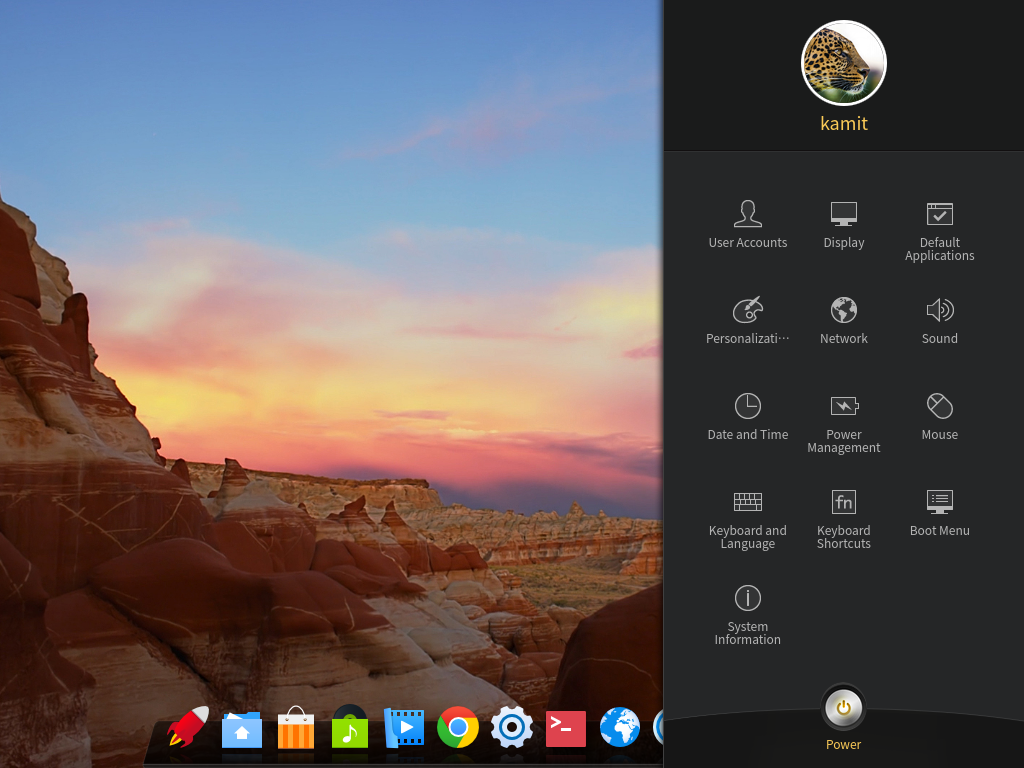

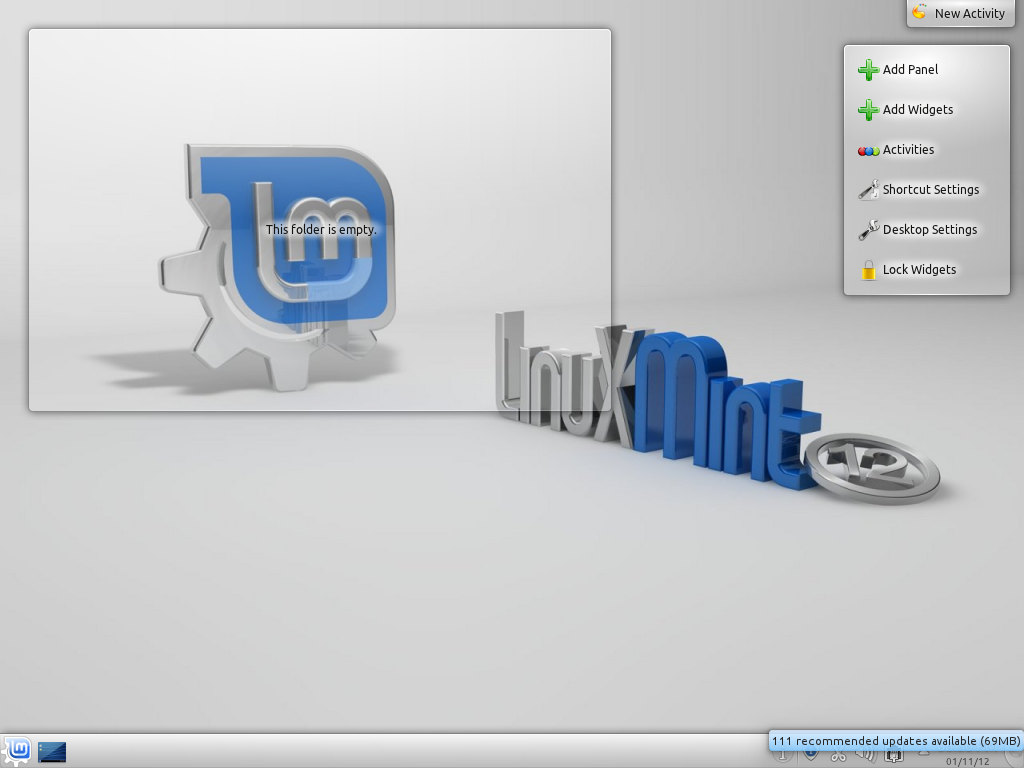
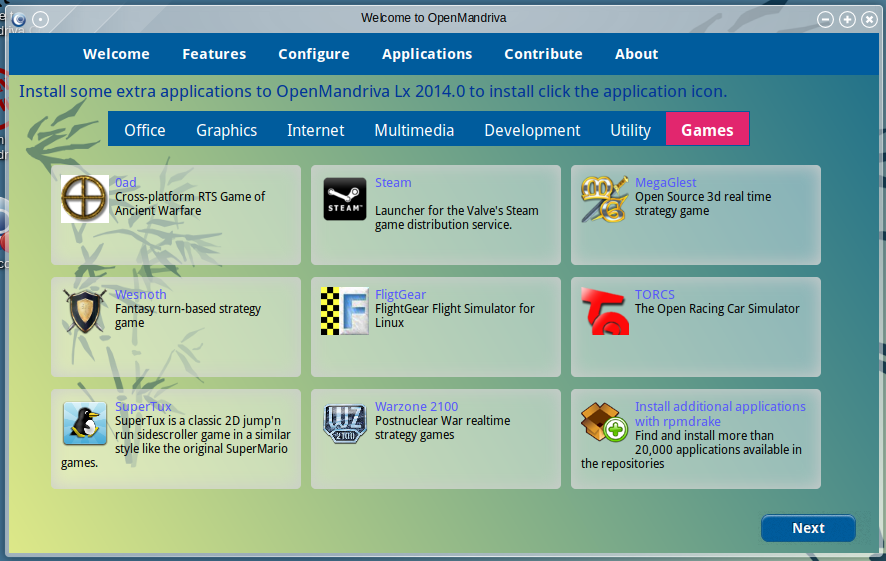


Thanks for the laugh. It’s funny to read your suggestions on design issues when the website is so chock full of ads, one of which is a video that defaults to audio on, that it interferes with enjoyment of the review. Design critique on a web page that showcases bad design choices just creates another obstacle to establishing your credibility.
The review is about two pages too long. You make some interesting points on the third page. By the time the reader gets that far, they’ll be too bored to read it after wading through over a page of material that could have been summarized in a few sentences. That is if the reader makes it that far. The page links are hidden between two ads.
Your comments also continue for too long…is that ironic or merely coincidence?
I’ll lie and say the length was intentional. Actually I’m a wordy sob.
I am student at Fergusson college, Pune, India..
I am a computer science student, I want to know the special features which attract the new programmers towards Mint 11.
I heard that mp3 format and some others movie players which are supported by windows are also supported by MINT 11 by default, no need to download the codecs for them.
Is this true ?…
Please mail me the answers…
True. But Mint is not the only distribution that supports those formats by default. For those that have been reviewed on this website, Sabayon, PCLinuxOS also support those formats out of the box.
I’ve just tried Linux Mint 11. During the installation, replacing the Windows XP loader with GRUB seems mandatory in order to make a dual-boot system between Windows XP and Linux Mint. But, I prefer to let the NT loader intact and use it to boot Linux Mint 11. Sadly, this technique isn’t applicable to Linux Mint 11 but for other distros, it is possible. So, I decided to dumped Linux Mint 11 and used opensuse 11.4 instead. Unlike Linux Mint 11, opensuse has the option to restore the master boot record. Also, I was able to dual-boot Windows XP and opensuse by using the NT loader instead of GRUB and it worked. I didn’t used any third-party software like GRUB4DOS to accomplish this. I simply copied the opensuse’s GRUB boot loader to a file using the “dd” command and then created an entry for it in the boot.ini file of Windows XP. After restoring the master boot record and rebooting the machine, The Windows XP boot loader remained intact and I successfully booted opensuse 11.4 from it.
For me, opensuse 11.4 will always be my first choice and it will continue to improve. I’ve found it a lot better than Linux Mint. The DVD installer of opensuse is indeed very handy unlike the one from Linux Mint.
After removing Ubuntu 11.04 (Nutty Nowhere) Romper Room Edition, I tried Linux Mint Debian Edition. Very nice indeed. It’s a keeper for the laptops. And better yet a truly community driven non corporate funded win/mac wannabe desktop dictatorship.
A winning combo for linux desktop users and open computing enthusiasts in general. A big 10 to Linux Mint for LMDE.
Can You arrange windows vertically in Mint 11? I couldn´t do this in Mint 10 and it was a turn-off. I mean this can be done in XP (or even Win95) via right-click options at the taskbar.
Yes you can by using X-tile. http://www.giuspen.com/x-tile/
I agree that the usefulness of the overlay scrollbar is questionable, although it only takes a little bit of use to become comfortable with it, and it does indeed “de-clutter” the window. It can be tricky to get your pointer exactly where it needs to be. However, if you read the release notes, it is simple to revert to the old-style scrollbar, so it shouldn’t be a deal-killer.
http://www.linuxmint.com/rel_katya.php Overlay scrollbars:
“Linux Mint 11 inherits the newly introduced “overlay scrollbars”. If you would like to use traditional scrollbars instead, you can deactivate them by removing the “overlay-scrollbar” and “liboverlay-scrollbar-0.1-0″ packages and by restarting your computer.”
You state: “I understand that this is just a logo on a desktop’s wallpaper, which can be changed in about three mouse clicks, but bad decisions like that tend to manifest in other areas, too.” This is a rather odd and vague sort of general condemnation of a release. Besides, as you say, it is just wallpaper (which is really just a matter of taste rather than a bad decision). One could point out that the image on the left is a logo while the image to the right is stylized text which names the distribution and its version number.
Later you write: “From personal experience, the April release of Ubuntu, and, therefore, of Linux Mint, tends to be less stable than the October release. And Linux Mint 11 feels decided less stable than Linux Mint 10. If the trend holds, Linux Mint 12 will be a lot more stable than this release.”
I think it’s rather early to be speculating about Mint 12’s relative “stability” even by the rather subjective criteria you employ for such things. Mint 11 has been my main OS since it was in Release Candidate status, and I have encountered no “stability” issues. The Mint developers should be applauded for not jumping on the “anything-for-a-change-let’s-all-be-smartphones” bandwagon. Weeding out all of that useless new code from the Ubuntu base is bound to cause a hiccup here and there, but the overall system is much more productive and useful.
In spite of some of your positive statements, it’s difficult to determine whether or not you really like Linux Mint. Most reviews of Mint are really just boring rehashes of the release notes, and it is refreshing to read some actual criticism in your article. However, I think it would be better for you to simply stick to the facts rather than tossing in bits of baseless speculation from time to time, and it would also be good to make distinctions between what doesn’t suit your personal taste and what are “bad” decisions.
Finally, I guess there can be a distinction made between a “review” (like a movie review) and a more rational evaluation.
How the scrollbar became a “clutter” is what I still do not understand. And to use a scrollbar, you must “get your pointer exactly where it needs to be.” It just appears that the theme coming out from the code labs of Ubuntu and the GNOME guys is, “lets take something very simple and make it slightly, just slightly, more difficult to use.”
Speculating is an integral part of life. We do it all the time. So, I do not see the problem with speculating about Mint 12, based , of course, on past release histories. The problem with Linux distributions is they have this time line when a new version must be released, regardless of the number and type of known bugs. And it is a self-imposed time line that seldom has anything to do with any important factors, certainly not by market forces. And they do tend to bite more than they can afford to swallow. That’s part of the reason why so many of these releases are rushed. I could go on and on about this point, but I’ll just let it go.
Do I like Mint? I do, with qualification. Because it’ s very noob-friendly and it just works, I like introducing it to new users. For use on my “serious” computers, however, I do not like it because it lacks support for LVM and disk encryption. For me, those two are show-stoppers.
To your last point, is there really a difference between a “review” and a “more rational evaluation?” If done right, there shouldn’t be. Isn’t a movie review, for example, a rational evaluation of a movie by a reviewer? Actually, all reviews, whether they are about movies, games, operating systems, etc, are rational evaluations of a thing by a person. The difference, I think, is some are more rational than others.
So, as much as possible, I try (I do miss the mark occasionally, but I try) to write reviews that are more rational than what you’ll find elsewhere. And the most important factor that guides my reviews is the need to help the reader decide whether a distro is worth trying. Distro-hopping can be fun, but after a while, you just want to get stuff done.
I also use my reviews to make suggestions to a distro’s developers. Some respond positively (like the lead Chakra developer), others not so much.
Btw, your comment is a reasonable evaluation of this review. I do not agree with everything you wrote, but it is reasonable.
“Do I like Mint? I do, with qualification. Because it’ s very noob-friendly and it just works…” I’d say that the impression you left was that it had a number of issues, to say the least.
There used to be a longer delay between the time the current Ubuntu came out to when the corresponding Mint came out. I suspect that not that much changed about Ubuntu this time other than the user interface and commercial plugins, all of which Mint blessedly deleted. So far, Mint has managed to capture 95% of the advantages that Ubuntu offers while avoiding a lot of less than useful complications.
I wish there was a way of distinguishing between reporting, analysis, and editorializing. This seems to be a problem with every sort of journalism these days. Talking heads on tv should have three hats that must be exchanged depending on which mode they are in. Maybe you could use parenthesis and italics to distinguish which things are in your humble opinion “bad ideas” and which are demonstrably and objectively “bad” ideas. 😉
I use Mint because, as you say, it just works and also because I have confidence in the developers. They just don’t turn out any junk, and I am willing to cut them a bit of slack whenever needed.
Ubuntu itself is clearly going the wrong direction if you are a desktop user who is happy to use a few proprietary drivers but reluctant to use a product that is becoming commercialized.
> Later you write: “From personal experience, the April
> release of Ubuntu, and, therefore, of Linux Mint, tends to
> be less stable than the October release. And Linux Mint 11
> feels decided less stable than Linux Mint 10. If the trend
> holds, Linux Mint 12 will be a lot more stable than this
> release.”
It actually makes sense, considering the Unity interface. I know *I* did not play with Ubuntu 11.04 as much as I did with earlier releases, because it was simply *too* much work to try to work around Unity. I suspect that Unity prompted a lot of people to skip this release that might have otherwise tried it and posted bug reports. Do therefore a lot of bugs slipped through this time.
Let’s remember that what’s true for Ubuntu is not NECESSARILY true for Linux Mint. That’s especially true in this case since Mint does not even include the Unity desktop. I downloaded Ubuntu with Unity, and it won’t even run Unity until I install it and upgrade to the proprietary ATI driver. Now, really, do we want a system that needs to have 3D hardware acceleration just to run the desktop environment? 🙁
Welcome to GNOME 3 and Unity.
Linux Mint is a great Gnome distro. But who does still use Gnome when there is KDE? 🙂
I’ll run Gnome 3.2 until it refuses to run Firefox and Nautilus!!! 😉
It seems that Gnome’s theme is particularly ugly.
Did you know you could change this?