On Linux, you cannot create more than four primary partitions. And since we already have two primary partitions (for Windows 7), the installer will by default want to create the first and subsequent Debian partitions as logical partitions. The partition numbers will, therefore, start at 5. The boot partition, which is the first one we are creating, will be /dev/sda5. Note this carefully, because GRUB will be installed on this partition for reasons that I will explain when we get to that step. Continue.

Continue.

On this screen, select the file system and mount point for the new partition. Then scroll to “Done setting up the partition.” Continue.

With /boot created. you can now create other partitions. For this tutorial, I am going to create LVM partitions similar to those used in manual LVM configuration guide for Debian 6. That tutorial also explains, in detail, the steps involved in setting up LVM. If you are not familiar with the steps, you might want to consult that article.
Select the free space and click Continue.

Scroll to “Create a new partition.” Continue.

Since this partition will be used as a Physical Volume for LVM, it is okay to use all available space on the disk. Continue.

Continue.

This is what the installer will present to you. However, you do not want to use it as a standard partition. So, scroll to “Use as.” Continue.


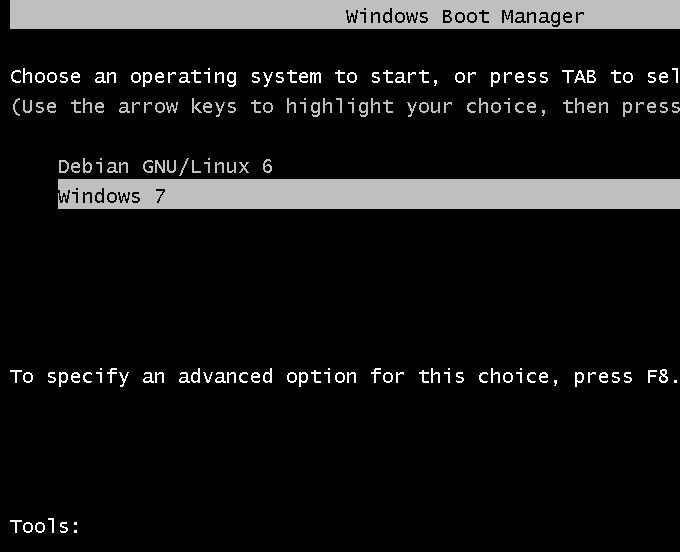
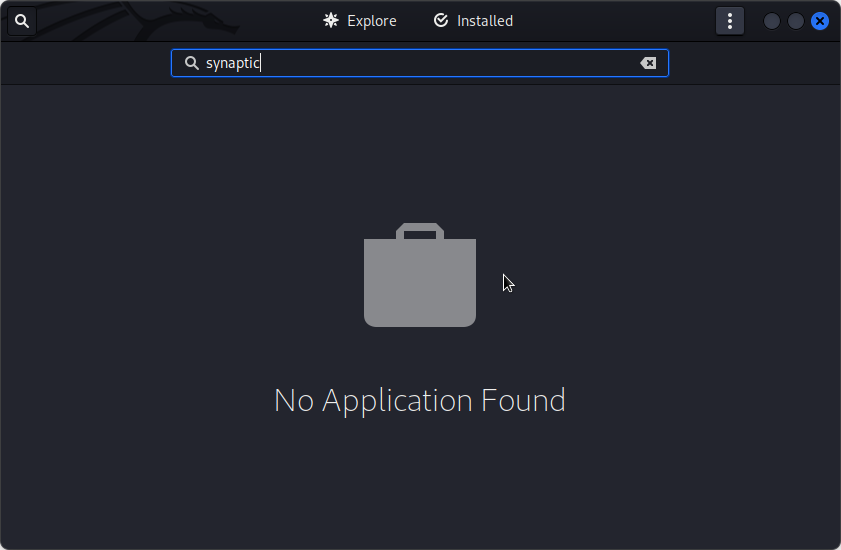
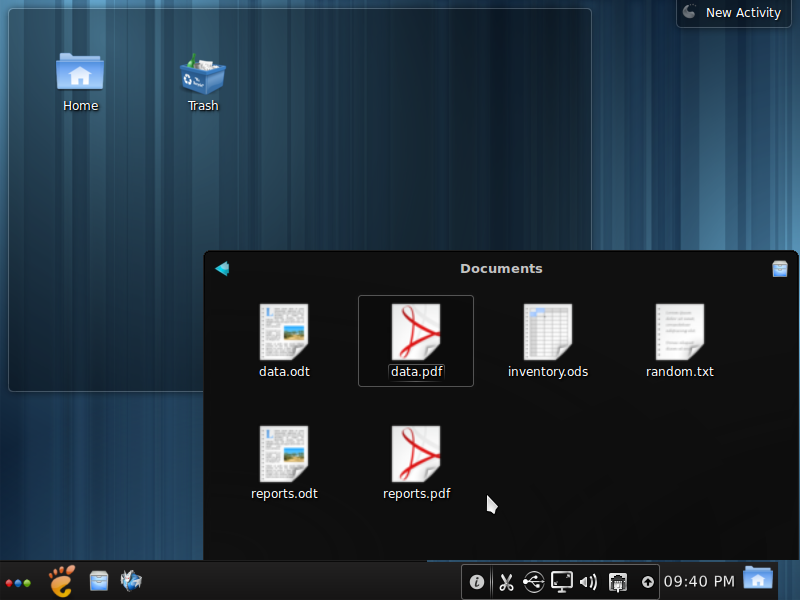
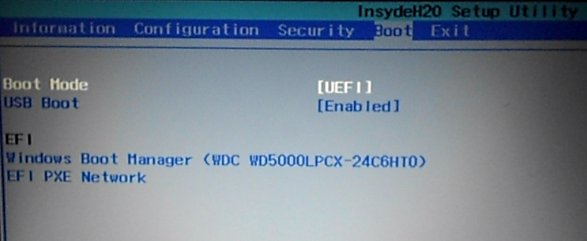
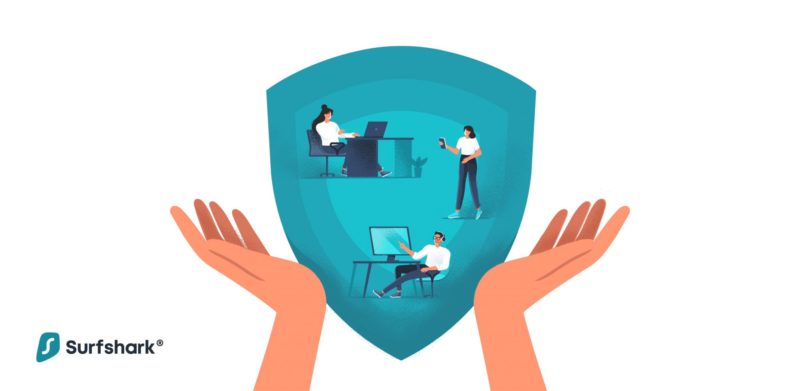


Very, very useful tut. Thanks!
Hi, thanks for this simple and practic explanation. Last night I did this step by step and when I was asked to reboot, the message “grub rescue unknown files” appeared. Now, I’m not really sure what this means.
As I said, I followed step by step this tutorial and installed grub on /boot. Can you help me out?
Thanks!