Linux Mint Debian Edition, or LMDE, is the edition of Linux Mint based on Debian Testing. The latest release was made available for download on December 24, 2010. LMDE was announced as an alternate edition of Linux Mint in first week of September 2010. A review of that release was focused on the installation program. This article presents a more detailed review of this distribution.
Installation: The installation program on this edition of LMDE is similar to that on the main Linux Mint edition except that on LMDE, the disk partitioning phase of the installation process does not have an automated option. You have to partition the disk manually if you are going to install it successfully on your computer. That calls for a familiarity with GParted, the application used for creating partitions. Manual disk partitioning guide for Linux Mint Debian Edition offers a step by step guide on how to accomplish that task.
A default installation of LMDE takes up about 3.2 GB of disk space. Brtfs, ext3 and 4, jfs are the journaling file systems supported. LVM, the Linux Logical Volume Manager, and disk encryption are not supported. Like the main edition, GRUB 2 is the version of GRUB used as the boot loader.
Desktop: The only LMDE installation image released so far uses GNOME as the desktop environment. It is no different from what we are used to on the main edition. Everything worked as expected on my test machine except CompizFusion, the 3D compositing window manager. Compizconfig Settings Manager is installed by default, as is the core compiz package, but 3D effects failed to work.

Package Management: Like all Debian-based distributions, package management on LMDE is via the Advanced Packaging Tool (APT). Applications can be installed from a shell terminal using apt-get, or using any one of two graphical interfaces installed by default – the Software Manager and Synaptic. Though the Software Manager is newer and has a more modern interface than Synaptic, it does not allow applications to be queued for installation in the same fashion as Synaptics. And because you have to authenticate for every application you need to install, installing multiple applications using the Software Manager can be a pain. Synaptic presents a better option when you want to install several applications at the same time.

Features applications on Software Manager

When you click on the link of a website in Software Manager, it will be loaded in place, rather than in an external browser window.

The Update Manager works and it is set to check for updates 30 seconds after startup and every 15 minutes thereafter.

Installed Applications: Here is a list of the main applications installed by default.
- Firefox (3.6.13). Flash, Java and other multimedia plugins are installed out of the box.
- Epiphany, another Web browser
- The GIMP
- F-Spot
- OpenOffice.org office suite. Note: LibreOffice is not in the repository.
- Gwibber Microblogging Client
- Mozilla Thunderbird
- Pidgin Internet Messenger
- Transmission
- Totem Movie Player
- VLC
- Rhythmbox
- GNOME MPlayer

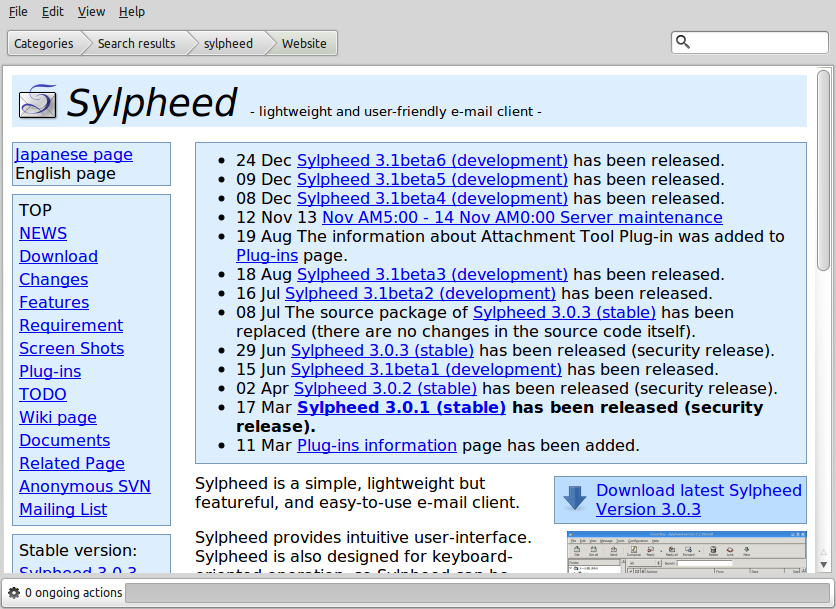
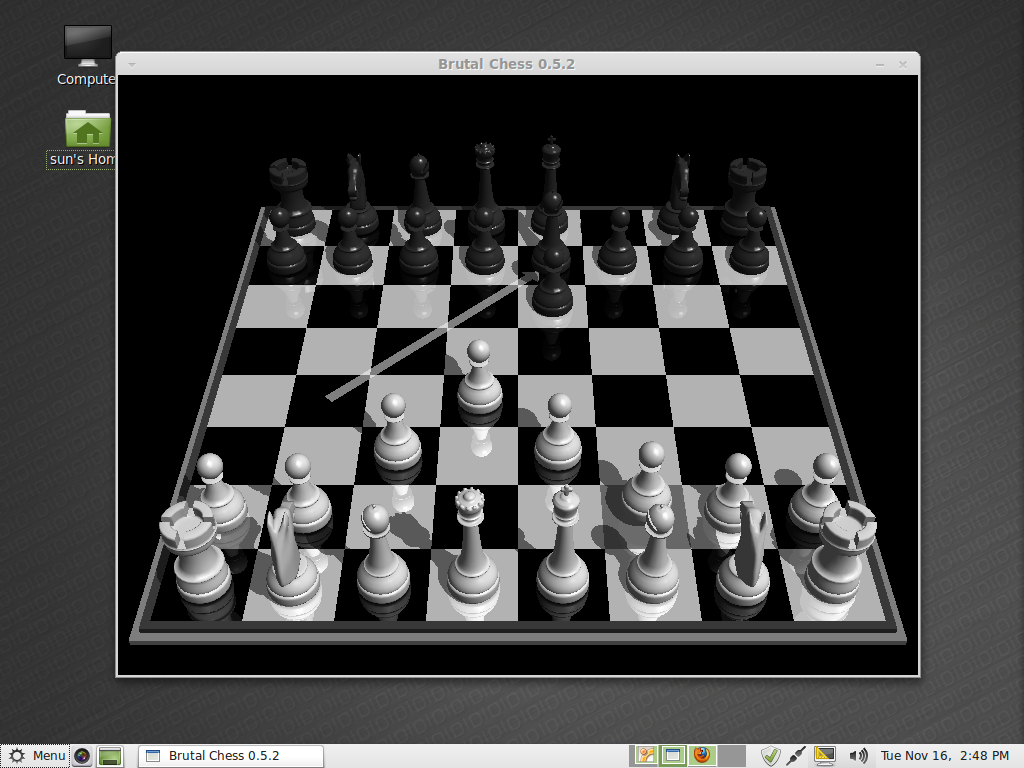
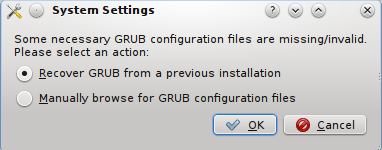
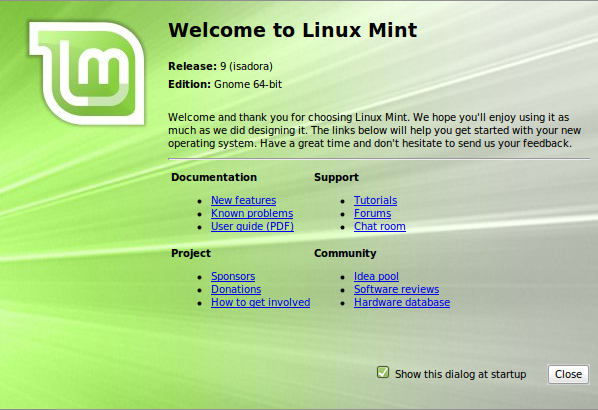
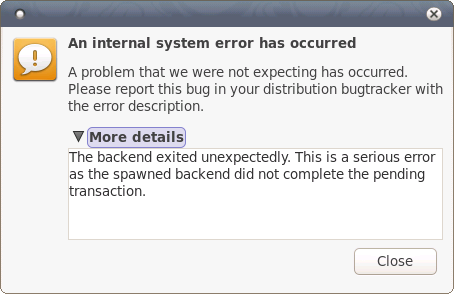


Congrats for the excellent tutorial! thats a new property that I didnt know. Thks! Anderson
Does it have WUBI? i am a linuxmint user since isadora kde was release, so i am still new with linux. i put linuxmint besides windows using WUBI and i think it is a nice thing for me. now i want to try LMDE and i wannna know if it has WUBI so that i can install it also inside windows.. thanks a lot. linux is great. God bless
Very nice review, one of the better reviews I have read in recent times!!..
I really loved Linux Mint, but wanted a “rolling release”, so I wouldn’t have to reinstall every six months. I was really stoked about LMDE, and have been loving it every since. It does take a little more to configure – for things like Compiz, Nvidia cards, etc, but if you aren’t an absolute n00b, that isn’t a problem.
Although it installs with Gnome, you can easily install whatever desktop you want – it uses the Debian repositories, after all. I put LXDE on an old, OLD computer, and it’s fast as lightening now. I would never have believed it could run like that, it certainly didn’t when it was new, and had Microsoft Windows.
Also, the article mentions that some software isn’t the latest release, that’s because it installs setup for Debian’s “testing” repositories. It’s very simple to change that to “stable” or “unstable”, depending on whether you are more conservative, or more daring and wanting the latest releases. Don’t let the “unstable” moniker fool you, though, it is still more stable than most distributions’ final releases. Bleeding edge developmental level software is now kept in the “experimental” repository, not “unstable.”
All:
Remember that this is the second release of this edition. It is, in a sense, still in pre-release status. Knowing how the developers operate, I’m sure it will soon match the Ubuntu-based edition in quality and ease of use.
I found LMDE to be sorely lacking in one important area – hardware detection. I was left with no wireless connectivity and no simple way to pull in drivers for my nvidia graphics card. Where is the “hardware wizard” thingie? I couldn’t find it, but I’m no genius. I went back to regular Mint where everything is easy enough for even I.
You’ve gotta use Synaptic to install an outdated Nvidia driver and then go into a terminal and type a command and then restart the system. It’s better than some distros but it’s still a royal pain in the butt, IMO.
I agree, the hardware drivers utility that the Ubuntu-based distros use is the only way to fly, aside from those distros that come with proprietary drivers already installed.
Quick clarification: There’s a lot on a running system that sets LMDE apart from the Mint main release. For starters, the Gnome desktop that comes with LMDE is NOT the same as the Gnome desktop that comes with the Mint main release. It looks the same but looks aren’t everything. The main release desktop uses Ubuntu as a starting point and Ubuntu is developed independently from Debian. The Debian version of Gnome is more quirky and less polished and the whole desktop environment requires certain types of programs to be installed at ALL times. If you remove Firefox, Thunderbird, Totem, Pidgin and Rhythmbox, Mint Update will reinstall similar programs (Totem and Epiphany for sure) to satisfy the idiotic dependencies that the Debian-based desktop needs. (even if you install Chromium, it still keeps putting Epiphany back on there) The normal Ubuntu-based desktop doesn’t have such idiotic dependencies, so Mint update won’t reinstall anything you remove. Also, Compiz works smoothly in the main release, it’s a pain in the butt in the LMDE release. Also, the whole desktop works like a well oiled machine in Mint 10, you have to do a LOT of customization work yourself in LMDE, like you do straight Debian.
As for other desktops, I installed KDE 4.4.5 (the latest version in the Debian testing repos) and it actually ran better than the default Gnome desktop. Though, I still didn’t like it as well as Linux Mint KDE.
So, all in all, it’s a very quirky version of Mint. If you want a more user friendly version of Debian, get this one, it’s much more user friendly than straight Debian. If you want something that just works without a lot of customization and fiddling, you might want to stick with the Mint main release. (new users definitely will want to go with the main release)
Thanks for the insight. You definitely know your stuff! While I have tried almost every distro out there, (aside from Gentoo and Arch), I found LMDE to be rather pedestrian. Sure, I can make Debian work… I have squeeze and Aptosid both (over 30 distros on 2 hard drives)… and working with wireless and nvidia drivers. But Mint should just plain work. LMDE needs to be better than this to fully disentangle itself from the mess that Ubuntu may soon become. I have faith in Clem though… it’ll all be ok.
@ lefty.crupps: I would bet you can install KDE and XFCE via synaptic or apt, just like lenny (debian5) or Mint9. Give it a try. I’d like to find out what rev. KDE it installs. With Debian, you’ll get the latest, eventually.
Sounds nice but I am sooo looking forward to a KDE version, more to install for others than for myself (I am quite happy with Debian’s KDE already; Mint just makes things easier for newbies (and others I suppose)).
Yep – I was right. Cant deal with watching tv. Will be uninstalled from desktop machine.
I installed it this morning. Its smooth. What worries me is the low fps in glxgears even though direct rendering is enabled. yes I have a ati hd 2400 graphics card which has always been a problem with debian. Whether it will remain on the desktop due to this is for fortune tellers – I watch tv through a tv card and mplayer and whether the words will go out of sync with the picture (due to it low fps) will determine whether it remains.
Works ok on my laptop though. This has a intel graphics chip which works better than ati – you wouldnt figure would you!!
Just minor irritant … though overall system fonts have improved fonts in openoffice and somewhat in firefox are not as polished as we find in Ubuntu or regular Linux Mint edition.
Compizfusion will work under LMDE, but you will have to open the Settings Manager and configure it yourself for basic functionality. Nothing has been enabled by default. Once I enabled gnome compatibility, window decoration, window resize, window move and static switcher, as well as my preferred effects, I had the same functionality as under Linux Mint.