After the changes have been applied, click GParted > Quit to return to the main installation window.

Back to the main installation window, you will have to click on the Refresh button to see the partitions you created with GParted. Afterwards, double click on each partition to set the mount points.

Here you have to set the mount point and file system type for the partition. You will have to repeat this step for all partitions before proceeding to the next phase of the installation process.

When all the mount points have been set, click Forward to continue with the installation.

By default, the installer will install GRUB, the bootloader, on the Master Boot Record (MBR) of the hard disk. You may opt to install it on the boot partition, but it is best to stick with the default location. Click Forward to continue with the rest of the installation.

That should do it. When the installation completes, you should have a machine powered by a Linux Mint edition with rolling updates.

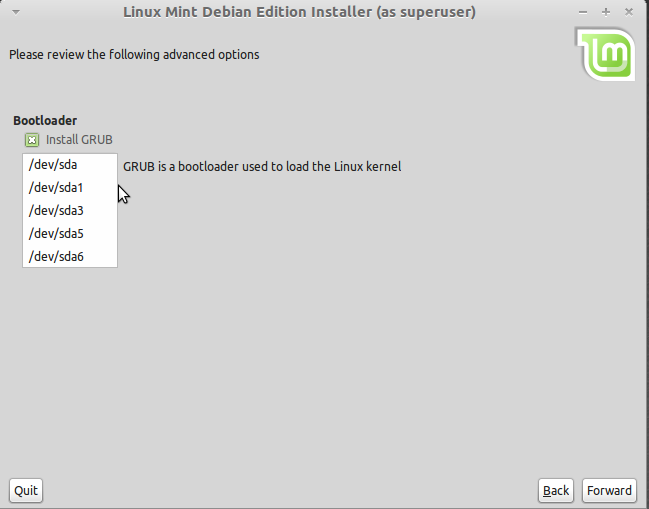






partitioning a hard drive was always a head banger so to speak (for me) and i never did try to do it, but i saw i had to do it for LMDE and with your article it was a no brainier, thanks
Wow, I tried to install the newest linuxmint debian version and hit a dead end. I’m used to linux doing everything for me! I’m still in the dark but not as much as I was before. Actually going through the steps gave me a better understanding! Very much appreciated =)
The tutorial has been updated. You may read it here.
Please consider testing on multi-disk systems. If I install on sdb, can I get grub to write to sdb, and not overwrite sda’s grub? My BIOS has a disk boot selector built-in. Thanks.
Yes, you can write GRUB to the MBR (Master Boot Record) of sdb, or even to the boot partition of the OS installed on sdb.
When you do that, you would then have to edit the boot menu of the OS installed on sda to add an entry for the OS installed on sdb.
Question of accuracy here…
On September 18th, you advocated a ext4 for the /boot partition, and yet, in this article you now say to use ext 2 for it.
Which is the correct procedure for /boot? ext4 or ext2 ?
I did say you can use ext4 for /boot (most distros use it by default) and I also made the point in that article (maybe in a subsequent one) that there is an ongoing debate regarding using ext4, a journaling file system, for a file system directory that does not need it.
The bottom line is this: The overhead associated with using a journaling file system for /boot is negligible. So it really makes no difference whether you use ext4 or ext2. It will not break anything.
I used ext2 in this article because that is what Debian uses by default. Of the distros that I have reviewed, Debian is the only one that still uses ext2 for /boot. Debian is also the only one that still uses ext3 as the default journaling file system.
What about using ext3 for your boot-partition? I would argue that as long as the system boots, it does not matter very much, which file system you use. And you’re right that journaling is not necessary for the boot-partition. Speed of the file system and overhead are not much of an issue as the /boot is quite small. A backup of the MBR via dd is useful, especially when there is an update of the init.ramdisk or an upgrade to GRUBW which can break things badly.
Most Linux distributions use ext4 for /boot so you can use ext3, too. The point I always try to make with regards to this subject is it does not matter. If in doubt, when in doubt, use the distribution’s default. If you do not trust the developers, use ext2.