The second partition will be used for swap space. Note that it is being created as a primary partition. It could be a logical partition, but for this tutorial, I am creating it as a primary partition. About 3 GB should be enough. Make sure to select linux-swap from the File system dropdown menu. Add.

At this stage, it is recommended that the next partition you create be an extended partition, rather than a primary partition. Creating an extended partition makes it possible to create more than the default of four partitions. Allocate all the available disk space to this partition.

Now that the extended partition has been created, the next task is to create the logical partitions. To do that, select the free space as shown, then click to create.

The first logical partition (third partition) will be used for the root file system directory. The size you allocate to this will depend on whether you want to create separate partitions for /usr, /var, and /tmp. If as in this example installation you want to install everything, except /home, under /, then a disk space of around 10 GB should be enough. Keep in mind that a new installation of LMDE uses about 3.2 GB of disk space. If you have the disk space to spare, you can go higher than 10 GB.
Keep in mind that LVM, the Linux Logical Volume Manager, is not in use here, so resizing the partitions after installation will not be an easy process.

This is the last partition we are going to create, and it will be used for /home, and will be allocated the rest of the free disk space. Add.
Note: Depending your needs, you might want to create separate partitions for other file system directories, like /usr, /var, and /tmp.

When you are done creating partitions, click as shown to apply the changes.


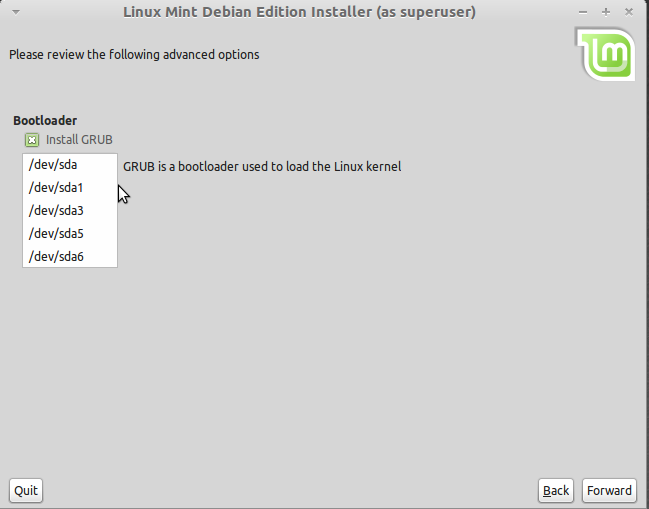
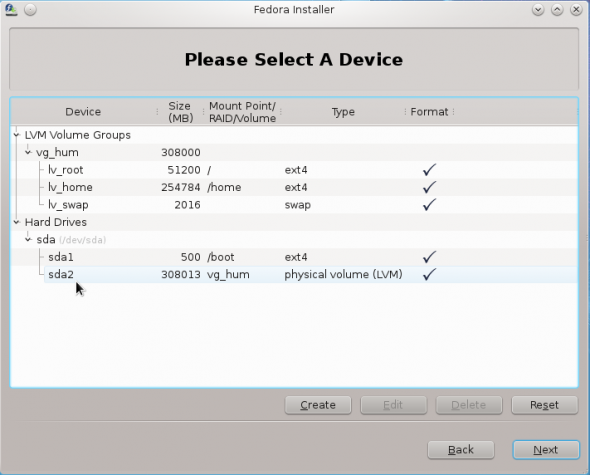
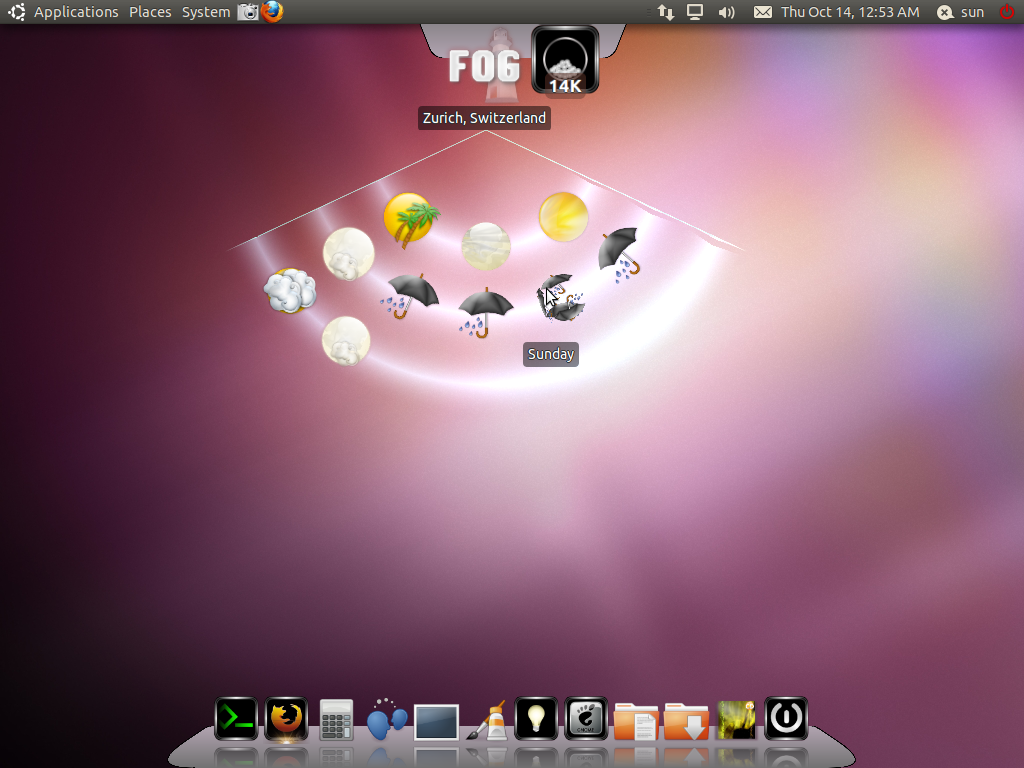
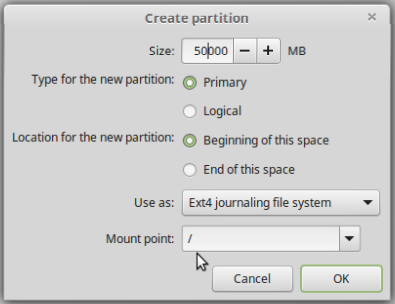
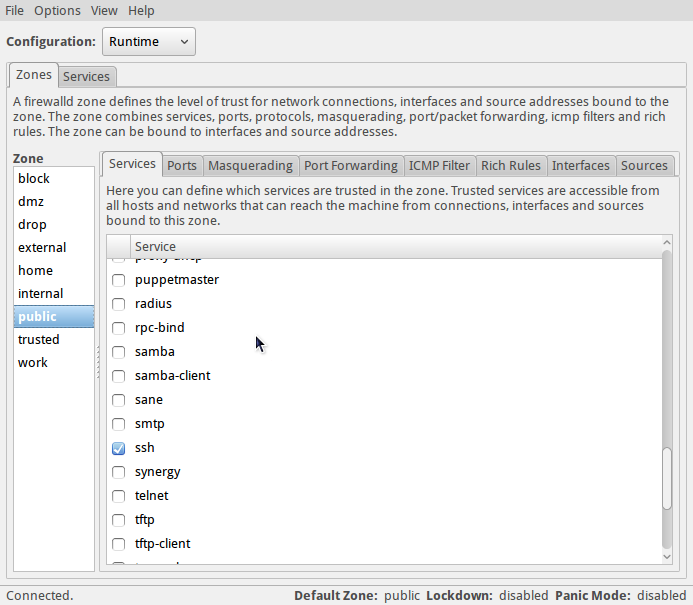


partitioning a hard drive was always a head banger so to speak (for me) and i never did try to do it, but i saw i had to do it for LMDE and with your article it was a no brainier, thanks
Wow, I tried to install the newest linuxmint debian version and hit a dead end. I’m used to linux doing everything for me! I’m still in the dark but not as much as I was before. Actually going through the steps gave me a better understanding! Very much appreciated =)
The tutorial has been updated. You may read it here.
Please consider testing on multi-disk systems. If I install on sdb, can I get grub to write to sdb, and not overwrite sda’s grub? My BIOS has a disk boot selector built-in. Thanks.
Yes, you can write GRUB to the MBR (Master Boot Record) of sdb, or even to the boot partition of the OS installed on sdb.
When you do that, you would then have to edit the boot menu of the OS installed on sda to add an entry for the OS installed on sdb.
Question of accuracy here…
On September 18th, you advocated a ext4 for the /boot partition, and yet, in this article you now say to use ext 2 for it.
Which is the correct procedure for /boot? ext4 or ext2 ?
I did say you can use ext4 for /boot (most distros use it by default) and I also made the point in that article (maybe in a subsequent one) that there is an ongoing debate regarding using ext4, a journaling file system, for a file system directory that does not need it.
The bottom line is this: The overhead associated with using a journaling file system for /boot is negligible. So it really makes no difference whether you use ext4 or ext2. It will not break anything.
I used ext2 in this article because that is what Debian uses by default. Of the distros that I have reviewed, Debian is the only one that still uses ext2 for /boot. Debian is also the only one that still uses ext3 as the default journaling file system.
What about using ext3 for your boot-partition? I would argue that as long as the system boots, it does not matter very much, which file system you use. And you’re right that journaling is not necessary for the boot-partition. Speed of the file system and overhead are not much of an issue as the /boot is quite small. A backup of the MBR via dd is useful, especially when there is an update of the init.ramdisk or an upgrade to GRUBW which can break things badly.
Most Linux distributions use ext4 for /boot so you can use ext3, too. The point I always try to make with regards to this subject is it does not matter. If in doubt, when in doubt, use the distribution’s default. If you do not trust the developers, use ext2.