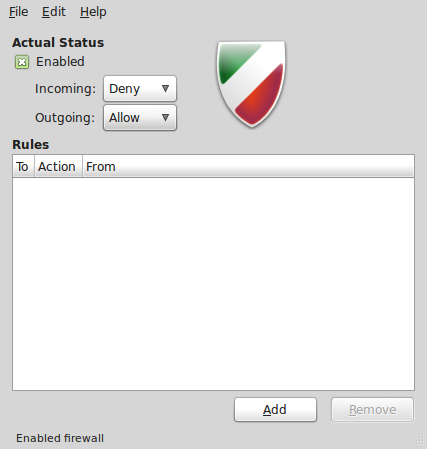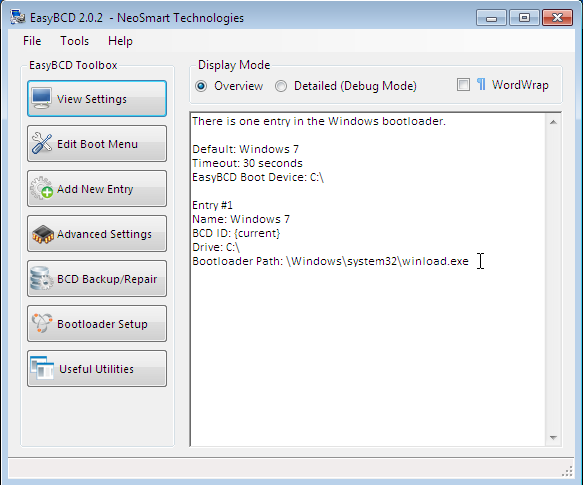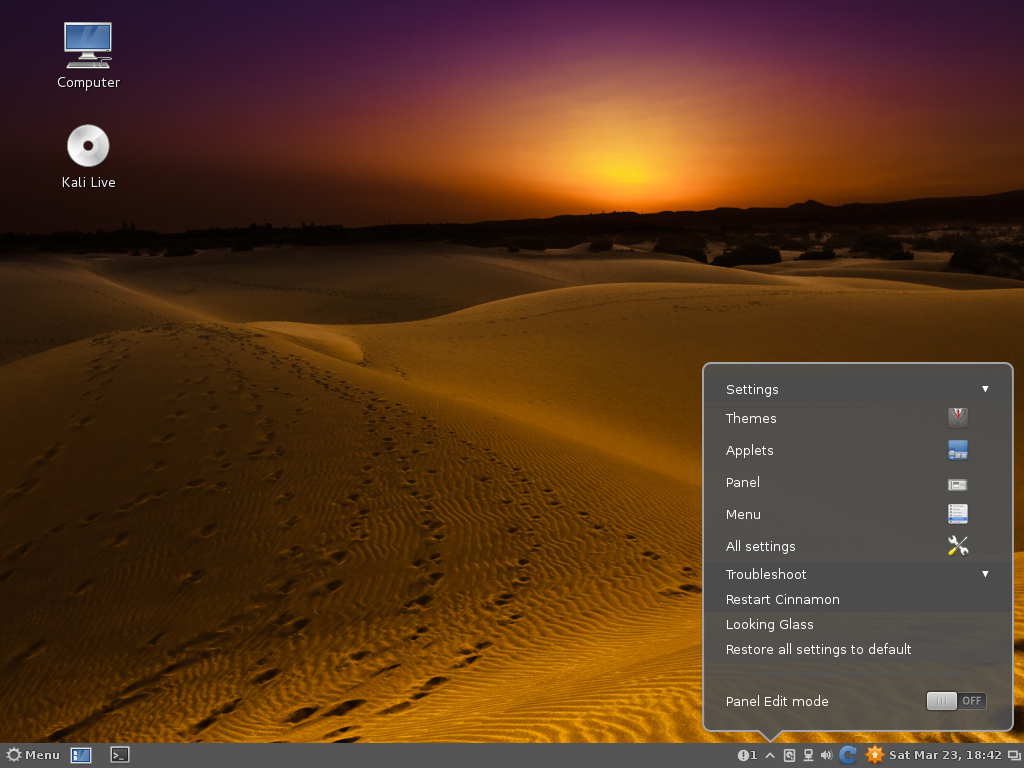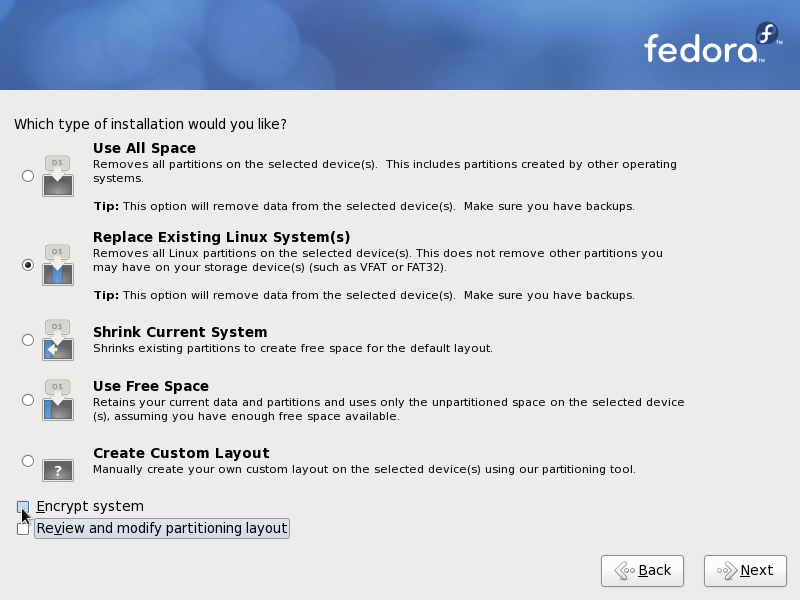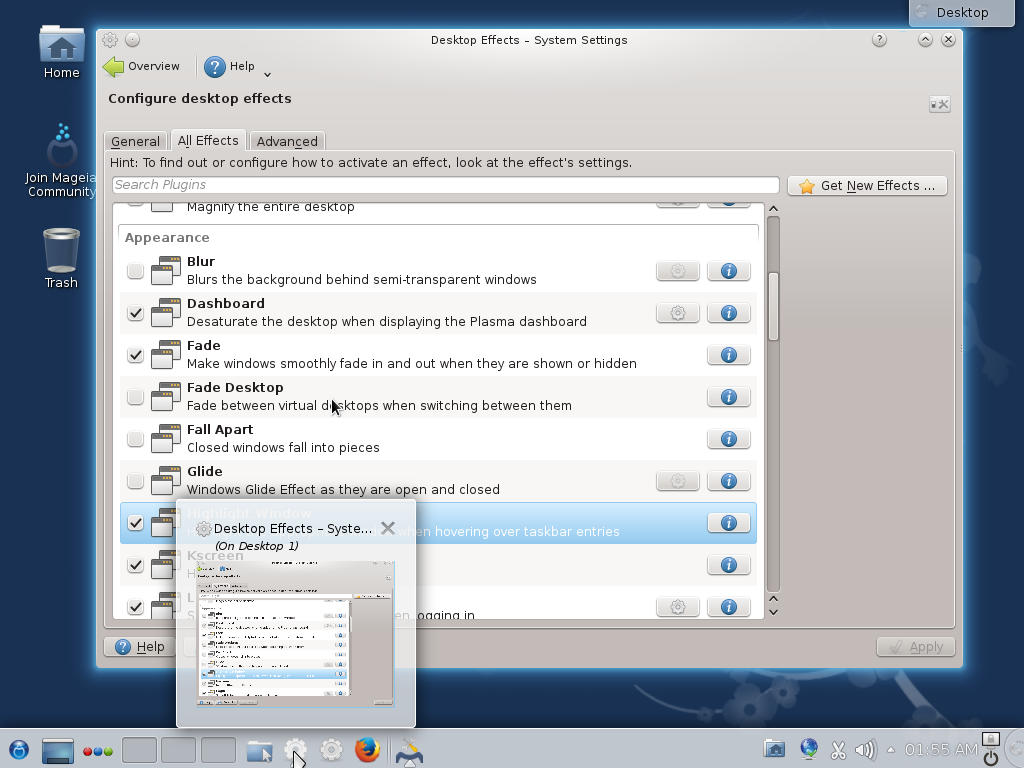Remove Comments from Menu Entries: This image below is the default menu on a new installation of Mint 10.

Now, here is the same menu, but slightly modified. Notice the difference? The entries in the last column are a bit cleaner and easier to read. How did that happen? Easy. Just right-click on the Menu and select Preferences from the context menu.

On the menu preferences window, click on the Applications tab. Disable the first option on that window. Close.

Activate mintMenu’s Recent Documents Plugin: Out of the box, mintMenu shows three columns. There is, however, a fourth, hidden column. It shows the documents recently opened. How do you show it. Again, easy. Just right-click on the menu, and select Preferences.

Click on the Options tab. Enable “Show recent documents plugin” as show. Close.

Remember Running Applications: It would be best if the computer rebooted in to previously active applications. To enable this feature, click on Menu > Preferences > Startup Applications. Click on the Options tab, and enable the option as shown.

Firewall: Mint 10 ships with the same graphical firewall client, Gufw, available on Ubuntu 10.10. Though it is installed, it is not enabled or configured. Instructions for enabling and configuring it are available here. It was written for Ubuntu 10.10, but also applies to Mint 10 or any other Ubuntu-based distribution.