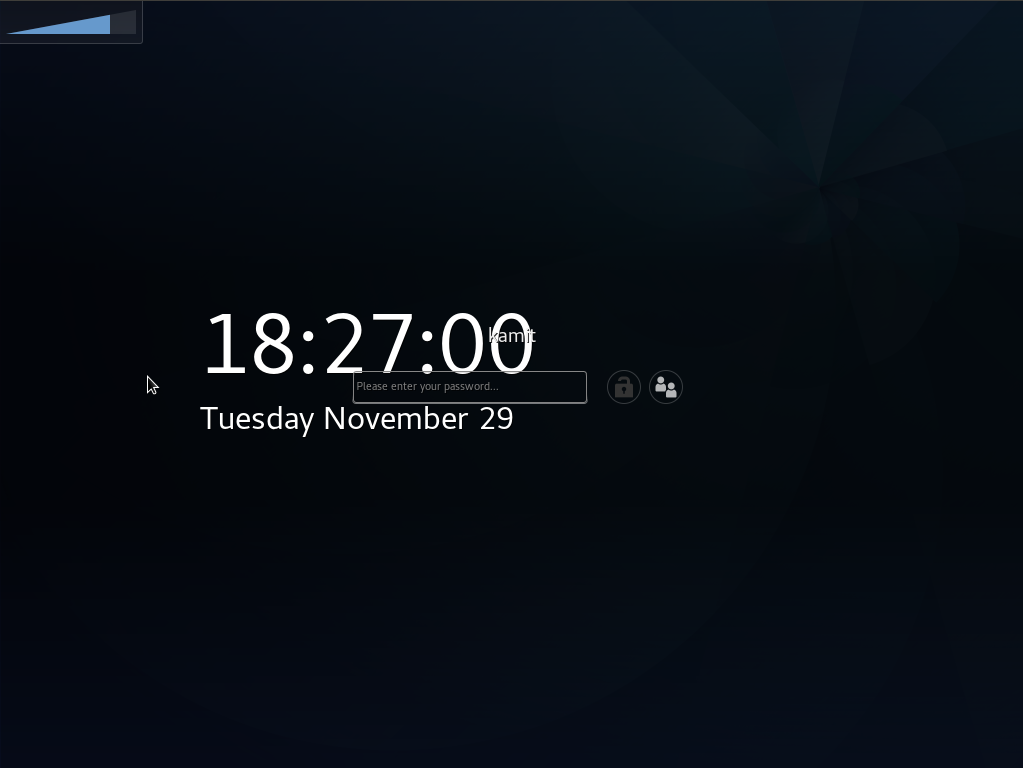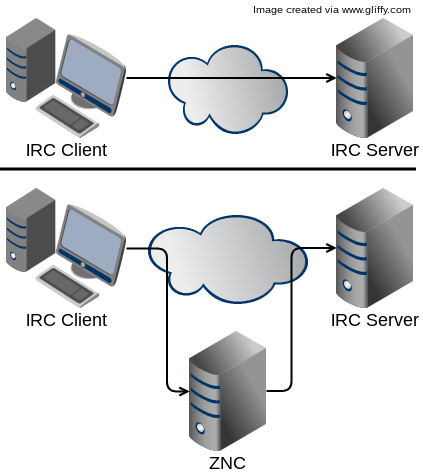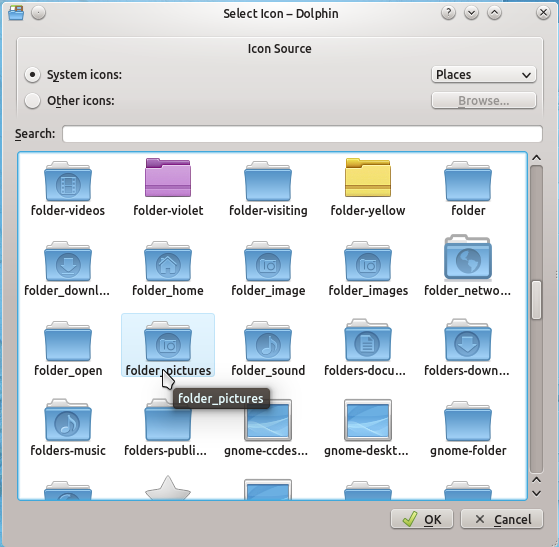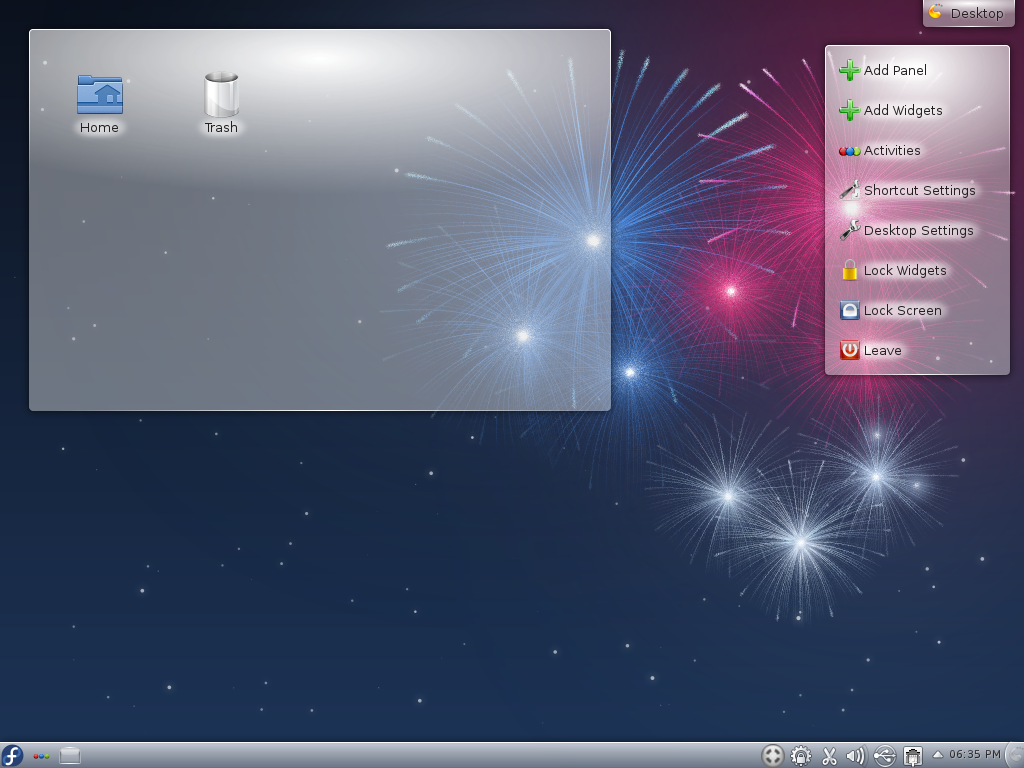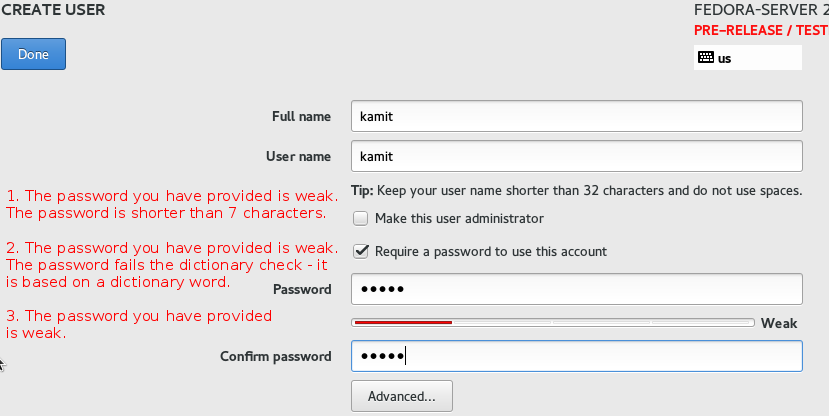Fedora 25 is the latest edition of the Linux distribution published by the Fedora Project, which is sponsored by Red Hat, Inc. The Fedora Project supports many desktop environments, including Cinnamon, GNOME 3, KDE, LXDE, MATE and Xfce, but the main edition uses the GNOME 3 desktop environment in its default configuration.
The other desktop environments are made available via what are called Spins.
Highlights of the core release includes Linux kernel 4.8, as well as:
- Docker 1.12 for building and running containerized applications
- Node.js 6.9.1, the latest version of the popular server-side JavaScript engine
- Support for Rust, a faster and more stable system programming language
- PHP 7, offering improved performance and reduced memory usage
- Multiple Python versions — 2.6, 2.7, 3.3, 3.4 and 3.5 — to help run test suites across several Python configurations, as well as PyPy, PyPy3, and Jython
The Cinnamon Spin comes with Cinnamon 3.2. Here are a few screenshots from a test installation.
The login screen on Fedora 25 Cinnamon.
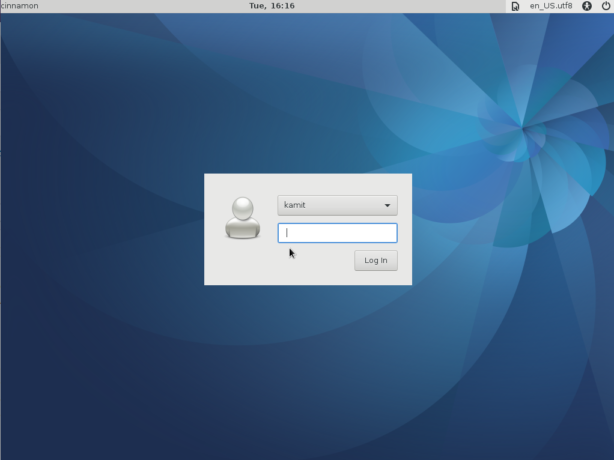
Figure 1: Fedora 25 Cinnamon login window
Default desktop of Fedora 25 Cinnamon.
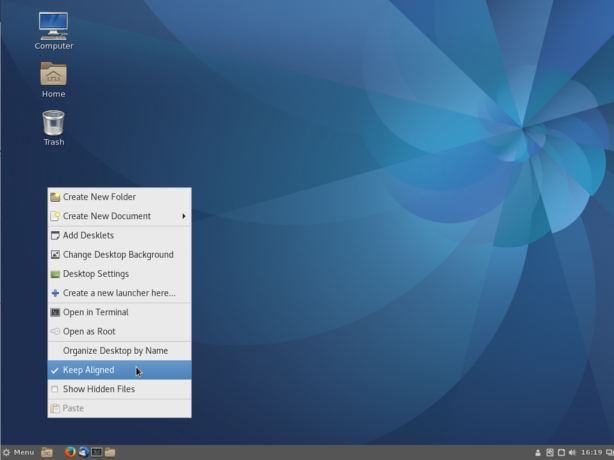
Figure 2: Fedora 25 Cinnamon desktop
Application menu on Fedora 25 Cinnamon.
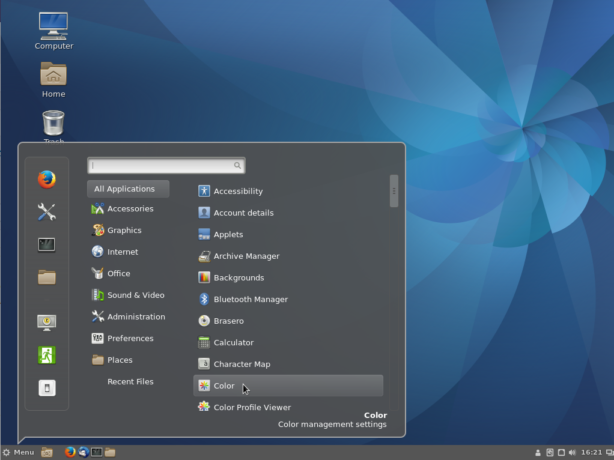
Figure 3: Fedora 25 Cinnamon desktop showing the application menu
The panel calendar on Fedora 25 Cinnamon desktop.
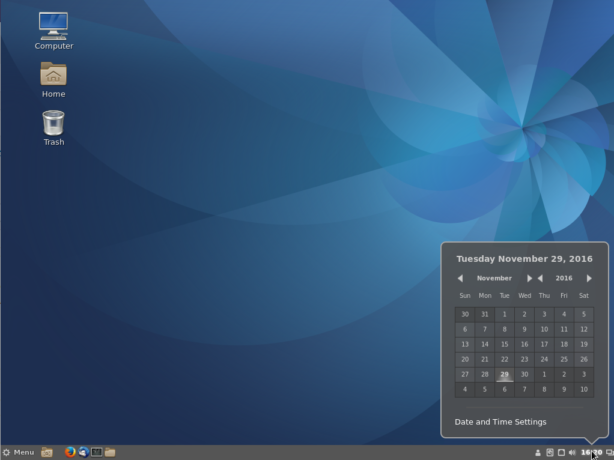
Figure 4: Fedora 25 Cinnamon desktop showing the panel calendar
Unlike on Fedora 25 KDE, LibreOffice is installed out of the box on Fedora 25 Cinnamon.
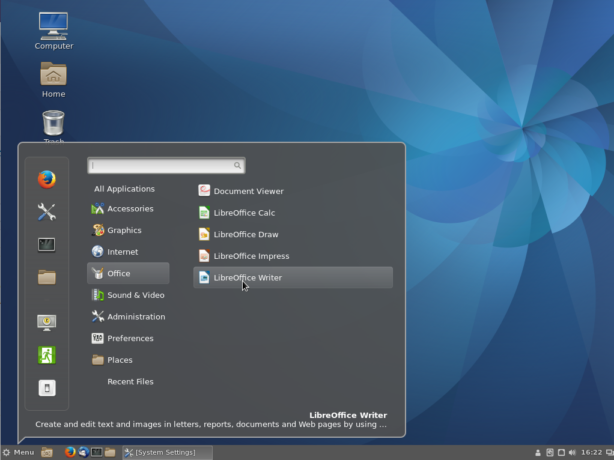
Figure 5: Fedora 25 Cinnamon ships with LibreOffice
The graphical application for managing applications on Fedora 25 Cinnamon is Yum Extender.
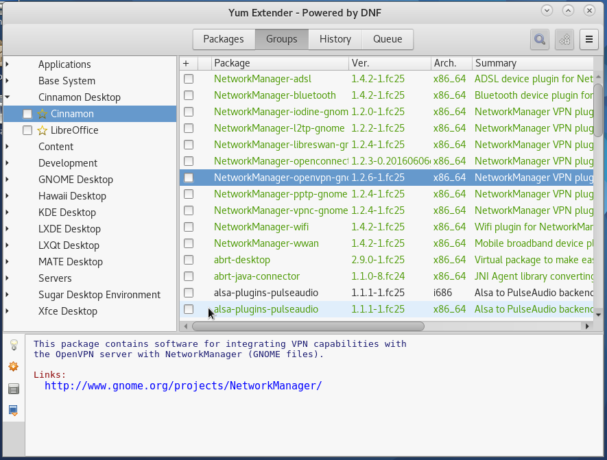
Figure 6: Yum Extender on Fedora 25 Cinnamon
A popular desklet on Fedora 25 Cinnamon desktop.
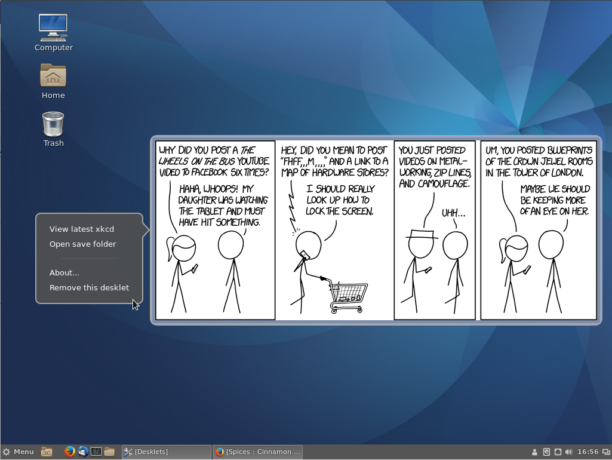
Figure 7: Xkvd desklet on Fedora 25 Cinnamon
Expo view of Fedora 25 Cinnamon desktop. The Expo applet has to be installed on the panel.
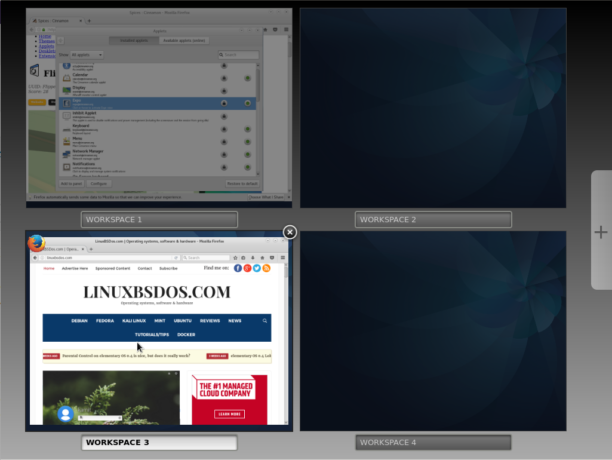
Figure 8: Expo view of the Fedora 25 Cinnamon desktop
The System Settings on Fedora 25 Cinnamon desktop.
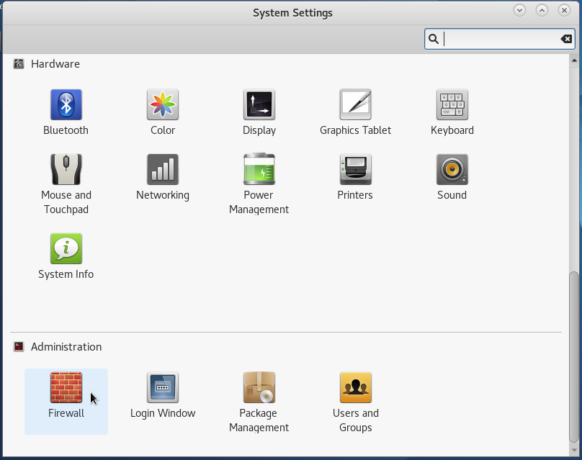
Figure 9: Cinnamon System Settings on Fedora 25 Cinnamon
List of startup applications on Fedora 25 Cinnamon desktop. Why is a VMware application on that list?
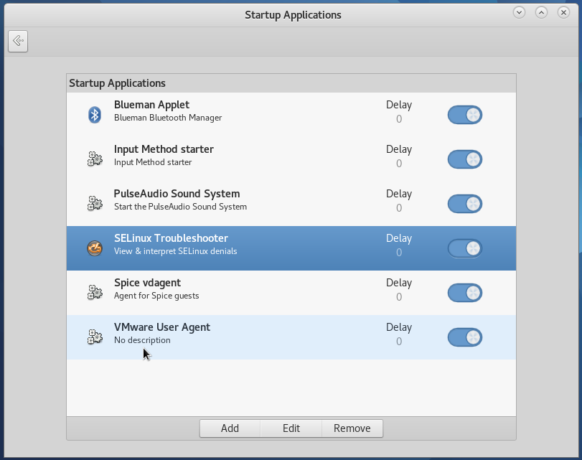
Figure 10: Startup applications on Fedora 25 Cinnamon
There are several VMware command line tools installed by default.
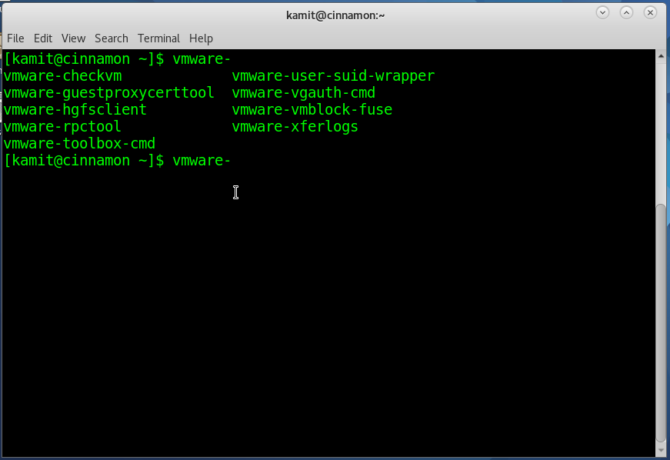
Figure 11: VMware tools installed on Fedora 25 Cinnamon
The screensaver screen of Fedora 25 Cinnamon. To download an installation image of the Fedora 25 Cinnamon, click here. And if you need to dual-boot Fedora 25 and Windows on a single hard drive, read Dual-boot Fedora 25, Windows 10 on a computer with UEFI firmware.
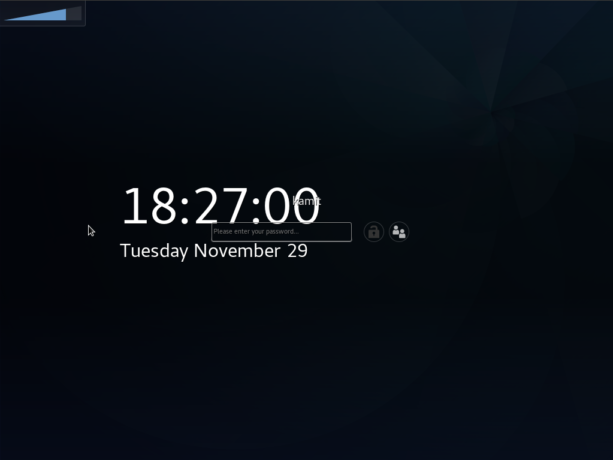
Figure 12: The lock screen on Fedora 25 Cinnamon