Fortunately, installing and updating applications on a Bodhi Linux installation, as with most Linux distributions, is very easy. You have three options – apt-get via the command line, a graphical interface called Synaptic Package Manager, and a Web (browser-based) interface.
This is the main interface of Synaptic Package Manager. Until a couple of years ago, it was the default graphical package manager on most Debian-derived distributions. A few of those distributions, like Ubuntu, Linux Mint and Linux Deepin, have ceased using it by default. They now have their own graphical package manager. Though Synaptic Package Manager still works for what it is designed for, using it for installing applications on a fresh installation of Bodhi Linux 2.2.0 will take a lot more time and effort than the Web interface, unless you know the name of a meta package that you will pull in all the applications you need. Those meta packages do exist. A search for “bodhi” will give you a list of available meta packages.

The Web interface, called the Bodhi Linux AppCenter, provides the third means of installing and updating applications on Bodhi Linux. It’s not necessarily faster or easier, just another method. For a new user, it probably is the easier method, because a list of software bundles (meta packages), which you can use to populate a new installation with all the applications needed for daily computing, is available right on the home page.
Installing the Nikhila Application Set, for example, gives you access to an Office suite, multimedia applications, Firefox Web browser, and other Internet and related applications most people will need to accomplish daily computing tasks.
The fact that very few applications are installed by default also means that real productivity on a new system starts only after you are done installing the applications you need. Playing video (encrypted or non-encrypted), local audio, image editing or using basic Office applications comes only after the proper applications have been installed. And setting up a printer is possible only after the proper application has been installed.
Bodhi Linux’s concept of a minimalist distribution also extends to the folders you’ll find in your home directory. This is a screen shot of the file manager in its default state on a new installation. You’ll have to create directories yourself. It does not make sense to me, but that’s minimalism at work. It’s what Chakra and Bodhi Linux have in common.

The lack of any physical security feature in the edition of the Ubuntu installer used by Bodhi Linux is well known. So this is not a distribution you want to use if full disk encryption is important to you. On the network security front, ufw, the firewall application, is installed and enabled, so by default, a new installation of Bodhi Linux 2.2.0 has some protection when exposed to the Internet. Other than the firewall, there is no other network security application installed.
To sum, Bodhi Linux is a good distribution, but it is not for everybody. If, like me, you like a distribution with almost everything you need installed by default, then this distribution is not for you. On the other hand, if you don’t mind a distribution with very few applications installed, one that lets you choose and pick what you what to install right from the start, without compiling source code, then welcome to Bodhi Linux.
Resources: Installation images for 32- and 64-bit platforms and ARM devices are available. You may download one here (32-bit), here (64-bit) and here (ARM devices). Description of the various E17 terminologies are available here.
Screen Shots: View more screen shots from my test installations of Bodhi Linux 2.2.0.
Desktop showing the Netbook Profile.

Desktop showing the Tablet Profile.


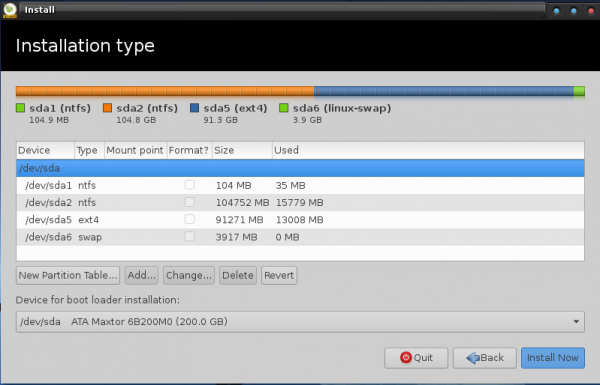

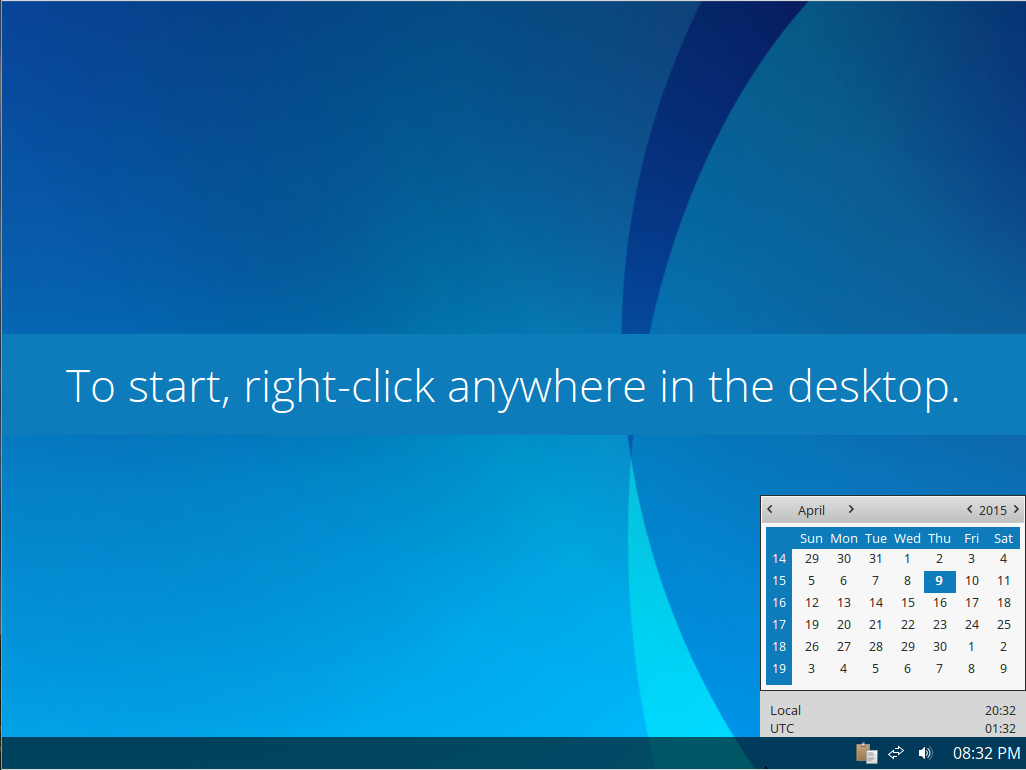
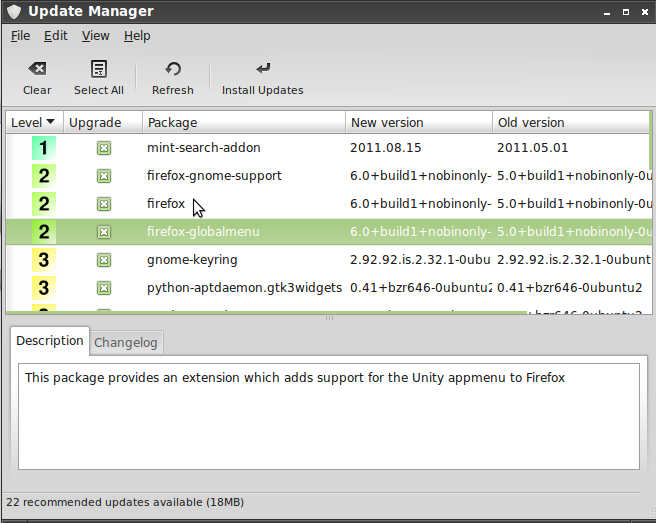
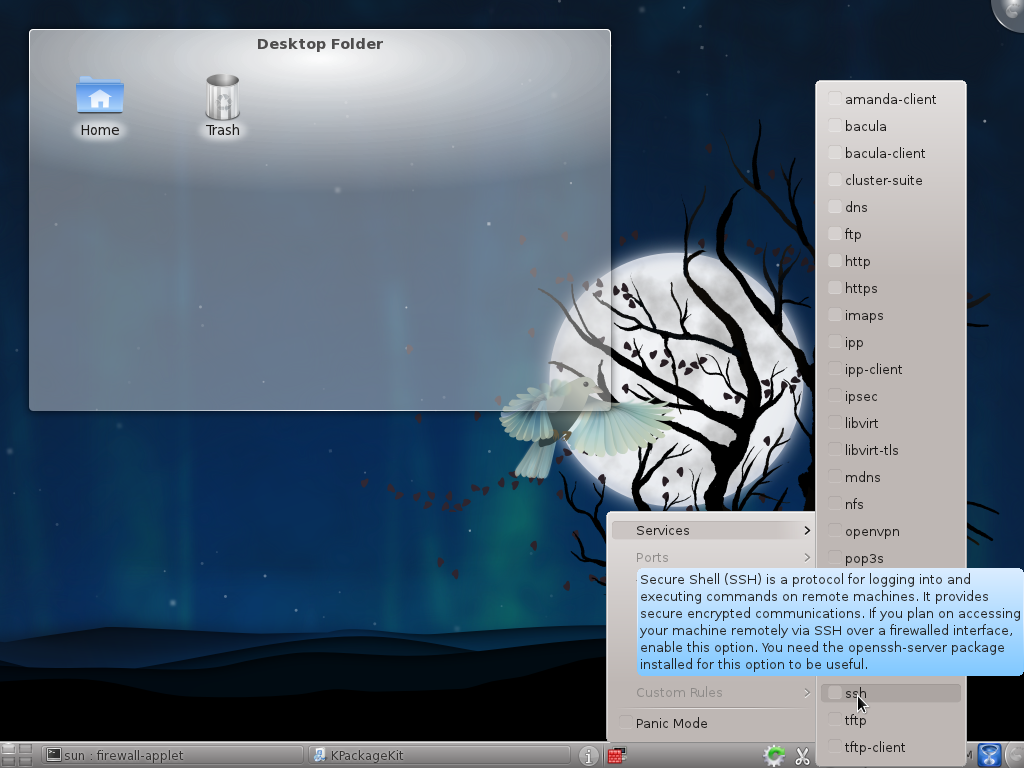
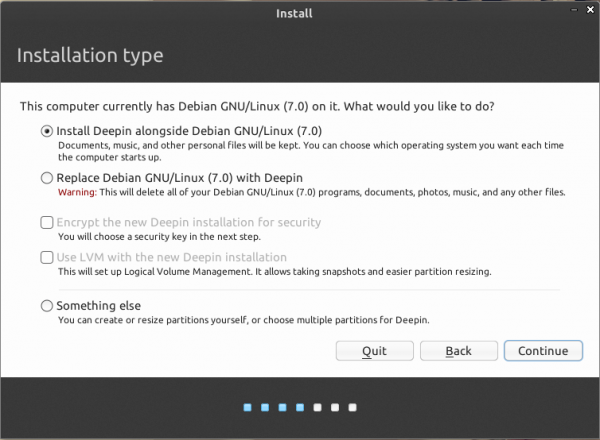


I installed this in a VM and found it very unstable. Root terminal often crashed, edeb worked about 50% of the time. I could not find a GUI to create a new user. Midori crashes when I try to rename a bookmark. When I minimize any application I can not find a way to bring it up again (I read to use the middle mouse button but I have a touchpad only). IAN is right E17 is a gimic, I am sticking with Uubuntu 12.04 LTS
I don’t get E17 myself.
Sorry but bodhi-linux is not a well made distro. Nothing about it seems to be finished. E17 is really a waste of time. Nothing about it looks to be finished and then the developers move on to making another unfinished environment. No it is not smooth nor is it minimal in any way. There is just nothing there to see, or use.
Thanks for the nice review. I can share my experience with some of the lightweight (Openbox & e17 based) that I have used in 2012-2013. If I just go by the numbers:
Parameters CPU Usage RAM (MB)
Puppy/AntiX 12 1-5% 75
Archbang 1-5% 75
Bodhi 2.2.0 1-5% 80
Bridge LXDE 1-5% 80
Snowlinux 4 XFCE 1-5% 90
Sparkylinux 2.1 Openbox 1-5% 90
Manjaro 0.8.3 Openbox 1-5% 100
Snowlinux 4 Glacier e17 1-5% 110
Lubuntu 12.04 1-5% 120
All these usage results are from the same system that I use for Linux distro testing and they reflect the resource usage to boot the desktop environment.
Definitely Bodhi 2.2.0 is one of the better lightweight distros I have seen, buttery smooth to use and gives a full DE feeling with some cool subtle effects (with compositing running). Aesthetically e17 is much better than Openbox or IceWM/JWM.
Further I compared the newly released Snowlinux 4 e17 and Bodhi 2.2.0 and undoubtedly Bodhi is way ahead of the Snowlinux spin in aesthetics as well as performance.
I am using Bodhi in my Asus EeePC 1101HA with 1 GB RAM. I downloaded the Nikhil package and installed Skype 4.1 from external sources. It is superfast and gives amazing performance even on very modest specs.
Thanks,
Arindam
Interesting to see a number of Bodhi reviews lately. The thing for me, though, is that as an Ubuntu Unity user, the whole idea of menu-driven selection is simply now an outdated paradigm, no matter how artistic the implementation. I just don’t use menus to select or launch programs anymore, and to go back to that seems slow and painful now.
Use super+space and the everything launcher pops up, and you can search the web, files and apps. Pretty much the same as the unity lenses.
***”A minimalist distribution does not present a very good candidate for the type of reviews I normally write,”***
You should have stopped right there and skipped it. Since your opinion on minimalist distros is clearly expressed, why even bother. I like your stuff and I’m not trying troll,but stick to what you like. You like the kitchen sink style distros, then let that be your niche. You don’t have to be all things to all people. Been reading your stuff for a while now, I think I can tell a throw away article when I see it.
But just because it’s not my thing does not mean I can’t ell others what it offers. I made that very clear.
And saying that I don’t like it for the type of computing I do is not the same as saying it’s bad.
In response to ian’s comment:
Would you please give us a reason why you think E17 is dead? “E17 is dead dude” sounds like an opinion and not a statement of fact.
Like with much in the Open Source/Free Software world, there are many options. If you don’t like E17, don’t use it. I love E17 and have used it for years. I have a friend that swears by Gnome. Personally, I can’t stand it. Doesn’t mean it’s bad, it just means that I don’t like it.
Yeah, it’s fun to play with for a few minutes but I can’t really see any point in it. E17 is a really tough one for me to make an opinion on. It’s great that you can easily change between lots and lots of themes. Nice. It’s fast and seems fairly stable although I haven’t spent much time using it. Some people think it looks outdated but to me I think it looks pretty awesome. There’s just something that doesn’t feel right about E17 but I can’t put my finger on what it is exactly.
A nice review. As Bodhi is a minimalist distribution you might have provided more information on what kind of performance a user might expect. On my laptop it only uses 85-90 MB of memory at idle, with compositing enabled. That indicates real speed. That would be a counterpart to the perceived hassle of not having everything included out of the box.
I didn’t give hard numbers, but I did write that “Enlightenment is a desktop environment designed to run on high-end and low-resource computers.”
For the record, on a test system, at idle, memory usage registers at 405 MB, with 295 MB cached.
But that’s at idle. Those numbers go up when you start you start opening applications.
Something must be wrong with your configuration then… right now with firefox (multiple tabs) open, xchat, gajim, and the bluetooth daemon running it’s sitting at about the same numbers you have. 377 cached instead, but total memory usage is not significantly different, on a system with 2GB of RAM.
Anyway… what I wanted to comment on was that you should check the appcenter, at http://appcenter.bodhilinux.com/, or by clicking on the desktop, going to Bodhi Linux, and then “Add Software”. You only need 1 package if you want a kitchen sink distro:
http://appcenter.bodhilinux.com/software/softbundles/1
Or if you prefer the same basic functionality but with lighter system requirements,
http://appcenter.bodhilinux.com/software/softbundles/2
But I mentioned that you can install software bundles or meta packages.
E17 is dead dude
How can it be dead when it was just released last December.