You would think that the process involved in changing the height and position of the KDE panel should not need documentation, but apparently, it does. Partly because it is not as obvious as it should be.
It is not the type of subject I write tutorials about, but one too many search traffic to this website on the topic moved me to write this very short tutorial. The process is not even complicated or hard to figure out, if you know what to do.
To change the properties of the panel, which by default is on the bottom edge of the desktop, you need to access the Panel Tool Box widget located on the extreme right edge of the panel. Depending on the distribution you are using, the panel could be locked or unlocked.
If it is locked, the Panel Tool Box widget will be hidden. To make it visible, unlock the widgets – right-click on the panel and select Unlock Widgets.

Then, click on the Panel Tool Box widget.

This is a screen shot of a section of Panel Tool Box. To change the height of the panel, place the cursor over the Height button, left-click and hold and drag up or down. Up if you want to increase the height, and down, it you want to decrease it. To move the panel to the top edge of the desktop, repeat the operation, but this time, place the cursor over Screen Edge button. You can also move the panel to the right or left edge of the desktop.


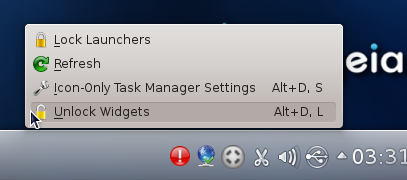
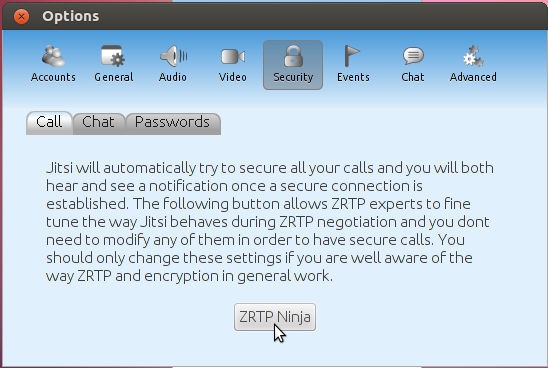

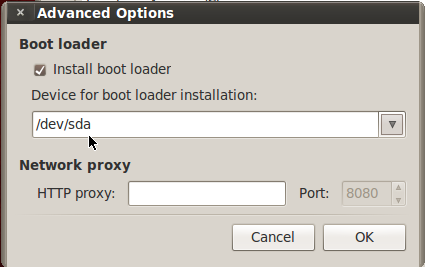
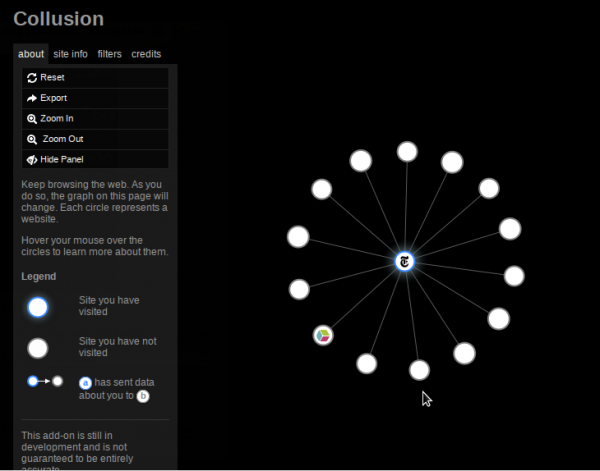


Thanks, it helped to understand general principle and find the way in the newer KDE environment (KDE Plasma 5.18.8). It is not very logically done, and some informed trial and error is needed.
It works. Thanks.
Thanks, didn’t see that buttons because of bloody transparency over dark wallpaper with pattern…
yup its simple for l33t dudes but when I first jumped into Linux 4-5 years ago, friends told me to stick to Ubuntu (then Kubuntu when I realized that Linux didnt have to be depressing) because all i would have to do is have some decent Google Fu skills and find answers yourself and you know what? That and years of DOS diddling gave me no fear of copy-pasting some sudo commands at first to where Ive learned enough Linux to figure out things like I used to on XP.
When youre a newbie, these kind of posts can a godsend. Often, qute some time after its been written.
So, thanks for/from the whole community.
Its thanks to articles like this that I was able to upgrade and update and change fonts and themes when i knew very little.
What’s next?! Tutorial on how to click a mouse button?
Thank you.
Thank you, for a simple easy to follow article with clear sharp graphics for us old farts trying to learn how to learn to use an unfamiliar technology.