GhostBSD is a desktop distribution based on FreeBSD. It comes as an installable Live DVD image and is developed by Eric Turgeon and Nahuel Sanchez. The latest edition, GhostBSD 2.5, based on FreeBSD 9, is the project’s fourth release, and was made available for public download on January 24 (2012).
This article provides the first review of this distribution on this website, and it is based on test installations of the 32-bit version. The boot menu is shown below.

Reviews published on this website are normally based on installations on real hardware and in a virtual environment using Virtualbox, but because the login screen did not respond to keyboard inputs, all the contents of this review, including all but the screen shot below and the one above, were derived from test installations on real hardware. Even at that, the installation image I download and burned to a DVD could not boot into the Live desktop on all my test computers. For example, it failed to boot into the Live desktop on an all-in-one, single touch computer with an Intel Atom processor. This appears to be a problem with FreeBSD 9, as I have had the same problem with PC-BSD 9, another desktop distribution based on FreeBSD 9.
When attempting to boot into the Live desktop, you first have to make a brief stop at the login screen, which I find totally unnecessary. As with virtually all Live installation images, the system should just boot into the Live desktop, without the brief stop at the login screen.

Installer and Installation Process: The installation program is a very simple graphical application and the installation process involves just a few steps, if you chose the automated disk partitioning option. Though it is based on FreeBSD 9, which has support for ZFS ( Zettabyte File System), GhostBSD’s installer itself does not have support for ZFS. The default file system is UFS, and a new installation takes up about 3.1 GB of disk space. This screen shot shows the installer’s disk partitioning options

Desktop & Usage: GhostBSD uses the GNOME 2 desktop environment, though installation packages for KDE 3.5.10 and KDE 4.7.3 are available for installation. GNOME 2.32 is the version of the GNOME 2 desktop that ships with GhostBSD 2.5. Packages for GNOME 3 are not in the repository. The default desktop is shown in the image below.

Out of the box, GhostBSD 2.5 comes with the right set of applications that we have come to expect on a modern desktop operating system. That is the good aspect of the system. The bad part is many of the functions or features that should work automatically, do not. For example, setting up a printer is a manual process. Configuring a wireless USB card, which is normally auto-configured on Linux distributions, is another manual process which requires messing with a configuration file. When I attempted to set up a wireless USB card that was not attached to the system at boot time, the following error message was generated.

Mounting external USB drives or USB sticks is another area that requires manual intervention. Overall, this appears to be the norm with GhostBSD 2.5. There is at least one extra step involved, compared to Linux distributions, before must features or functions work.
Installed Applications: Besides the usual cast of system utilities and desktop accessories that you find on any GNOME 2 desktop, some of the major applications installed by default on GhostBSD 2.5 are:
- Firefox 9.0.1
- Evolution Mail and Calendar
- Empathy Internet Messaging
- Pitivi Video Editor
- LibreOffice 3.4
- Transmission BitTorrent Client
- Totem Movie Player
- Rhythmbox Music Player
Aside from Firefox Web browser, Chromium 15 and the development version of Opera 12 are available for installation. Though there are no games installed out of the box, you will find close to 100, if not more, available for installation.
Package Manager: As with all desktop distributions or operating systems, the easiest method of managing application on GhostBSD is via a graphical interface, and GhostBSD’s is very easy to use, though it has a few cosmetic issues. The default view is shown in the image below. You can see that with the “Actions” extended (the default), the Remove Package tab overlaps the Available Package tab.

And when “Actions” is closed, the General Information portion of the package being viewed overlaps the Available Package tab. As a design suggestion, I think it would have been better to have the contents of General Information box in a tab along with the Dependencies, Required by, and Files tab, leaving only the Description section. I think that would solve the overlapping issue.

This is a screen shot of the Jobs Manager showing the progress of the package installation process. It makes it easy to review the list of installed applications and their dependencies, even after the packages have been installed. Plus, it allows you to see any errors associated with package installation.

This screen shot shows reported errors from a package installation. This “MD5 digest comparison failed” message was associated with every installed package and package dependency.

Clicking the Search button on the package manager’s main interface opens a search window that allows you to search for applications. Search results depend on whether the Installed Packages or Available Packages tab is in focus: Search across both tabs is not supported.


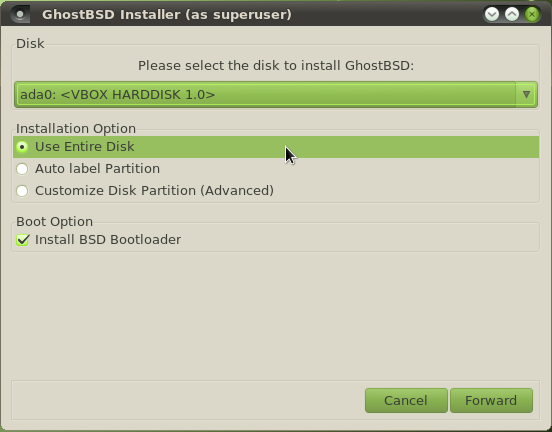
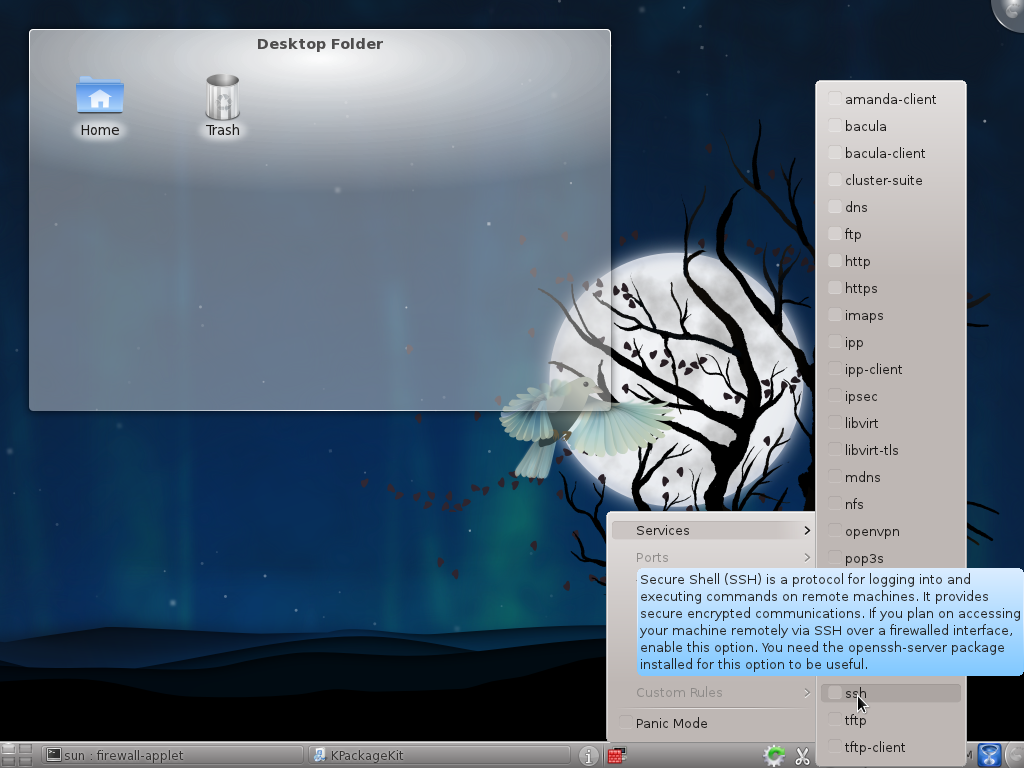
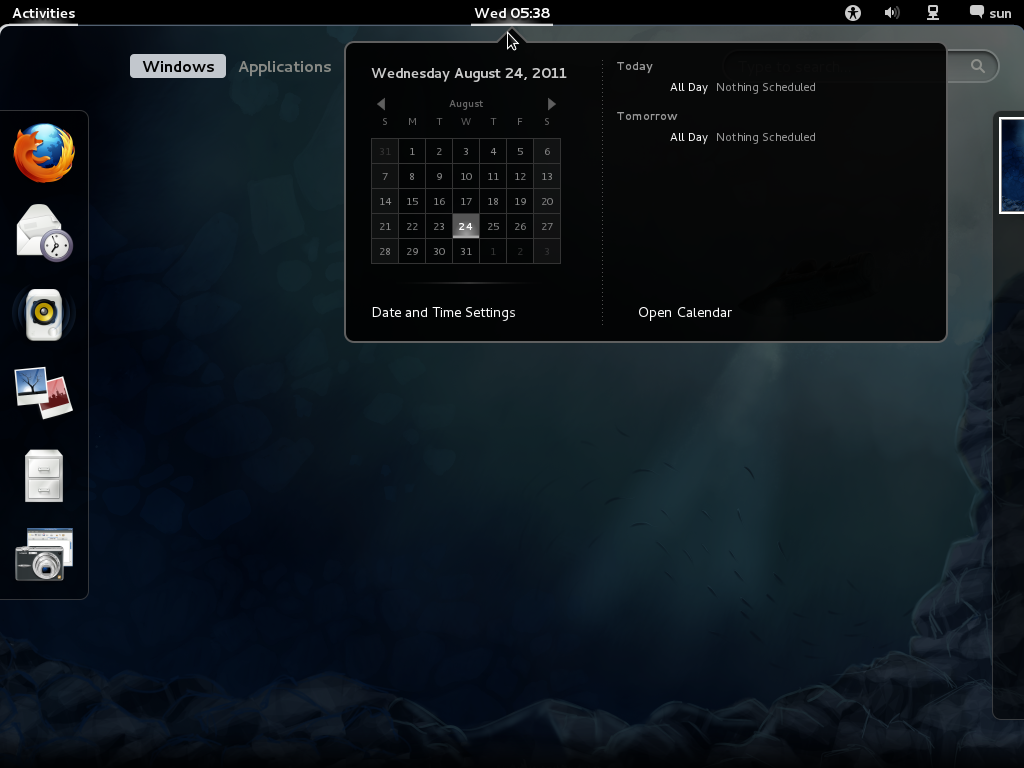
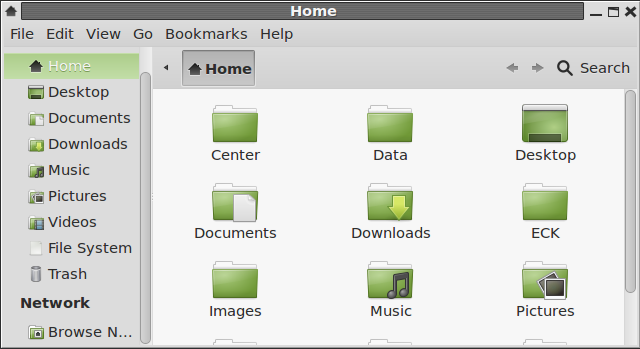
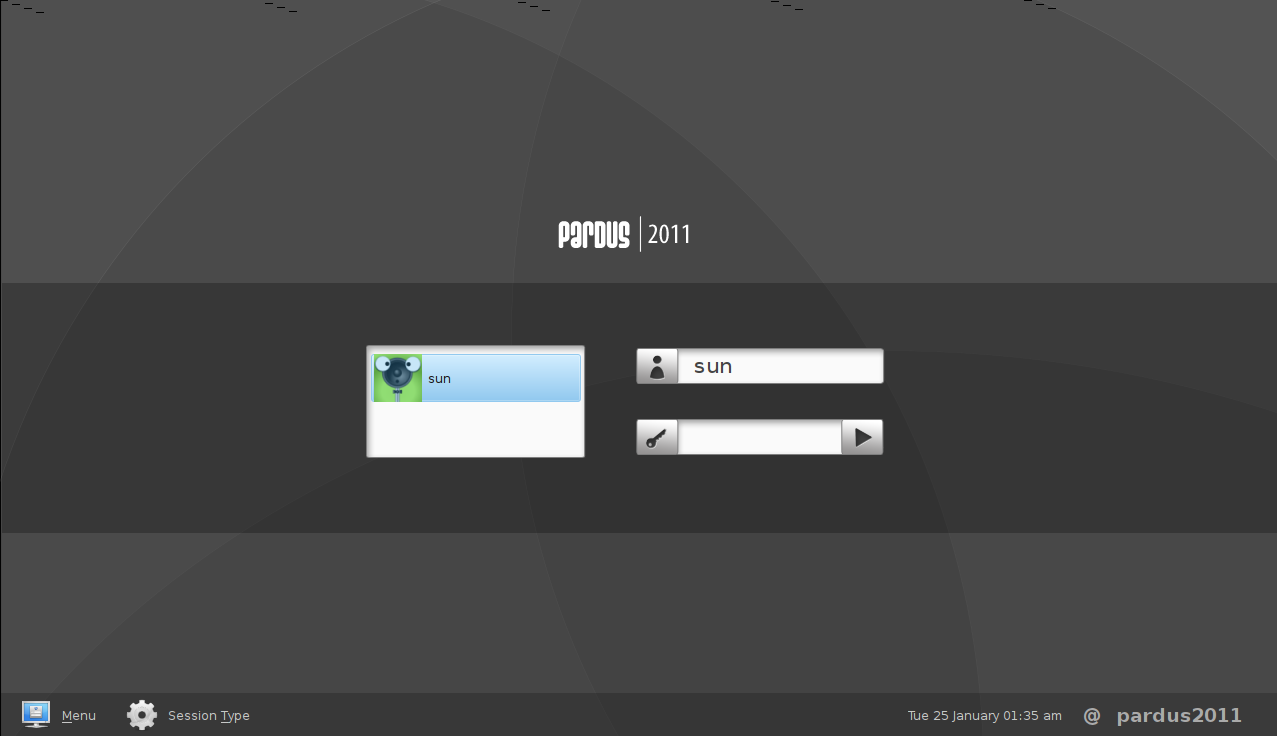


Like many folks above, I find myself disagreeing quite a bit with your assessment of GhostBSD 2.5 or any other version of it for that matter. I find it to be as user friendly as Ubuntu or PCLinuxOS and would recommend it to any discontent Windows user who wishes to dabble in alternative operating systems. 2.5 was actually the version I started with. And I have installed and used every update and release since. The purpose of the liveCDs which Ghost puts out is not to give you a complete OS that fits someone else’s tastes but to provide just enough stuff to make it useful. And if you choose to install it, build the OS that is taylor-made for YOUR needs.
Well I am posting this using Ghost BSD 3.0 LXDE but using the CLI
and telneting into the lynx scramwords server and using lynx.
GhostBSD did a fine job of configuring itself and everything is
working fine out of the box, I am a slackware linux user and if
the aim of the project is to help linux users ease into the BSD
world, then my hat is off to all who no doubt put much hard
work into this project. kudo’s !!
I can’t understand… Why the Linux people is so weary about call any BSD system “distro” or “distribution”… A distribution is a collection of user-land apps and one kernel, configured in some way (more focussed in desktop, or in security, etc), and is aplicable to the Linux ambient.
In the BSD world is impossible to exist any “distro”, because in the case of GhostBSD is a FreeBSD system (a complet system), with a type of installation and some apps for the user’s comfort.
I hope I could explain this in the right way, because english isn’t my native language.
GhostBSD is based on FreeBSD, as are PC-BSD and FreeNAS. They are all distributions of FreeBSD, which just happens to be a BSD flavor.
You do not see me referring to FreeBSD as a distribution.
Using your definition of a distributions as “collection of user-land apps and one kernel, configured in some way…,” PC-BSD fits that definition like a glove, as it puts the K Desktop Environment atop the FreeBSD kernel. The same applies to GhostBSD, which runs the GNOME 2 desktop environment atop the FreeBSD kernel.
And somebody took FreeBSD, customized it for storage, and called the resulting distribution FreeNAS.
Several distributions are now being developed around illumos, which was forked from Open Solaris.
So yes, the term “distribution” originated in the Linux world, but the practice has being picked up by others in other UNIX-like operating systems.
Here You are wrong, PC-BSD, GhostBSD are not distributions, because FreeBSD is not just a kernel like Linux, it’s an entire OS. On the other part GNU/Linux is an operatins system and Slackware,Fedora,etc are distributions constructed on this OS GNU/Linux.
So PC-BSD, GhostBSD are just thundered FreeBSD+ Xorg+DE (KDE, GNOME,etc) +apps.
This test is not obejective! We have tested and installed, GhostBSD 2.5 with Gnome and LXDE GUI, on 8 diferent laptops and desktops without problems with the hardware! Allways (when aviable) the Wireless has worked out of the box! The network was allway configured over DHCP. In one case (the number 9 on Intel server) the network must be manual configured this was simple and fast with the wizard “sysinstall” (executed in one terminal window) resolved.
Yes, I have to agree with Marcelo.
The comments about wireless are inaccurate. Not sure why the reviewer is exaggerating that. (Sounds like outsourced this article to someone who doesn’t understand BSD.)
No, the above person who mentioned that the wireless interface had to be done manually is not wrong. Its true at least with the Gnome 2 environment, which is quite frustrating.
Seems nice but looks a lot like one of the older Linux Mints, combined with 12 in the look of the home screen. Not because it uses Gnome, but because of how they chose to theme it and the overall layout of the different panels.
Still, it seems a nice if unpolished OS. Partial support for a file system is never fun, and manual installation of some things but not others seems inconsistent.
I don’t mind having to mess with configuration files, providing there is either enough documentation provided that I know what needs tweaking or what doesn’t, or if I’m going to need to tweak most of it.
However, as with any BSD/Linux/Unix distribution, kudos to the author for a lot of hard work, and my criticisms are meant to provide points to perhaps consider in the future rather than as stabbing remarks over doing a bad job, as any amount of work on a free operating system is worthy of note.
Why test on an Intel Atom Touchscreen? Isn’t that like using a dustpan when a Dumptruck is required?
do you think maybe the cosmetic overlap issues in the package manager were because you were testing this in a tiny Vbox window?
Please re-read the third paragraph of this review. To make it easier, here’s the salient part: