Graphical Management Applications: Most of the graphical management applications available on GhostBSD 2.5 should be well known to users of the GNOME 2 desktop environment. From the menu, you will find them in System > Administration, System > Preferences, and Applications > System Tools. One application that you have probably used often, is the Users and Groups tool. When I accessed it (from System > Administration > Users and Groups), I noticed that the only user account on the system, the one created during installation, was marked as “disabled,” never mind that it is the same account I used to log into the system. What I am describing is clearly a bug, unless there is something that I am missing.

UPDATE: By default, the user account created during installation is assigned to the Administrator role, even though the distribution uses the traditional UNIX root account system. This, I think, is why no authentication is required when accessing administrative applications that require root authentication.
Another management application worth noting here, is the Services Administration Tool (System > Administration > Services). The manual page for this application states that “When you start Services Administration Tool, you will be prompted for the administrator password, …” However, on my test installation, authentication is not required to access or use this application. Because the Services Administration Tool is used to effect changes system-wide, I think not requesting authentication to use it, is not a good idea.

Physical and Network Security Posture: GhostBSD 2.5 offers very little in terms of physical security: The install does not have support for disk encryption and for password-protecting the boot loader. On the network security part, the firewall is disabled out of the box, and enabling it entails messing with the /etc/rc.conf file.
Final Thoughts: Every distribution is built on a solid foundation, but what sets distributions apart is the graphical desktop environment or how that environment is pieced together. GhostBSD 2.5 has a few pieces missing from its graphical interface, pieces that are essential to making the system more user-friendly, especially to new users. Having to mess with configuration files just to make essential features work is not going to win a distribution too many new followers.
A tool as simple as a network manager is a must-have on any modern desktop distribution or operating system, but it is missing on GhostBSD 2.5. That is not acceptable. GhostBSD is a promising distribution, but the developers have to make an extra effort to make the next release to just work out of the box.
Resources: Download a 32- or 64-bit installation image of GhostBSD 2.5 from here. Support questions may be posted at the projects forums or at Questions & Answers.
Screen Shots: View more screen shots from test installations of GhostBSD 2.5.
Default GhostBSD 2.5 desktop with the menu showing applications in the Internet category.

The same desktop, but with the menu showing applications in the Sound & Video menu category.

This, shows applications in the System Tools menu category.


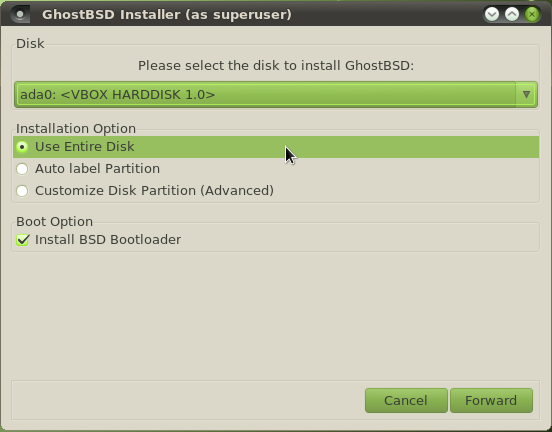
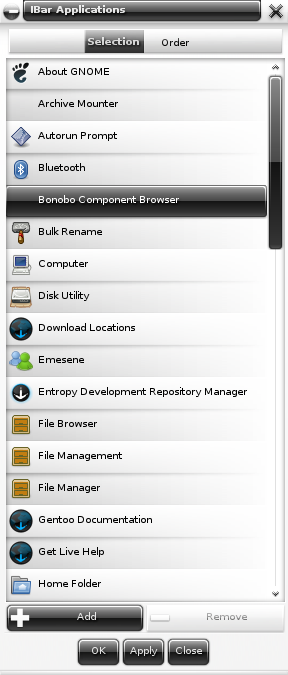

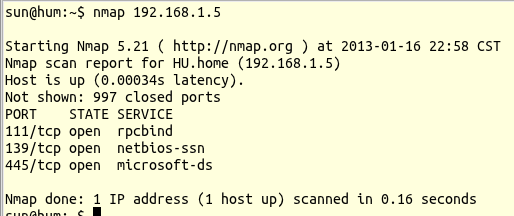
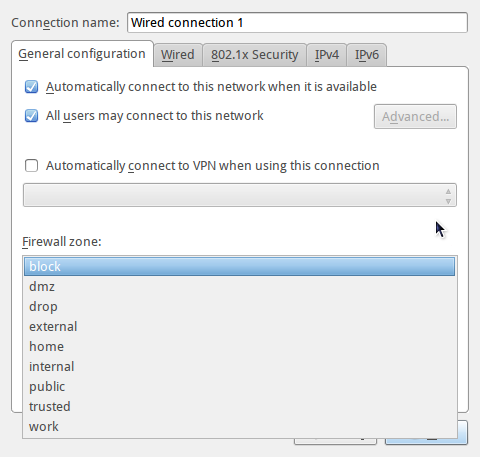


Like many folks above, I find myself disagreeing quite a bit with your assessment of GhostBSD 2.5 or any other version of it for that matter. I find it to be as user friendly as Ubuntu or PCLinuxOS and would recommend it to any discontent Windows user who wishes to dabble in alternative operating systems. 2.5 was actually the version I started with. And I have installed and used every update and release since. The purpose of the liveCDs which Ghost puts out is not to give you a complete OS that fits someone else’s tastes but to provide just enough stuff to make it useful. And if you choose to install it, build the OS that is taylor-made for YOUR needs.
Well I am posting this using Ghost BSD 3.0 LXDE but using the CLI
and telneting into the lynx scramwords server and using lynx.
GhostBSD did a fine job of configuring itself and everything is
working fine out of the box, I am a slackware linux user and if
the aim of the project is to help linux users ease into the BSD
world, then my hat is off to all who no doubt put much hard
work into this project. kudo’s !!
I can’t understand… Why the Linux people is so weary about call any BSD system “distro” or “distribution”… A distribution is a collection of user-land apps and one kernel, configured in some way (more focussed in desktop, or in security, etc), and is aplicable to the Linux ambient.
In the BSD world is impossible to exist any “distro”, because in the case of GhostBSD is a FreeBSD system (a complet system), with a type of installation and some apps for the user’s comfort.
I hope I could explain this in the right way, because english isn’t my native language.
GhostBSD is based on FreeBSD, as are PC-BSD and FreeNAS. They are all distributions of FreeBSD, which just happens to be a BSD flavor.
You do not see me referring to FreeBSD as a distribution.
Using your definition of a distributions as “collection of user-land apps and one kernel, configured in some way…,” PC-BSD fits that definition like a glove, as it puts the K Desktop Environment atop the FreeBSD kernel. The same applies to GhostBSD, which runs the GNOME 2 desktop environment atop the FreeBSD kernel.
And somebody took FreeBSD, customized it for storage, and called the resulting distribution FreeNAS.
Several distributions are now being developed around illumos, which was forked from Open Solaris.
So yes, the term “distribution” originated in the Linux world, but the practice has being picked up by others in other UNIX-like operating systems.
Here You are wrong, PC-BSD, GhostBSD are not distributions, because FreeBSD is not just a kernel like Linux, it’s an entire OS. On the other part GNU/Linux is an operatins system and Slackware,Fedora,etc are distributions constructed on this OS GNU/Linux.
So PC-BSD, GhostBSD are just thundered FreeBSD+ Xorg+DE (KDE, GNOME,etc) +apps.
This test is not obejective! We have tested and installed, GhostBSD 2.5 with Gnome and LXDE GUI, on 8 diferent laptops and desktops without problems with the hardware! Allways (when aviable) the Wireless has worked out of the box! The network was allway configured over DHCP. In one case (the number 9 on Intel server) the network must be manual configured this was simple and fast with the wizard “sysinstall” (executed in one terminal window) resolved.
Yes, I have to agree with Marcelo.
The comments about wireless are inaccurate. Not sure why the reviewer is exaggerating that. (Sounds like outsourced this article to someone who doesn’t understand BSD.)
No, the above person who mentioned that the wireless interface had to be done manually is not wrong. Its true at least with the Gnome 2 environment, which is quite frustrating.
Seems nice but looks a lot like one of the older Linux Mints, combined with 12 in the look of the home screen. Not because it uses Gnome, but because of how they chose to theme it and the overall layout of the different panels.
Still, it seems a nice if unpolished OS. Partial support for a file system is never fun, and manual installation of some things but not others seems inconsistent.
I don’t mind having to mess with configuration files, providing there is either enough documentation provided that I know what needs tweaking or what doesn’t, or if I’m going to need to tweak most of it.
However, as with any BSD/Linux/Unix distribution, kudos to the author for a lot of hard work, and my criticisms are meant to provide points to perhaps consider in the future rather than as stabbing remarks over doing a bad job, as any amount of work on a free operating system is worthy of note.
Why test on an Intel Atom Touchscreen? Isn’t that like using a dustpan when a Dumptruck is required?
do you think maybe the cosmetic overlap issues in the package manager were because you were testing this in a tiny Vbox window?
Please re-read the third paragraph of this review. To make it easier, here’s the salient part: