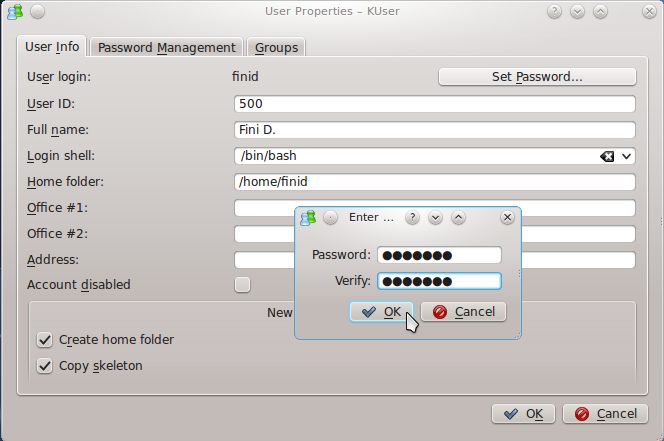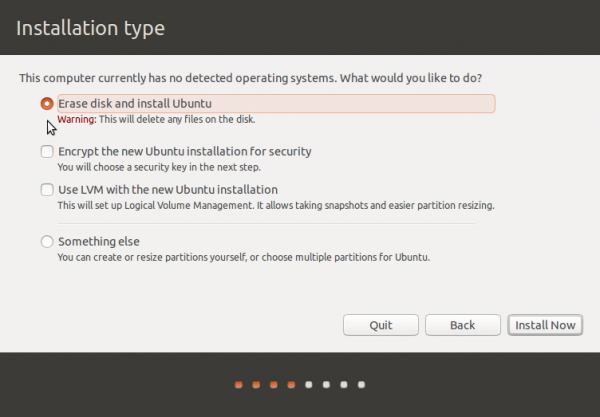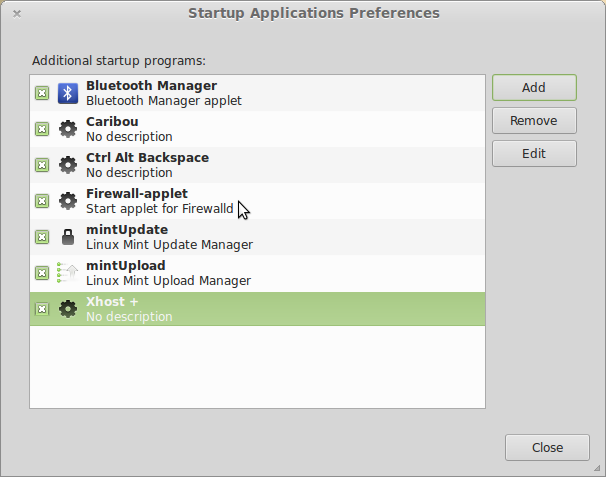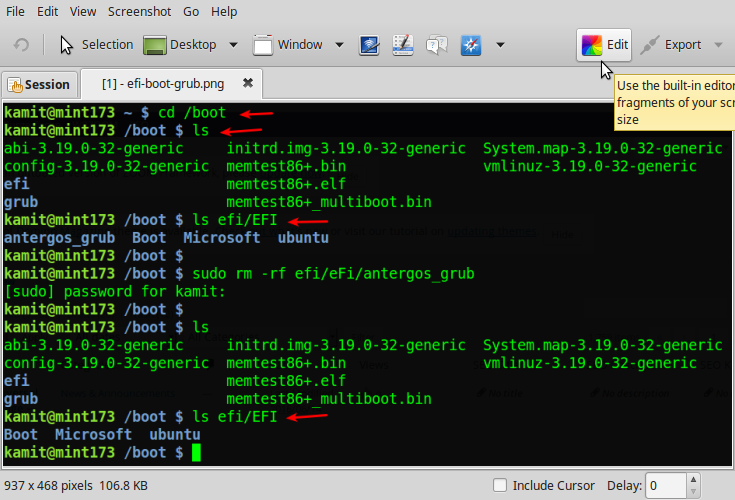Chakra 2011.11 is the second maintenance release of Chakra Edn, a KDE distribution that was originally based on Arch Linux, but is now an independent distribution (a fork). This release is powered by KDE 4.7.3, the very latest version of the popular desktop environment. In previous versions of KDE, there was a “Users and Groups” management application in Systems Settings, the KDE control center. However, in this version, it is missing (from Systems Settings).
I thought this was only a problem with Chakra, but I observed the same thing in the KDE edition of Fedora 16. This article, intended for those new to Linux and to Chakra, gives a step-by-step guide on how to create and manage user accounts in Chakra.
If you are running Chakra 2011.11, the user management application is accessible from the menu (All Applications -> System -> User Manager). The default view, which, aside from the account created during installation, also lists all system accounts, is shown below. There is really no reason to list the system accounts, so you may remove them from the default view by clicking on the Settings menu and disabling “Show System Users/Groups.”

To add a new user account, click on Add as shown in this image.

Specify a login or username for the account. OK.

That should open a new window. By default, the new account is disabled, so enable it by clicking on “Account disabled” check box. Also, no login shell is assigned by default, so from the “Login shell” dropdown menu, select /bin/bash. Type in the full name if you feel like it. Next, click on the Set Password button and specify a strong password for the account. OK. Then click on the Password Management tab.

On the Password Management view, you may choose to implement password-aging for the account. It is disabled by default. OK. Click on the Groups tab.

By default, a new account is assigned to its own private group, derived from its login name. If the group affiliation is not modified, the account owner cannot perform any administrative task that requires root privileges. If you wish to give a new account administrative rights, you may assign it to the wheel group. But do that with caution because any account in the wheel group, can perform any task on the system. Click OK to exit.

Back at the main User Manager view, the new account is listed along with the existing ones. Here, you can delete an account if it is no longer needed. Alternatively, you may just disable it.