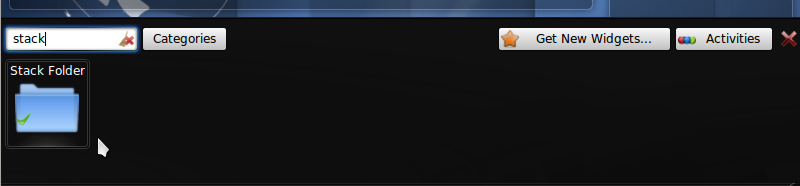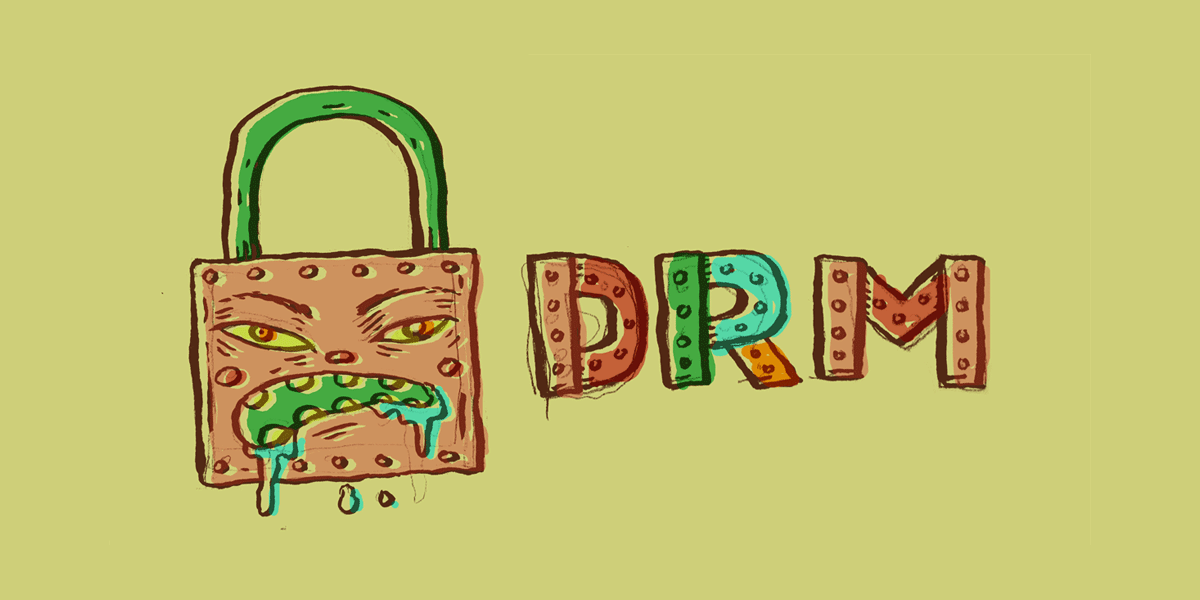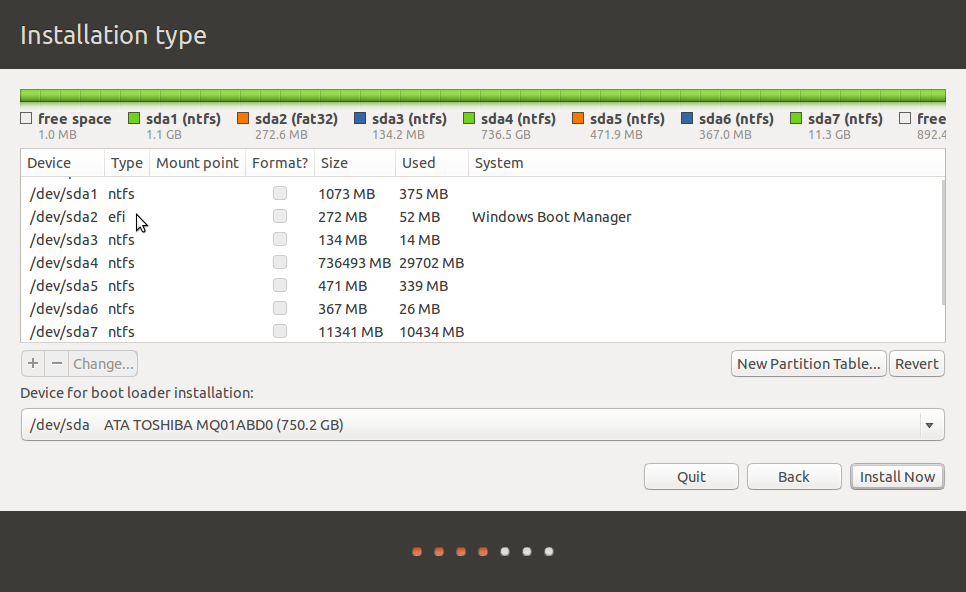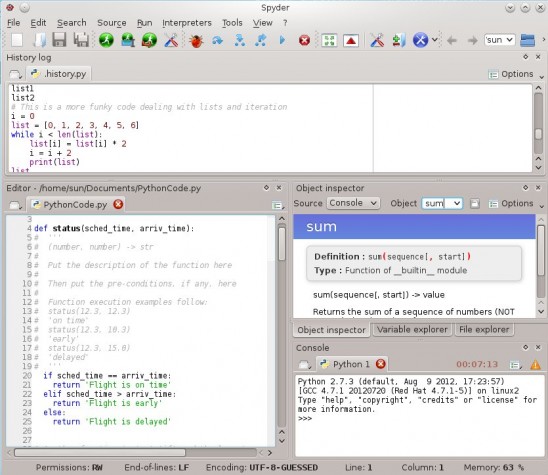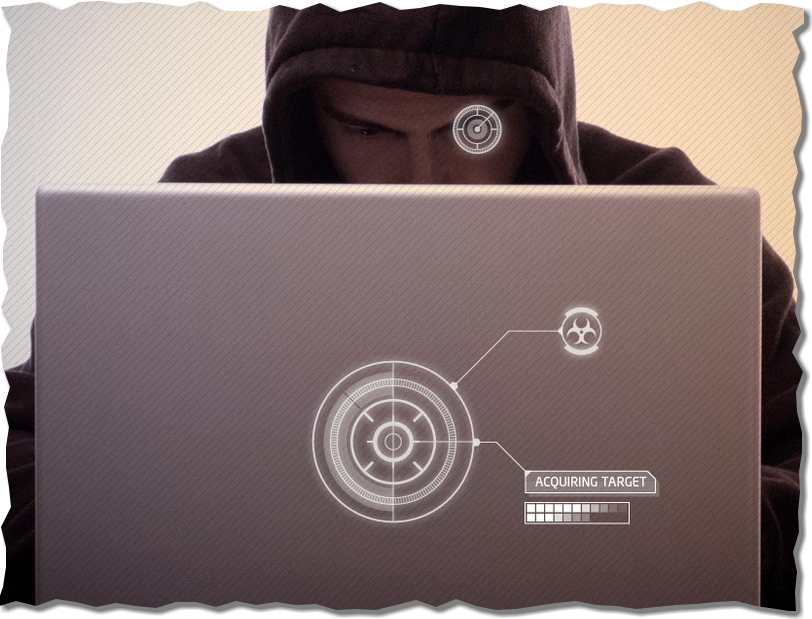Chakra 2011.11 is the second maintenance release of Chakra Linux, a KDE (desktop) distribution originally derived from Arch Linux. A detailed review of it will be published later tonight. While we await that publication, this article gives some customization tips. And there is much to customize because a new installation of Chakra 2011.11 is like bringing something home from IKEA.
The list of things to do on a new installation of Chakra 2011.11 that will be covered in this article are: enable the firewall, create folders in your home directory, install Takeoff Launcher, Stackfolder, the services and daemons manager, a Flash plugin, Java JRE and libdvdcss.
Enable The Firewall: The first and most important thing to do is to enable the firewall. That is the only security system that this distribution has. And doing that is easy. A graphical interface is installed. You can access it from System Settings, the KDE control center. You will find it under “Network and Connectivity.” This is a screenshot of it in its default state.

And this is what it looks like after it has been enabled. Enabling it is all you need to do to activate the default rule, which is to deny all incoming connection to local services except those that have an entry in the state table, while allowing all outgoing connections. Note that if you enable any service, ssh, for example, you will have to punch a hole in the firewall to allowing incoming ssh connections.

Create Folders: The usual folders that you typically see in other distributions or operating systems are missing from a new installation of Chakra, so your home directory, viewed from Dolphin, the file manager, looks like the one shown in the screenshot below. To create folders, just right-click in Dolphin and select Create New -> Folder

If all the right folders are created, your home directory should look like this:

Install libdvdcss, Flash Plugin, Java JRE, Takeoff Launcher and Stackfolder: Java JRE, a Flash plugin and libdvdcss are three applications that should be installed by default, but they are not. With libdvdcss installed, you can play any encrypted video DVD. Stackfolder provides a very cool way to browser your home directory, and Takeoff Launcher is an even cooler menu style. It (Takeoff Launcher) is much better than the Kickoff menu. To install the applications, launch AppSet-Qt, the graphical package manager (Menu-> Favorites -> Package Manager), and use the search box to find and mark them for installation. AppSet-Qt allows queuing multiple applications for installation, so you can search for them one after the other, mark them as you go, and install all at the same time. The confirmation window of AppSet-Qt should look like this:

Add Stackfolder and Takeoff Launcher Widgets: After installing the applications, the next step is to add Stackfolder and Takeoff Launcher widgets to the panel. To do that, right-click on the panel and select Panel Option > Add Widgets.

For Stackfolder, typing “stack” should be enough for the widget to appear, and typing “takeoff” should bring up the corresponding widget. Double-click on the widgets as they appear to add them to the panel. Close the widget box when both widgets have been added. Note that if you need to move the widgets from the default positions, place the mouse cursor over a widget on the panel, and drag it to your preferred position. Do this before you close the widgets box.

This is what Stackfolder looks like. It is really nice. Now, you can browse the contents of your home directory without launching Dolphin, the file manager.

This is your desktop with the default menu.

And this is your desktop with the Takeoff Launcher. If you like it, you may remove the default menu. Just right-click on its icon and select the right option.