Graphical Administrative Tools: While using Xfce menu, the default, all graphical administrative tools are accessible from Menu > System, and Menu > Settings. Xfce-specific desktop tools are accessible from Menu > Settings > Xfce 4 Settings Manager. If using mintMenu, the administrative tools are accessible from Menu > System Tools, Menu > Administration, and Menu > Preferences.
Xfce 4 Settings Manager

Security Profile: Gufw, the graphical interface to Ubuntu’s Uncomplicated Firewall, ufw, is the installed graphical interface for setting up the firewall, which is not enabled by default. Aside from the firewall, SELinux and Tomoyo utilities are available for installation. SELinux and Tomoyo are mandatory access control tools for setting up another layer of security for Linux systems.
The main interface of Gufw in the enabled state.

The advanced, new rule addition window of Gufw. Detailed instructions on how to configure Gufw are available here.

Final Thoughts: LMDE Xfce has the same look and feel as the main GNOME-based edition, and out-of-the-box, it is more usable than other Xfce-based distributions. It’s weakest feature is the installer, which still needs plenty of coding to make it into a fully-featured installation program. I thought that since it is based on Debian, that the installer would be fashioned after the Debian Installer, not after that used on the Ubuntu-based editions. Another application that needs some tweaking is the Software Manager. It would be better and more convenient to require authentication before starting it, rather than start it and require authentication for every application that is going to be installed.
Other than the above, LMDE Xfce is a distribution you might want to put in your distro-hopping list. With the well deserved bad press surrounding GNOME 3, I suspect that many users will be looking for a very good alternative to a GNOME 3-based distribution.
Resources: You may download a 32 or 64-bit DVD ISO installation image of Linux Mint Debian Edition Xfce here.
Screenshots: View a few more screenshots from a test installation of Linux Mint Debian Edition Xfce.
The default desktop with the Xfce Menu replaced with mintMenu.

Spotify login window. Spotify was installed from PlayOnLinux

A game of BrutalChess on LMDE Xfce

Some Internet applications installable from PlayOnLinux.

You can have quality articles like this delivered automatically to your feed reader or inbox by subscribing via RSS or email.

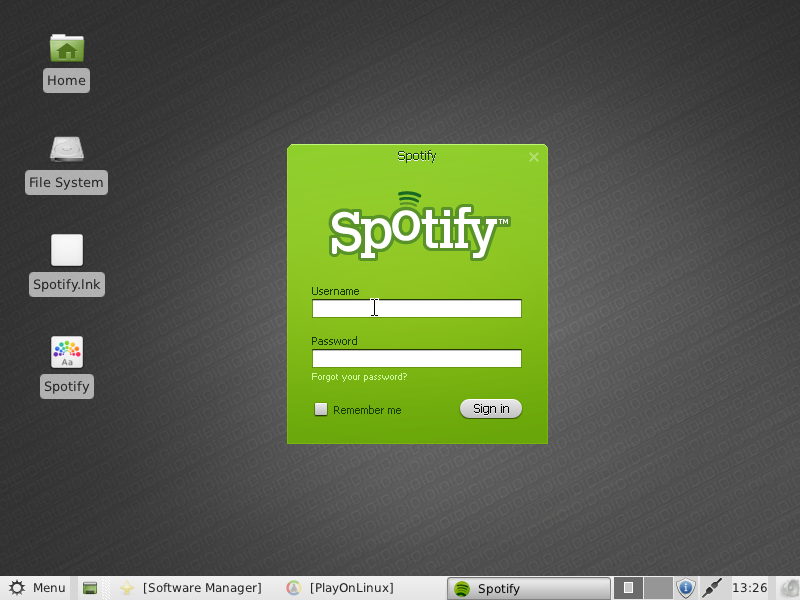
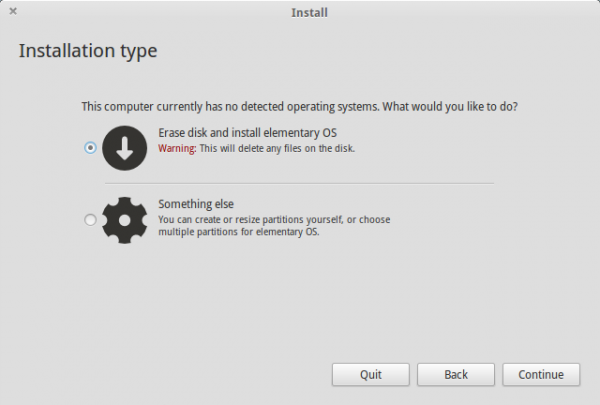

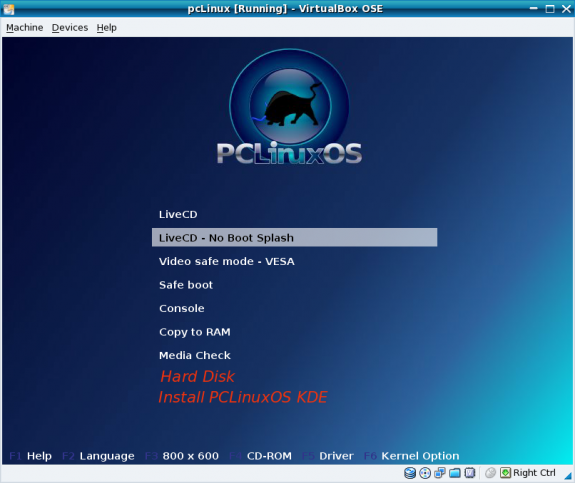
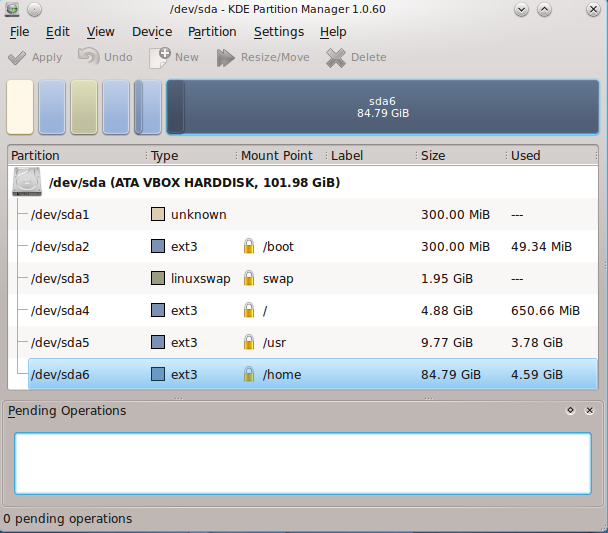


Would like to know wich one is less hardware/memory comsuming: LMDE XFCE or LMDE GNOME?
Do you think worth beting in Gnome2?
Thanx, Andre
Just from experience, without having any hard numbers to throw at you, it should be Xfce. But that comes at a price,; in terms of features, it’s still in the 20th Century.
Normally one would think that an XFCE distro would use less memory/etc than Gnome2.x, however The LinuxMint team has found it very difficult to keep their XFCE distribution down to <650 or even 700MB. So with LMDE the XFCE edition uses mostly Gnome bits and pieces, meaning that the desktop/window manager may use slightly less than Gnome 2.x, but the programs are much the same and will use much the same hardware. One might wish to go through the installed software and replace it with more XFCEish programs, but that's a LOT of work, and could break your system just as easily as make it better. I know, I've tried a number of times.
HTH, SK
I installed and I’m using it as my main distro. Fantastic! Great Job! And this is coming from a long time Ubuntu User that has switched from the Unity Mess the community has.
LMDE is not for “someone with no knowledge of how the system works”. It is based on Debian testing, so it might brake as you go along with updates. Actually it works very well most of the time, but please don’t use it unless you have some experience with Linux.
any body who has been potty trained by ubuntu can use this. i’ve been with them since the first release until the release of unity. been using linux since madrake 8.1. but with that said there was always a 50 % chance of rain as well with ubuntu for that matter any linux distro.
I’ve no knowledge of linux and decided to try the LMDE. Although based on testing branch I’ve never had anything broken and I enabled all levels of updates no matter how unrecommended these were and no breakages at all.
I did have a couple of broken packages but a click on “Fix broken packages” on Package manager and apply did the trick.
My system is fast, stable and so easy to use that I don’t miss OSX at all. I feel so free and happy, in total control of my system. Thanks Clem and LM community!!!
One can’t just hide those debconf dialogs. It would be much worse.
Even Ubuntu back when I used it didn’t hide them.
The solution for that is: if you can’t figure what to do, look at the forum if somebody already asked about that or ask it yourself.