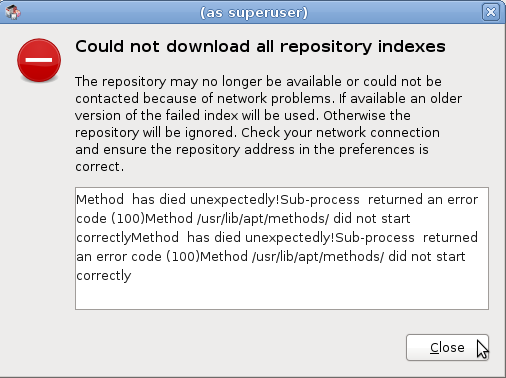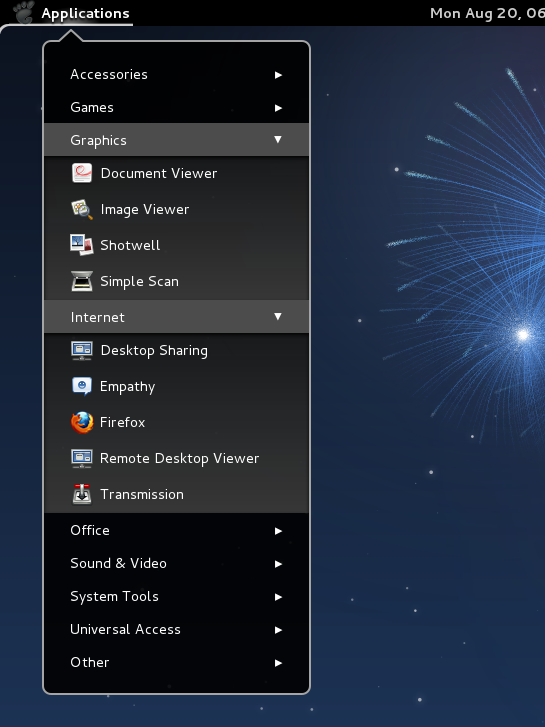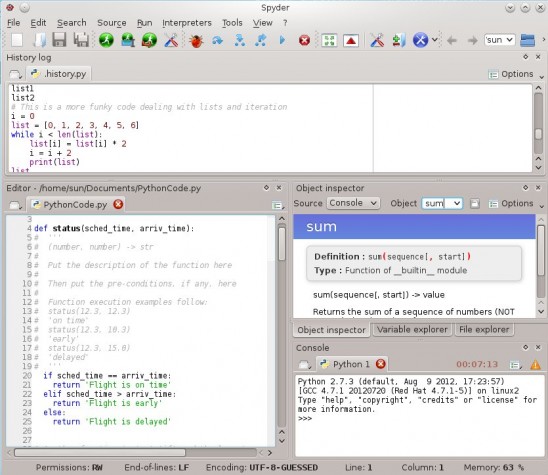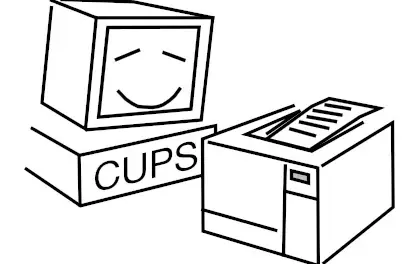Debian 6.0, aka Squeeze, is the latest release of Debian, a multi-purpose, GNU/Linux distribution. Like previous releases, Debian 6 (Debian 6 review) offers several installation methods and multiple disk partitioning schemes. Which installation method and disk partitioning scheme should you choose? It all depends on how you want to install your system. This article will help you evaluate the available options.
Debian 6.0, aka Squeeze, is the latest release of Debian, a multi-purpose, GNU/Linux distribution. Like previous releases, Debian 6 (Debian 6 review) offers several installation methods and multiple disk partitioning schemes. Which installation method and disk partitioning scheme should you choose? It all depends on how you want to install your system. This article will help you evaluate the available options.
The most important topic covered in this article deals with the disk partitioning options. If you are new to Linux and to Debian, you will have a better understanding of the disk partitioning choices available when you are through reading this. Emphasis will be on LVM, the Linux Logical Volume Manager.
Note: If you are only interested in the LVM section of this article, jump to the last page.
Installation Options: If you want to install a fresh copy of Debian 6, you can do so by downloading a large ISO image or a small ISO image. A large ISO image can be a CD- or DVD-sized image, while a small ISO image comes in 180 MB and 40 MB sizes. If my experience installing Debian 6 on several machines this past few days is any thing to go by, you are very likely going to run into a major issue if you use a large ISO image.
Here is what I ran into.
This image shows a warning message that was generated during a test installation. I could not figure out why the repo could not be reached. Despite this, the installation completed successfully.

However, updates could not be applied to the system because the main valid entry in /etc/apt/sources.list is the CDROM entry. As noted in the previous image, the remote repo was commented out. When I uncommented it and ran apt-get update, the system complained.

So, it is very likely that if you use a large ISO image, updating the package database could pose a problem . Also, you might not be able to install major applications which are not included in the installation image (CD or DVD). I did not have any problems when I used a small ISO image. Keep in mind that Debian offers two types of small ISO images. The 180 MB image is called a netinst image, while the 40 MB one is the businesscard image.
So, which installation image should you use? Because of the issue noted above, and the small file size, the netinst or businesscard images are recommended. If you would like to test whether the kernel that ships with Debian 6 is compatible with all the components of your computer, a Live version of the large installation image is recommended.
You may download a small ISO image here, and a full ISO image here.
Update: A commenter pointed out that the Volatile (squeeze) repository, which was the source of the error noted above, has been replaced by the squeeze-update repository. If you already have an installation of Debian 6 running, and still can’t apply updates, comment out the CDROM entry in your /etc/apt/sources.list file, and add the following:
deb http://ftp.debian.org/debian squeeze-updates main
Disk Partitioning Schemes: Debian’s installer offers two disk partitioning schemes – the traditional method and one based on LVM. In the image below, the “Guided – use entire disk” option uses standard disk partitions. This is the default. But it is not the best and I will not recommend it. Why? Because the next two options use LVM. If you ever have the option to use LVM or traditional disk partitions, always use LVM. It offers benefits and features the traditional method does not have. With LVM, you can resize logical volumes, which are LVM equivalents of traditional partitions, increase available storage space by adding extra hard drives (to the computer), all while the computer is humming.

Regardless of the option you chose in the previous image, the installer offers three more partitioning schemes, or sub-schemes. In the next series of images, we will examine what happens when any of the options is selected.

This just shows the partitions that are created if the default option is selected. Though the installer recommends this, I will advise against it. Putting all files, including boot files, into one huge partition is not the best way to proceed. Notice that ext3 is the default journaling file system. Virtually all other Linux distributions use ext4.