![]() Fedora is one of very few distributions that does not have the auto-login feature in its graphical user management tool. Auto-login allows the system to automatically login a user without requesting authentication, that is, it enables password-less logins. While it is a very convenient feature, it is a security risk. Why? Because if it is enabled, any person with (physical) access to you computer can login and use the computer, with the same privileges that you have. So it is a good thing that Fedora’s Users and Groups tool lacks the auto-login feature.
Fedora is one of very few distributions that does not have the auto-login feature in its graphical user management tool. Auto-login allows the system to automatically login a user without requesting authentication, that is, it enables password-less logins. While it is a very convenient feature, it is a security risk. Why? Because if it is enabled, any person with (physical) access to you computer can login and use the computer, with the same privileges that you have. So it is a good thing that Fedora’s Users and Groups tool lacks the auto-login feature.
There is, however, always a way around these things. So If you understand the security risk that auto-login presents, and you still want to use it, this article will show you a very simple method of enabling it on Fedora 14. It will also offer a guide on how to create and manage a guest user account.
Auto-login: Enabling auto-login is, as they say, a piece of cake. Say, for example, the user account you are trying to enable auto-login for is jane. All you need to do is launch a shell terminal (Applications > System Tools > Terminal), su to root, and type passwd -d jane. Now, you or jane or anybody else can log into the computer without authenticating.
Other than from a shell terminal, the accountsdialog package may also be used to enable auto-login. It is not installed by default, and it appears to not be ready for prime time.
Guest Account: Want to give a friend or family member access to your Fedora-powered computer, but do not want them to have administrative control? Not a problem. By installing the xguest package, the same installed by default on Mandriva, you can let anybody use this account, knowing that they will not be able to assume root privileges. The next set of images will help you to install and enable the Guest account.
The first step is to install the xguest package using yum install xguest, or via the graphical package manager (System > Administration > Add/Remove Software).
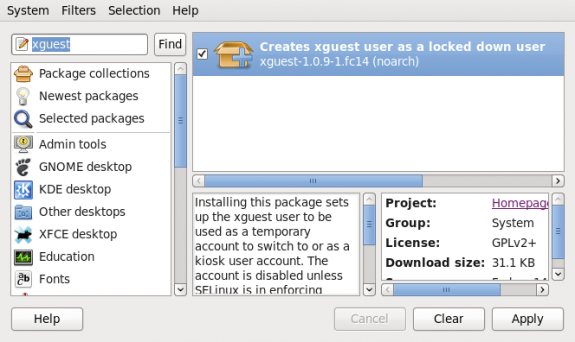
Install xguest
After installation is completed, launch the Users and Groups tool (System > Administration > Users and Groups). The guest account with will be listed as the xguest username. At this point, it is unusable. So select it and click on Properties.
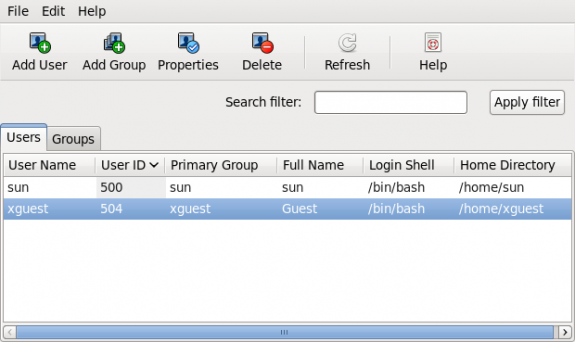
User accounts
You can see that the password field is greyed out. Click on the Account Info tab.

Guest properties
This is why the password field is greyed out. The password is locked. Click on the checkbox to unlock it.
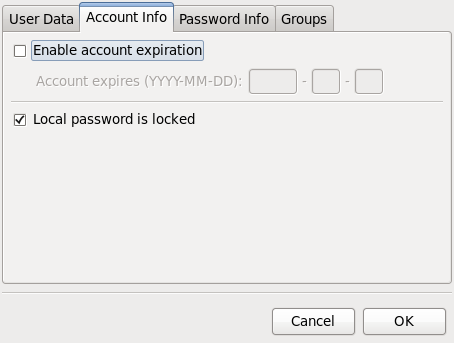
Guest properties
With the account unlocked, click the User Data tab.
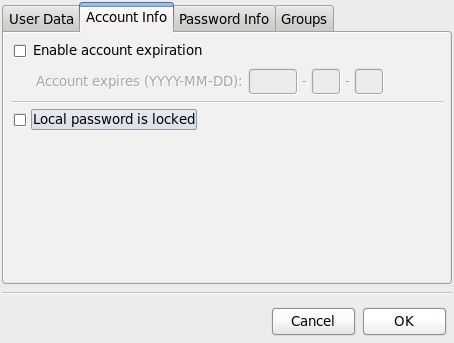
Guest properties
Set a password for the account. Click OK. Now, the account can be used by anybody with the password.
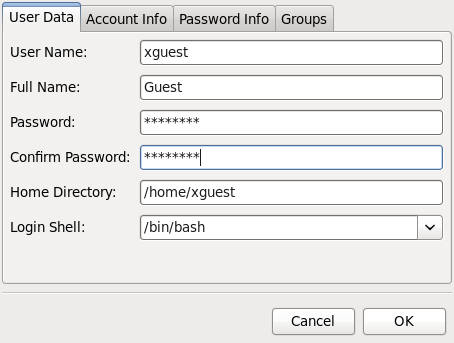
Guest properties
Anybody using the guest account cannot su to root and, therefore, cannot perform any task requiring authentication as root.

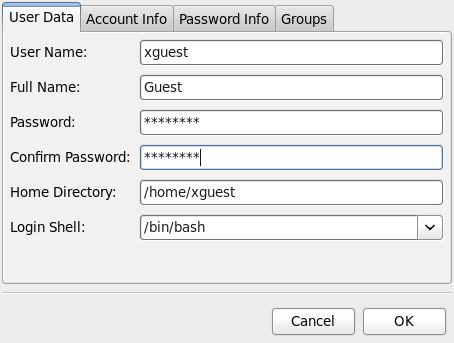
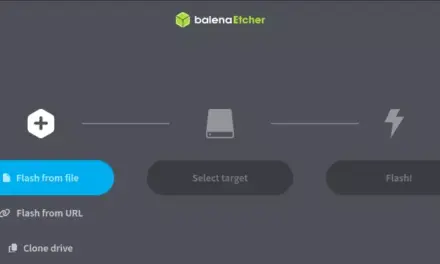
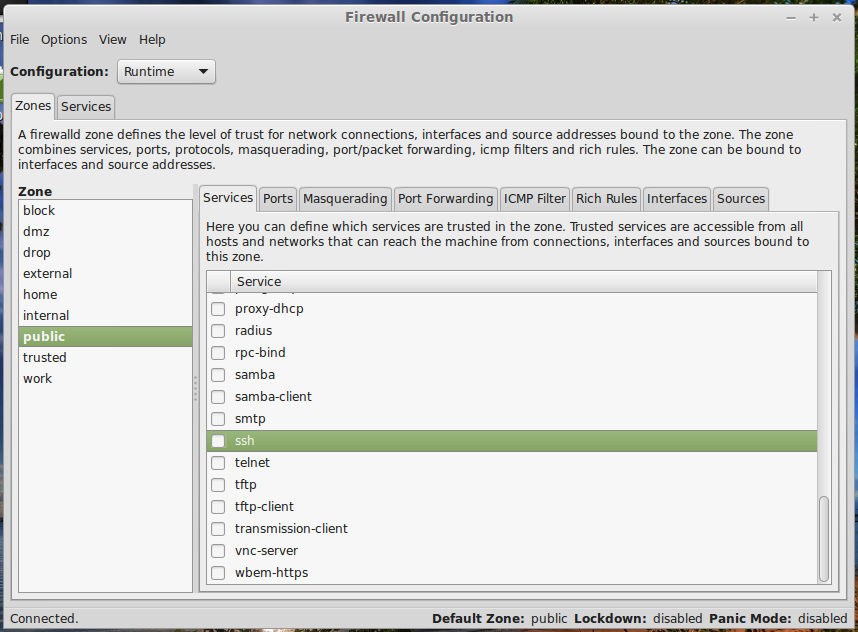
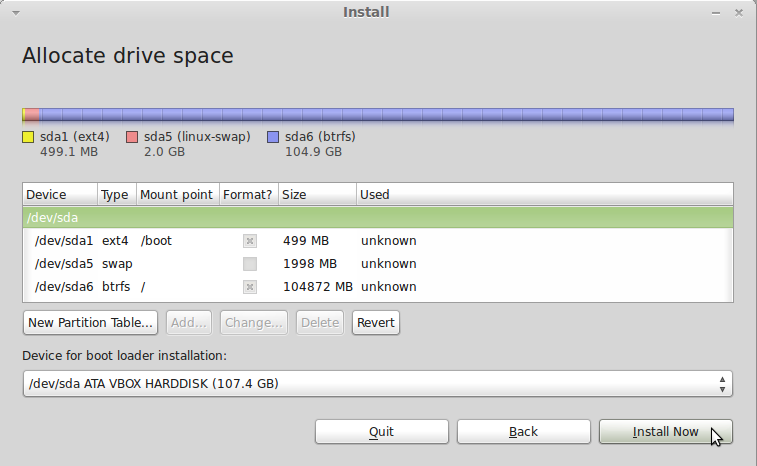
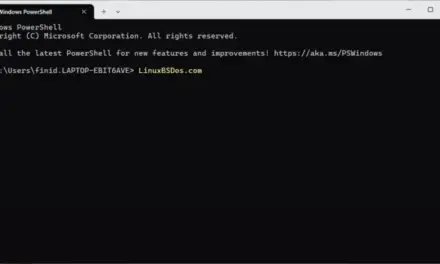


can fedora 14 be install 64bit
systems.
Yes.
Excelent tips! Thanks for sharing…