![]() Ubuntu 10.10 beta is the latest Linux distribution release to have support for the btrfs file system. Btrfs (B-tree File System) is a copy-on-write file system for Linux. As far as I am aware of, Fedora and Sabayon are the other (Linux) distributions with support for it during installation.
Ubuntu 10.10 beta is the latest Linux distribution release to have support for the btrfs file system. Btrfs (B-tree File System) is a copy-on-write file system for Linux. As far as I am aware of, Fedora and Sabayon are the other (Linux) distributions with support for it during installation.
While btrfs changes how we manage disks on Linux, you should be aware that is still under heavy development and not yet ready for use on production systems. Taken from the man page of btrfsctl, the main management command line tool for btrfs: “Btrfs is currently under heavy development, and not suitable for any uses other than benchmarking and review.”
With the minor points cleared up, let’s begin the installation – at the disk detection stage. Because btrfs is the not default file system, we need to choose the Specify partitions manually (Advanced) option. I think the Install Now button should read Forward, but since it says Install Now, click on it to move to the next step.
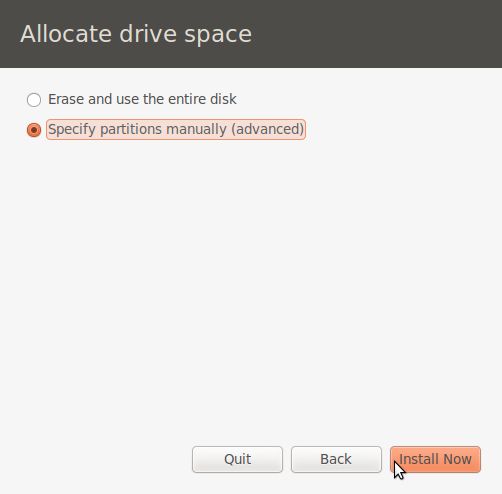
Manual option
The computer used for this installation has an existing Linux installation on the /dev/sdc disk which I do not intend to keep. So I am going to delete the partitions.
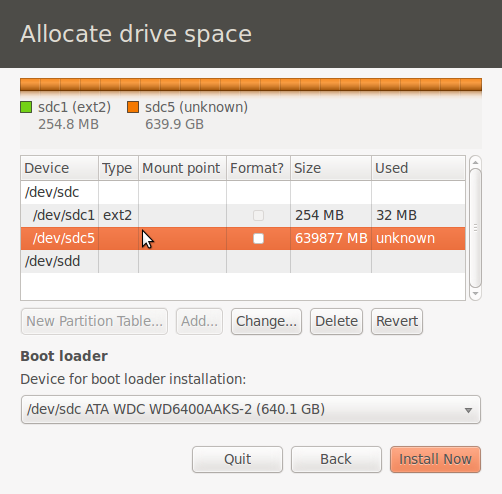
Existing disk partitions
With the partitions deleted, now I can start creating new partitions for installing Ubuntu 10.10 beta. The boot partitioning scheme I am going to use for this installation involves creating three partitions – one for /boot, the second for the btrfs file system, and the last for swap space. To create the first partition, select the free space and click on the Add button.
Note: /dev/sdd is a USB flash drive attached to the computer. It will not be used in this installation.
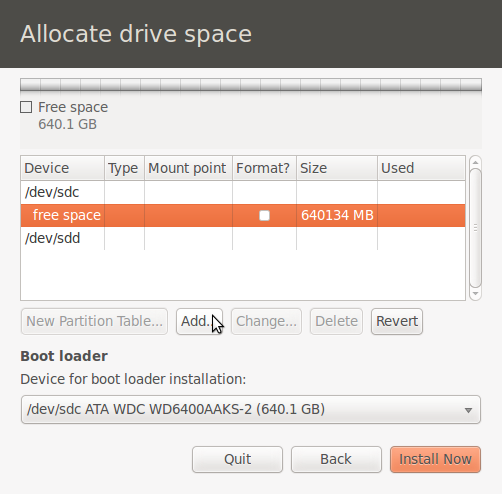
Sanitized disk partitions
For the /boot partition, I allocated a disk space of 500 MB. That is now the recommended disk space for /boot, especially for a system that you will be using for an extended period. For file system, ext4 is the recommended. OK.
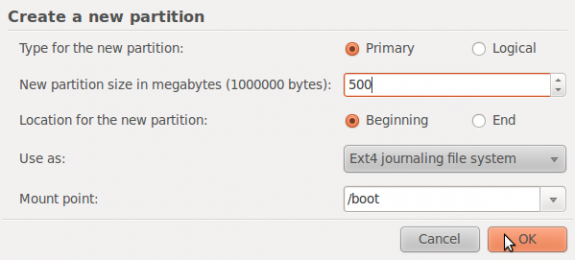
Create /boot partition
With the /boot partition created, select the free space and click on the Add button to create the next partition.
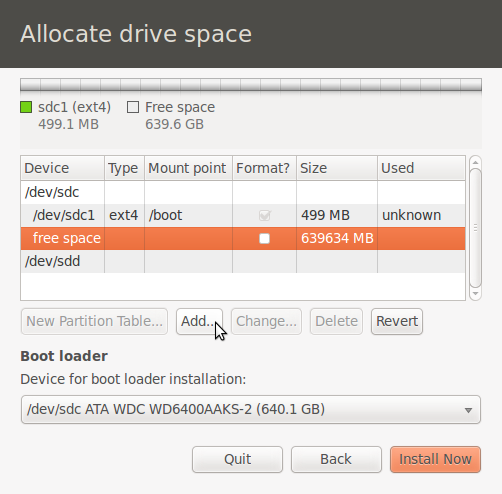
Select free space
The main disk drive on this computer is about 640 GB. Because I intend to dual-boot Ubuntu 10.10 beta and Linux Mint Debian, I am going to use only half of the disk space for Ubuntu and the other half for Linux Mint Debian. So I assigned 300 GB disk space to this partition, and btrfs for file system. Mount point is /. OK
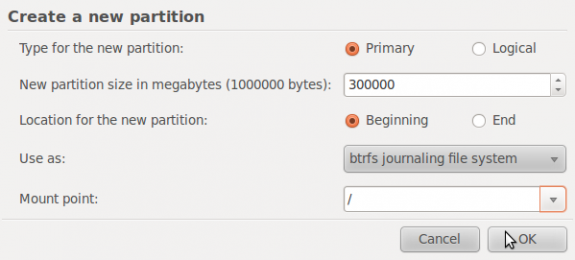
Create / partition

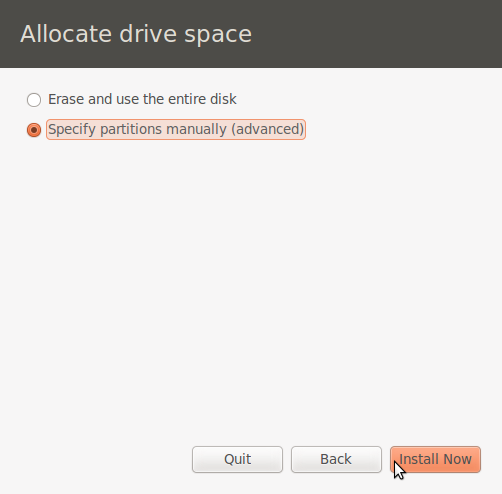

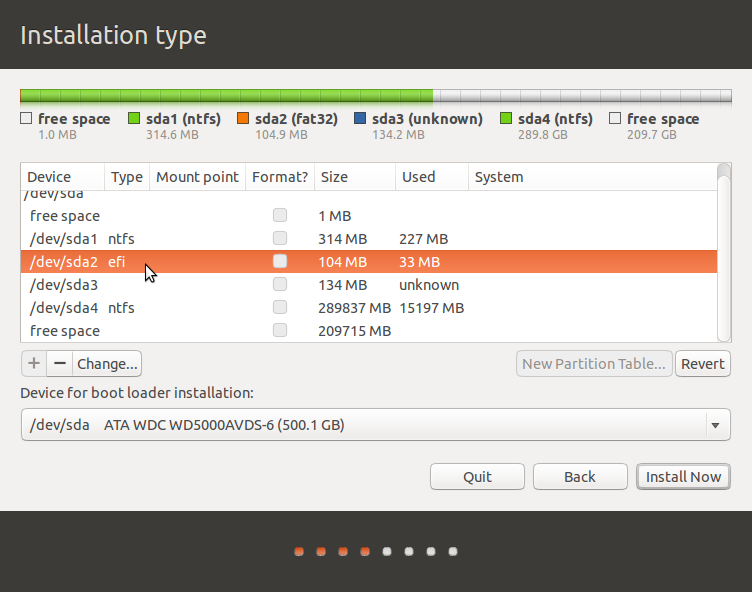
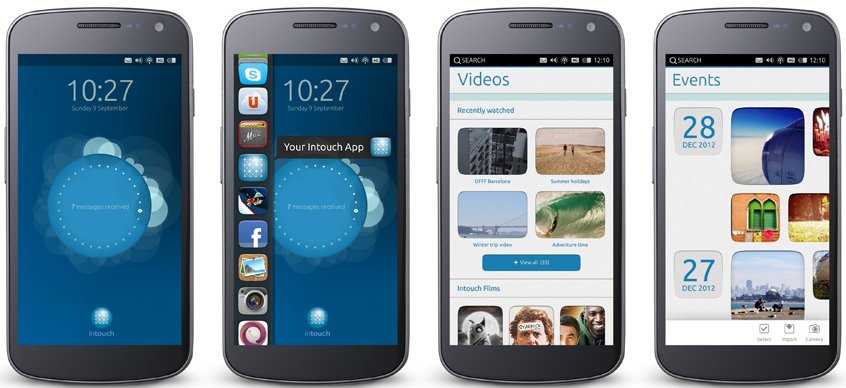
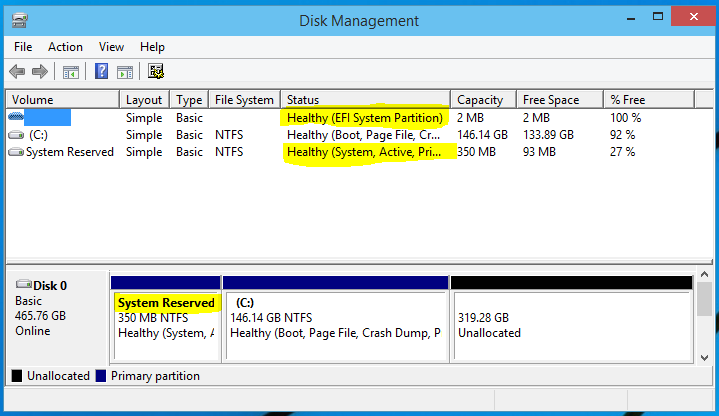


OMG! The one feature which makes using BTRFS sensible now (on netbooks) would be its inherent compression support. Judging from the screenshots, the Ubuntu developers disapprove of that. Again.
OpenSUSE 11.3 also supports BTRFS ‘out of the box.’ I’m using it right now with my home partition, and though I’ve had not the least trouble with it, I haven’t really seen many benefits either.
Regrading real benefits of using it, I agree with you. Btrfs is not there yet. ZFS is miles ahead. See ZFS on PC-BSD 8.1