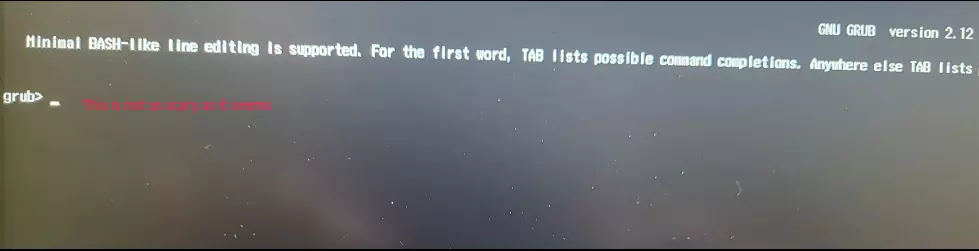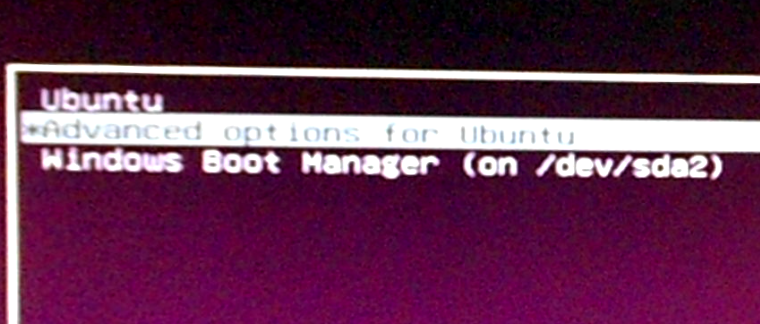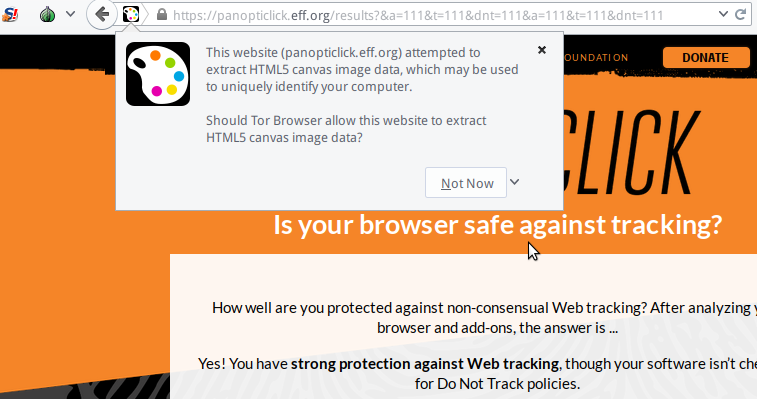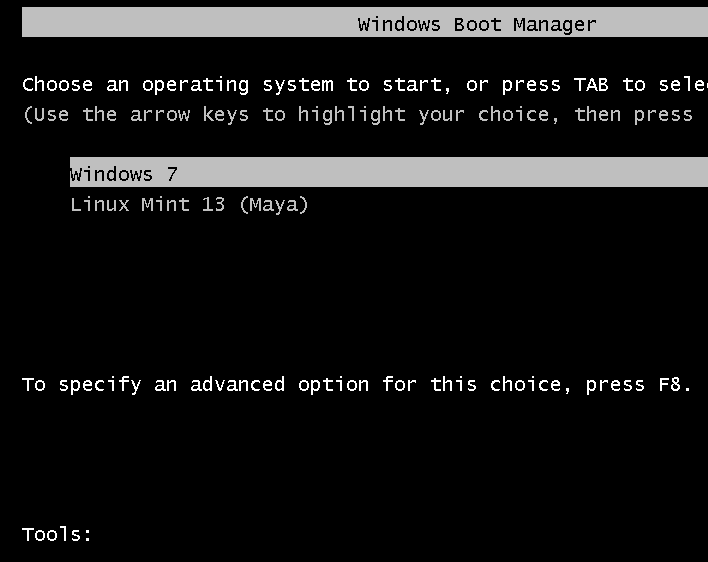Because of Microsoft’s shenanigans regarding what happens to the EFI system Partition after a Windows 11 update, the prevailing recommendation when you want to set up a dual-boot system between your favorite Linux distro and Windows 11 is to install the distro on a separate internal or external hard drive, and never on the same hard drive that Windows 11 is installed on.
But there’s a special consideration in such a setup when the Linux distro is installed on an external hard drive.
Because GRUB, the Linux boot loader/manager, is usually the default boot manager in such a setup, the computer will encounter an error if the external hard drive is not connected to it as it reboots. In fact, it will drop to a grub prompt, the exact output of which is shown below.
GNU GRUB version 2.12
Minimal Bash-like line editing is supported. For the first word, TAB lists possible command
completions. Anywhere else TAB lists possible device or file completions. To enable
less (1)-like paging, "set pager=1".
grub> _
Faced with the same situation, what would you do? What should you do?
Just press the Ctrl-Alt-Delete key combination. That will trigger a reboot. Then pressing the F12 function key (depending on your computer) as the computer reboots will bring up the BIOS/UEFI boot menu. You may then select the Windows Boot Manager to boot into Windows 11. If you want to boot back into the Linux installation, simply reconnect the external hard drive to the computer and reboot as normal.
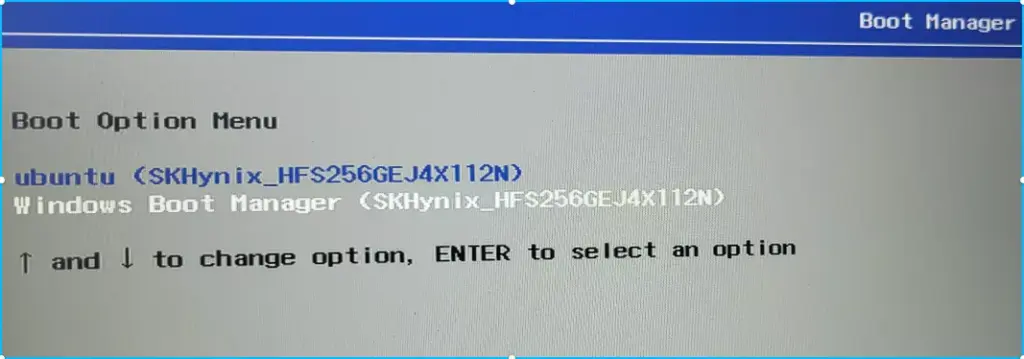
Fig. 1: The boot menu of a Lenova IdeaPad laptop showing the installed boot managers.
So keep the foregoing in mind when dual-booting Windows 11 and your favorite Linux distro, like dual-booting Windows 11 and Linux Mint 22, with the distro on an external hard drive.