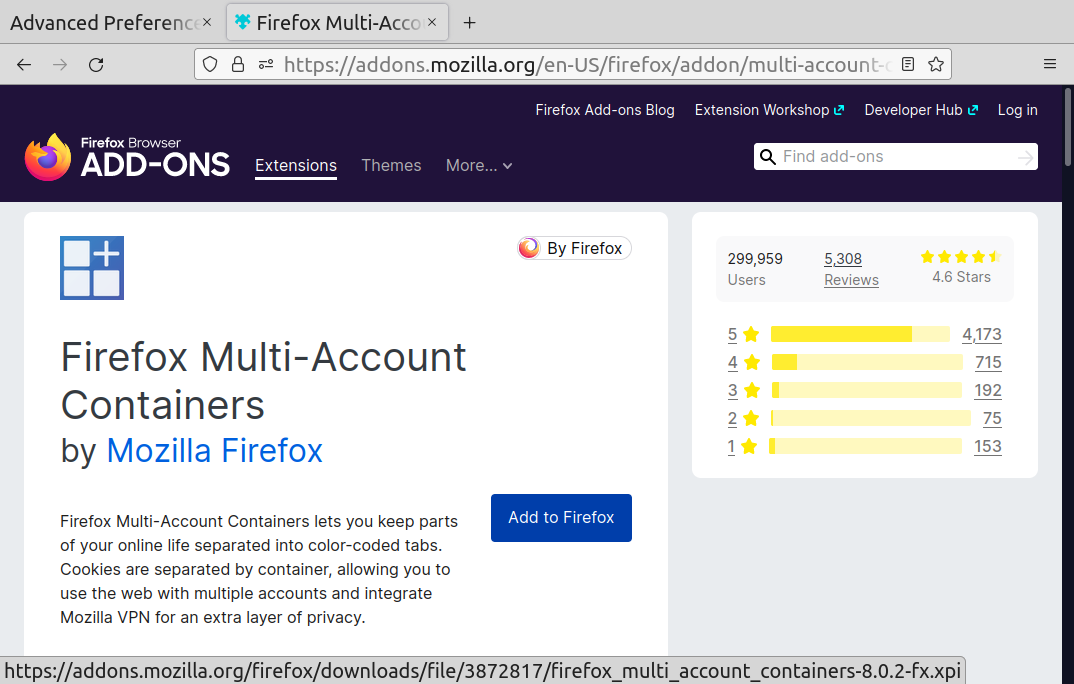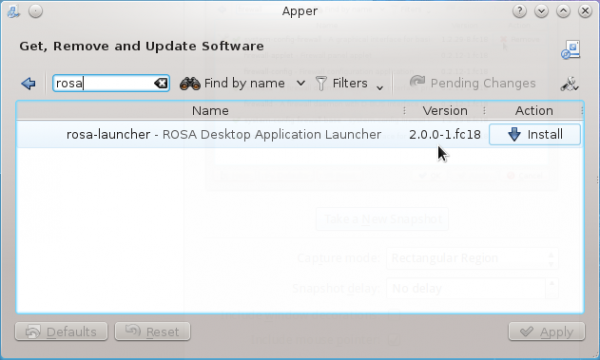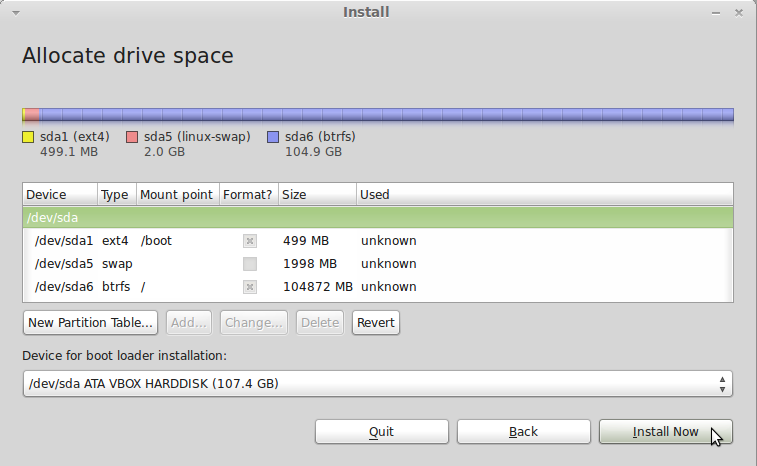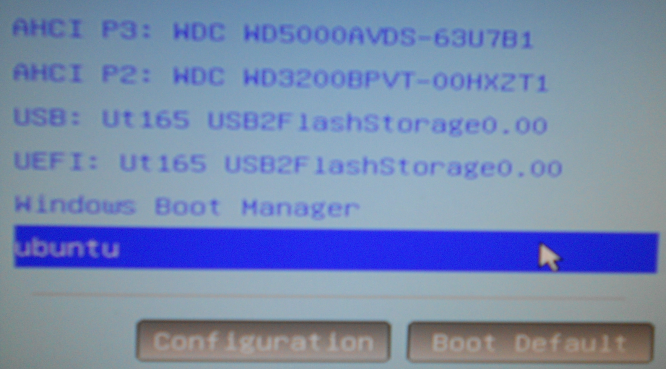Like most Firefox (power) users, I have multiple Firefox windows open at any given time, each with at least a dozen open tabs and belonging to a different Firefox profile. In fact the one I’m writing this post from has 25 open tabs, with 12 of them pinned. And the extension that I install to make it easy to manage those containers and keep my meta data compartmentalized is the Firefox Multi-Account Containers. It’s an extension from Mozilla itself. The official description says it…
… lets you keep parts of your online life separated into color-coded tabs. Cookies are separated by container, allowing you to use the web with multiple accounts and integrate Mozilla VPN for an extra layer of privacy.
That last bit about integration with Mozilla VPN is new and can be useful in some edge situations. But we won’t get into that in this article. Let’s just focus on Containers. Like I said earlier, I’ve always relied on the Firefox Multi-Account Containers extension because I thought that was the easiest method of managing Firefox containers. But what I didn’t know is that the features that the Firefox Multi-Account Containers bring to the table are already built into Firefox Core, so all that’s needed to make them shine is to just make 2 changes in the Firefox via about:config.
Those 2 changes will give me the same functionalities as the Firefox Multi-Account Containers. So that’s what I’m going to show you show to do in this post. To begin, open a tab and type about:config in the address bar. After clicking through whatever prompt or warning it throws up, type privacy.user in the search bar. The two preferences you’re looking for are privacy.userContext.enabled and privacy.userContext.ui.enabled. Figure 2 shows both preferences in their default state – false. Notice that if you long left-click the new tab (+) button before installing the Firefox Multi-Account Containers extension and with both preferences in their default state, that noting happens.
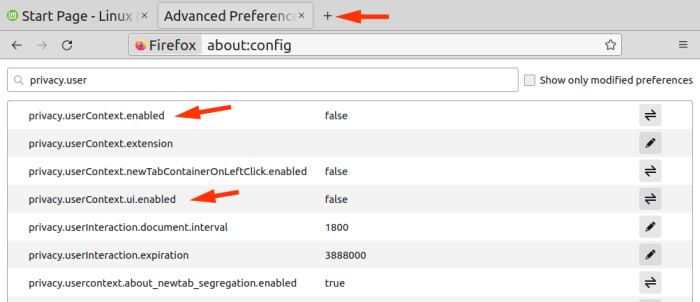
Figure 2: Settings that need to be modified in Firefox to enable container management.
With both preferences enabled (set to true), however, long left-clicking the new tab button gives you the same list of containers that you’ll get after installing the Firefox Multi-Account Containers extension.
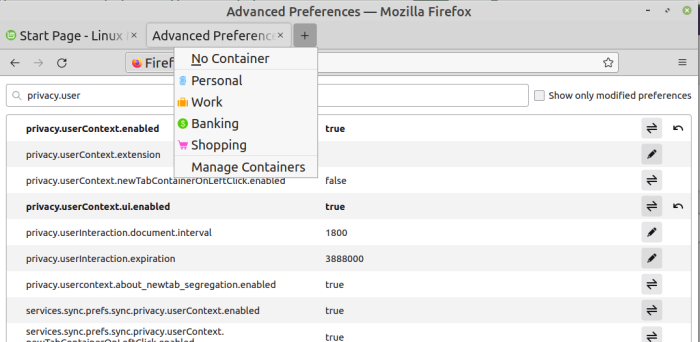
Figure 3: Firefox with the built-in container features enabled.
And if you select Manage Containers from the menu that opens after that long left-click, you’ll see the same container management interface you get after installing the Firefox Multi-Account Containers extension, as shown in Figure 4.

Figure 4: Firefox Container management interface.