The ‘grub-efi-amd64-signed’ package failed to install into /target/ error message, shown in Figure 1, is one I got when attempting to install KDE Neon alongside Windows 10 on a friend’s HP 15-ba009dx notebook. This post offers the solution.
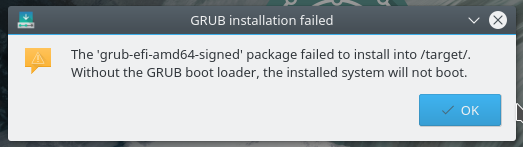
Figure 1: Error message when GRUB failed to install
In instances when an installer crashes, you usually get more detailed messages on the bug report screen, but not in this case. So in an attempt to find a clue why GRUB failed to install, I restarted the installer from the command line, hoping that some messages will be printed on the command line when the installer crashes. But that didn’t happen.
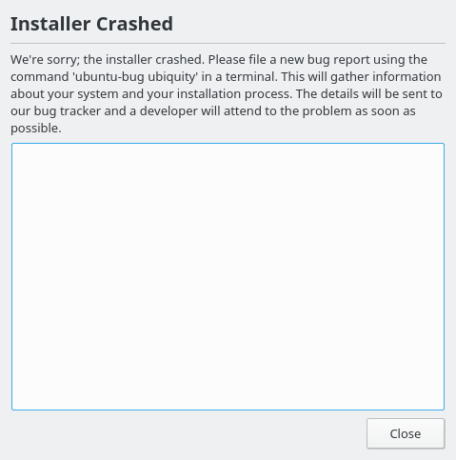
Figure 2: No additional information provided why the install crashed
After several attempts of the above, I finally decided to look in the system log file, that is, in /var/log/syslog. Grep-ing for anything related to GRUB returned lines like the ones below:
# Broken grub-efi-amd64-signed:amd64 Depends on grub-efi-amd64 Considering grub-efi-amd64:amd64 1 as a solution to grub-efi-amd64-signed:amd64 grub-efi-amd64-signed : Depends: grub-efi-amd64 (= 2.02~beta2-36ubuntu3.7) but it is not going \ to be installed Investigating (0) shim-signed Broken shim-signed:amd64 Depends on grub-efi-amd64-bin #
That gave me a clue. The installer needed to install something that was not on the installation image. But it couldn’t. And the reason it couldn’t was because the computer I was installing it on was not connected to the Internet. If it did, the installer would have been able to find the package it needed from a remote repository, provided I selected the options shown in Figure 3.
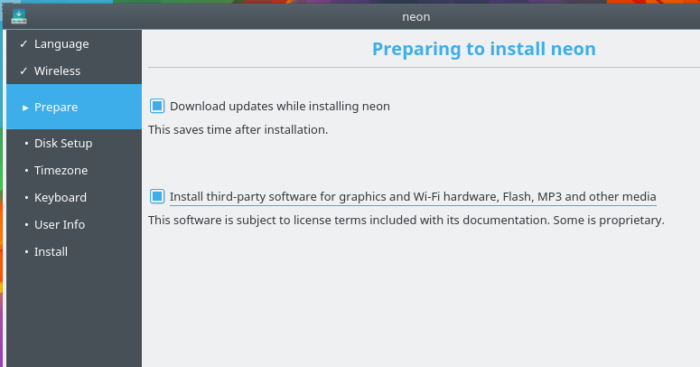
Figure 3: Option to download updates while installing KDE Neon
So that’s the solution to the The ‘grub-efi-amd64-signed’ package failed to install into /target/ error message. Make sure that the target computer is connected to the Internet, and that you enabled the option (shown in Figure 3) to download updates during the installation.

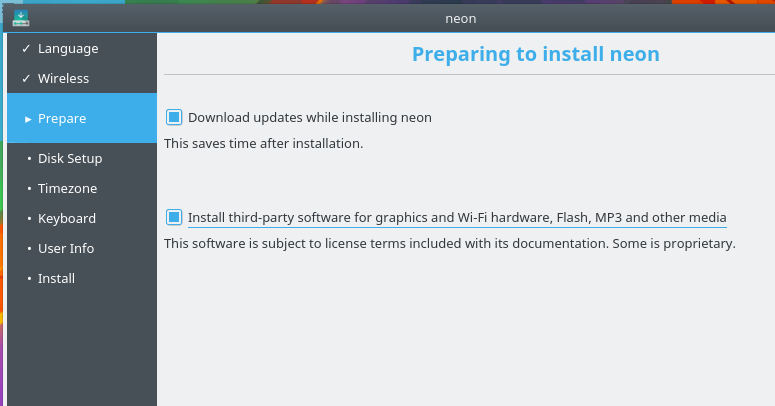
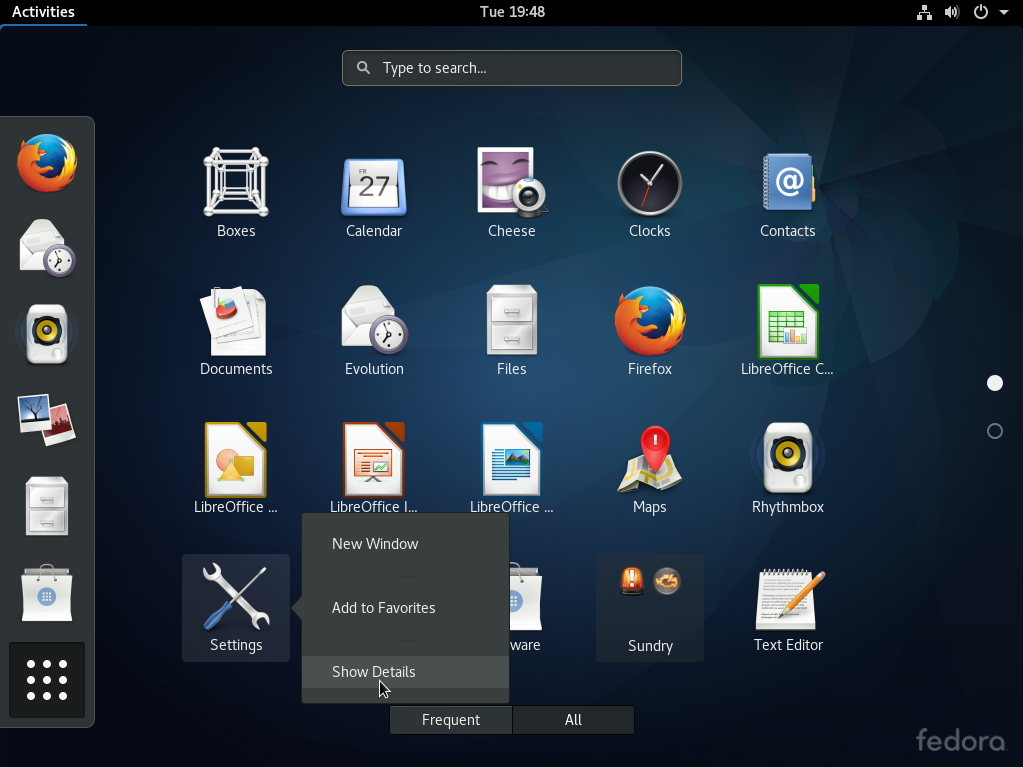
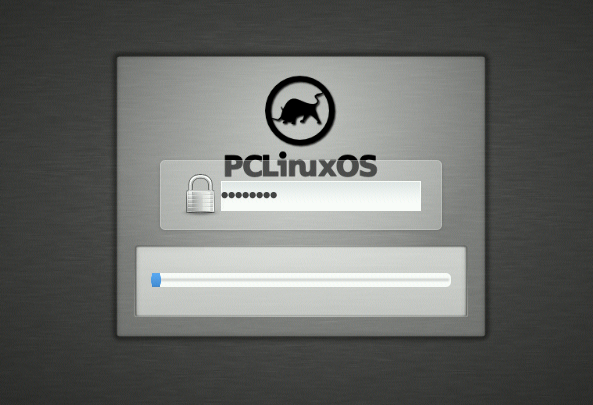
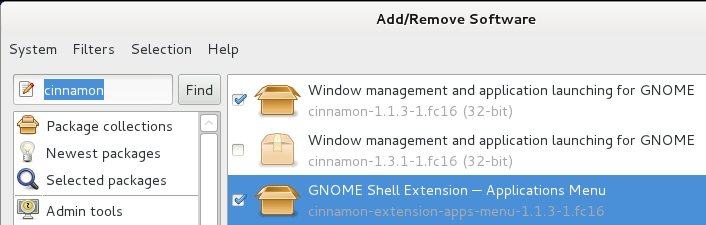
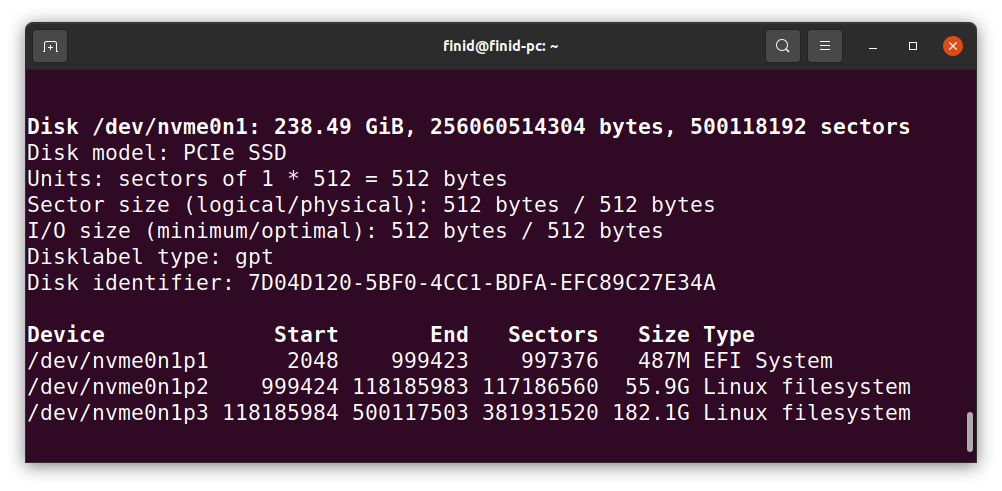


It’s work for me.
OS: Ubuntu Desktop 18.10
1. During Live-OS, must do some delete default route and setting default route.
2. And make sure can ping 8.8.8.8 and can ping http://www.google.com
3. Click installer then to install OS.
But in my PXE Server, it’s not Non-Internet environment.
So, I need to find another methods to solve the problem.
Nope, machine is connected to the internet, I can bring up webpages, etc. STILL fails with this message.
same here. I’m connected to both WIFI and ethernet cable.
both times i tried to install, i had updates checked. first time i had the second box (3-rd party software) installed, too.
This error message has occurred since Ubuntu 12.0 all the way through 19.10. WHY?!!!
Also, Ubuntu didn’t show up in MS Windows’ Disk Manager, but sda8 and 9 did show up (as Ubuntu being installed) in the installation (software) the second time- I selected to reinstall over it.
This worked. Thank you!
Solve the problem perfectly for 18.04.01 on i7-8700K with Samsung 860 EVO. It seems to be a driver problem?
Works fro me, thanks.
Not working man
Thank you for your post. It worked for me.
I am trying to install ubuntu 18.04 on an asus x200la laptop. ubuntu 14.04 worked without any hitches.
So what error are you getting with Ubuntu 18.04?
This did not work for me. I am connected to the internet as you can see that I have posted a comment here. But that does not solve the problem.
No, this isn’t a general solution. I have been trying to install Ubuntu for long but haven’t been able to do so despite having all those options checked.
Thank you 🙂
This post helped me…
thanks man!!! you save me!
This solved the same problem while installing Kde Neon, thank you.
You’re welcome.
Many thanks for posting this solution.
I have clicked the download updates, but this didn’t fix the problem…
I am a little confused Catching_On_Slowly as to how to install mint-meta-codecs into a non-booting system?
I was installing mint 18.2 and had the same issue when installing via a usb. I didn’t read the release notes (link seen on first page of install process) when I started the first time, but I read it the 2nd time around since I couldn’t get anything to work from what I saw on line. As you said it has to be online to receive the codec directory, so I had to go to the Konsole and type in without quotes “apt download mint-meta-codecs”. It works perfectly now, thanks for your thread in getting me to think differently and solving my problem.
You’re welcome.