Cinnamon 2.0, the latest edition of the Cinnamon desktop environment, was released just eight days ago, while Ubuntu 13.10, the latest version of the popular Linux distribution, was released just yesterday.
This tutorial shows how to install Cinnamon 2.0 on Ubuntu 13.10 via a Personal Package Archives (PPA).
Warning: Installing Cinnamon (2.0) on Ubuntu 13.10 will break Unity. You will not be able to log into Unity again. If you really wish to run Cinnamon 2 on a Debian- or Ubuntu-based distribution, try Linux Mint Cinnamon.
For those who love the Cinnamon desktop, but not the Unity desktop, the default on Ubuntu 13.10, but still like the run Ubuntu Desktop, the method given in this tutorial is the best way to run Cinnamon 2.0 because the stable version of Cinnamon in the Ubuntu repository is Cinnamon 1.7.4.
All the steps will be carried out from the command line, so launch a shell terminal and lets begin. New users: Type “term” (minus the quotes) in the Ubuntu desktop’s search bar. The first item that shows up in the search results should be the shell terminal. Click to launch it.
Then type the following command to add the PPA to the list of package repositories available to your system: <strong>sudo add-apt-repository ppa:gwendal-lebihan-dev/cinnamon-stable</strong>. Follow that with <strong>sudo apt-get update</strong> to update the package database. Then install Cinnamon with <strong>sudo apt-get install cinnamon</strong>.
Reboot the computer. At the login screen, you should now have a Session menu that looks like the one in this image. Select Cinnamon and log in.

This is the default desktop you will see.

If you don’t like that, you can install additional themes by clicking on the Themes icon in Cinnamon’s System Settings. This screen shot shows the desktop with the Droit theme in use.


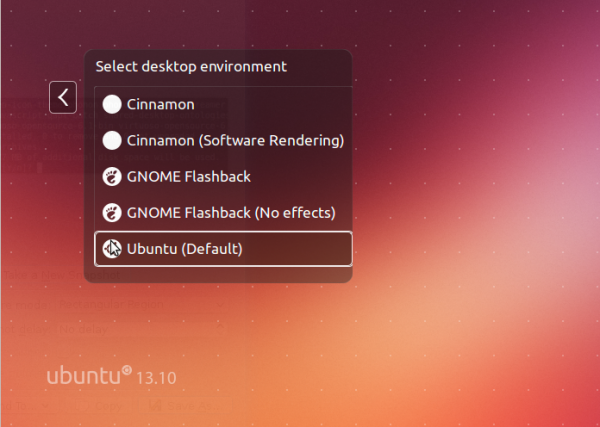
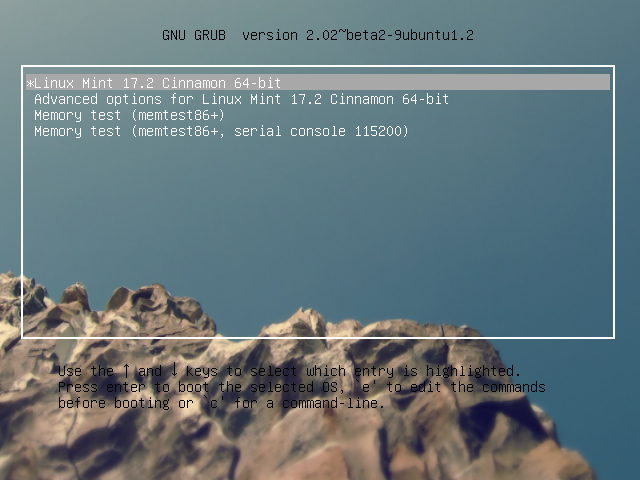
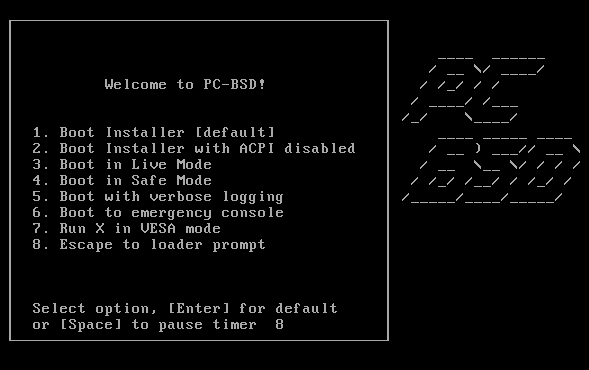
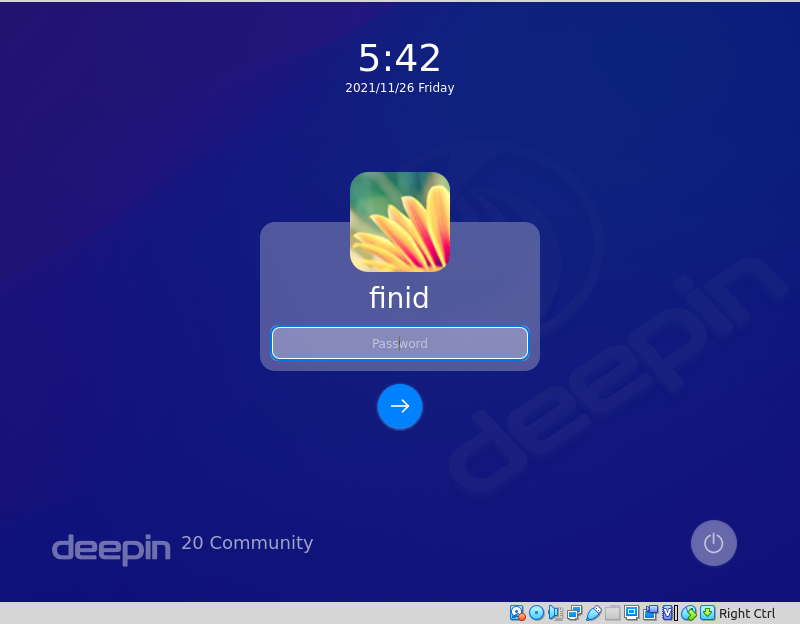
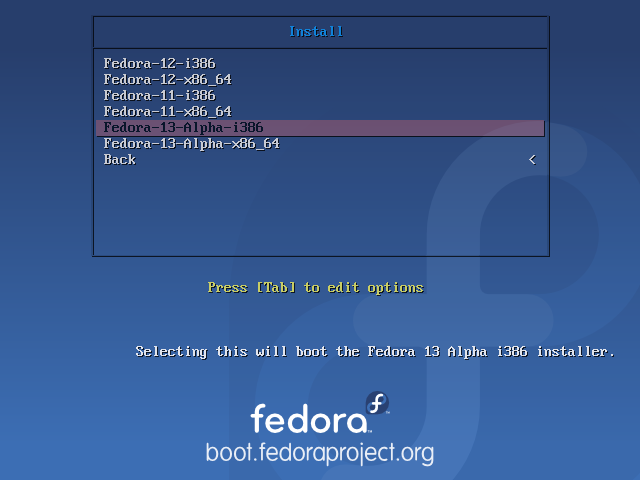


or you can try from http://www.linuxbsdos.com/2012/04/28/linux-mint-debian-201204-matecinnamon-review/comment-page-1/#comment-17260
# echo deb http://packages.linuxmint.com/ debian main import backport upstream romeo >> /etc/apt/sources.list
# apt-get install linuxmint-keyring
# apt-get update
# apt-get install cinnamon
Woot! Thanks for the help.
Glad the warning is up now, but I am soooooo glad to see the end of Unity. Hate that steaming pile.
No mention of the fact that installing cinnamon on 13.10 completely breaks Unity.. Why would you post this crap when you know damn well it doesn’t work??
Six months ago I tried to install cinnamon on my gnome shell ubuntu pc. Because of cinnamon modified files that gnome shell also used, gnome shell become corrupt.
I don’t know about this issue in version 2.0, but I recommend to try a parallel installation in a VM first!
read this warning to late just broke unity will have to re-install so be warned.
Re-install everything from scratch? There’s no need to do that :p just purge cinnamon and you’ll get your Unity session back.