Fedora 17, code-named Beefy Miracle, is the latest release of Fedora, a Linux distribution sponsored by Red Hat, Inc. Though the main edition uses the GNOME 3 desktop environment, the Fedora Project offer Spins that use other major desktop environments.
So aside from the main edition, there are Spins that use KDE, LXDE and Xfce. And besides the Spins for those desktop environments, there are special-purpose Spins, such as the Security, Games, Electronic-Lab, Design-suite, Scientific-KDE, SoaS and Robotics Spins.
For the main edition and for each Spin, there are installation images for 32- and 64-bit architectures. This article presents a review of the KDE Spin, using a 32-bit installation image on real hardware and in a virtual environment.
Like other distributions, Fedora’s boot menu gives you many options, one of which is Boot from local drive. The problem with that option is that it does not work. Attempting to boot the computer using that option invariable leads to an error message like this:
Booting from local disk…
FATAL: INT18: BOOT FAILURE
And I have been writing about this error since Fedora 15.

Other than for a minor change, Anaconda, the Fedora system installer, is still the same that we saw in Fedora 16. LVM, the Linux Logical Volume Manager, is still the default disk partitioning scheme.

And this image shows the partitions that Anaconda creates by default. Notice that unlike the Fedora 16 version, GPT (GUID Partition Table) is no longer the default. That is why you see the first partition (sda1) as a standard partition mounted at /boot. If it were using GPT, the first partition would have been a bios_grub partition of about 1 MB in size. Aside from that, Anaconda still has support for disk encryption (not the default) and boot loader password protection. New in Fedora 17, is support for file systems larger than 16 terabytes when using ext4, the default file system. A new installation of Fedora 17 KDE uses about 3.5 GB of disk space.

Fedora 17 KDE is powered by KDE 4.8.3. The default desktop, which uses the Kickoff menu, is shown below.

Beefy Miracle was supposed to have shipped with many new and updated features for desktop and enterprise users. However, not all made it. For example, Firewalld, which was supposed to be the new firewall configuration utility, did not ship (more on this further down). One feature, among many, that did ship, is password quality checking, which addresses the needs of both desktop and enterprise users. It helps users and administrators set strong account passwords. The quality of passwords can be tweaked by modifying the pwquality.conf file in the /etc/security directory. So one thing you will notice when attempting to set a user account password, is that the message is no longer of plain-vanilla this-password-is-too-weak variety. Instead, depending on the password specified, you might get the type of message shown in this image. The defaults in pwquality.conf are good enough for most users, but the truly paranoid can modify that file as much as they want.

Every Fedora release tends to have more updated and new features than other distributions, but it still manages to require a lot more tweaking to get it to the user-friendly state. And that has more to do with the project’s philosophical stance on software licensing than on any other factor. So a default installation of Fedora 17 KDE has just enough software installed to get you started. Getting the system to the point where it can do what you need it to, that is, the user-friendly state, requires a lot of customizations, which means adding extra repositories and installing software you need from those repositories.
To give you an idea of what you will need to add, here is a short list of essential applications that are not installed or available in the default repositories: Adobe Flash plugin, libdvdcss (needed to play encrypted video DVDs), audio libraries required to play mp3 files, etc.
For major applications, Konqueror, the native file and Web browser for KDE, is the only Web browser installed. Konqueror is a very powerful software, but as a Web browser, it sucks more than any other. The curious thing is that Firefox 13 is in the repository, but not installed. Given that Firefox is open source software, why is it not installed? For office productivity applications, Calligra 2.4.1, an office suite forked from KOffice, is the installed office suite in Fedora 17 KDE. If you are used to LibreOffice and OpenOffice, Calligra’s interface takes getting used, but it offers just about all or most of what you need in an office productivity suite.
For applications that you need to install or remove from the system, the graphical package manager that makes it easy is called Apper, a KDE interface for PackageKit. Compared to other graphical package managers like Linux Mint‘s Software Manager, Ubuntu‘s Software Center and Deepin Software Center, Apper looks neglected, even though the version installed in Fedora 17, Apper 0.7.2, was released in May (2012). But Apper works, and it tends to be fast, too. It is the interface that could use some modernization.

Out of the box, the system is configured to check for updates daily. This image shows a partial list of available updates on a test installation used for this review.


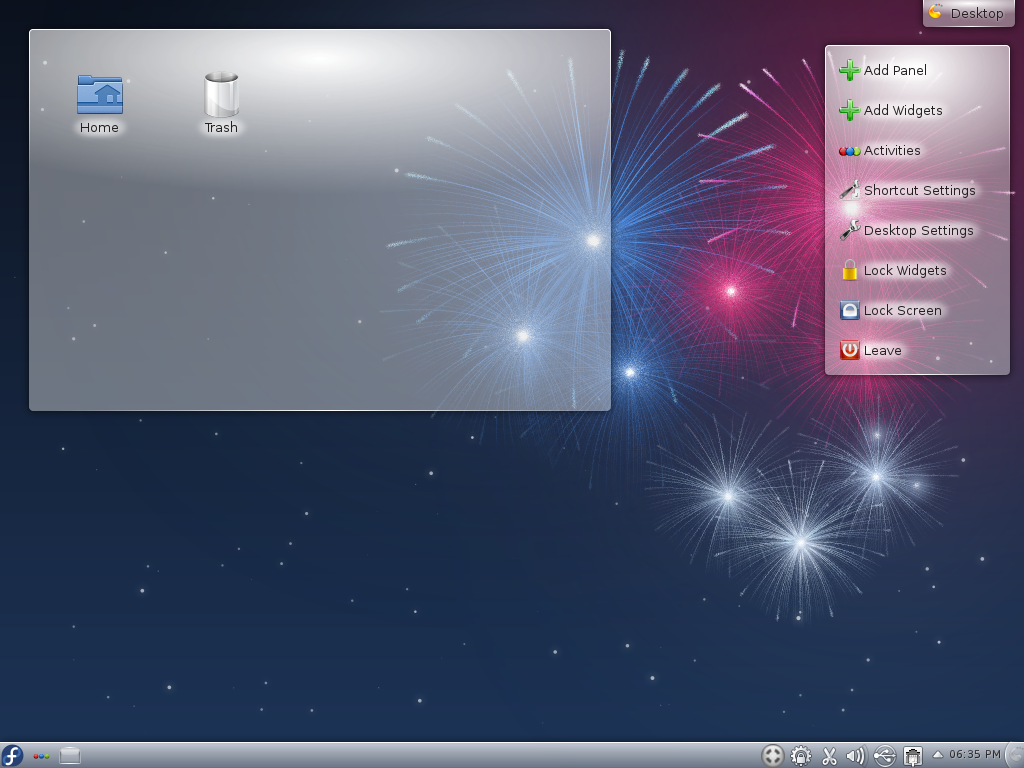
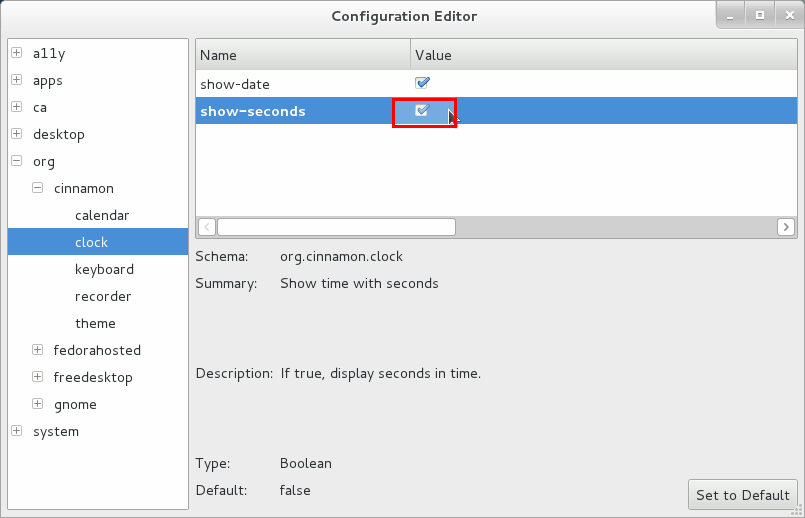
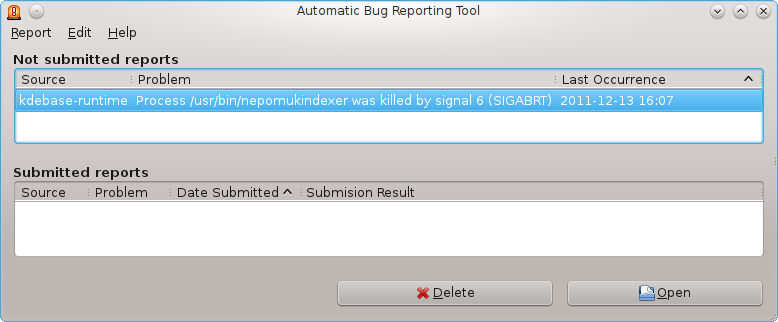
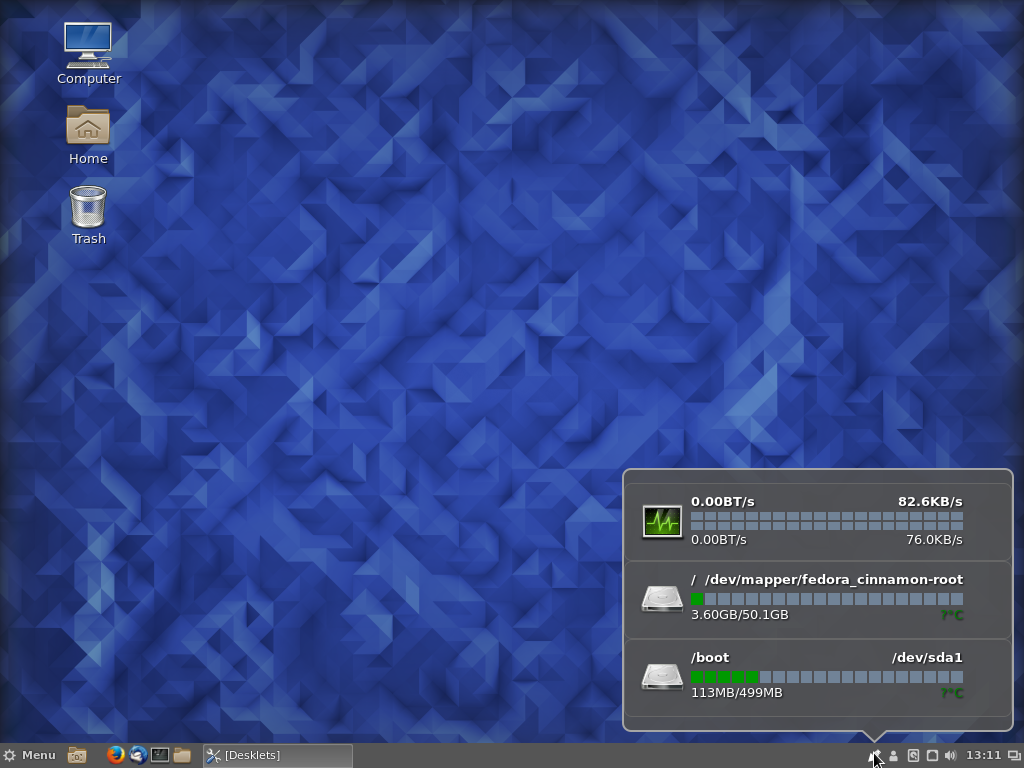
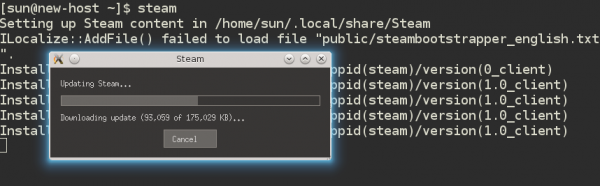


Just recently installed fedora 17 and i must say this is far better than their previous fedora 16…..KDE this time is just awesome…I even got hooked to the XBMC desktop…like the way it is designed….I’m really impressed with this one
I have been using Fedora 17 KDE and it is really useful. I recommend this to others.
I’ve been using Fedora 17 KDE for about a week and so far I love it. This should go without saying, but it blows Kubuntu and OpenSUSE out of the water.
Actually you can install the rpmfusion repo from the website using any web browsers like Firefox, so no need for command line stuff on adding it.
I like very much Fedora. This time I’ve installed the Gnome version of Fedora17. It runs very well. I find it to be very stable: surely more than the previous releases, although you get very frequent kernel and driver updates! I also tried the Kde version on an usb stick: very niceas well … I didn’t notice the ” boot from local drive ” issue …
i’ve been using fedora 17 KDE since it was released. no problems, put it on a newish thinkpad, use it all day for work. i must say i’m positively surprised by both, being new to fedora and KDE, and glad i decided to give this setup a chance. i would use the word “stable” to describe them both, which is kinda funny given the popular prejudice. anyway fedora works exceedingly well on my hardware – the reason i had to look for a new distro in the first place.
i used easylife to install codecs and all that. very uneventful and easy indeed. the only problem i encountered so far has been with amarok due to it being crash-prone, so now i run clementine.
Hi. This is a question to the reviewer and Adam, who is part of the Fedora team as I see him often on different formus. While booting to Fedora KDE, have any of you experienced KDM login manager problem? After using and enjoying Fedora 16 and 17 KDE spins for some time, suddenly its login manager began to crash. First there was an info about “true” fonts being unable to find, then following some suggestions I removed from grub file the line refering to these fonts. It did not solve the issue. The login manager shows up for few seconds and then crashes. CTRL+ALT+BACKSPACE brings it back only to see it crashing again. Could not solve it, so I had to replace Fedora with something else. Pity, cause it was a pleasure to work with this spin for the few days it worked without problem.
KDM has never crashed on me, whether in a virtual environment or on real hardware.
“Like other distributions, Fedora’s boot menu gives you many options, one of which is Boot from local drive. The problem with that option is that it does not work. Attempting to boot the computer using that option invariable leads to an error message like this:
Booting from local disk…
FATAL: INT18: BOOT FAILURE”
This is not a general problem. We explicitly test that function at each release; I use it at least a couple hundred times during validation testing. It works fine. It sounds like your system’s BIOS doesn’t handle it properly.