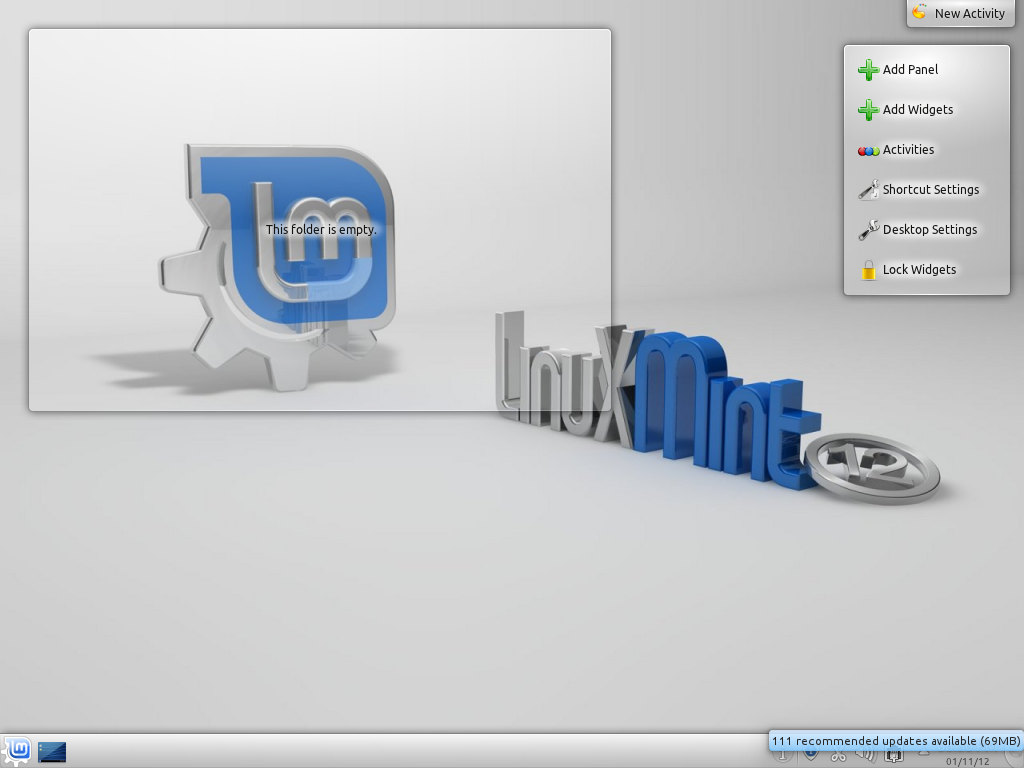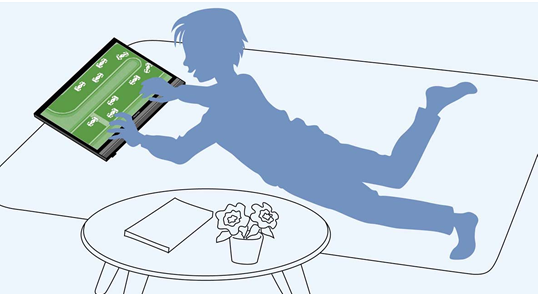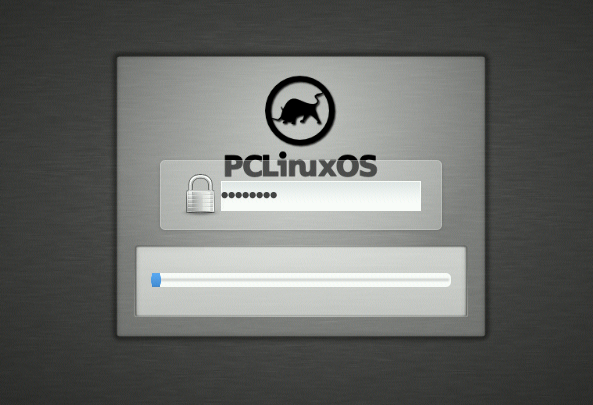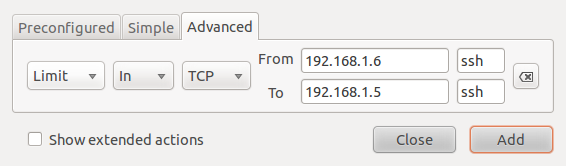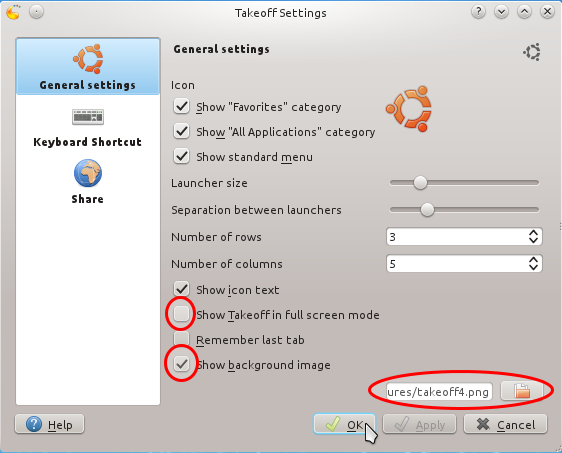Every Linux distribution comes with a static desktop wallpaper. Some of the wallpapers are very good, others, not so good. The default (wallpaper) on Linux Mint 12 KDE Release Candidate fits somewhere in between. For Linux Mint 12 KDE, the spoiler is the logo on the left (see the first screen shot below).
Why the developers still choose to use it as the default wallpaper despite the negative feedbacks beats me. But we are talking wallpapers here, so this is not a big deal. You can change to another one with just a few mouse actions. But rather than change to another static wallpaper, why not spice up the desktop with a desktop slideshow, so that a new wallpaper shows every 10 seconds.
This is the desktop with the default wallpaper. To change it, right click anywhere on the desktop.

And select “Desktop Settings” from the menu.

On the Desktop Settings window, select “Slideshow” from the Wallpaper dropdown menu. By default, the slideshow interval is 10 seconds, but you can, of course, change it to a longer interval. The minimum is the default (10 seconds). You may also choose to use the system wallpaper for the slideshow, or your own images. Click OK to apply the changes and close the window. That is it.

The next four images show some of the wallpapers available from the system. See Linux Mint 12 KDE screen shot preview for a few more.