ALT Linux, published by ALT Linux Ltd., a software vendor based in Moscow, Russia, is a distribution that originated from what used to be Mandrake Linux, now Mandriva Desktop. The first review of an ALT Linux Simply edition was of Simply Linux 5 (see Simply Linux 5 review).
This srticle is a review of ALT Linux 6 Simply, which was released on the same day as ALT Linux 6 KDesktop. You may read the review of ALT Linux 6 KDesktop here.
Like the KDE edition, 32- and 64-bit installation ISO images are available for download. The test installations, on real hardware and virtual environments, used for this review, were all done using the 32-bit edition. Shown below is the boot menu. The default installation language is Russian, with Spanish, Portuguese (Brazilian), Ukranian and English also supported. Pressing F2 (on the keyboard), should let you choose from the list of supported languages.

But doing that messes up the boot screen. Pressing Enter boots the system into the Live desktop.

Installer and Installation Process: Like the installation program in ALT Linux 6 KDesktop, that of ALT Linux 6 Simply has the same simple, point-and-click interface. However, it differs from the KDesktop installation program in that it involves a 9-step process, instead of the 11 steps of the KDesktop’s. The screenshot below shows the disk partitioning methods step. The first two options lead to an automated installation process until the boot loader setup phase. If you desire to create a custom set of partitions, the obvious choice is “Custom Install.”

This is a screenshot of the installer’s manual disk partitioning screen. LVM, the Linux Logical Volume Manager, and RAID, are supported. Disk encryption is not. LVM is not the default disk partitioning scheme, and by default, the installer creates separate partitions for Swap, / and /home, with ext4 as the default file system type. The boot loader used is GRUB 2. GRUB, the GRand Unified Bootloader, is the default boot loader on most Linux distributions. A new installation of ALT Linux 6 Simply takes up slightly less than 2.9 GB of disk space.

Desktop: ALT Linux 6 Simply is powered by the Xfce desktop environment, Xfce 4.8 to be specific. The desktop features a flowery wallpaper, with a feminine feel to it. Out of the box, there are four virtual workspaces selectable from the panel, and a CompizFusion icon in the systray. Full 3D effects will not work until you right-click on the CompizFuion icon and choose Select Window Manager > Compiz.
There is still some localization issues because when you mouse over the icons on the panel, you can still see Russian descriptions in the tooltips.

Device notification works, such that when an audio CD or a video DVD is detected, GNOME MPlayer, the installed media player, is started. The problem, is attempting to play a video DVD generates the error shown in the image below.

Installed and Available Applications: The following is a list of applications installed by default:
- The GNU Image Manipulation Program, GIMP, a Photoshop-like, application
- EasyTAG, a tag manager for MP#, App vorbis, and other audio file formats
- GNOME MPlayer
- Firefox
- Thunderbird
- Transmission, a BitTorrent client
- Pidgin Internet Messenger
- LibreOffice
- YAGF, a graphical frontend for cunieform and tesseract OCR tools
Unlike ALT Linux 6 KDesktop, several games, only of the 2D variety, are installed. Firefox 5.0.1 is installed, and after applying all available updates, it was upgraded to versions 6.0.2. Firefox is the only installed Web browser, but Opera and Chromium are available for installation. All the required multimedia plugins – Flash, Java JRE, and a Quicktime library, are installed. The installed Quicktime library, libquicktime111-core, enables the Web browser to make a decent attempt at playing Quicktime movies, but it fails in its attempt, and crashes. Installing another available Quicktime library, openquicktime, goes a step further in that it does not crash, but it also does not play any Quicktime movies. For playing encrypted video DVDs, libdvdcss is installed.
For running Windows games and other Windows’ applications, Wine is available, as are two of its frontends – Q4Wine and PlayonLinux. The latest stable version of XBMC media center, is available for installation.
Package Management: Debian’s Advanced Packaging Tool, APT, is the package management framework on ALT Linux 6 Simply, with Synaptic Package Manager as the installed graphical interface to apt-get, the most commonly-used command line utility in APT. The version of Synaptic that ships with this version of ALT Linux is Synaptic 0.57.3, which was released in late 2005. Compare that to Synaptic 0.70, the version that comes pre-installed on Linux Mint and Ubuntu. So the graphical interface you have to use on ALT Linux 6 Simply is very old. It works, but if you have used the newer Synaptic, you can feel the difference.

Talking about updates and the updates manager, this screenshot shows the type of interface that the updates manager presents, if there are any updates. By the way, the list of applications shown in this image, are available updates after booting into a new installation on one of my test systems.

Graphical Administrative Applications: All graphical applications for managing desktop settings are accessible from the Settings Manager (Menu > Settings > Settings Manager), and they are all the standard Xfce desktop management tools. Shown below is the main view of Settings Manager.


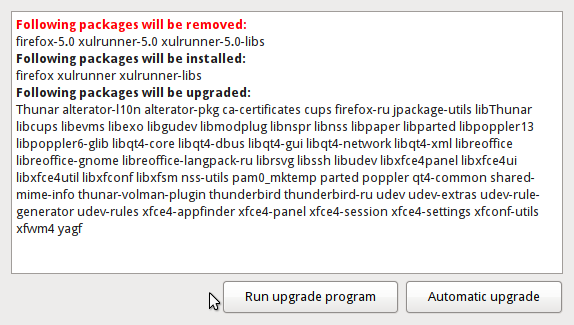
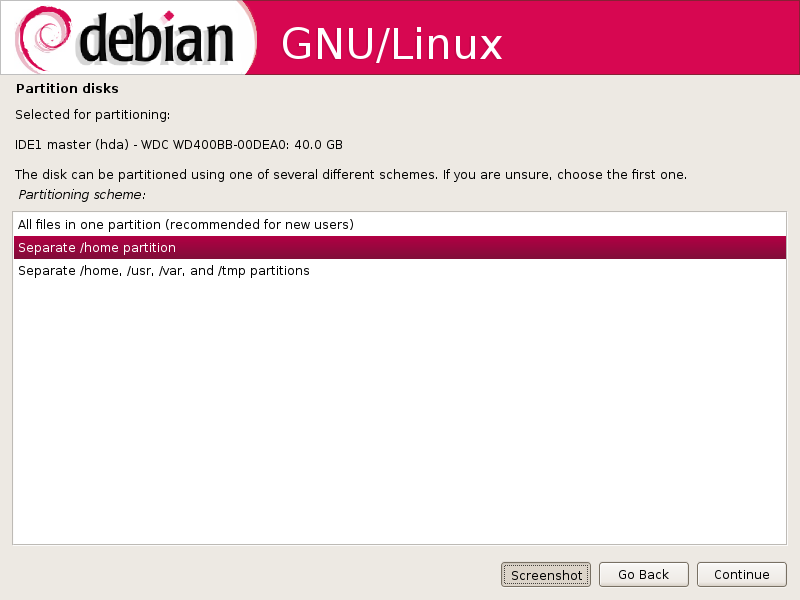
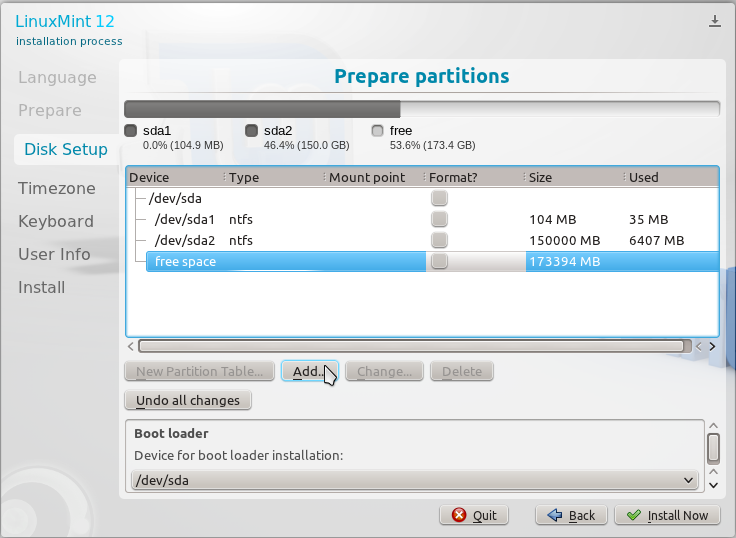
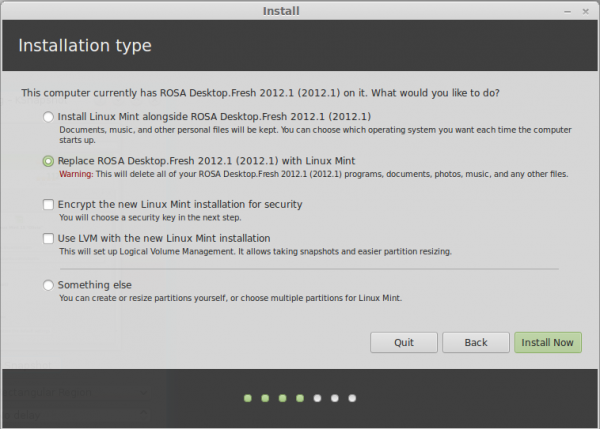
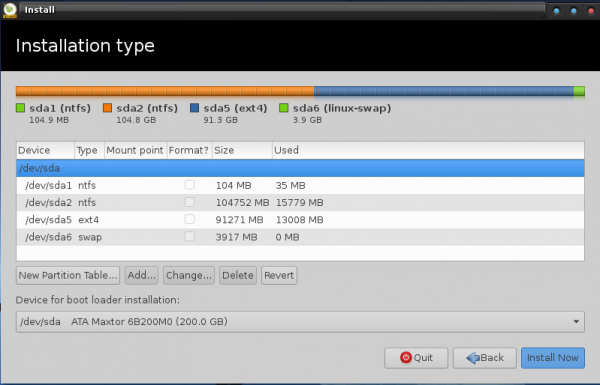


So, how do you get over the login problem on the altlinux-6.0.1-simply-i586-ru-live-cd iso?
When live cd option is loaded (without language change or graphicals), the screen asks for a username and password. So far, I cannot find what they are supposed to be. Any ideas?
I’d like to mention that correct name of distribution is Simply Linux.
The fact that it was derived from Alt Linux and currently supported by Alt Linux team does not change its name.
By the way, here is my review: http://linuxblog.darkduck.com/2011/09/russian-linux-simply-works.html