This is a very short article that shows how to disable the fast startup (fast boot) feature in Windows 10, a feature that makes Windows 10 boot much faster from powered down state.
But why would you want to do that?
If you’ve set up a dual-boot system with Windows 10 and your favorite Linux distribution, the fast startup feature, which is enabled by default, makes it impossible to access your Windows files when you’re logged into the Linux side.
So how do you go about disabling fast startup in Windows 10?
Assuming you’re logged into the your computer running Windows 10, start typing “control panel” in the search box, then click on it when it shows up. In the View by menu, select Large icons, then click on Power Options
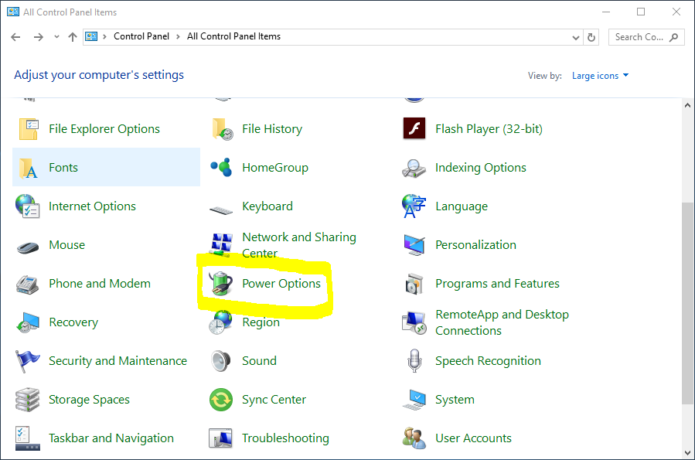
Figure 1: Windows 10 Control Panel Power Options
In the next window, shown in Figure 2, click on Choose what the power button does.
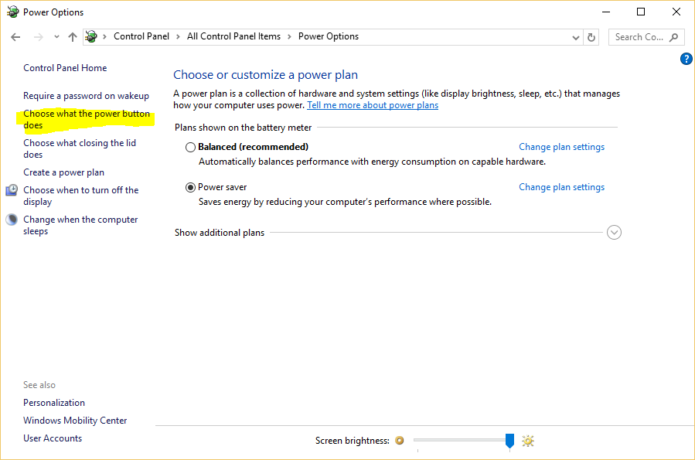
Figure 2: Windows 10 Control Panel power buttons options
Then on the next one, click on Change settings that are currently unavailable.
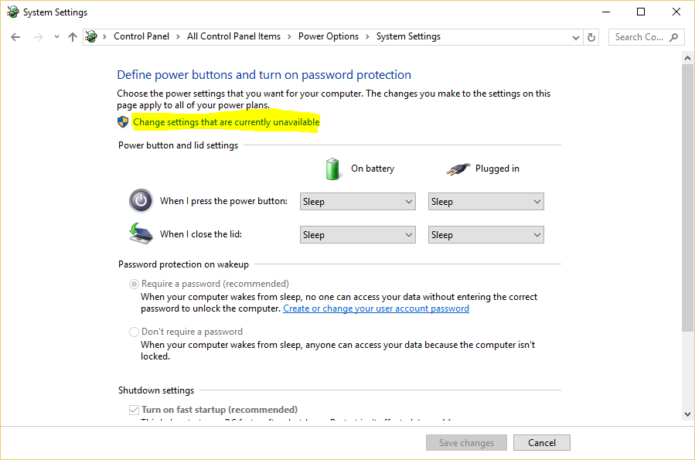
Figure 3: Windows 10 Control Panel unavailable settings
And on the final window, shown in Figure 4, uncheck the Turn on fast startup option, then click on Save changes. Afterwards, reboot the computer into the Linux side to see if you can access your Windows files from there. For more on that, see How to access your Windows 10 files from Linux on a dual-boot system
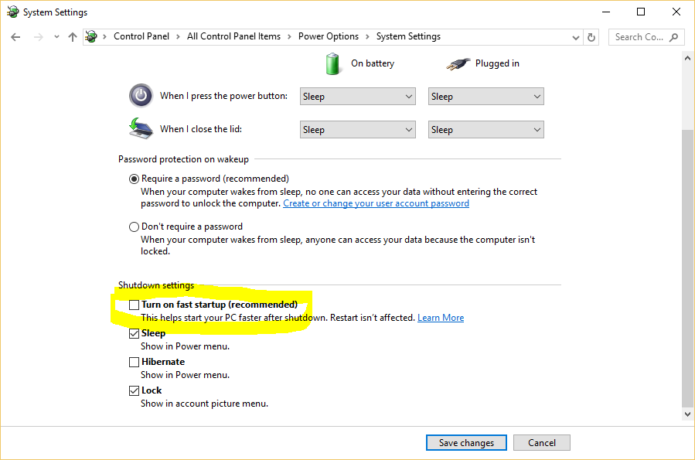
Figure 4: Windows 10 Control Center Power Options

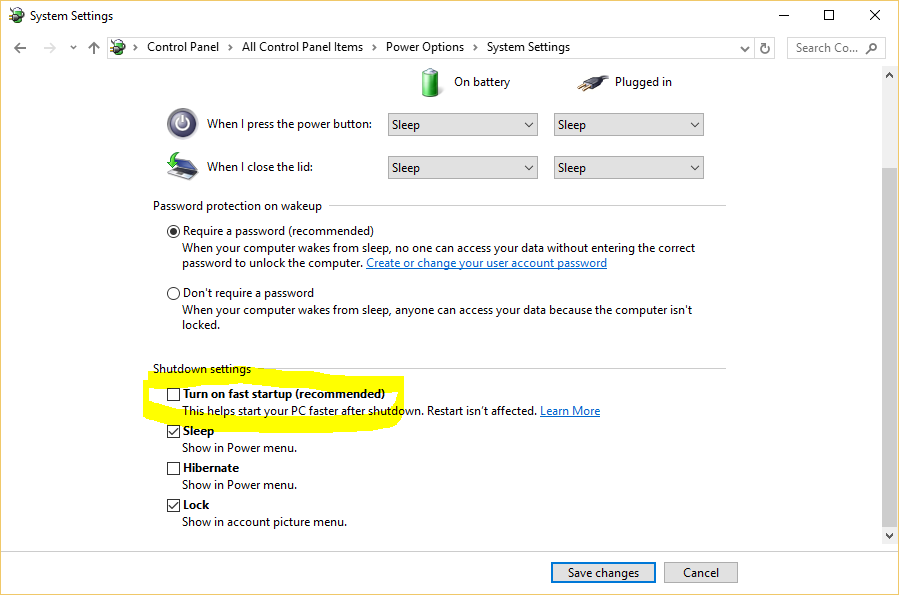
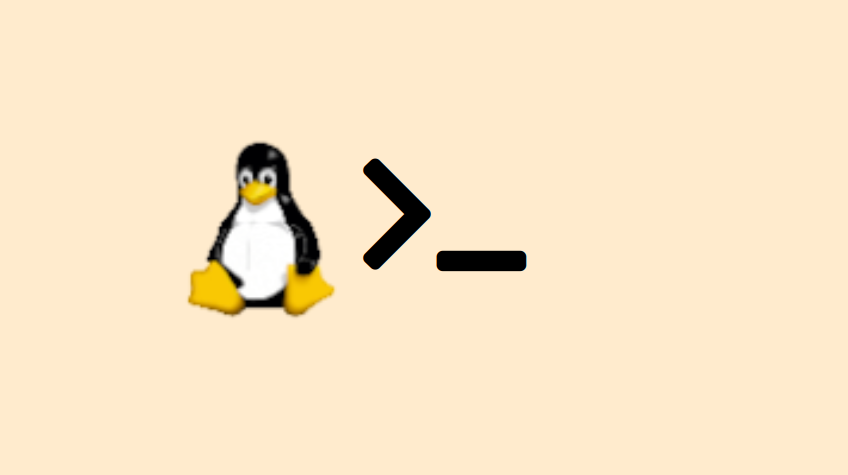

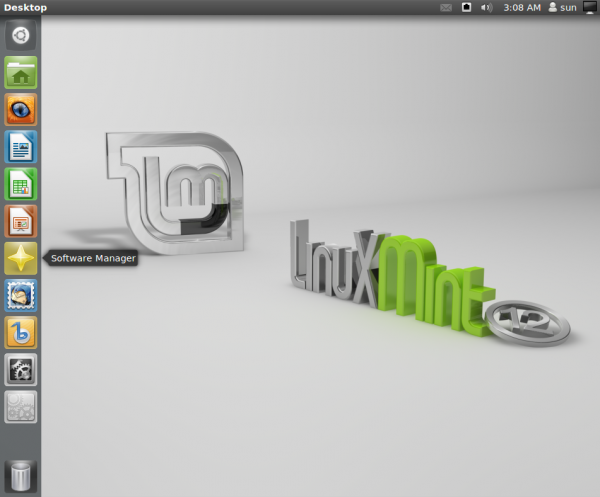
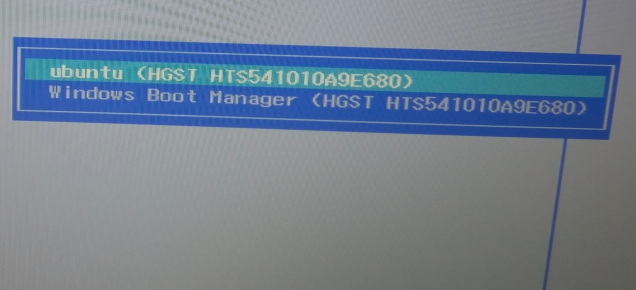


I’ve limited experience with Linux (Ubuntu only) and was excited to try 16.04 recently. I had only had a couple previous version and never knew you could share folders between OS’s. So when I loaded up 16.04 and saw a drive icon on the side labeled “Windows” I was ecstatic. But as soon as I logged into Windows to create a test file Windows updated and I found my Windows and System icon in Ubuntu did nothing. I searched around the web for a reason but found nothing. It was finally YOUR article that solved my problem, and I just had to say THANK YOU. I’m super excited to have this ability and it will probably be the thing that allows me to move to Linux for 95% of my computing. THANK YOU So much for this information.
Glad the article helped you.