CAINE (Computer Aided INvestigative Environment) is a Linux distribution specifically designed for digital forensics. It is based on Ubuntu.
The latest edition is CAINE 7, code-named DeepSpace. It is based on Ubuntu 14.04 LTS and, therefore, UEFI and Secure Boot ready.
It comes with some new features, including booting into a read-only mode whereby all block devices are not writable, and a VNC server and client that allows remote control of a Caine 7 installation.
This post offers screenshots from a test installation of CAINE 7 in a virtual environment.
This is the installation boot menu. If you want to install CAINE in a virtual environment (using VirtualBox) on Ubuntu, select the Boot Live in safe graphics mode. Booting using the default will only give you a garbled display.
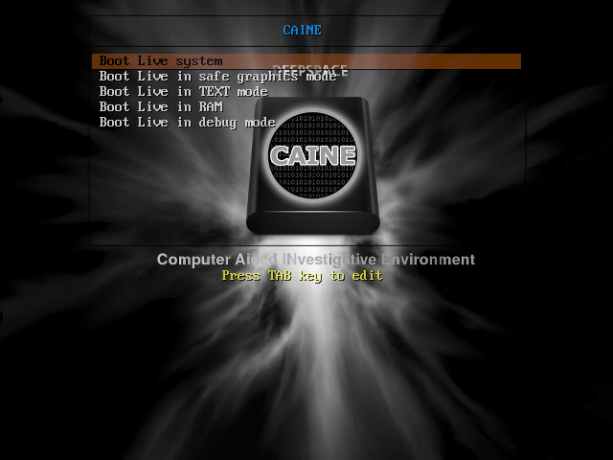
Figure 1: Entries in the boot menu of CAINE 2
CAINE 7 uses the MATE desktop environment, which has been heavily modified to showcase installed digital forensic applications.
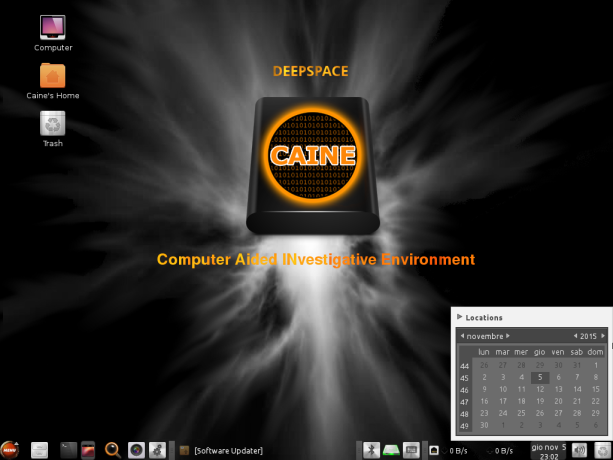
Figure 2: CAINE 7 desktop showing the panel calendar
You will find the best forensic applications in the Forensic Tools menu category.
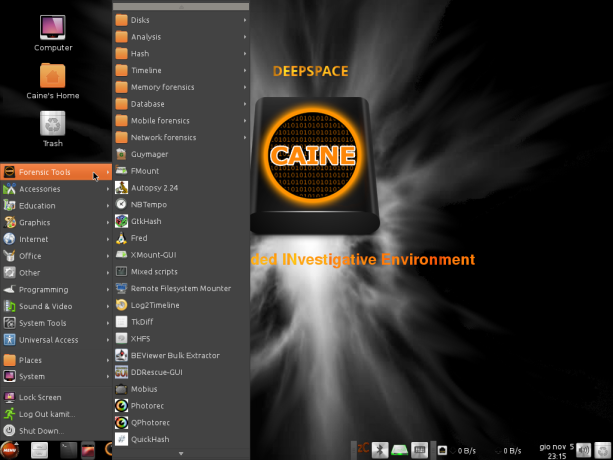
Figure 3: Forensic application categories on CAINE 7
The Forensic Tools > Disks sub-category has the best tools for working on block devices.
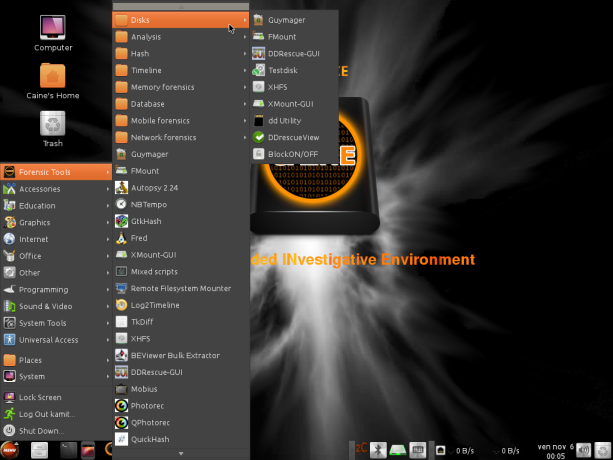
Figure 4: Applications for digital analysis of block devices
But CAINE 7 isn’t just about forensic tools. It also ships with standard applications for everyday desktop computing, like the complete suite of LibreOffice 5.
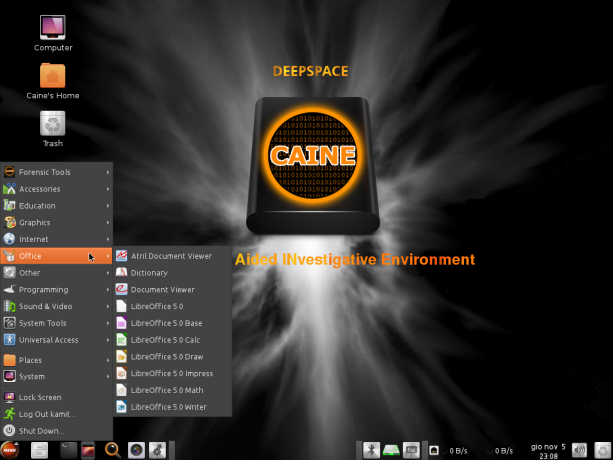
Figure 5: CAINE 7 ships with the complete suite of LibreOffice 5
And popular Internet applications, like the Firefox Web browser.
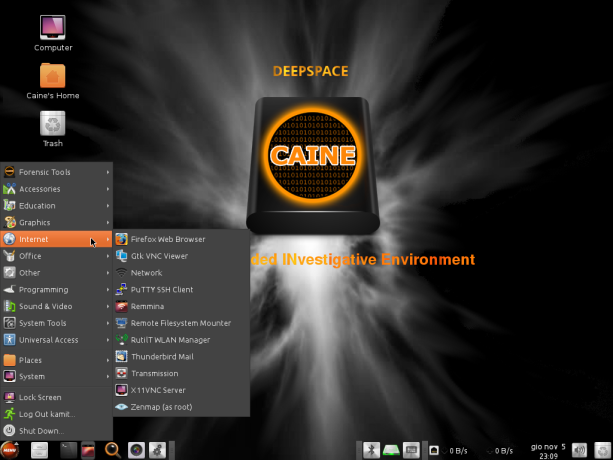
Figure 6: Internet apps on CAINE 7
Graphics applications too.
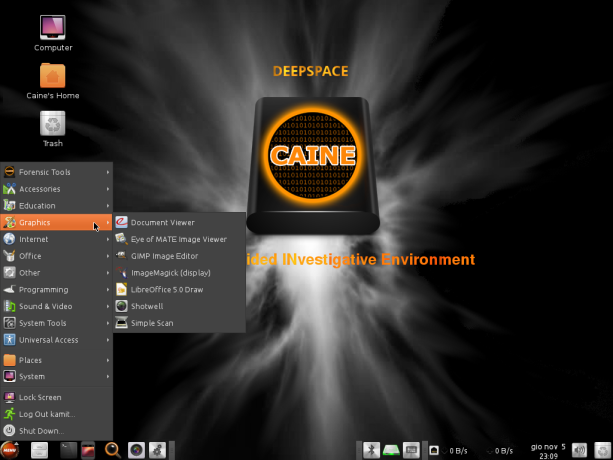
Figure 7: Graphics applications on CAINE 7
And all the system desktop accessories you’ll ever need.
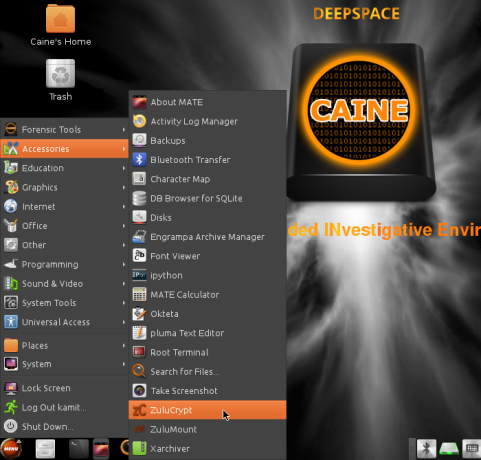
Figure 8: Desktop accessories on CAINE 7
Probably the most important application available on CAINE 7 is called SystemBack. It’s officially described as a “simple system backup and restore application with extra features”. I tend to regard it as a graphical installer with extra features, because Systemback is what you’ll use to install CAINE 7 on a hard drive. Then after installation, you can put it to use for other tasks, like performing a system restore, making a copy of the system, etc. It’s a very nice applications, with room for improvement. More on Systemback in an upcoming review.
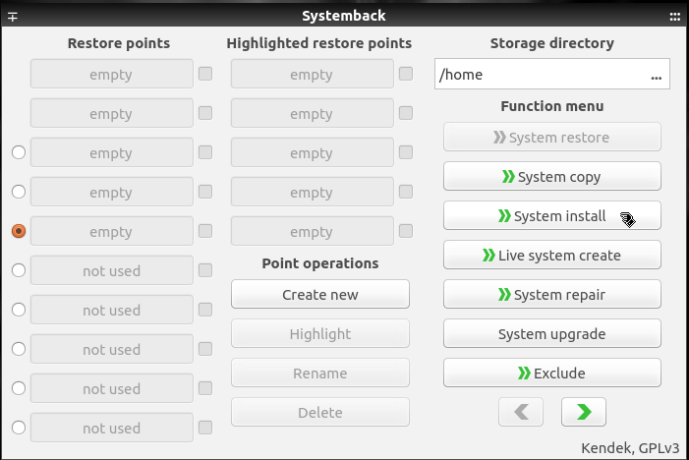
Figure 9: SystemBack is the multi-purpose system installer for CAINE 7
By defalt, all block devices on the target computer are in read-only mode. UnBlock is the graphical application that you use to make them writable. And that’s both on the Live desktop or installed system.
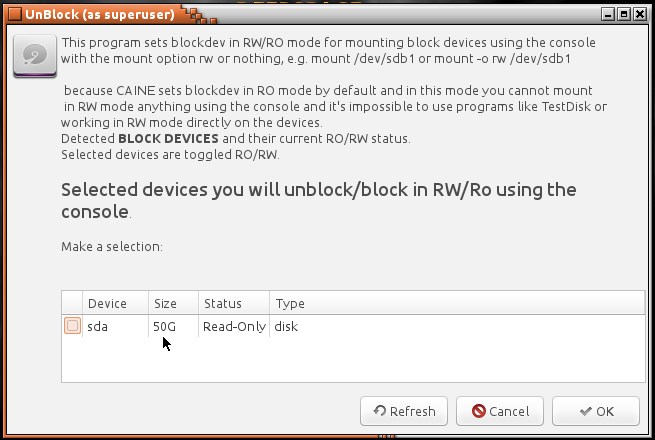
Figure 10: UnBlock lets you put a block device in read-only or read-write mode
This last screenshot shows the System Updater.
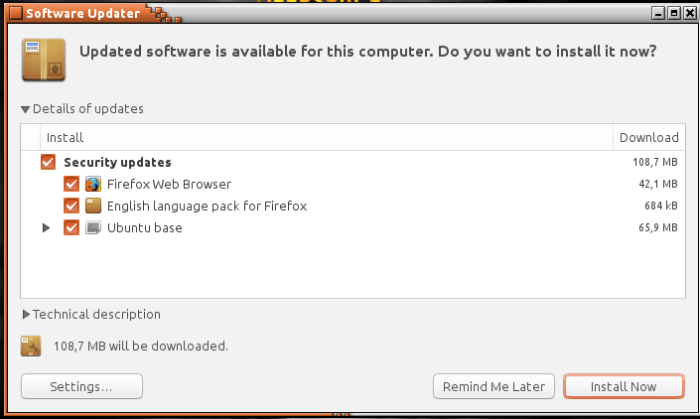
Figure 11: System updater on CAINE 7
If you’ll like to take CAINE out for a spin, you’ll find installation images here.

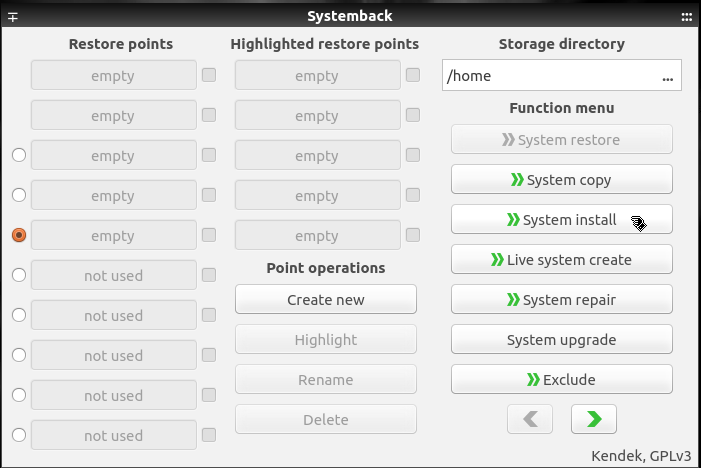
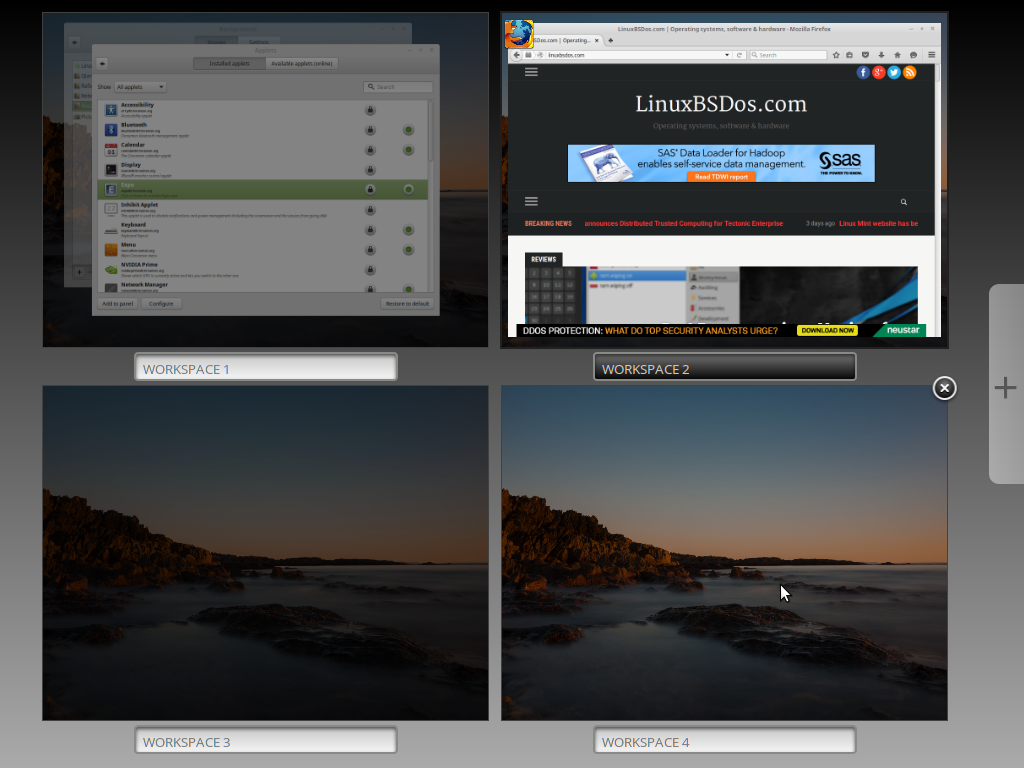
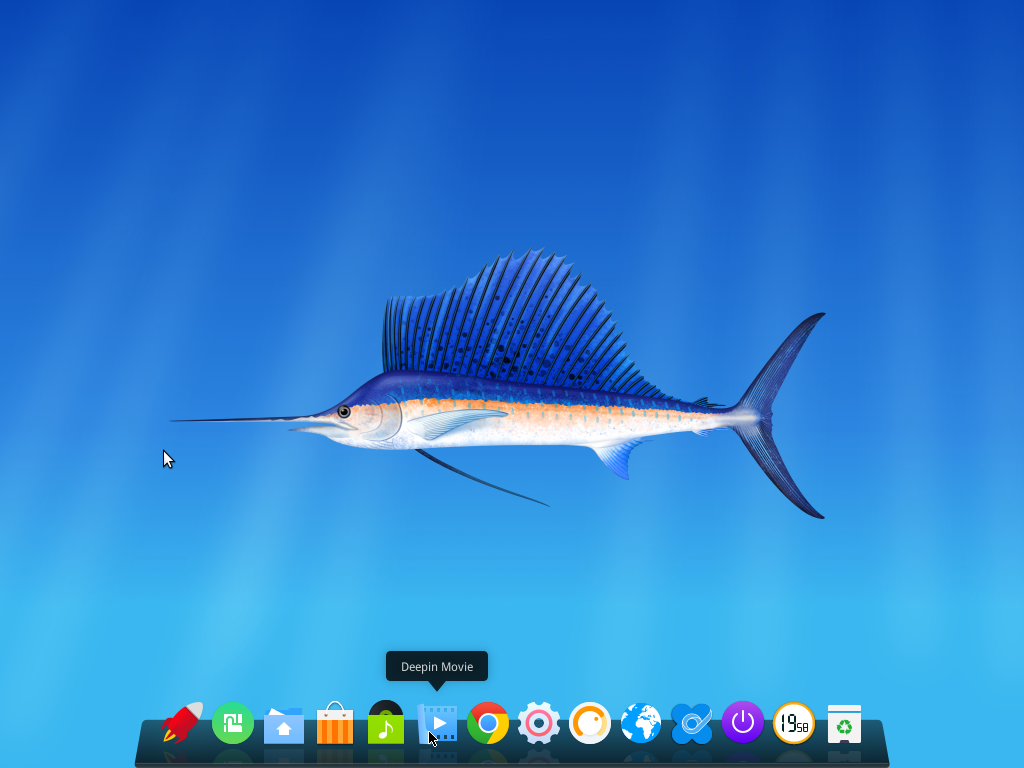
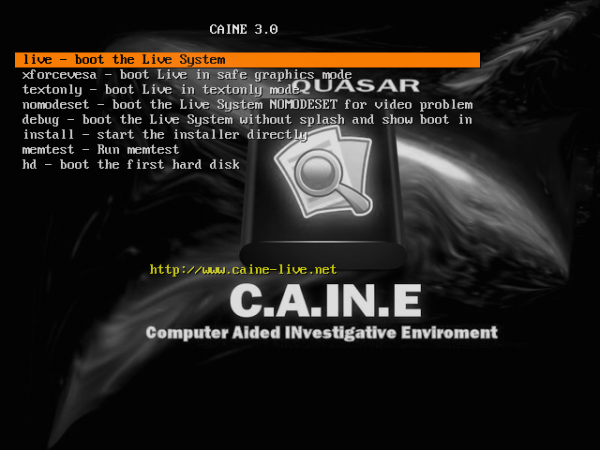
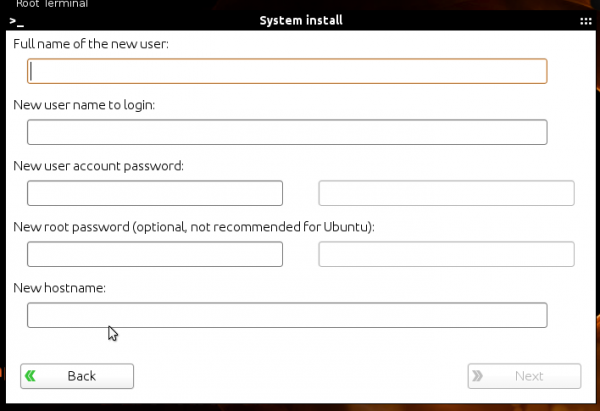


“Booting using the default will only give you a garbled display” it is not true….Caine has been developed in Virtualbox and I use the default option of the boot menu and it runs fine….Did you check the MD5 of your ISO? Or you have some problems on your machine….BTW the Desktop in your pictures is not the Desktop of Caine 7.0, you can see how it should be in my screenshots here: http://www.caine-live.net 😉
Thank you
All the screenshots in this article are from an _installation_ of CAINE 7, not from a Live desktop.
The ones in your release announcement match what I see on the CAINE 7 Live desktop.