After several failed attempts to dual-boot Ubuntu 15.04 and Windows 10 on a single hard drive and on a computer with UEFI firmware, and not knowing what caused the first failed attempt, I figured that subsequent failed attempts must have been due to an existing Ubuntu GRUB folder in the Boot EFI folder.
Especially since the machine always froze when the installer is attempting to install GRUB
So I thought that If I could just delete the ubuntu folder from the Boot EFI folder, that the installation would complete – successfully. Ultimately, it didn’t, but I figured out how to delete GRUB files from inside Windows 10, from the command line.
This post documents how it was done. It involved, from the command line, listing and selecting the detected hard drives, listing the partitions on the hard drive, then, finally, listing and deleting the target folder. Another reason you might want to do this, is if you deleted the Linux partitions, which would not automatically delete the GRUB files from the Boot EFI folder.
NFTs were hot in 2021. They will be even more so this year and beyond. NFT South is a conference where NFT enthusiasts will meet to explore and celebrate the different use cases of NFTs. It’s going to be a fun event. Get your ticket today!
To start, log into Windows 10, click on the menu and type cmd. Then right-click on the terminal application’s icon and select run as administrator. Figure 1 show the commands (underlined) used to accomplish the first step – listing and selecting the hard drive. To make it possible to copy-and-paste, for those who might need to, I’ve provided the commands in the code block after the last image.
In this figure, the target disk is shown as a 465 GB hard drive, with GPT partition.
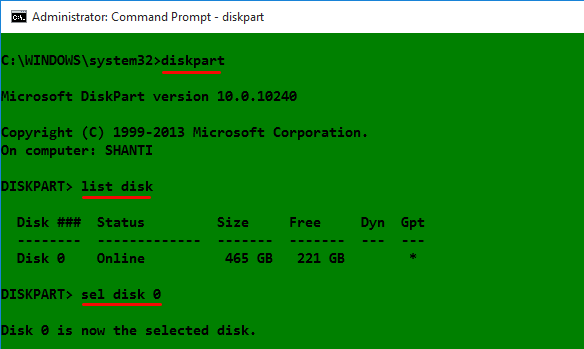
Figure 1: Using diskpart to list hard drives detected on Windows 10
After the target disk has been selected, its partitions are listed, so that the partition (volume) that corresponds to the Boot EFI folder can be identified. In Figure 2, that partition is Volume 2. It’s usually the only volume with FAT32 in the Fs (file system) column, and System in the Info column. After it has been identified and selected, you assign it a drive letter to make it easier to work with. In this example, I assigned it a drive letter D. After that, exit diskpart.
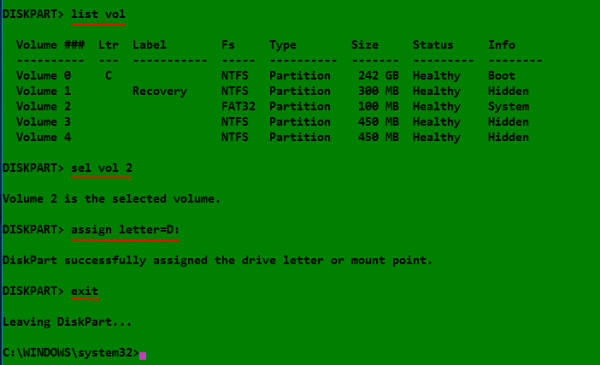
Figure 2: Listing disk partitions on Windows 10
The final task involves changing into the Boot EFI folder, listing its contents to identify what subfolder the GRUB files would be. It will be in the EFI folder. The GRUB files for the distribution that was installed will be under a folder of the same name as the distribution. For example, if Ubuntu was installed, as in this example, the name of the folder will be ubuntu. Delete the folder using the rmdir /s command. That’s the Windows 10 equivalent of the Unix/Linux rm -r command. Note: If the ls command is not available in your shell, use the dir command instead.

Figure 3: Deleting non-empty Ubuntu GRUB directory in Windows 10
All the commands used are given in this code block. Note that this procedure is not necessarily the best or only way to go about do this, so if you know of a better method, post a comment.
## These commands are used to identify and select the hard drive diskpart list disk sel disk 0 ## These commands are used to list the partitions, select the Boot EFI partition, ## then assign it a drive letter list vol sel vol 2 assign letter=D: exit ## These commands are used to change into the Boot EFI folder and delete the GRUB folder cd /d D: ls ls EFI cd EFI ls rmdir /s ubuntu


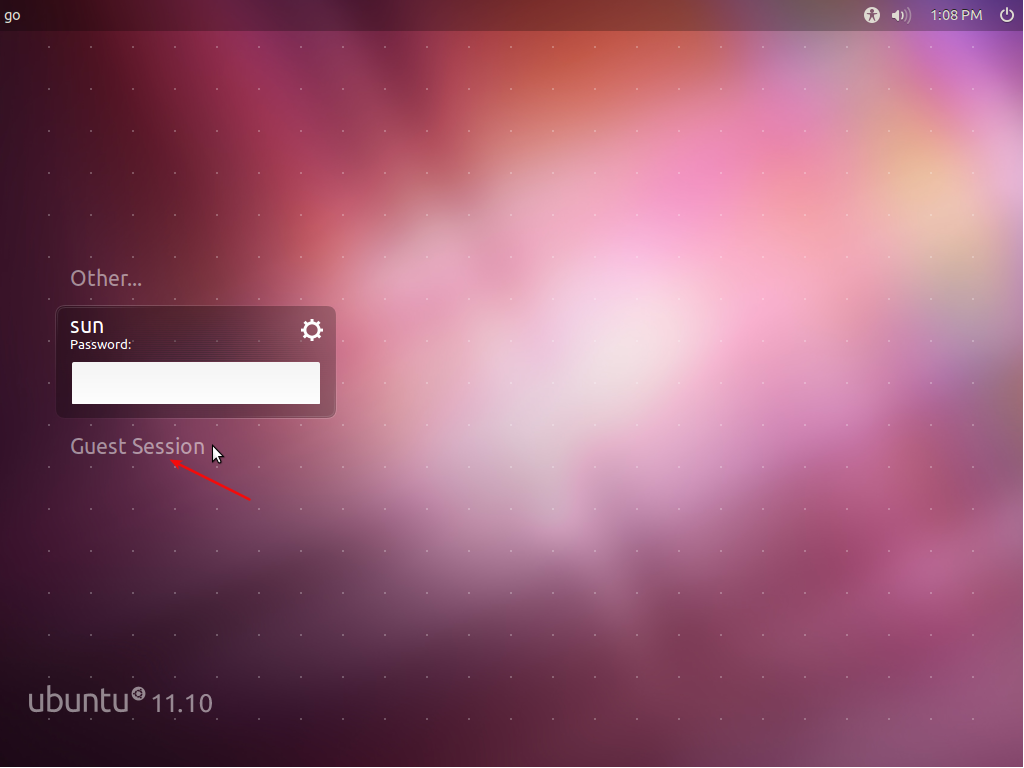
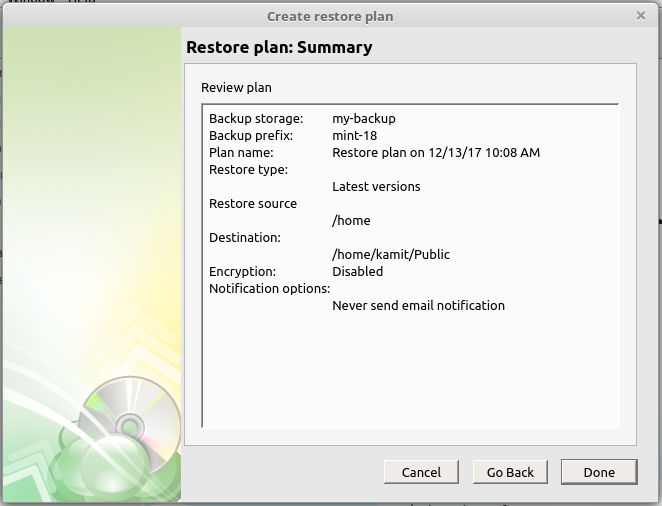
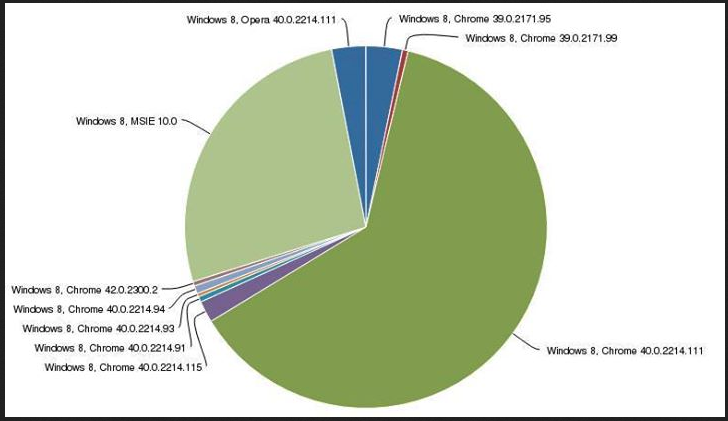
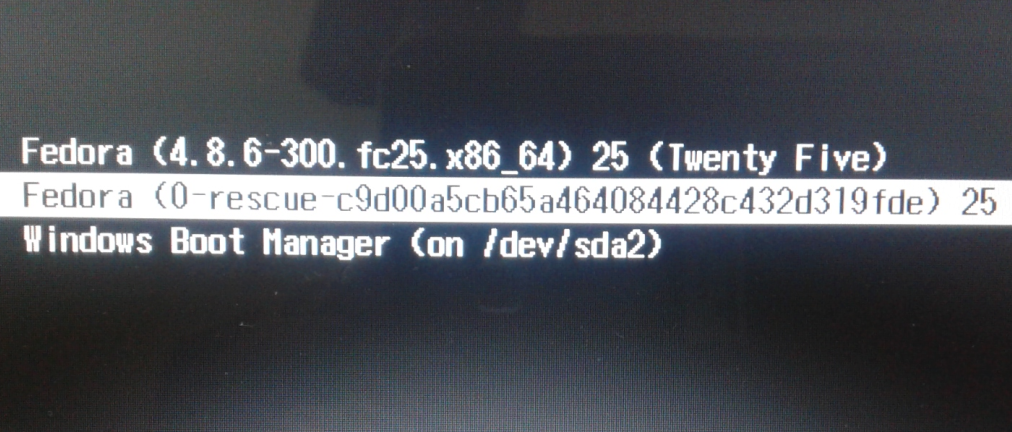


I try this tutorial, and I deleted the dir, then now my pc dont open anything, even the boots, my pc show the logo screen, then restarts continuously, anyone can help?
Which directory did you delete?
FRIEND,
ls doesnt work for me, also i currently dont have ubuntu installed instead i just get the “NEO GRUB BOOTLOADER AND WINDOWS 10 ON THE BOOT. ” AND ITS DRIVING ME CRAZY PLEASE HELP.
If you don’t have Ubuntu installed, what distribution do you have installed?
this method is for UEFI firmware, please confirm you using UEFI not legacy BIOS.
thanks a ton! worked brilliantly.
Nice guide!
the only problem is “ls” is linux command , in windows use “dir” instead.
The ls command used here actually worked in the version of Windows when I tried it.
Awesome! Thanks a lot
thx a lot. You are great.
Thanks you; it worked like a charm.
THANK YOU SOOO MUCH!
I couldn’t reset my pc any more, this guide is awesome!
You’re welcome.
WOW – cpu is back from the dead after deleting ubuntu partition – thanks a bunch!!!
Hello,
I named my drive as J. And tried entering J. But Can’t access. Can you please me what should I do now?
Well, what error message is it giving?
you need to open CMD as Administrator. just open the start tab, type cmd, right click the command prompt and click run as Administrator. then you will have access to the drive.
If I write “cd /d J:” It is saying, “Access is denied.” If I write “cd J:”, I return back to the same system32 folder.
Were you operating from the terminal as an administrator?
yes and still not working
Thanks for help buddy.
THANK YOU…you saved my computer after following others instructions for uninstalling ubuntu. Those web sites did not address the EFI files and I was stuck in a GRUB loop on start-up. I am now up and running!
Amazing its work!!!!
Thank u!!
Anyway, you can use `LS` command at powershell windows 10 instead of `cmd`
Just a heads up, LS doesn’t work under Windows. It’s a Linux command. The command that needs to be used is actually DIR. You’ll get an error if you try and use ls..
Thanks Working..
if “ls” command doesn’t work then try “dir”
THANKS BRO!