For almost a year now, I’ve seldom had to use any component of LibreOffice, the default Office suite on virtually all desktop Linux distributions.
The few times that I’ve had to use it, not being able to copy and paste with the mouse always rubbed me the wrong way. That means selecting content with the left-mouse button and pasting with the middle button. That was something I used to be able to do. But not any more. But life doesn’t end there and I use it when I have to.
But when I tried to use the latest LibreOffice a couple of days ago to edit a document and found that editing a line of text has become a painful exercise, I could take it no mas. I had to try something else. Luckily, we have Apache OpenOffice, from which LibreOffice was forked.
So with this post, I show how I replaced the latest edition of LibreOffice with the latest edition of Apache OpenOffice on my Fedora 20 KDE desktop.
1. Uninstall LibreOffice: The first step is to uninstall LibreOffice. To do that, type, as root: <strong>yum remove libreoffice-core</strong>.
2. Remove soffice: soffice is the traditional OpenOffice binary which has been symlinked to LibreOffice. It should have been removed by the first command. You can check by typing <strong>ls -l /usr/bin | grep -i soffice</strong>. If you see a symlink from /usr/bin/soffice pointing to LibreOffice, remove it with: <strong>rm /usr/bin/soffice</strong>. If you don’t see it, all is well. Next step.
3. Download and unpack Apache OpenOffice: It is available from here. By default, it should be saved in the Downloads folders. Open a shell terminal, cd into the Downloads folder and type ls to list the files in the folder. You should see the gzipped tarball you just downloaded. Unpack it with: <strong>tar xf Apache*.tar.gz</strong>. The files will be unpacked into a folder named en-US (for US downloads), or en-YourLanguage, where YourLanguage is the 2-letter code for your language.
4. Install Apache OpenOffice: cd into the en-US folder, then cd into the RPMS directory that’s inside it. Another ls should show a bunch of files and a directory named desktop-integration. One of those files should be openoffice-4.1.1-9775.x86_64.rpm. Install it by typing, as root: <strong>rpm -i openoffice-4.1.1-9775.x86_64.rpm</strong>. Once that’s completed, cd into the desktop-integration folder. Another ls in that folder should show four files, one of which should be openoffice4.1.1-redhat-menus-4.1.1-9775.noarch.rpm. That has to be installed to get entries for all the components of the Office suite in your menu. To install it, type, also as root: <strong>rpm -i openoffice4.1.1-redhat-menus-4.1.1-9775.noarch.rpm</strong>.
Entries for the components of Apache OpenOffice 4.1.1 as they appear on the Homerun launcher on Fedora 20.

Apache OpenOffice Writer.

That should be it. You may enjoy all the goodness of Apache OpenOffice 4.1.1. Like I wrote earlier, I find it a lot less annoying to use than LibreOffice.

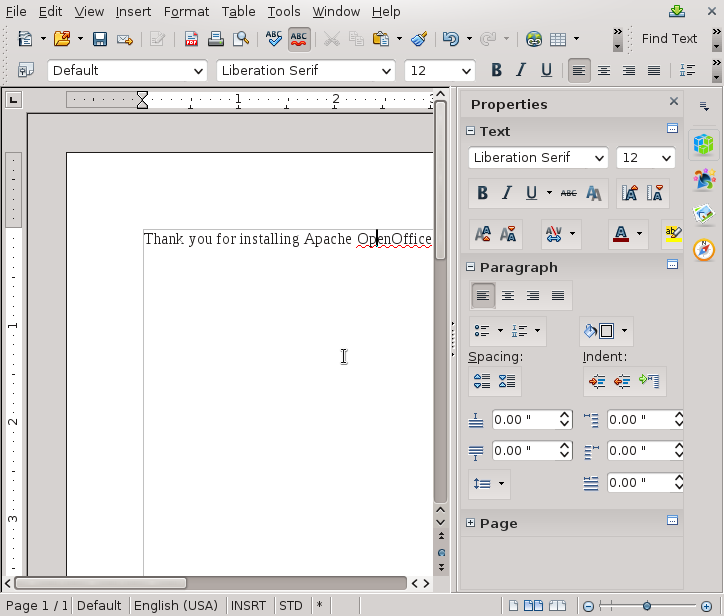
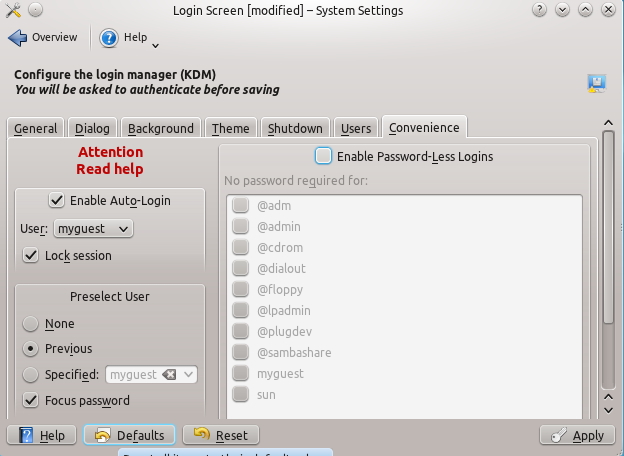
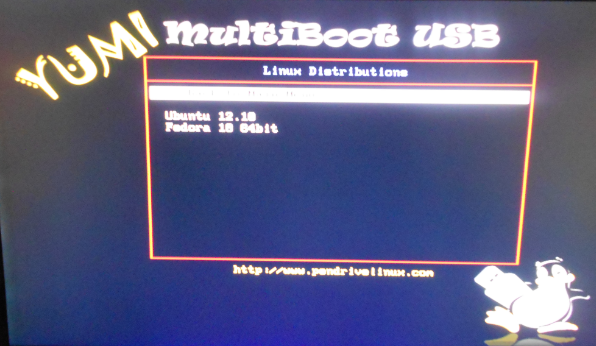
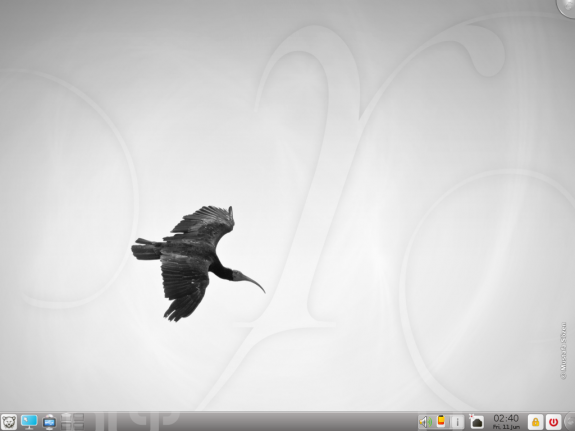
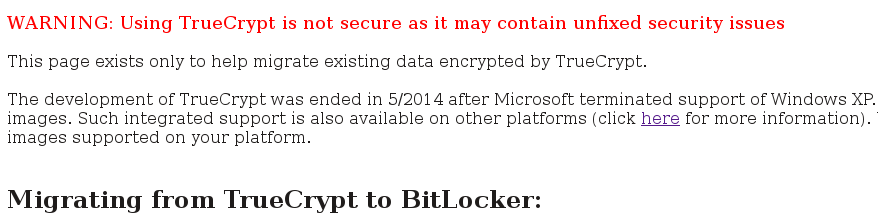


That’s a complete LIE. LibreOffice was actually forked from the original OpenOffice.org. Apache OpenOffice (which is not the same) is another derivated product which only exists to be a zombie.
Hmm…, but Apache OpenOffice is a continuation of OpenOffice.org. Yes, new code, largely donated by IBM, has been added since, but Apache OpenOffice did not just spring out of thin air.
And to say that Apache OpenOffice “only exists to be a zombie” is to insult the folks at the Apache Software Foundation who are working on it.
Btw, that “zombie” is what I’m using on my Fedora 20 KDE desktop. Millions of other people use it too.
On Version: 4.3.2.2 Build ID: 430m0(Build:2) i think works with copy(left click then middle click) and then paste(middle click).It also works when i copy from writer and paste here.
If i make a new line by entering or making space it does not work.
That is on Elementary Luna OS.
That is not the correct way to use Free software. Free software is software that anyone can study and modify, it’s backed by a community. If you find a bug you should search the bug tracker and, if not already there, issue as a new bug. Just changing a program because of a minor bug is not a clever move… when you will find that OpenOffice has some problems with feature X you will jump to M$Office under wine? Free software is NOT a PRODUCT, a black box, is YOUR code. Everyone should collaborate and be patience if something goes wrong and help make it right. Last, Apache OpenOffice, if you do some research, is not as future friendly/freedom preservating as LibreOffice is, has been the result of a series of dirty tricks by Oracle and IBM to do the most damage to the community they could do.
Well, I never considered this a bug. I honestly thought it was by design and I’ve know about it for about 2 years. But now we all know it’s a bug.
Works in LibreOffice Version: 4.3.2.2.0+ Build ID: 430m0(Build:2) using Debian GNU/Linux testing (jessie)
highlight. middle click. left click.
no keyboard. no context menus.
You are basically downgrading because of some small rather insigniicant feature issue. It may be a bug in the version you are using. [Ctrl-C], [Ctrl-V] are just as easy or easier to use.
Bottom line, your problem is NOT enough to reccomend everyone to switch back to OpenOffice. The Document Foundation is doing a GREAT job of taking LibreOffice far beyond where OpenOffice is now.
Everybody is doing a great job, but this case seems to be a known bug, as @Erm pointed out.
I’ve just copied and pasted text within LibreOffice using the mouse without problem.
LibreOffice Version: 4.2.6.3 Build ID: 420m0(Build:3)
Ok, try this: Copy a line or block of text. Deselect it, then try pasting, all using the mouse.
As long as the selected text remains so, you can copy and paste, but that means you must paste close to the copied/selected text, because that’s where the cursor will be. What if you wish to copy and paste far away from the copied text?
I don’t understand it. I’ve tried to do what you suggested. Select text with the mouse, copy by using the popup menu that appears when pressing the right mouse button, deselect the text, go 4 pages further and then tried a paste with the same popup menu that appears when pressing the right mouse button. Works without a problem.
Although I prefer doing it by using the keyboard. gives me more options.
copy and paste work fine for me in libreoffice, with mouse or keyboard shortcuts
What version?
Note that I’m not referring to copying and pasting from LibreOffice to another application, but doing so inside the same LibreOffice/OpenOffice document.
Using LibreOffice 3.5.7.2, Build ID: 350m1(Build:2), in Ubuntu 12.04.
Highlight / Copy / Paste via mouse seems to work fine.
Truth be told, I normally use keyboard shortcuts, and I had to be careful not to do this during my test.
You’re using Using LibreOffice 3.5.x.
Yes, it used to work on older releases of LibreOffice and OpenOffice, but not in the 4.x releases. Try any recent version and let me know.
Confirmed in version 4.0.6.2. It seems to be analogous to bug 62047 (Writer) and 59260 (Calc).
In simple terms, on Linux selecting a text autocopies it to a special buffer. Even if the text is unselected, several copies can be obtained by middle-clicking. It’s important not to select any other text: that will insert new content on said buffer.
In Libreoffice, the buffer is cleared when the text is unselected, which is non-standard and causes the aforementioned problem.
Workarounds found:
a) don’t deselect the original text if possible, position the mouse pointer — not the text cursor — on the target place and middle-click at once (useful for copying text near the source);
b) use normally between LO and other applications, it seems to work fine;
c) open a new window (menu/Window/New Window), select in one, paste in the other. Verified to work.
Maybe this is fixed in a later version; can’t test now.
Right.
As long as the text remains selected, you can paste with the middle button, but once it is deselected, the buffer, as you wrote, is cleared.
For your first workaround, say you paste on page 2 when the selected text is on page 1, the page jumps back to page one. Not very good.
> …the page jumps back to page one. Not very good.
Actually, that’s very bad from a workflow standpoint; a serious regression.
I’m a heavy user of LO (Windows and Linux); why didn’t I notice that before?
For some reasons, I venture:
1. a lot of copying happens between different applications;
2. normal editing occurs locally (e.g. on the same page), when we redact some document (from scratch or changing a previous version);
3. selections made in one page and pastes to another are many times actually done to move text, which is usually done with Ctrl-X and hence does not use the “selection clipboard”.
Obviously, you must have some sort of line of work which perhaps forces you to copy templates from one part of a document to another part. That way, the bug is more apparent to you.
If you can, I’d suggest workaround 3, which has the added benefit of allowing one to see source locations and copy target at the same time, at the cost of some screenstate. The extra window can be opened and closed when convenient, though.
Workaround 3 basically means that you have to have 2 copies of the document you’re working with open. Not too good either, but better than nothing…
> Workaround 3 basically means that you have to have 2 copies of the document you’re working with open. Not too good either, but better than nothing…
Workaround c (or 3, as I mistakenly wrote) means you’ll have 2 _windows_ on the same document. Two copies would lead to a great problem when one does “File/Save” — save the wrong version and lose all editings; fortunately, as it easy to see, all changes made to one window are instantly available on the other (i.e., it’s the same content).
Of course, the wasted screenstate problem remains…
I dont know what version of Libre Office you are using but cut and paste works fine in my
Version: 4.2.6.3 Build ID: 420m0(Build:3)
Just copied that out of Libre Office and pasted it in here
Without using keyboard shortcuts, can you copy and paste a block or line of text within LibreOffice or Apache OpenOffice? Just using the mouse.
It is not clear what you mean by “just using the mouse”. Do you mean:
A: The X-windows copying method of highlighting and Middle mouse-click to paste;
B: Using the context menu (Right mouse-click -> Copy; Right mouse-click -> Save).
A doesn’t seem to work in LO 4 (tried versions 4.1.6, 4.3.2 and MASTER 4.4.0), B works in all versions.
I myself prefer recent Libre Office versions because they have better OOXML (DOCX, XLSX) support and some long standing LO/OO bugs are fixed there.
Yep, method A. That used to work, and that’s about the easiest method of copying and pasting. It still works in KWrite, and I think in GEdit. I don’t think it works in Kate.
It works in Kate (tested). Things which work in a KDE SC component will probably work in another, because this is not done at application level but at the DE (as I understand it as a mere user, that is).
Libreoffice is not a native KDE application and implements things independently from KDE or Gnome (again from my understanding of it since Staroffice).
There is a Libreoffice-KDE integration plug-in, but I don’t know if it has been loaded at startup.
In that case it should work in Calligra Office. Have to test it to confirm.
Correcting myself, as Stephan points out, copy-on-select it’s a X-Windows feature to which KDE (and other DEs) interfaces. Some applications like Firefox and Libre/Openoffice can reinvent the wheel and do it themselves (badly, apparently), in order to provide a uniform user experience, I guess — by either offering copy-on-selection on other OS (like Windows) or allowing the use of the middle button Windows-like functionality on Linux (that scroll thing).
Just a curiosity: for some programs middle-click pasting makes no sense. Okular, for instance, which is a KDE SC application, uses it for zooming.
It is a little kludgy. Doing a copy requires two mouse clicks, Select the text, click the middle button then right click to bring up the menu and select copy. Without the middle click there is no copy presented on the right mouse click menu. I suspect that there is a configuration option somewhere to fix this. I always use Ctrl C Ctrl V so I never noticed this before.
My reply was wrong. If you do the select and then move the mouse over the highlighted area then copy works fine. If you do the select and then move the mouse outside of the selected area the selection goes away. The middle click was a red herring, it just seemdd to work.