GNOME Classic is a GNOME 3 desktop designed to offer the look-and-feel of a GNOME 2/MATE desktop, that is, of a traditional or classic GNOME desktop.
It’s for people who are not fond of the default GNOME Shell. It comes with every installation of GNOME 3, offered as an option in the login screen’s Session menu.
To use it (GNOME Classic), all you need to do, is select GNOME Classic from the Session menu before logging into the desktop. This screenshot shows part of the login screen from a test installation of a GNOME 3 desktop.

Since Antergos 2014.05.26 was released, I’ve been playing with test installations of the distribution’s GNOME 3 desktop, which is powered by GNOME 3.12.2. The GNOME 3 desktop of that distribution offers a plain-vanilla GNOME Shell in all its annoying glory. So I’ve had to make it a bit more user-friendly by installing a few extensions (see How to customize GNOME 3.12 GNOME Shell). And I’ve also been using the GNOME Classic desktop too.
That made me realize that just by installing three extensions, I can get the GNOME 3 desktop with a default GNOME Shell to look just like GNOME Classic. Just three extensions. Which brings up this question: If I can do that, that is, customize a default GNOME Shell to look exactly like GNOME Classic in less than five minutes, why do we still need GNOME Classic? My answer to that is, we don’t. It’s redundant.
And what are those three extension that will do the magic? They are: Applications Menu, Places Status Indicator, and Window List. Starting from GNOME 3.12, those extensions are usually installed but not enabled in GNOME Tweak Tool. So if you have that utility installed on your GNOME 3 desktop (it is installed by default on GNOME 3.12), just start it, then enable them to experience what GNOME Classic looks and feels like without logging into the default GNOME Classic desktop.
Extra Info: Just before I published this article, Adam Williamson from happyassassin.net said that the Antergos GNOME login screen (first screenshot above) is a customized GDM, and not the stock GNOME 3 GDM. I confirmed that by comparing the login screens of Fedora Rawhide GNOME with that of Mageia 4 GNOME. Both are the same and very different from the Antergos login screen. The screenshot below was taken from a test installation of Fedora Rawhide GNOME. By the way, Mageia 4 GNOME is powered by GNOME 3.10.2, while Fedora Rawhide GNOME is currently running GNOME 3.13.2. Fedora Rawhide is what will become Fedora 21, which is scheduled for release sometime later this year.

The following screenshots show what the custom GNOME 3 and GNOME Classic desktops look like.
This is the customized GNOME 3 desktop showing the applications menu.

And this is the GNOME Classic desktop also showing the applications menu.

The customized GNOME 3 desktop showing the Places Status Indicator.

The GNOME Classic desktop showing the Places Status Indicator.

The customized GNOME 3 desktop showing the Activities overview.

The GNOME Classic desktop showing its Activities overview.

The customized GNOME 3 desktop showing the app view.

The GNOME Classic desktop showing its app view.

The customized GNOME 3 desktop showing a bottom panel with four workspaces, which is made possible by the Window List extension.

The GNOME Classic desktop showing a bottom panel with four workspaces.

So, do you think the developers still need to be supporting GNOME Classic?
Subscribe To Our Newsletter
Subscribe to our newsletter to receive weekly updates of articles and tutorials.

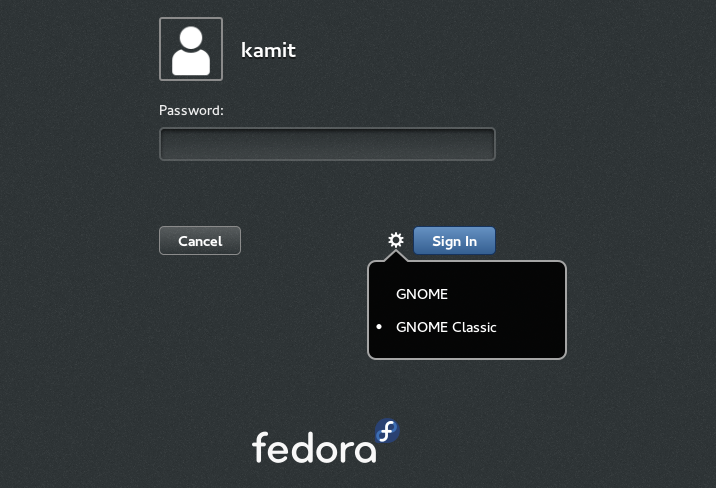
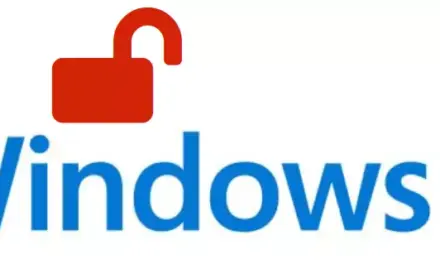
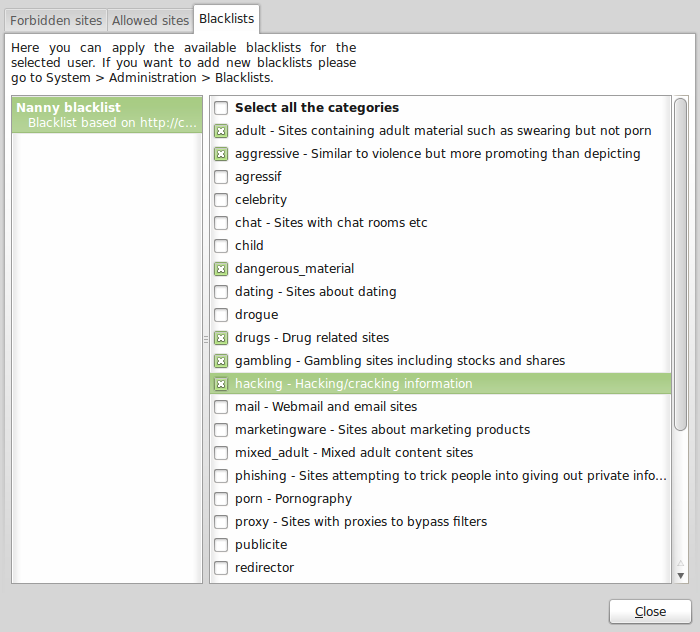
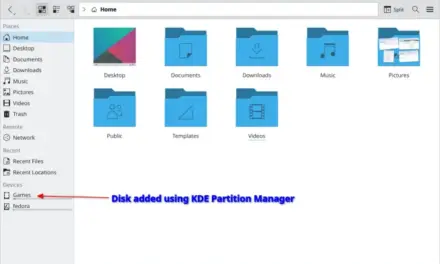
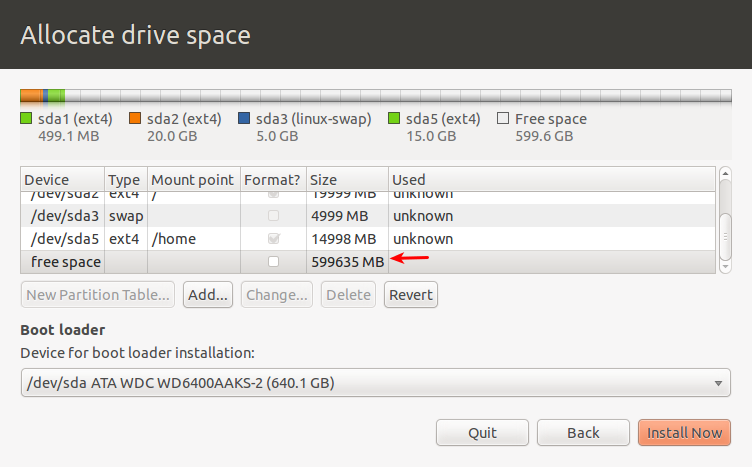


Its lightDM login screen not GDM. You can rectify the article.
Its lightDM login screen not GDM. You can make correction to ur article.
It’s hideously ugly and hideously dumbed down. It looks like a Fischer-Price ‘my first computer’ for the under 5’s.
The Gnome Developers are vandals and barbarians.
Ever since Cinnamon was released, I stopped using Gnome/Gnome Fallback.
Cinnamon is everything that Gnome 3 should have been… and it is by far my favorite desktop environment. It is totally understandable why Linux Mint is becoming the number one install.
I’m using Fedora/Cinnamon because I don’t like .deb ways of doing things.
I agree with you!
“Ever since Cinnamon was released, I stopped using Gnome/Gnome Fallback.
Cinnamon is everything that Gnome 3 should have been… and it is by far my favorite desktop environment.”
You said everything!!!
I had never used gnome (2) with two pagers. It is so wasteful and stupid, especially with widescreen monitors. While you could use two panels, gnome (2) had the ability to fold window task management into a single panel, something I consider essential in every environment I have ever used, including lxde, Xfce, KDE, cinnamon, etc. This reconstruction I gather does not have this fundamental and what I consider essential capability. Immediate fail.
What is fundamentally “essential” for one user, is “wasteful and stupid” to another. Whether it’s using multiple workspaces, multiple panels, or the “ability to fold window task management into a single panel,”, you’ll always find a group of users that’s for one and against the other.
Choice, what a beautiful thing! I can’t believe I wrote that after suggesting that GNOME Classic is redundant. Oh, well…
And that is precisely the problem with this “classic”, and it reflects problems with the gnome project as a whole as it is presently ran. It only recreates a single form of gnome 2 matching a single take it or leave it vision, and as it happens one I do find particularly useless (though I am sure there must be some who actually did like that layout just as I am sure there are those who must like gnome 3 as it is), while eliminating the actual flexibility and choices that environment did actually have to meet real users needs. Nothing gnome “offers” today meets my needs, and they seem to have chosen to have deliberate roadblocks in reaching that, so I have already chosen something else… xfce and kde 🙂
Other than the fact that I am able to install a GNOME Classic desktop with GNOME Session Flashback on some older machines that don’t run well with Unity and Compiz, I really don’t care about GNOME Shell.
Then the next thing I do is replace Nautilus with Nemo.
Er…GNOME Classic *is* those extensions. It’s intentionally implemented as a set of Shell extensions. It’s not a separate set of code.
Exactly. GNOME Classic is just an easy way of enabling those three extensions in one go. I guess it’s especially convenient for large deployments such as those of companies using Red Hat.