To upgrade Fedora 18 to 19, you can use FedUp (FEDora UPgrader) or fedora-upgrade. The latter is a script that automates the yum upgrade process, while the former is a dracut and systemd-affiliated process that was introduced in Fedora 18.
Since Anaconda, the Fedora system installer, no longer has an upgrade option, FedUp is the recommended method for upgrading from Fedora 17 onwards. Fedora-upgrade is just another method, which works just as well (on the systems that I tested it on) as FedUp.
This article shows how to upgrade Fedora 18 to 19 using either method. Before using any of these methods, be sure to have the system fully updated. You can do that by typing (as root) yum update. The material used for this tutorial came from test installations of Fedora 18 KDE. A fully updated Fedora 18 KDE installation will be running KDE 4.10.4 and Linux kernel 3.9.6. After upgrading to Fedora 19, KDE will still be at version 4.10.4, but the kernel will be upgraded to version 3.9.8. For the default desktop (GNOME 3), before upgrade, it’s at version 3.6.3. After upgrade, it will be at version 3.8.2.
Before upgrading with fedora-upgrade or FedUp, the entries in the menu are shown in this image.

After upgrading, this is what the boot menu looks like. Why is it not as colorful as the before image?

Because of the error shown in this image, which you’ll see right before the boot menu comes up. This appears to be a new (unreported) bug because I could not find any entry referencing it on the FedUp page on Bugzilla. It just appears that during the upgrade, all but two of the files in /boot/grub2/themes/system were deleted. The /boot/grub2/themes/starfield directory was untouched. Nothing I tried could restore the original theme’s files. If this worries you, a temporary solution will be to save a copy of default theme’s directory in your home folder and copy it over after the upgrade has completed. It is also highly recommended to backup your data before upgrading.

Aside from this problem with GRUB’s theme, the only other problem I encountered was that the modifications I made to Dolphin, the file manager, were reset to the default. Otherwise, upgrading using either method worked just fine. If you encountered any problem other than these ones, please leave a comment.
UPDATE: I just completed an upgrade of a GNOME 3 desktop of Fedora 18 to Fedora 19 and there was no problem with GRUB’s themes. All the files under /boot/grub2/themes/starfield and /boot/grub2/themes/system were intact. So the reported issue could be be specific to KDE.
1. Upgrade using fedora-upgrade: This method has the no-downtime advantage, that is, you can perform the upgrade process without rebooting until the process is completed. Which means all the services are running while the script is doing its magic. To use the script, it must first be installed, which can be accomplished by typing <strong>yum install fedora-upgrade</strong>, or by using Apper, the graphical package manager. After installation has completed, start the script by typing <strong>fedora-upgrade</strong>. Then sit back and relax, but don’t walk away because your input will be needed several times during the process.
Start the upgrade process.

Ready to rumble.

For the choices presented in the next seven screen shots, I chose the default by hitting the Enter key.







Upgrade completed. Reboot.

2. Upgrade using FedUp: To use this method, the fedup package must first be installed, which can be accomplished by typing <strong>yum install fedup</strong>, or by using Apper, the graphical package manager. After installation, the upgrade process is initiated by typing <strong>fedup --network 19</strong>. Using this method is a 2-step process. After running the command, FedUp pulls in the packages needed to upgrade the system and also downloads the initramfs and kernel required for the actual upgrade. After that first process has completed, you reboot and select the System Upgrade (fedup) entry from the boot menu. This is when the actual upgrade of the packages and kernel take place.
Unlike with the fedora-upgrade method, using FedUp requires your input just once, and that is when the system has to be rebooted – after the first step has completed. However, you can perform an unattended upgrade by typing <strong>fedup --reboot --network 19</strong>. The extra switch will reboot the system automatically after the first step has completed.
Note that --network is just one way to specify a source from which to pull in the updates. You can also specify --device (points to mount point of installation media) or --iso (points to installation ISO image). It is also possible to specify more than one source. For example, using <strong>fedup --iso --network 19</strong> will perform the upgrade using an ISO image in a local directory, while pulling in any available updates from the repositories.
This image shows the system message after the first step has completed.

These are the entries in the boot menu on reboot. Select the highlighted entry.

This shows the progress screen. The Fedora logo will be flashing while FedUp performs its magic in the background. After the upgrade has completed, you will be presented with the login screen.


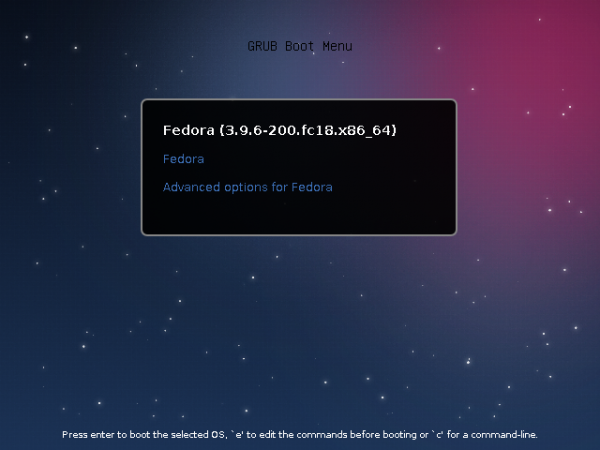
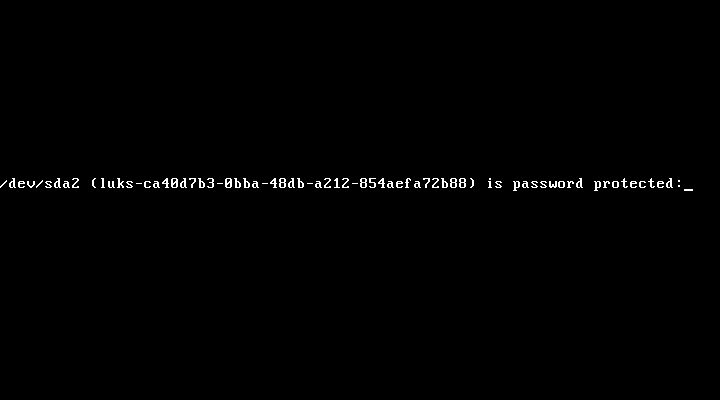
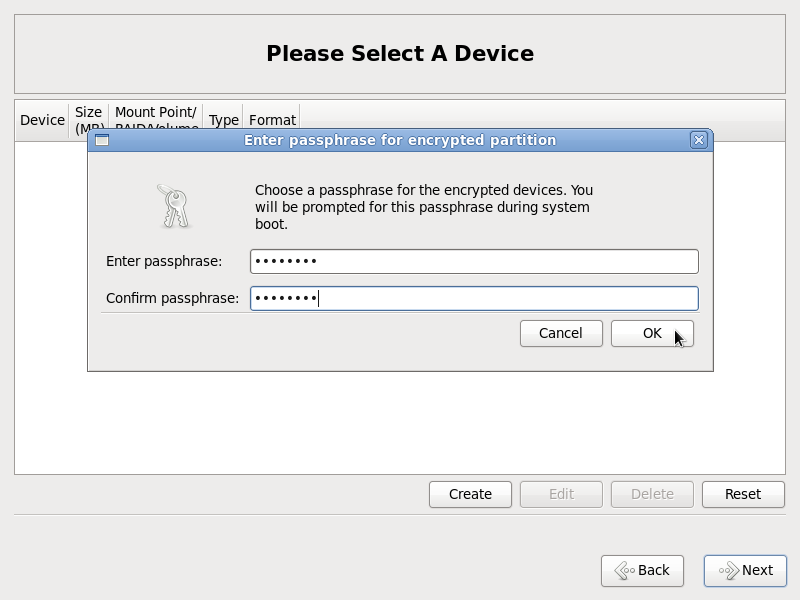
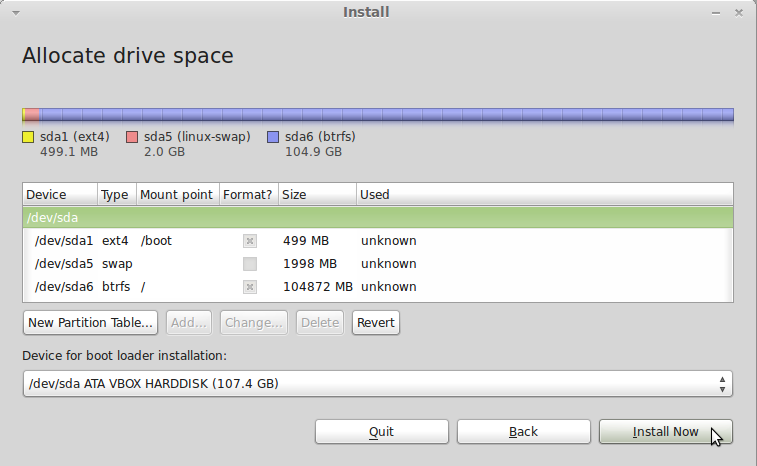
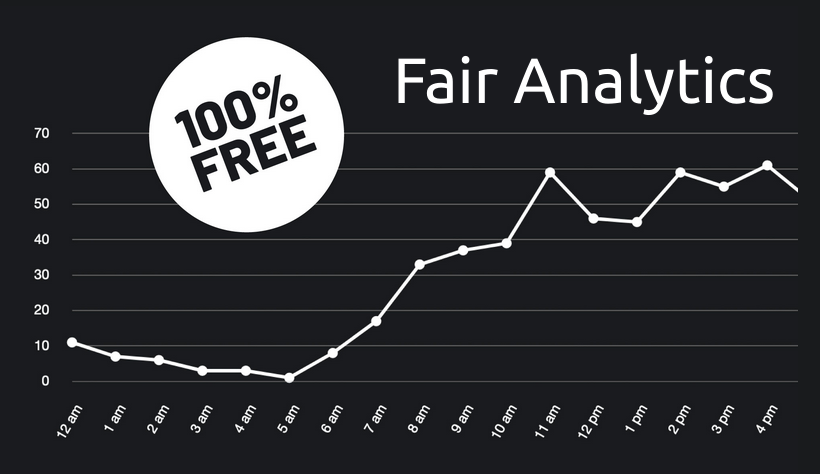


The bug is https://bugzilla.redhat.com/show_bug.cgi?id=975800 . It probably worked for you on your second attempt because we fixed it today.
Cool
The grub theme error messages can be fixed by installing grub2-starfield-theme with yum. It is caused by a change from a graphic grub boot screen to a console. I found it yesterday in a exchange on the fedora-developers mail list. I can’t locate it today for a link. Annoying, not serious.