To Triple-boot Windows 7, Ubuntu 12.10 and Fedora 18 on a single hard disk drive (HDD) presents a different set of challenges than dual-booting any two of the set on same HDD. This article presents a step-by-step guide of one method of how to install such a system.
Note that with the cost of disk storage as low as it is now, it is recommended, when attempting to set up a multi-boot system, to do so using more than one HDD. Not only is it relatively easier to set up, but it solves that little problem of having a single-point of failure that a 1-HDD multi-boot system presents.
That single-point-of-failure issue is the sole case, and a very important one, against setting up a multi-boot system on one HDD. Aside from that, nothing prevents you from installing as many operating systems on one HDD that it can hold.
In setting up a triple-boot system, there are any number of ways the boot loaders can be configured, that is, which boot loader will be the “master” boot loader. Because the Windows 7’s boot loader is designed to not play nice with anything else, it is often recommended to make it the default boot loader, which is how the system used for this tutorial was configured.
The other issue to consider before setting up a system of this sort is this: Which Linux distribution should be installed last? It depends on the capabilities of the installers. In this case, if you are going to use the default disk partitioning system of Fedora 18, it should be installed last. That is, Ubuntu 12.10 should be installed right after Windows 7.
The main reason is that the graphical installation program of Ubuntu 12.10 is unable to “handle” LVM partitions, the default on Fedora 18. LVM is short for Linux Logical Volume Manager.
With those points in mind, here is a summary of what needs to be done to set up a triple-boot system consisting of Windows 7, Ubuntu 12.10, and Fedora 18 on the same HDD:
- Install Windows 7 or re-size the C drive of an existing installation of Windows 7 to create room for Ubuntu and Fedora.
- Install Ubuntu 12.10 – You can either do a manual partitioning for Ubuntu or let the installer partition the free space automatically. With he automatic partitioning, GRUB, Ubuntu’s boot loader, will be installed in the MBR, overwriting the Windows 7 boot loader.
- Install Fedora 18 – Because its installer does not have the option to specify where to install its boot loader, GRUB 2 is installed in the MBR, overwriting Ubuntu’s boot loader.
- Restore the Windows 7 boot manager to the Master Boot Record (MBR), the first sector of the HDD.
- Add an entry for the Linux distributions in the Windows 7 boot menu.
After all the steps have been accomplished successfully, you should have a system that (re)boots to a Windows 7 boot menu, where you have the option of booting into Windows 7 or selecting the entry for Fedora 18. When selected, the entry for Fedora 18 should take you to its own boot menu, which has an entry for all three operating systems. That’s one option.
The other option lets you add an entry for all three operating systems in the Windows 7 boot menu. However, that requires setting up partitions for Ubuntu 12.101 manually. This tutorial follows the first method.
To start, you should either have a Windows 7 installation disk or an existing installation of Windows 7, Ubuntu 12.10 and Fedora 18 installation media.
1. Install Windows 7 or re-size the C drive of an existing installation: If installing Windows afresh, you may choose to reserve some free space for Ubuntu 12.10 and Fedora 18 during installation, or free up the space after installation. I like to do it during installation. If you have an existing installation of Windows 7, re-size the C drive to free up enough space for the Linux distributions. To re-size the C drive, just access the partition manager (see the third image below), right-click on the C drive and select Shrink Volume. A window will open that will let you specify how much space you can shrink the C drive by. When that operation is complete, reboot the computer, with the Ubuntu 12.10 CD in the optical drive.
2. Install Ubuntu 12.10: For this tutorial, I chose to install Ubuntu using the installer’s automatic disk partitioning feature. The result of this is that the installer will create two partitions – one for Swap and the other for the root file system. If you don’t like the default, you can use the Advanced Disk Partitioning Tool and create a custom set of partitions.

After installing Ubuntu 12.10 and rebooting, you’ll be presented with Ubuntu’s boot menu.
This image shows the partition table as viewed from the disk manager in Ubuntu 12.10.

And this are the same partitions as seen from the Windows 7 partition manager. The last two to the left are the Ubuntu 12.10 partitions.

Whether you reboot into Windows 7 or to Ubuntu 12.10, you need to reboot it again, with the Fedora 18 installation CD/DVD in the optical drive.
3. Install Fedora 18: If using an installation CD, installation of Fedora 18 will have to be initiated from the Live desktop. From an installation DVD, the installation process begins without the benefit of booting into a Live desktop. Whatever option you choose, click past the first screen to the one shown here. This is the “hub” in the hub-and-spoke version of Anaconda (the new Anaconda), the Fedora systems installer. If you need to change your timezone, you may do so, but the most important thing to do here that concerns this tutorial, is clicking Installation Destination.

That should get you to the window shown here. If the disk you want to use is not already selected, click on its icon to select it and click Continue.

At this window, make the selection as shown here, and click Reclaim space.

This screen shot shows just the left pane of the manual or custom disk partitioning “spoke.” The entry for the Fedora system you are about to install will always be at the top of this window. The “Unknowns” are existing operating systems on the target disk.

If you’ve gone through the first steps of this tutorial, clicking “Unknown” will reveal the Windows 7 partitions. As shown in this screen shot, you should see two or more partitions for Windows 7, depending on your system.

And clicking on “Unknown Linux” will reveal the Ubuntu 12.10 partitions. Because of the way the disk used for this tutorial was partitioned, all the disk space recovered from Window 7 were used by Ubuntu’s disk partitioning tool to create partitions for Ubuntu 12.10. The task here is to reclaim some of that space for Fedora 18.

For this test system, I chose to allocate just 20 GB to Ubuntu, that is, reclaim a little bit more than 60 GB for use by Fedora 18. To do that on your system, just type in the space you want to use for Ubuntu 12.10 in the Desired Capacity field and click Apply changes.


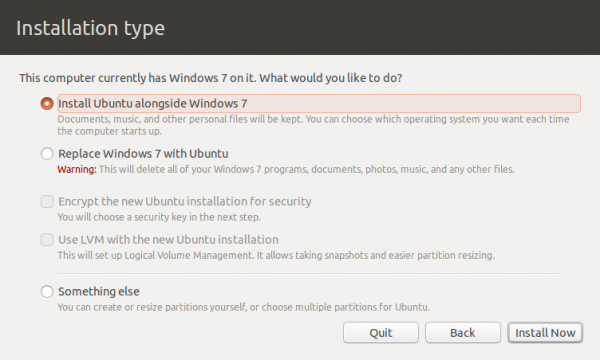
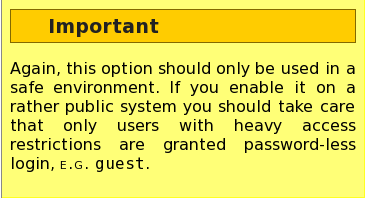
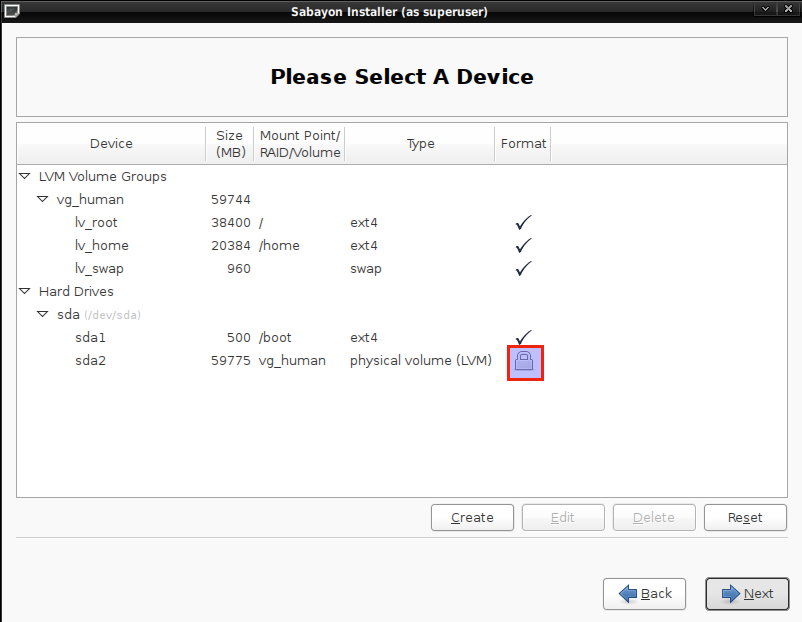
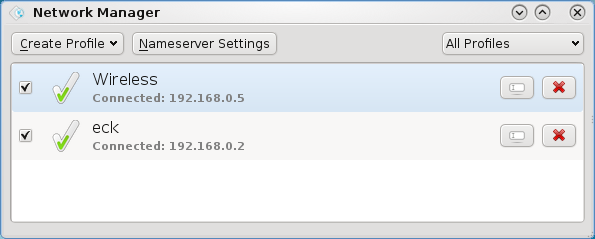
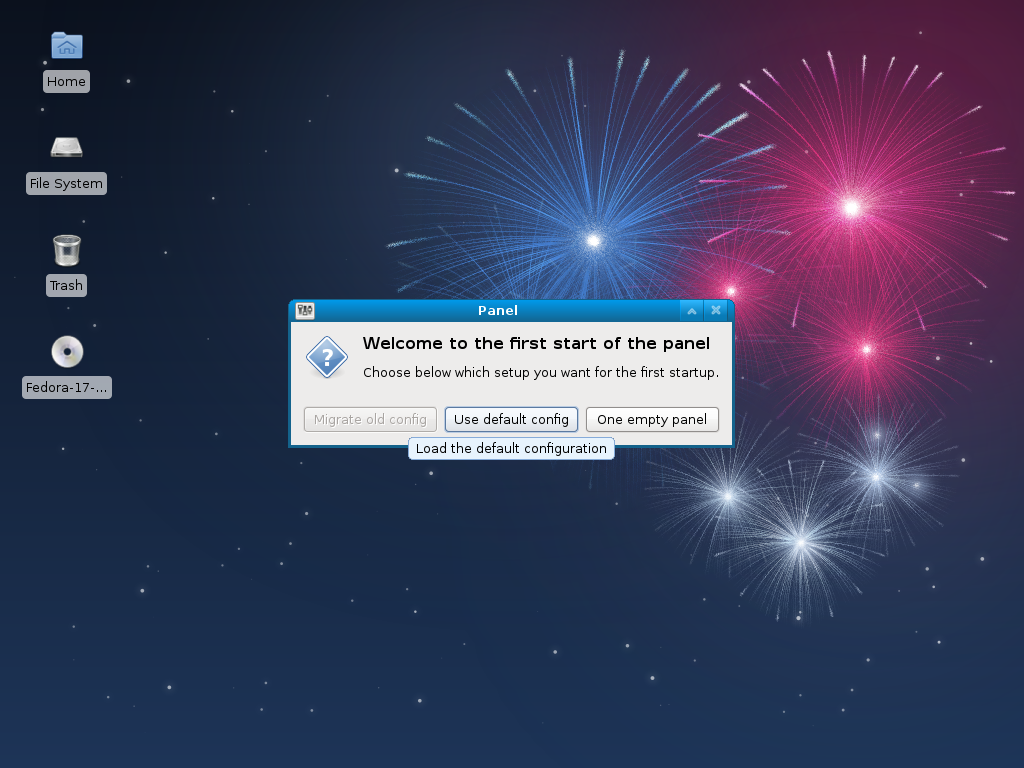


how to use this second method, please:
“The other option lets you add an entry for all three operating systems in the Windows 7 boot menu. However, that requires setting up partitions for Ubuntu 12.101 manually.”
Would the process be similar if I’ll try to triple boot Windows, Ubuntu and Backtrack 5/ Kali
Yes.
In your case, the order would be Windows -> Ubuntu -> Kali.
It might even be better to dual-boot Windows and Ubuntu, then install Kali as a Guest OS inside Ubuntu using VirtualBox.
I won’t need to do manual partitions in kali right? This will be my first time doing a triple boot because I’ve already done booting ubuntu and windows 7.
Some features in virtualbox are disabled.
If you set aside an unpartitioned space after Ubuntu, you shoulgn’t have to, though I have not tried triple-booting with a Debian installer as the final installer, so I’m not entirely sure.
What features in VirtualBox are disabled?
Woops I made a mistake in my last comment. I forgot that installing guest additions after the OS installation enables other features.
Same here I haven’t done any triple boot, hopefully I won’t have any problems this Wednesday. Guess I’ll follow this guide and your advice finid thanks btw!
Hi, let me add some words. firstly, I’m afraid that with above procedure you lost swap for ubuntu (pointing at swap in next installation changes uuid of the partition. swap should be mounted manually). secondly, probable there is no w7 on older computers. the method doesn’t work with xp. using grub as a bootloader is (in my opinion) more universal. as a bootloader also grub4dos can be used – installed via puppy. works fine.
let me point out shortly different method. ubuntu or its derivative might be used for managing grub (I’m using mint). moreover there is grub customizer for grub manipulating (of course all might be done manually, but with grub customizer is easier)). order of installation linux distros (windows first) is not important but finally only one grub (this from ubuntu/mint) should be installed. at the moment I have four systems (xp/mint/fuduntu/semplice) installed on my six year old notebook.
well, I must also say that fedora 18 installation is a bit ‘unfriendly’. nice there is fuduntu which I started to use instead of fedora 17.
cheers