Why does it have to be fullscreen: Either using a Live or DVD installation image, you will eventually come to realize that the New Anaconda’s window is always fullscreen and it cannot be resized. Why? But that’s not all. Does it scale? Nope. This is a screen shot from an installation attempt with the screen resolution to 800×600.

Why are buttons scattered everywhere?: Aside from being in fullscreen, the next thing that annoys me no end is the positioning of buttons. On the Old Anaconda (see the fifth image on the first page of this article), the buttons are sanely positioned. I can’t say that for the New Anaconda.

Hub-and-Spoke Inconsistency: This screen shot is that of the hub from a DVD installation image.

And this one is from a Live installation image. Understandably, the DVD hub has more spoke or modules that a Live image hub.

But why is the module for setting the password for the root account not part of the hub in either the Live or DVD installation image?

Is it sda or sdb?: A criticism I’ve read elsewhere about the New Anaconda is that if there are multiple hard drive shown on the Installation Destination step, and if they are of the same size and model, that it is impossible to tell which one is sda or sdb, etc. But that’s not true, because just mousing over the icons will bring up a tooltip that tells you if a disk is sda or sdb.

Here’s a screen shot from a system with two hard drives detected.

Reclaiming Disk Space: Automatically shrinking or resizing an existing partition in the Old Anaconda, like most tasks on that installer, is a very simple process. On the New Anaconda, it is a chore. As far as I know, it does not work. This is a screen shot of the window you get when a disk is selected for partitioning or resizing. It says that about 183 GB of disk space is unavailable but reclaimable. Clicking on Reclaim Space will take you to the Reclaim Disk Space window.

However, once in the Reclaim Disk Space window, I could not find how to reclaim the space automatically. The Reclaim space button is not clickable.

In an attempt to dual-boot Fedora 18 with a fresh installation (not OEM) of Windows 8 on a 200 GB hard drive, I found that the only way I could shrink the Windows 8 partition is manually. The manual method is actually very easy, just as easy as on the Old Anaconda. But what happened to automatic reclamation of disk space? You may read the results of my effort at How to dual-boot Fedora 18 and Windows 8 on 1 HDD, with GRUB in a PBR.

What about the boot loader: In the Old Anaconda, you had full control over where the boot loader is installed. Not so in the New Anaconda, I could not find any option in the Hub or a Spoke that let me decide where to install GRUB 2, the boot loader. In fact, the only option I found relating to the boot loader, whether using a Live or DVD image, is shown in the image below. The Set as Boot Device button is just for that, nothing else.
Which leaves me with this question: What do I do if I want to dual-boot with another OS, like Windows, and I want to install the boot loader in a Partition Boot Record (PBR), instead of in the Master boot Record (MBR)? It’s pretty obvious that from the New Anaconda, there is nothing that can be done. GRUB must be installed in the MBR. Fortunately, there is a backdoor method of installing the boot loader in a PBR. You can read about it here.

Why FORCE me to choose a strong passphrase: It’s true that I’m very paranoid when it comes to security matters, but when installing a test system, I don’t want to use an NSA-grade passphrase. It’s not necessary. Matter of fact, in the Old Anaconda, the encryption passphrase on my test systems is usually a simple word.
With the New Anaconda, that is not even possible. I like that there is a password strength indicator, but why force me to choose a strong passphrase without telling me what the installer considers a strong passphrase. This screen shot shows the Disk Encryption Passphrase window. You start off with a weak passphrase.

A 4-character passphrase is still considered weak. You can’t go past this window without setting a strong one. But that does the installer considers a strong passphrase?

The only way to find out is if you mouseover that stop sign. So, the passphrase needs to be at least 8-characters long. Nice to know!

Hey, this passphrase is longer than 8-characters. What’s the problem?

The problem is, it has to be a combination of numbers, letter and special characters. It sure would have been nice if that was written somewhere on this window. There certainly is enough space to put that information here.

Is the root password a second class citizen?: Another problem with the installer is that this strong passphrase requirement does not come into play when setting the password for the root account. It will actually allow you to set a 1-character root password. Is the root account not as important as the disk encryption passphrase?

Yep, a palindrome.

Physical Security: Despite all the negative reviews it has earned, a that remains a core part of Anaconda is the ability to encrypt the target disk. And not just the whole disk, but you can pick and choose the partitions you’d like to encrypt. Unfortunately, the ability to password=protect the boot loader was lost, just like the ability to choose the boot loader’s location. Setting up a password for GRUB Legacy after installation is fairly easy. I’ve done it several times. (See How to password-protect GRUB.) I just haven’t done it with GRUB 2. I’ll give it a shot early next week.
It’s still Fedora: Whether you install the main edition of Fedora 18, which uses the GNOME 3 desktop environment, the KDE Spin or any other Spin, you still get a desktop that needs third-party repositories to get it to the point where it just works. It’s not a difficult process, you just have to know what to do. There is a tutorial written for Fedora 17, which is also valid for Fedora 18.
And this is what people don’t seem to realize about Fedora 18. A fresh installation still presents the same challenges and features as previous editions. But the negative reviews that it has gotten, simply because of Anaconda, has created the impression that it is the worst Fedora release ever.
When evaluated just on the installer, I’ll tend to agree, but does anybody remember what Fedora 8 was like? One more question for anybody from the Fedora team. Why didn’t somebody on the design team raise a russian flag about the mess that is the New Anaconda’s UI?
Resources: Aside from the default edition, which uses the GNOME 3 desktop, there are other editions of Fedora 18, called Spins, that supports other desktop environments. All all available for download here. For information on FirewallD, go here. For FedUp, visit https://fedoraproject.org/wiki/FedUp. Want to read about Anaconda, visit here.

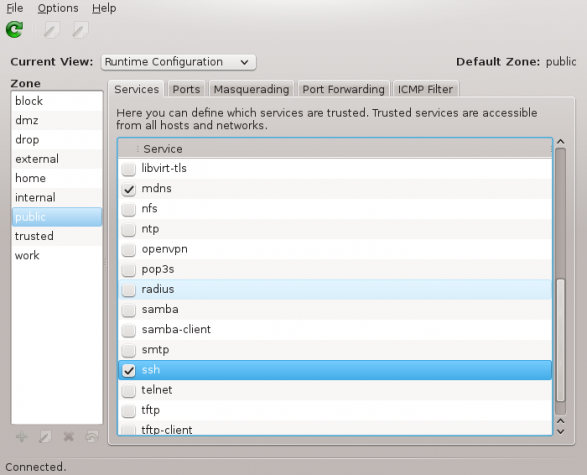
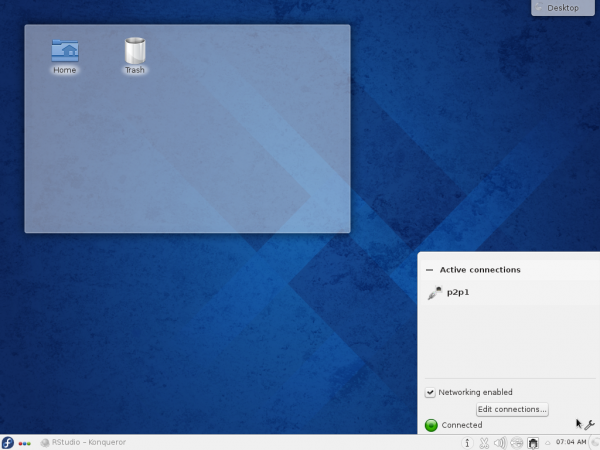
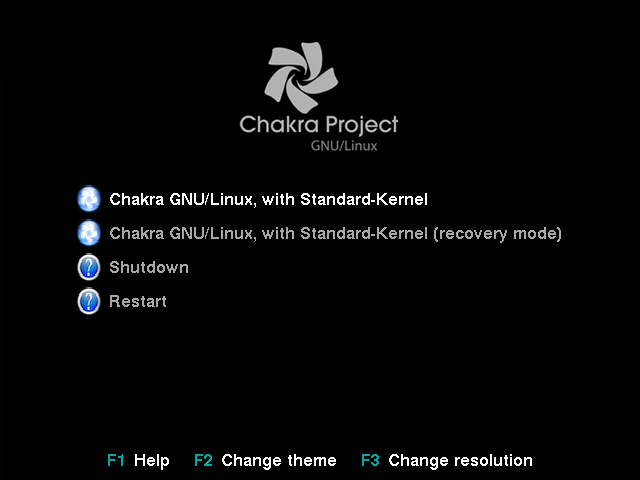
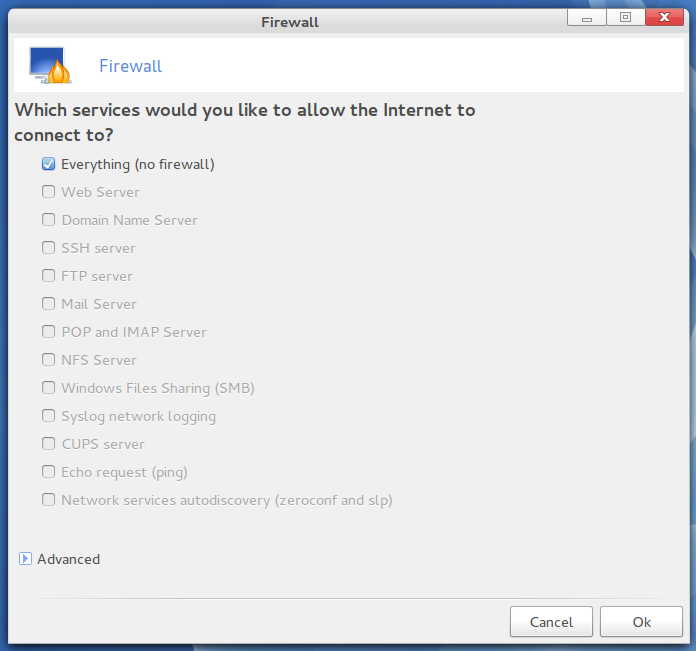
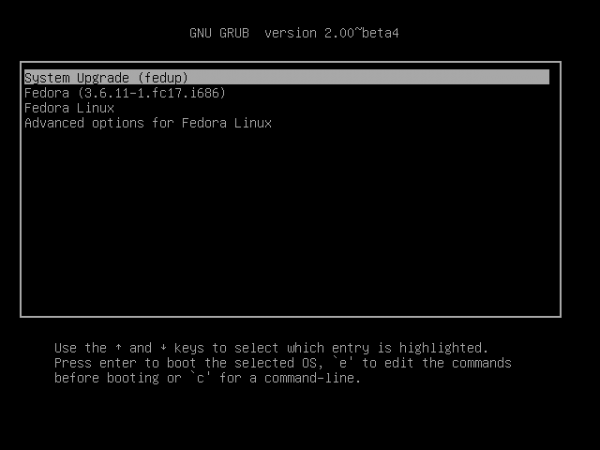


I’ve been using Fedora 18 since its release.
I’ve been running the Gnome, XFCE and, finally, KDE version (from which I’m typing right now).
I find it to be VERY good, polished (particularly KDE, now up to the last 4.10.3 version) and, above all, STABLE.
I really enjoy the KDE version. In my opinion is even better than the KDE-centric distro openSUSE 12.3 (I’m also running the latter on a spare partition).
I thoroughly recommend it!
Luca.
Also on Fedora/KDE, as you said is reaching perfection.
I’m a retired engineer fascinated with the variuos Linux offerings especially Fedora x64 18 and 19 and even 20 .
On all my win 7 and selected Linux distros pick-up and configure my wired ethernet and they operate flawlessly. However lately wired connection is crossed out and won’t connect. ANY attempt to configure my network is frozen with entries unable to complete. A separate message tells me I have a control center problem and that it is reorted. I’m stuck!!!
Also it would be helpful if ultimately the Anaconda installer is made more user friendly. Having set up the HDD with partition manager or gparted it would help if the partition IDs – SDNs could be readily identified during installation, without the risk of data loss.
When it works Ireally like the way it is all going . .
I’ve seen that network connection problem in another Fedora-based distro, but not in other distro.
Mousing over the icon of any HDD will show its device number in a popup.
Fedora is not what I’ll really recommend for a pain-free out-of-the-box experience.
Sorry, my first effort regrettably was rushed and not without typos. The network access problem is with Fedora NOT the other distros or Win7; like others have been experiencing.
I will revert to a more tried distro for now BUT I will keep a beedie eye on Fedora as it matures a little more, I was getting used to it.
I don’t understand why everyone is complaining. I love the new Anaconda. It is much easier than the old one. I gave up on Fedora because of Old Anaconda. When 18 came out with a new one, I came right back.
Is it even turn off the bloody firewall? It’s impossible to understand how it works without spending tons of time doing so. There are many other things about this version that make it difficult to use. Fedora’s supposed to bleeding edge, but does it have to make you bleed? It’s like Gnome 3.
May I suggest using another set of tools – like Parted Magic / GParted – to set up the drive before letting the Anaconda lose.
I’m very happy with Fedora 18 on two ThinkPads of recent vintage but partitioning in Anaconda is confusing. Why do Fedora want ‘dumbed-down’ graphical interface to an otherwise quite technical distro?
What’s all the fuss about? Honestly, I didn’t even notice the installer had changed. Installed it next to windows, was a typical linux installer, had every option I required. Handled custom lvm alot better than ubuntu. Usually if I need to do something a bit more complicated I just install in a root partition and change it manually later.
I’m very happy with fedora 18, although I am using the KDE spin.
Seriously, how can you not notice that there’s a difference between Anaconda in Fedora 18 and the Anaconda in, say, Fedora 17? Nobody is conparing the installer’s in Ubuntu and Fedora, just the old and new Anaconda.
I gave up at the partitioning stage. It’s a disaster, there’s no other word for it. I need a list of all my disks and partitions, so I can choose which partitions or disks to reformat and which to mount and where. That doesn’t exist with this one. It’s confusing and there’s no obvious indication of how, for example, to decide where to mount the Windows partition (especially if it’s on a different disk from where you want to install Fedora). I gave up at that point. I wasn’t confident of not wrecking my system. Just bring back the old Anaconda.
Matthew Smith reflects my experience accurately.
I too was in real fear of wrecking the installations set up on my two HDDs. With real respect to the devellopers and the technology behind the scenes being addressed, Anaconda needs to be much more user friendly AND intuitive.
All was fine and Fedora was working well and then after several sessions. From then on the wired network locked out and was unavailable; for me necessitating a far too risky re-installation of Fedora.
I totally agree that Fedora 18 is more than just the installer. I’m quite happy with it overall.
However on the installer, the decision to do this hub spoke thing isn’t a good idea. You’re not going to ever try to configure multiple things at a time. There’s no benefit to doing them in a different order (or having the user get to decide which one he configures first). The wizard style is just much less confusing and more straight-forward.
I also agree that not explaining the options is another problem with the new installer. The example provided about the disk format and partitioning is perfectly shows the issue of not explaining the options.
Hopefully they’ll fix the installer. Fedora 18 has some other really nice features once you get it up and running.
When you see a new application for the first time, you tend to be in shock. This means that until you become familiar with it, you are in a mental and rejection mindset until the new functionality becomes familiar.
I started with Fedora 18 alpha, as I had a spare disk, and had “after supper” spare time. As I got to know it, I found it to be a good improvement, except for Gnome3, and nautilus.
By coincidence, on the RPMFusion.org website, where the free and non-free (no source code) software is kept, I found a Fedora 18 spin from Russia. This spin included all the codecs, pdf readers, etc, etc, to make Fedora18 fully useable with youtube, with some very very old MS swf files, and more. With one Spin, I no longer had to spend a few hours adding all that rpmfusion software which was omitted from the RedHat official release.
After installing the Russian spin. I added vlc, and some other software that is specific to my needs. I am following some online courses, and with the spin I have installed, I have not had to revert to another operating system because the youtube or similar presentation was not viewable.
I use Fedora only as a desktop / development system.
Back to Anaconda. I tend to backup my /home and a few other directories before I install new software. After a backup, I installed Fedora using anaconda, where I did a delete of partitions I did not want to retain. With the free space, I let anaconda do what it does best, apportion out the free space and complete the installation.
Since I, much like the author are not impressed with Gnome3, I added cinnamon and KDE. I am waiting for KDE 4.10 to determine if it will be my permanent DE. So far, I have settled and am very happy with cinnamon.
What’s the Russian distro?
I installed Fedora 18 LXDE on an older computer (HP/Compaq NC 24000 I got used on eBay. Though I usually run Linux on virtual machines and had only done one full hard drive install before, I found it easy to use the installer.
The only puzzle was the part about how to “reclaim disk space”, but even that proved to be just a click or two to figure out.
I had had the trepidation with Fedora that its stance about only including open software would pose some challenges for me. I consume a lot of music and video, and make music in my own right. I thought it would be a hassle to get flash, LAME, DVD codecs and the like installed. But I found that the rpmfusion.org, the home to add links to non-free repositories to one’s installer librararies, was easy to use.
The only issue I have had so far, and I think it is user error on my part, is that the distro ships with Firefox
when I prefer Chromium or Chrome. My efforts to get Chrome working have not worked so far. One fellow advised me that it should be in the repositories once I elect the non-free library, but my searches do not turn it up. On the other hand, when I download the yum file from google, it does not seem to work to install. I know I’m just missing something. On the other hand, the version of Firefox I got seems like it is much more full-featured than I remember Firefox to be. Midori runs, as one might expect from such a lightweight browser, very quickly as well. But Firefox has been fast enough.
In the LXDE version, I am finding Fedora 18 to run quite well even on an older computer (1.2 Ghz single core CPU).
Fedora recognized the wireless card “right out of the box”. I was able to easily convert a photo to .png
and substitute a picture of a kestrel for the simple blue
out-of-the-box wallpaper.
In summary, after reading some of the negative press, I can report that my experience has been different. I’ve really enjoyed Fedora 18, and plan to keep it as my distro from now on.
So, could you give a step-by-step description of how to make Anaconda reclaim disk space automatically.
Russian Fedora repo has chromium.
I haven’t tried the Russian spin, so I don’t know for sure, but chances are they just have the google repositories added to their distro. More info here: http://www.google.com/linuxrepositories/