The first beta release of what would become Mageia 3 was made available for download a couple of days ago. If you would like to take it for a spin, there is a 3.6 GB installer DVD image for fresh installations and upgrades, installation-only and Live CD and Live DVD images for KDE and GNOME 3, and free and non-free Network Installer images.
When a pre-stable version of a distribution that I follow is released, I usually post a few screen shots just for readers to see what it would look like when the final edition is released. For me, that’s becoming very boring, and I’m sure it’s for some of you. Because there’s really no difference, aside from wallpaper, between, say, screen shots from a test installation of Mageia 3 KDE and Kubuntu.
So with Mageia 3 beta 1, I’ve decided to drop most of the screen shots, and look at installed and available applications. After all, computing is all about apps. What are the applications or features on a distribution that will be of special interest to you? That’s mostly what these pre-stable articles will be about.
So, with regards to Mageia 3, what applications and features will it have that will set it apart from previous editions and from other distributions?
Starting from the installation program, you have three boot loaders to choose from – GRUB, GRUB 2, and LILO. On the current edition, Mageia 2, the boot loader options were just GRUB and LILO (see Mageia 2 review). Note that most other Linux distributions now use GRUB 2 as the only boot loader option. None that I’m aware of still support LILO.

This is what the GRUB menu looks like.

And here’s the GRUB 2 menu.

On the KDE installation, I found that there were two graphical installation programs – Mageia’s own graphical installer (inherited from Mandriva) Apper, the graphical package interface used in Fedora. Apper, shown below, is one of the slowest graphical package managers I’ve come across, so it’s a bit of a surprise that it’s included in the KDE edition of Mageia 3 KDE beta 1. Note that on the GNOME 3 edition, Apper is not installed.

This is Mageia’s own graphical package manager.

On both the KDE and GNOME 3 editions, the usual cast of applications are installed. But I came across three that are new to me. They are DigiDoc Client, DigiDoc Crypto, and ID-card Utility. They are Estonian ID applications designed for use with smartcard readers. Development was sponsored by the Estonian Information System’s Authority and European Union Structural Assistance to Estonia.
They are obviously for use by people in Estonia, but could they be used in another country? Possible, if the cards and reader are available. The software is available for Fedora, openSUSE and Ubuntu.
Here is a screen shot of the ID-card Utility.

The DigiDoc Client is for signing and encrypting files. It can be used with an ID card or Mobile ID.

When attempting to use it with an ID card.

When attempting to use it with a Mobile ID.

Attempting to encrypt a document with it.

DigiDoc Crypto is just for encrypting documents.

Without a smartcard reader, ti obviously will not work.

Here’s how it looks like when attempting to encrypt a file.

DigiDoc Crypto’s certificate settings.

Ok, here are a few customary screen shots from the GNOME 3 and KDE test installations.
The GNOME 3 login screen.

Default desktop of the “pure” GNOME 3, powered by GNOME 3.6.x.

The KDE desktop is powered by KDE 4.10 beta. Unlike most other KDE desktops, Mageia’s sports the classic menu, which many prefer to the Kickoff menu. The only thing going against it (classic menu) is it has no search feature.

The desktop showing installed multimedia applications.

To download an installation image of Mageia 3 beta 1 for your platform, click here.

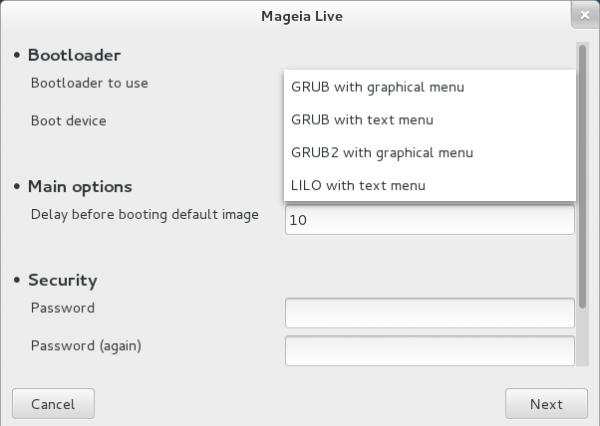


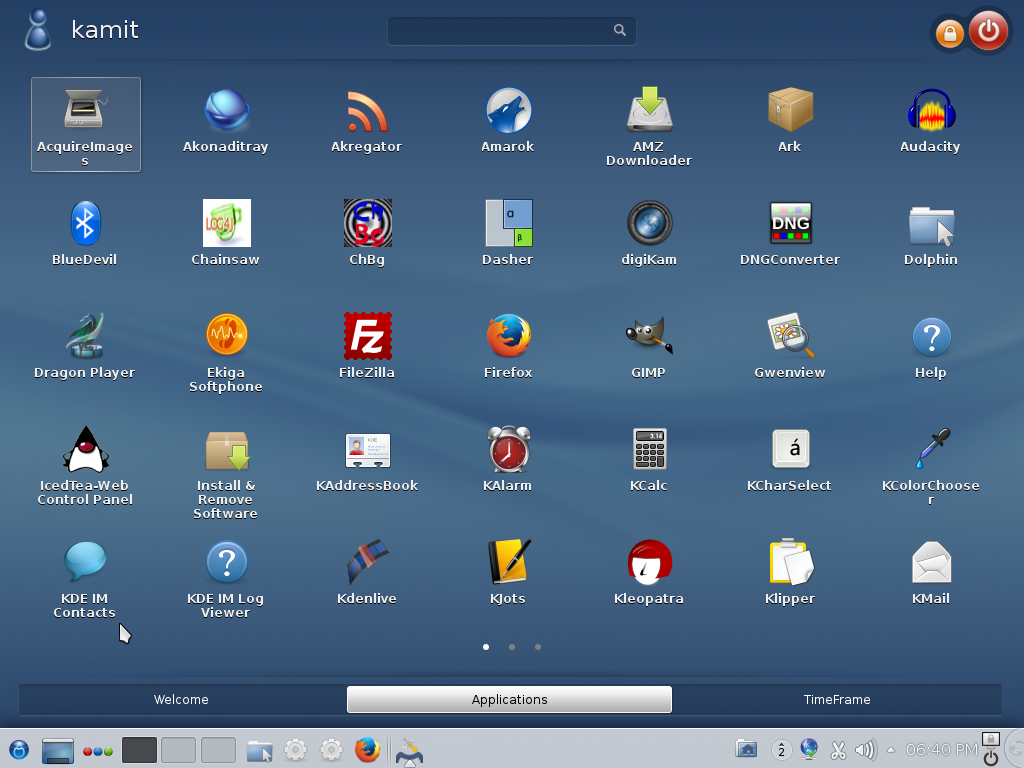
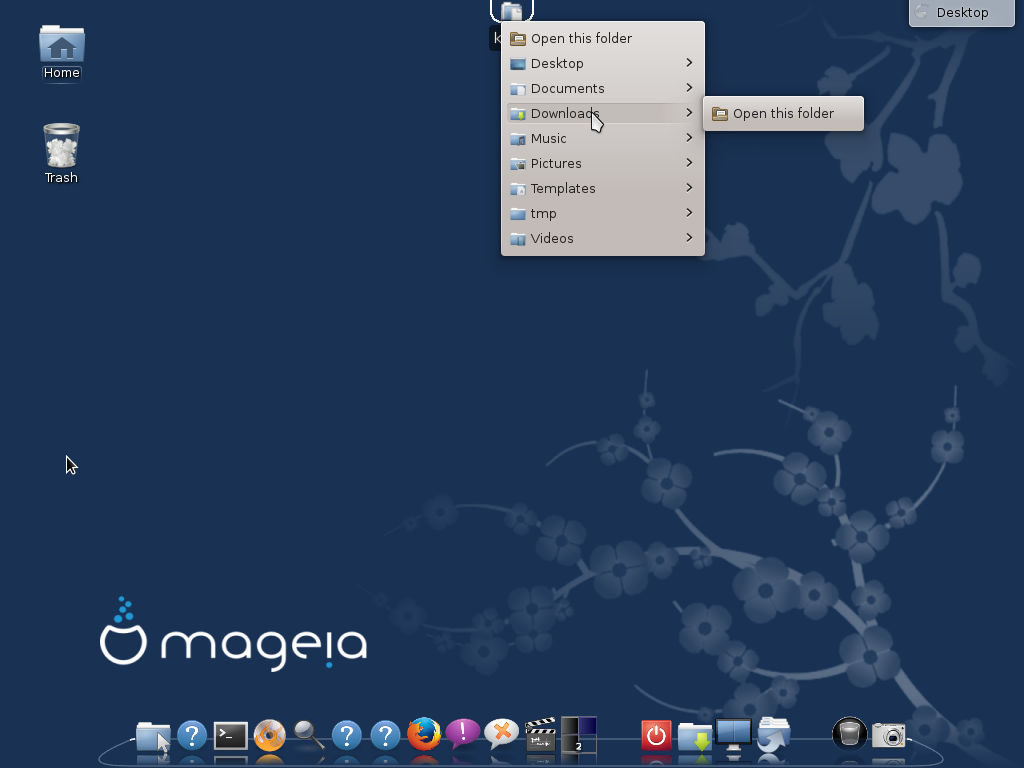
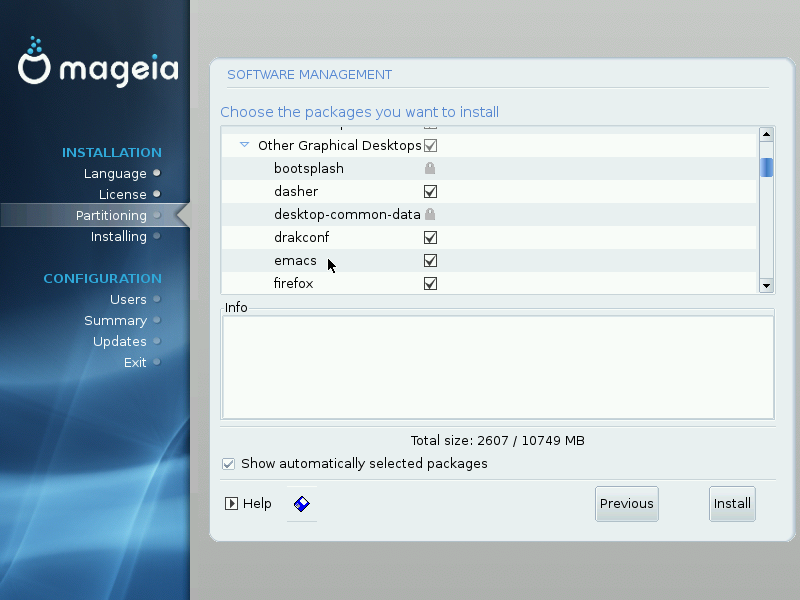
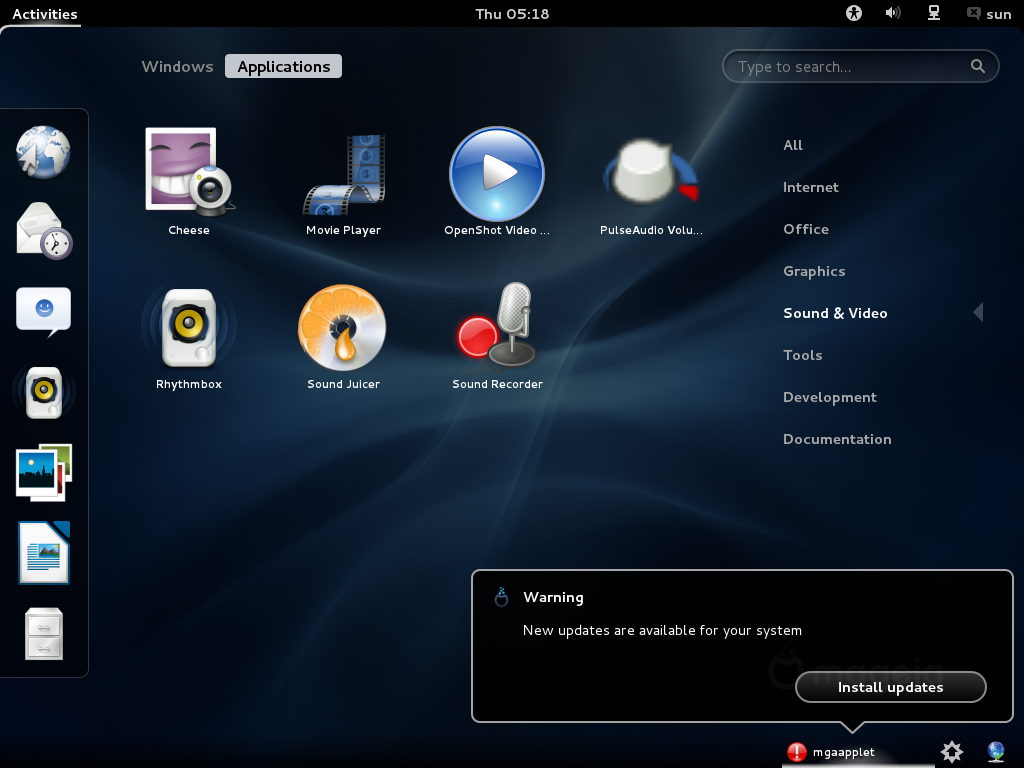


Testing, 1,2,3 …
Commenting is open and works
“Note that most other Linux distributions now use GRUB 2 as the only boot loader option. None that I’m aware of still support LILO.” Slackware still uses Lilo by default! I really like your site, but you guys always give Slackers shortshrift… Anyway, Lilo is by no means dead, it’s being actively developed again as part of Debian. There are still benefits to it, including the fact that you don’t have to be a Unix programmer to configure it.
I have a dual boot set up, and for kicks I tried to use Mageia 2 and the Mageia 3 beta. I previously had a dual boot of Slackware 14.0 and Debian Wheezy, using Lilo. I tried both GRUB and GRUB2 and no amount of tinkering could get it to recognize my Slackware install; I finally used a Slackware boot usb stick to get back into Slack and restore Lilo, which recognized both Mageia and Slackware flawlessly. Just saying, Lilo still has its place, even if it isn’t for everyone, and the fact that Volkerding still thinks its the better option says a lot.
Kde classic has always had search. Alt +F2
pffft…