Alternate titles: How to dual-boot Ubuntu 12.10 Desktop and Windows 8 Pro; how to dual-boot Windows 8 and Ubuntu 12.10; dual-booting Windows 8 and Ubuntu on a single hard drive (HDD).
So, I got a friend to lend me his copy of Windows 8 Pro. Armed with it, and an installation image of Ubuntu 12.10 Desktop, I set out to see if dual-booting the latest offerings from Microsoft and Mark Shuttleworth’s outfit will pose any major obstacles on a motherboard with UEFI firmware. The computer I used is one I assembled using an ASRock motherboard.
I started by using a 128 GB SSD, but all attempts failed. I couldn’t pinpoint what the issue was, so I abandoned the SSD and switched to a regular hard drive – a 500 GB HDD. (You read my experience with the SSD at why is Windows 8 on SSD invisible to Ubuntu 12.10′s installer?.)
What follows is a step-by-step guide on how I succeeded in dual-booting Windows 8 Pro and Ubuntu 12.10 Desktop on a computer with UEFI firmware on the motherboard, using 64-bit installation images of both operating systems. The objective: Set up the system so that GRUB, Ubuntu’s boot loader, is installed in a boot partition, making Windows 8’s boot manager the primary boot manager. So that on each reboot, you will see Windows 8’s boot menu as shown in the screen shot below.

I made two installations. The first was on real hardware using 64-bit installation images of both operating systems. The second was in a virtual environment using 32-bit versions of both. Either attempt worked the first time. Not a single hitch.
Note that this article does not address dual-booting between Windows 8 and Ubuntu 12.10 on a computer preloaded with Windows 8. Such computers tend to have additional partitions for Windows that you will not create on your own. Not to mention the problem associated with Restricted Boot (Secure Boot).
So, here are the series of steps that I took to get this to work:
A. Download Ubuntu: Installation images of Ubuntu 12.10 are available from here. A 32- or 64-bit image worked, so download what you like or what will work on your computer.
B. Install Windows 8: This assumes that you have an installation DVD of Windows 8. When creating the partitions for Windows 8, set aside some free space for Ubuntu.
C. Install Ubuntu: Ubuntu was installed in the free space created when Windows 8 was being installed. Like the Windows 8 installation, this requires manual disk partitioning, so if you are not familiar with disk partitioning in Linux, be sure to read guide to disks and disk partitions in Linux before starting. Also, read Ubuntu 12.10 installation and disk partitioning guide.
D. Add Entry for Ubuntu in Windows 8: If you boot into Windows 8 after installing Ubuntu, you will have to add an entry for Ubuntu in Windows 8’s boot menu.
Once those four steps are completed, you should have a computer with Windows 8 and Ubuntu 12.10 installed on a single hard drive in dual-boot fashion.
1. Windows 8 Installer: So, let’s get started. Reboot or boot the computer with the Windows 8 installation DVD in the optical drive. Once the installer starts, click through until you get to the step shown in the image below. Note that this image and the two below it were taken from the test installation in a virtual environment, so the disk size will be different from what you’ll see in the Ubuntu installation images further down. Those were taken from the test installation on real hardware, which has a 500 GB HDD.
To create partitions for Windows 8, click on the New link.

1a. Specify Disk Size for Windows 8: Specify the amount of disk space you want to use, then click Apply. For this tutorial, I specified 75,000 MB, or 75 GB.

1b. Windows 8 Partitions: From the disk space you specified, the installer will automatically create two partitions for Windows. For all the test installations I’ve done so far, the System Reserved partition always got 350 MB of disk space. After installation, I observed that of that amount, more than 200 MB was used initially (about 242 MB on the 64-bit version, and about 210 MB on the 32-bit version). Click Next to continue with the rest of the installation. Note that Drive 0 Unallocated Space is what will be used for Ubuntu.

(Note: Aside from some eye-candy and intrusive configuration options, there is really no major difference between Windows 8’s installer and that of Windows 7.)
After Windows 8 has installed successfully, reboot the computer, with the Ubuntu 12.10 installation DVD in the optical drive. You can start Ubuntu’s installation process from the live desktop or without booting into the live desktop. Whichever option you choose, click through until you get to the step shown in the image in Step 2 below.
2. Ubuntu Installation Requirements: This just informs you what you need to install Ubuntu 12.10. A fresh installation of Ubuntu 12.10 actually takes less than 4.9 GB of disk space. Compare that to almost 15 GB for a new installation of Windows 8. Continue.

3. Ubuntu Disk Partitioning Methods: This step gives the options for partitioning the disk. The default, Install Ubuntu alongside Windows 8, will overwrite Windows 8’s boot loader in the Master Boot Record (MBR), which is not what we want. While it also sets up a dual-boot system, it has disadvantages that you do not want to deal with. And you definitely don’t want to choose Replace Windows 8 with Ubuntu. The option you want, is the last one – Something else. Selecting that and clicking Continue will take you to the Advanced Partitioning Tool.


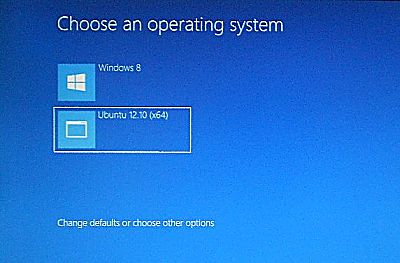
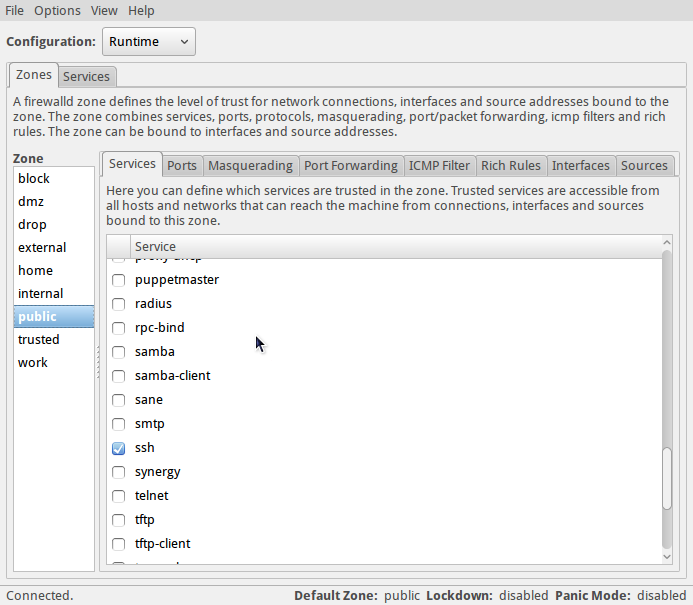
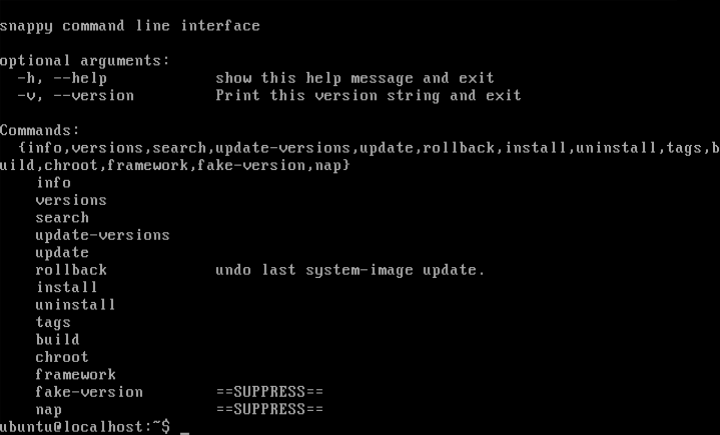
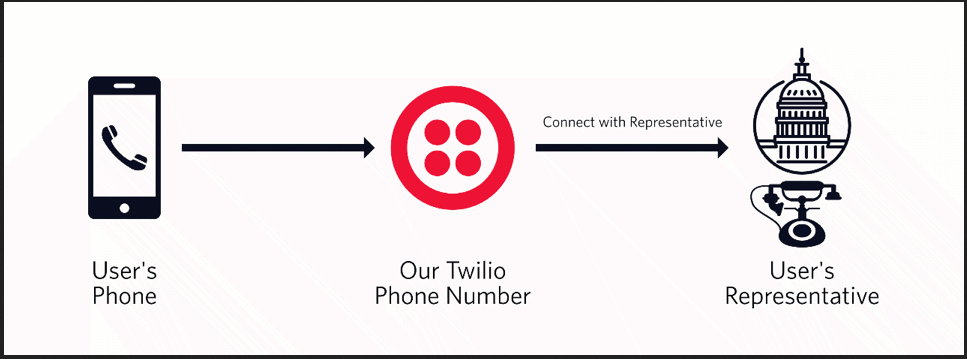
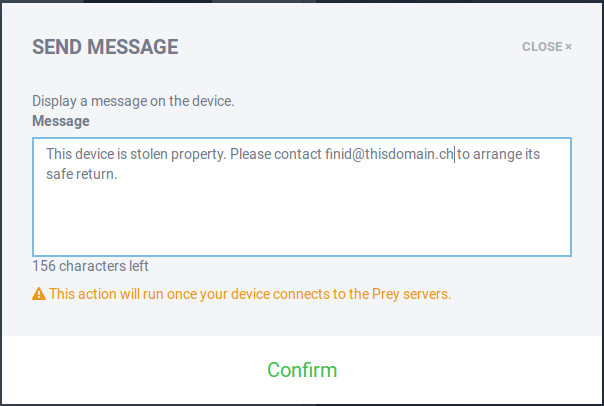


Finally got Windows 8 and Fedora 18 to dual boot (I chose Fedora 18 instead of Ubuntu 12.10 because Fedora 18 has better support for full disk encryption when you choose to create your linux partitions manually). Anyway, here’s what I did:
1. If you bought a computer pre-installed with Windows 8, disable
Fast boot and Secure Boot (DO NOT change the BIOS from UEFI to
legacy).
2. In Windows 8, shrink your Windows 8 partition to free space
for Ubuntu (or whatever distro your installing).
3. Insert your Ubuntu 12.10 installation DVD and reboot.
4. Install Ubuntu
5. After you install Ubuntu and reboot your computer, you will
either see Ubuntu’s GRUB menu or boot straight into Ubuntu.
6. Open a terminal and become root:
$ sudo -s
7. Enter the following command to disable os-prober:
# echo GRUB_DISABLE_OS_PROBER=true >> /etc/default/grub
8. Find the fs_uuid of the Windows boot manager and write down the
output from the command (yes, the correct boot manager for
Windows 8 is bootx64.efi NOT bootmgfw.efi as many people have
posted here and elsewhere):
# grub-probe –target=fs_uid /boot/efi/EFI/Boot/bootx64.efi
9. Probe the EFI boot partion for strings hints search parameter
and write down the output:
# grub-probe –target=hints_string /boot/efi/EFI/Boot/bootx64.efi
10. Create a custom menu entry for Windows 8 in /etc/grub.d/40_custom:
menuentry “Windows 8 (UEFI)” {
insmod part_gpt
insmod fat
insmod search_fs_uuid
insmod chain
search –fs-uuid -no-floppy –set=root
chainloader /efi/Boot/bootx64.efi
}
11. Run grub-mkconfig to generate the GRUB config file:
# grub-mkconfig -o /boot/efi/EFI/ubuntu/grub.cfg
12. Reboot and enjoy.
(Note: if your running Fedora 18, the GRUB commands start with grub2 instead of just grub, e.g., grub-mkconfig in Fedora is
grub2-mkconfig).
Sorry, for some reason part of the search command in step 10 got truncated. The full command is:
search –fs-uuid –no-floppy –set=root here.
Don’t know if I’m typing something wrong or what. The command is:
search –fs-uuid –no-floppy –set=root your-search-hints-strings here your-fs_uuid-here
I successfully partioned everything, got it installed, installed EasyBCD and got it set up.
I can now turn on my computer and be greeted by the Windows Boot Menu where i can select Windows 8 and Ubuntu 12.10.
If i select Windows 8 it boots it up (though it now takes about 2-3 times as long to boot into Windows as it did prior to installing Ubuntu, which i don’t really understand.. but nothing major, it still does it in less than 30 seconds)
Though when i select Ubuntu 12.10, it says that the boot file is either missing or damaged (aka, can’t be read)
It mentions the file “/NST/AutoNeoGrub0.mbr” as the file that can’t be read.
If i press any key to continue, it just goes into black screen and sits there, forcing me to hold the power button.
When i booted back up, i got a different Boot Menu screen. This time it looked like the “unexpeted system shutdown” screen of Windows, black background and simple text to show erros and such. Then i could still select Windows 8 or Ubuntu.
Perhaps a minor thing, but thought i’d mention it. When i was installing Ubuntu after creating the /boot, / (root), /home and “swaparea” partitions, and clicking Install, it said i needed a “Reserved BIOS Boot Area” with 1 MB space in order to continue. So i created one with 10 MB space (1mb, 10mb, minor difference, just to be safe) and then the error went away and it installed fine.
Hope you can help me fix this, and if you need more info, just tell me 🙂
Dual-booting between Windows 8 and a Linux distribution in UEFI mode is a very frustrating and unpredictable adventure.
I just completed one on real hardware and my result is opposite what you are experiencing. I could not get the Windows boot menu, even though I did not touch the MBR. the computer will only boot into Ubuntu, but even then, I cannot see its boot menu, that is, GRUB’s boot menu.
I finally add to install Boot Repair to try to restore some sanity, but that only walked partially, because it only made Ubuntu’s boot menu visible, Even using EasyBCD to restore Windows boot loader to the MBR did not work, so now I can only use Ubuntu boots.
It works, but not as intended.
So the solution I can offer is this: Install Boot Repair in Ubuntu and use it to fix ot try to fix the system. See how to install and use it here.
Btw, my article will be published later today.
I’ve tried messing around with the install a bit (Not the repair tool you linked, as i can’t even boot into Ubuntu or anything..) and this is what i’ve gathered:
When i try and boot Ubuntu in the Boot Menu, and it gives me an error, it says that “Windows failed to load”, but still points to the “/NST/AutoNeoGrub0.mbr” file.
When i go into EasyBCD and try and get some info about Windows/Ubuntu installs, it says that both WIndows and Ubuntu use the C:/ drive as their primary drive..
When i go into Disc Management in Windows i see my original 4 primary partitions, and then also all the other partitions i created for Ubuntu, but they are also marked Primary, so i end up with 8 (yes, eight) primary partitions? :S
And in Disc Management, all the partitions i’ve created for Ubuntu are marked as 100% free space (aka, nothing is installed there). Or does Windows just see it that way because it’s Ext2 and Ext4 formatted?
This new article you mentioned, what will it cover?
All the settings you mentioned are correct, except the 8 PRIMARY partitions listed by Disc Mnagement. That is 4 too many. You should have no more than 4 Primary partitions, and that is what is messing your installation.
I’m experiencing similar problems as Moonbloom does (Kubuntu 12.10 + Win 8 in UEFI dual-boot):
Starting the computer gets me to the (black&white) Windows Boot Menu. Selecting Kubuntu I get the same error message as Moonbloom does: “…/NST/AutoNeoGrub0.mbr…”. Starting Win8 works perfectly. In Win8 I see 5(!) primary partitions, however this shouldn’t be a problem using GPT as I read in “Guide to disks and disk partitions in Linux”, should it?
So far the only way starting Kubuntu is choosing it in BIOS instead of the Windows Boot Manager, so any help setting up a working dual-boot using Win8 Boot Loader is appreciated.
Also, you could improve and avoid a lot of these issues if you:
-> Install the linux-secure-12.10-64bit version
-> Do not mess around disk geometry as described. Just define and point to the primary root partition, and let the Linux installer create the partitions it needs and select their proper sizes.
-> Use the latest version of EasyBCD 2.2.
I see a problem with this article. The Windows 8 installation was not done in EFI mode. It was done in Legacy BIOS mode. The author didn’t choose the EFI CD/DVD boot option. They chose the boot option without EFI. The screenshot does not show either an EFI System Partition or a MSR partition, both of which are required for a UEFI installation. I need to know how to get Ubuntu 12.10 to show up in the Windows 8 boot menu with Secure Boot enabled. I have a laptop that came preinstalled with Windows 8. It has an OEM recovery partition from HP, not a standard Windows 8 install DVD. This article is a complete waste since the author did it completely wrong.
Yep, you are right. The intention was to write one that matches the title, but I didn’e release that the system was in legacy mode, instead of UEFI mode.
Th obvious thing to do is to write an update and link it here.
If you know how to dual boot between Windows 8 and Ubuntu 12.10 when installing both in EFI mode any help would be appreciated. When I boot off of the Ubuntu 12.10 DVD I created a message does come up saying the boot image is validated by vendor, but I’m suspecting Ubuntu is attempting to create a second EFI System Partition instead of adding to the existing EFI System Partition that Windows 8 uses. I also tried Fedora Linux 18 and had the same result. Windows 8 doesn’t detect that a second OS is installed, no boot entry is added to the Windows 8 boot menu and the computer boots directly to Windows so this is not an Ubuntu specific bug. Windows Disk Management showed two additional partitions for Linux. The smaller of these two partitions had a drive letter assigned to it in Windows Explorer but Windows said it was RAW and needed to be formatted, likely because the partition was actually an EXT4 Linux partition instead of FAT.
I’m in the process of installing a system just like that, but like you already know, it’s not an easy process. Too many issues pop up that needs to be fixed. Will publish it as soon as I’m done ith it, if I can fix the issues. Check back in a couple of days.
Sooo, I have an UEFI system. I am a bit confused at what to do since as the comment above said, this was down in Legacy boot. Will I need to disable UEFI to do this?
For a no-headache or low-headache installation, yes, boot the system in Legacy mode. I’m in the process of setting up a new system in UEFI mode.
sir, i managed to get past this after i allowed UEFI but disabled the secureboot. After i made the ubuntu instalation and rebooted, it went straight to the ubuntu, without showing an windows option.
to repair this, just install boot-repair and reboot…that way, it will show an entry to both windows and ubuntu.
when it went to ubuntu installation, did it give you an option to intstall ubuntu alongside windows 8?
i installed ubuntu 12.10 along side windows 8 as dual boot but i can access win8..please tell me how can i access win ?
If you “can access win8,” what else is left to do?
Hey,
On the partitioning screen, I don’t have a ‘free space’ option, I instead have ‘unusable’ of 365747 MB. I don’t quite understand, I only have one disk, and it has 50GB unallocated space I made available for Ubuntu.
How many primary partitions are there on the disk? Seems to me that you have 4. That’s why the free space is being reported as “unusable.”
I have a C:, D: and E: and then the unallocated space, under Disk Management it says they’re ‘Simple’, the only Primary partition I have is the ‘Recovery Partition’.
Please post the list of partitions you see from Ubuntu installer’s Advanced Partitioning Tool. I’m betting that you are likely to see /dev/sda1 to /dev/sda4, then the “unusable” space. Right?
Btw, what do you have on D and E?
yeah i have sda1 to sda4 and then the unusable, or had, ive removed the E: now, i had made it for college work but i can just put that on the D:. I’ve removed my E:, should that fix it?
Yes. The partitioning scheme you’re using cannot support more than 4 primary partitions. That’s why any space outside of those will always be “unusable.”
So deleting E will merge it’s space with the unusable. You may then use the combined space to create partitions for Ubuntu. Note that because you have 1 primary partition to work with it, all partitions for Ubuntu will have to be logical partitions, which will work just as well.
See guide to disks and disk partitions in Linux.
Hey. So I have the Recovery Partition (‘primary’), C: and D: (both ‘simple’), and in Ubuntu installer I still don’t have a free space option, still this: /dev/sda, /dev/sda1, /dev/sda2, /dev/sda3, /dev/sda4 and unusable. Really not sure what I’m doing wrong here.
sda2 is most likely your C drive, and sda1 is your system partition. Based on the sizes shown in Ubuntu’s installer, what is sda3 and sda4, D and ?
I don’t get it, sd1 is like 11000MB, sd2 is nearly nothing, sd3 is like 18000MB and then sd4 is 360~GB, so C: and D: together, and then the unusable is the remaining space (I have a 750GB hard drive). It’s really not making much sense to me.
How come when I was running windows 8 RP I could just install using wubi, and now it’s no longer possible? :/
If you want I can take a picture with my camera of the list in ubuntu installer, would probably be easier for you. I’ll get one taken asap.
Send it to the email on my contact page. Take one from inside Windows also.
I’ve sent the 2 images to the email on your contact page, hopefully you received them. Thanks for taking a look.
Ok, got them.
Did you create the Windows partitions yourself, or are those what came with the PC when you bought it?
It also appears that the PC is booting into UEFI mode, not MBR, right?
In any case, the 1 MB space you see from the Ubuntu installer makes it look as if there is a GPT table on the disk, which is what happens when Windows 8 is installed with UEFI enabled.
But the fact that Ubuntu is showing free space as “unusable” paints a different picture. And that is, GPT is not in use.
To sum, the drive’s partition table appears to be messed up.
Before we can take this a step further, provide the answer to the questions above.
1 more question: Can you afford to reinstall Windows?
Those partitions were made by Acer, I had to send my laptop in for repair and when I got it back they’d made both partitions C: and D:. I had Windows 7 at the time and upgraded to Windows 8 (with much regret now, lol).
If need be I have no problem completely reinstalling Windows 8 (or putting Windows 7 back on it). I only use my laptop for watching movies and playing 1 game, I can backup any files onto an external hard drive and reinstall any programs and games I use, I don’t mind taking the time to do this.
If I did reinstall Windows (and installed Windows 8 and not 7, because if I installed Windows 7 there wouldn’t be a problem using wubi to install Ubuntu), what would I need to look out for?
Win8 brings so much trouble (per Secure Boot) that it’s not even worth it. I’ve spent 2 days trying to dual-boot it with Fedora 18 in UEFI mode with no luck. Secure boot is just a pain.
If you can afford to do without it, then go ahead and reinstall Win7 . I’ve just about given up trying to set up my dual-boot system with Win8 in UEFI mode.
The only thing to look out for, if you need to reinstall Win7, is that 1 MB space at the beginning of the disk that you see from Ubuntu’s installer. Windows do not appear to see it, so if you reinstall Win7 and you still see it from Ubuntu’s installer, it may be necessary to wipe the disk and create a new partition table from Ubuntu’s installer.
Btw, what game do you use the computer watch. Just want to know because if the game is one that’s available via the Steam client, then you could ditch Windows completely.
I’ll go ahead and reinstall windows 7 then i think, Windows 8 doesn’t really bring anything new to the table and I don’t use the Metro UI (if we’re still allowed to call it that) at all, I even got some software to reinstall the start button because I use it quite a lot, so I guess I’m better off with Windows 7.
I casually play World of Warcraft (yes I’m a silly WoW player ;D) and I log in to my characters on my laptop to check my auctions etc, so it’s nothing major. I also play a lot of Steam games, but I play them on my Desktop.
Thanks for all your help, I’ll start backing up the files I wish to keep and then reinstall Windows 7, I’ll let you know if I run into any trouble installing Ubuntu under Windows 7 (I doubt I will though with wubi).
I’ve been using Mint (=Ubuntu) with dual boot Windows XP for years and it worked fine. I recently upgraded XP to Windows8 but the ‘choose screen’ kept on showing XP. After ‘restore grub’ it shows Windows8 but Windows8 does not open when I click on it. I only get a light-blue screen with a window in the middle but instead of opening Windows8 I get the ‘choose screen’ again. When I click on Windows8 again the story repeats itself. I cannot find a solution on the internet. Can anybody help me please?
Hi finid! I have a machine with windows 8, and my hard drive is 3TB,
I try using your tutorial to install ubuntu, but I’m getting error
when I try to partitioning the disk. If I create new partition table
it gonna remove my windows 8 all partitions? I already left free space
when I was installing windows 8, so when I’m installing ubuntu it show
700GB unused space.
What’s the error?
If you are not using a GPT partitioning scheme, that could be the cause of whatever the error you are having. And if it is what I think it is, another user has already asked the question.
Scroll down to the comments list to see the question by @Gregor and my response.
my computer with preinstalled windows 8 and also i want to install ubuntu 12.10 alongside windows 8. do these instructions that you explained work at that situation, i want to ask before try, thanks for advance
yep, should work, if everything is done right.
i asked this bacause you have written this:”Note that this article does not address dual-booting between Windows 8 and Ubuntu 12.10 on a computer preloaded with Windows 8. Such computers tend to have additional partitions for Windows that you will not create on your own. Not to mention the problem associated with Restricted Boot (Secure Boot).”
according to this, what else should i do other than written here bacause of secure boot..i have searched about it but there a lot of knowledge on the internet and i am confused, i d be appreciate if you explain this, thanks for advance..
If you have an OEM Win 8 pc, and you want to dual-boot with a Linux distro, the distro’s installer will have to have support for Secure Boot or the exercise is likely to be a very painful one. Please follow the link on Secure Boot in the article to read more about the subject.
More details in a future article.
Thank you for your installation guide. I’ve 128GB SSD with Win 7 on 60GB partition. Second is 40GB NTFS partition. I kept 20GB for Ubuntu 12.10. Now ubuntu does recognize WIN 7 but when in partition tool I create /boot of 256 MB, the rest of free space becomes “unusable” and no further partitions can be created. Please help.
I think you ran out of primary partitions.
With your 60 GB Win7 (a primary partition) comes a 108 MB system partition, which is also a primary partition. The 40 GB ntfs counts as another primary partition, which makes it the third primary partition.
When you created /boot, you most likely created it as a primary partition, which brought the total number of primary partitions to 4.
Because the partitioning scheme you are using cannot handle more than 4 primary partitions, the remaining space is marked as “unusable.”
What’s the solution?
Delete the /boot partition and create it and the other partitions for Ubuntu as logical partitions.
Recommended that you read guide to disks and disks partitions in Linux.
which is the max allowed under the
http://sourceforge.net/p/boot-repair/home/Home/
Boot from Ubuntu 12.10 and run a few commands to repair the boot files. This is comparable to the Windows boot repair process, but this one will work for both Linux and Windows.
While there are many threads online discussed about this issue. Here is the most elegant solution I found: using Boot-Repair tool. Here is how:
1. After installed ubuntu (make sure you can access internet), open the terminal:
sudo add-apt-repository ppa:yannubuntu/boot-repair && sudo apt-get update
2. Press Enter.
3. Then type:
sudo apt-get install -y boot-repair && boot-repair
4. Press Enter
Hi! I have a drive which is 3TB, I was trying to install ubuntu using your tutorial, but when I try partitioning the disk I get error “partition length of 5860530176 sectors exceeds the msdos-partition-table-imposed maximum of 4294967295”
Anyone?
Thanks
I think you are trying to format a 3 TB HDD using the MBR or MSDOS scheme, which, unfortunately, cannot handle a disk of that size. It has a limit of 2 TB.
To get around that problem, use a GPT partitioning scheme, that is, create a GPT partition table before creating partitions.
While in the Advanced Partition Tool’s windows, select the disk, then click on the New Partition Table button.
Besides being able to accommodate disks of that size, a GPT partitioning scheme does not have the primary partition limits that the MBR scheme has. More about that here.
But when I create new table it gonna remove all my partitions and windows 8?
Hey Finid (:
I currently have the following partitions on my laptop (when looking at the Disc management in Windows):
Disc 0: 200 MB (listed as “EFI-systempartition”)
Disc 0: 161 GB primary C:/
Disc 0: 269 GB primary D:/
Disc 0: 25 GB (recovery partition)
Disc 1: 4 GB primary
Disc 1: 25.8 GB primary
Disc 0 is a HDD while Disc 1 is a SSD. My computer came preloaded with Windows 7 installed on the SSD, i installed Windows 8 instead and it wasn’t untill afterwards that i realised i didn’t install it to the SSD, so i’m currently not using the SSD at all.
I’ve got a few questions that i’m not sure of, hope you can help me (:
As i already have 4 primary partitions, and when i right click any of them, i can’t select the “Expand” option, is there anything else i can do?
I’d love to have Ubuntu OS on my SSD while having all files and documents (home folder) on my HDD, if possible
What’s on the Disc 0: D?
Currently only a few programs, it’s almost empty.
But if i use that, i still already have 4 primary partitions. And as per following the guide i need 2 new partitions as Primary and the others logical..?
Or can i simply use the max amounts of Primary and then the rest logical? Or does that screw something up?
All the Linux partitions can be logical, if there is only 1 primary left. So you can delete what you’ve got in D and use it for Ubuntu. Nothing will be screwed up, provided you don’t delete C.
This example does not use a GPT partition table, but a table of type MBR (which is limited to a maximum of 4 primary partitions), so the UEFI firmware, or does not exist or is disabled in the PC! So it is not a good example of how to install a dual-boot Windows 8 and Ubuntu 12.10 on UEFI hardware.
hi finid,
i have 4 partitions on my laptop
1. system reserved 39mb
2. c drive 275 gb free 208gb
3. d drive 642 gb free 132gb
4. recovery 13.81 gb free 2.67 gb
i am using windows 8 and want to dual boot with ubuntu without overwriting MBR.
so can u guide me if i can make more partions and install ubuntu.
your help would be appreciated…
Going just by the size of the first partition on the HDD, it would appear that the partitioning scheme is MBR, and not GPT. If true, then you’ve maxed out the number of primary partitions allowed under that scheme.
The first task, then, is to delete an existing partition that you can afford to, and use it to create partitions for Ubuntu. And the only way to dual-boot and not overwrite what’s in the MBR, is to install GRUB in the root or boot partition of Ubuntu.
So, decide if the D or recovery partition is expendable.
If you are new to partitioning in Linux, read guide to disks and disk partitions in Linux before proceeding.
hi finid,
in that case can i chose to install ubuntu alongside with windows 8 although it will overwrite the MBR….but later on i can restore the windows boot loader.
Sure you can. And this article might be oh help, if you need it.
Hi,
can easyBCD be used to write MBR in windows 8 also because there is option only for XP vista and win 7
It works with Win 8, so it should be able to overwrite the MBR.
hi finid,
I did a clean format of windows 8 and my partitions are as follows-
1. 350 mb system reserved
2. C:/ 180.66 gb windows 8
3. D:/ 650 gb data
4. E:/ 100 gb free space
now according to my current partitions can I install Ubuntu on E:/ drive….if yes then please paste the direct link of the procedure in your reply….
Yes, you can install Ubuntu on E. The same steps used in this tutorial also applies.
Since you have 3 primary partitions already, the installer will create the first Ubuntu partition and subsequent partitions as logical partitions, and if you want to create partitions for Ubuntu manually, you will have to create them as logical partitions, too.
Option 1: Create / and Swap (this is what the installer will do, if you let it create the partitions).
Option 2: Create /, /home, and Swap
Option 3: Create /boot, /, /home and Swap
All will work fine.
Hi finid,
I went by each step, and finally landed in old windows 7 bootloader. I tried all of ur recovery steps mentioned in this forum. No hope! some help would be greatly appreciated!
by the way thanks for presenting a wonderful demo. 🙂
Hi Deepak! I happen to have the same problem: I can access the windows 7 bootloader and load windows 8 but not Ubuntu, which is present on the bootloader but gives me error every time.
Plus, Ubuntu IS installed, because when shift-click “restart” and go to “boot efi device” I have a Ubuntu entry and it works if I click on it, booting in Ubuntu. Too bad I’d have to boot into Windows every time I’d wish to use Ubuntu lol
Any suggestion on how to fix the problem?