This is the second article on dual-booting Ubuntu Desktop 12.04 with Windows 7. But while the first one, how to dual-boot Ubuntu 12.04 and Windows 7, showed how to do it on a computer with a single hard drive, this one gives a step-by-step guide on how to do it on a computer with two hard drives.
If you have a computer with two hard drives or if you can afford to add a second drive to your computer, you give yourself the best hardware configuration for dual-booting, as it avoids the single point of failure that dual-booting on a single hard drive presents. And if you have a computer with UEFI firmware, see Dual-boot Windows 7 and Ubuntu 12.04 on a PC with UEFI board, SSD and HDD.
The operating assumption here is that Windows 7 is installed on /dev/sda, the first hard drive recognized by the system, and Ubuntu 12.04 will be installed on /dev/sdb, the second hard drive. And rather than use Ubuntu’s automated installation mode, all its partitions will be created manually. So aside from showing how to dual-boot Ubuntu 12.04 and Windows 7 on a computer with 2 hard drives, this article serves the secondary purpose of showing how to create partitions manually for installing Ubuntu 12.04 on any computer.
By default, the Ubuntu 12.04 is installed on two partitions – the root partition and Swap. For this tutorial, it will be installed on four – the boot partition, root partition, home partition, and Swap. The boot partition is where all boot-related file and folders are located. Root holds all installed programs, while home is the place for all user-generated data, that is, where your home folder and that of other users on the system are located. Swap is disk space that the computer may use as virtual memory. Creating a separate partition for home makes it relatively easy to upgrade the system without messing with your data.
After the installation has completed, the computer will always boot into Windows, since it is installed on the first hard drive. At that stage, you have two options, if you want to be able to boot into Ubuntu: Change the default boot disk to /dev/sdb in the BIOS, or add an entry for Ubuntu in Windows 7’s boot menu. Because Ubuntu’s installer automatically adds an entry for Windows 7 in GRUB’s boot menu, using the first method requires very little effort; no additional software installation is required. The second method involves installing a special program on Windows 7. From experience, the second method is not necessary, so the recommendation is to use the first method.
Ok, enough introduction. On to the task at hand. If you have not done so already, download an installation image of Ubuntu Desktop 12.04 for your platform from here. Transfer it to a suitable media, then boot the computer from it.
If you are new to Linux and are not familiar with disk partitioning in Linux, read guide to disks and disks partitions in Linux before diving into this. Also, reading tips for dual-booting Windows and Linux is highly recommended.
During bootup, you may opt to boot into a Live desktop environment or start the installation process without making a customary stop at the Live environment. If you boot into the Live desktop, start the installer by clicking on the Install Ubuntu 12.04 LTS icon on the desktop.

However you start the installer, click through the first steps until you get to the disk detection step. That step is shown in the image below. Since you are going to be creating partitions manually, select Something else, then click Continue. Keep in mind that even if you do not want to create partitions manually, it is better to select the same option as indicated here. That is the easiest way of ensuring that the installer will not overwrite Windows 7, which will destroy your data. The assumption here is that sdb will be used just for Ubuntu 12.04, and that there are no valuable data on it.

Selecting Something else and clicking Continue in the previous step should open the Advanced Partitioning Tool. You should see the disks and partitions connected to the computer. At the top of the list is sda, where Windows 7 is installed. You do not want to mess with that one. Any action you take here MUST be on sdb, the target disk for Ubuntu 12.04. If there are existing partitions on it, as in this example, delete them. You do that by selecting each partition and clicking Delete. Again, be sure that you are not messing with any partition under sda.

After all the partitions (under sdb) have been deleted, select the free space and click Add.


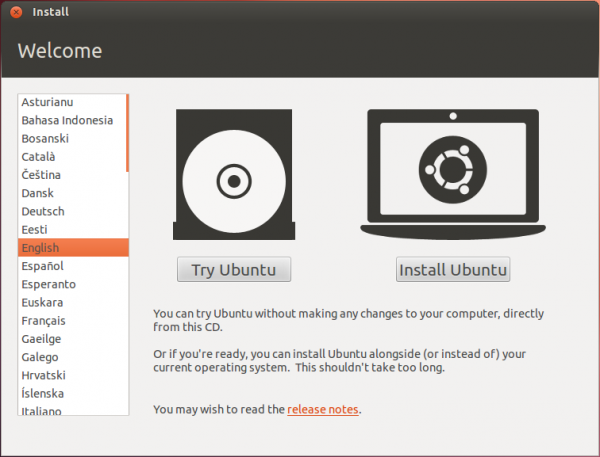
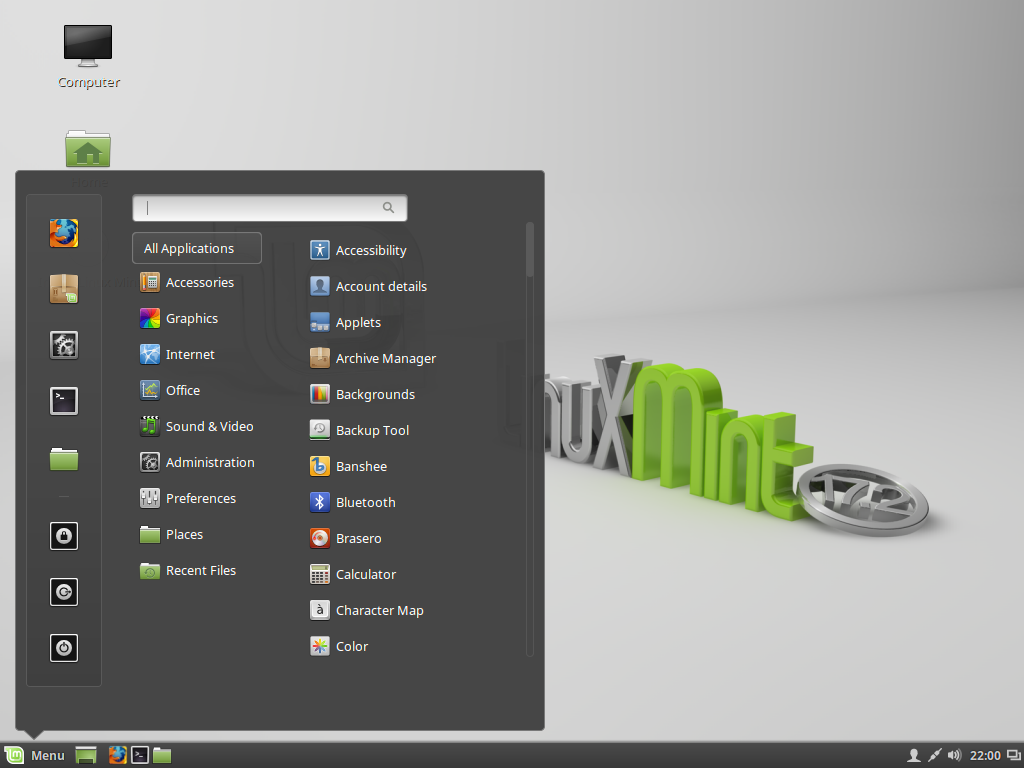


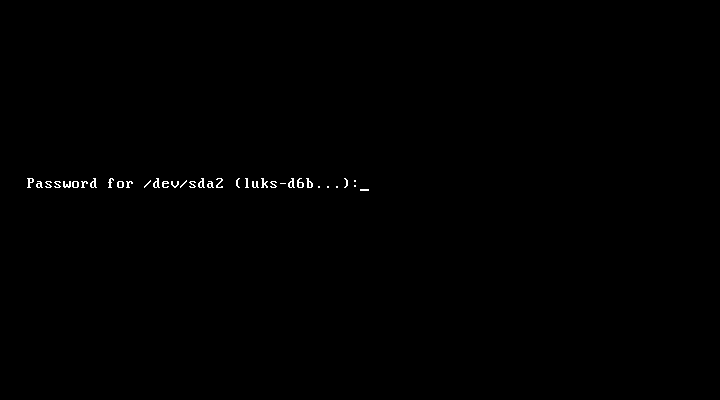


Is it possible to install Ubuntu 12.04 on a different partition?
If you meant on a different partition of the same hard drive that Windows is installed on, yes, it is possible. See this article.
Should I use this tutorial if i have windows seven installed on an small ssd and pretty much all of my data stored on a second large hdd? I need to install ubuntu lts on this computer but I defiantly want to keep all my data.
Yes, you can install Ubuntu on the HDD holding your data. Just install GRUB in the MBR of the HDD, not the SSD. And don’t forget to create the partitions for Ubuntu manually.
Would I just resize the ntfs partition on my hdd as shown in the first tutorial?
How many drives do you have?
just two, the ssd for windows and the hdd for storage. I was hoping to be able to resize the partition that’s already holding my data to make room for a linux partition
Yes, you can resize the data partition and install Ubuntu on the free space. There should be no problem at all with that. Just be sure to install GRUB in the MBR of the HDD.
ignore this, I missed the original thread when I wrote the reply.
Does UEFI cause as much problems here as it does on a single hard drive system? I was hoping I would be able to use the UEFI bios to change the boot order to boot linux first and avoid any fuss.
Yes.
what if I just leave the boot order the way it is and use uefi to boot into linux when I need it? Will it be a problem then?
Not sure, since I have not tried it. But give it a whirl and let us the result.
Hello finid,
Thank you very much for helping. I tried to install Ubuntu numerous times and continue to receive an error message that says,
“The installer encountered an unrecoverable error. A desktop session will now be run so you may investigate the problem or try installing again.” -end-
I’m at my wits end as I have no idea what to do next to get Ubuntu successfully installed. I did look at the forums and many people have the same problem but I see no basic fix. I tested my hard drive for errors – tested OK, I disabled on my on-board RAID (read that in a forum post)and reduced the swap file to 2000MB which Ubuntu says…
“On 32-bit architectures (i386, m68k, 32-bit SPARC, and PowerPC), the maximum size of a swap partition is 2GB.” -end-
source:https://help.ubuntu.com/12.04/installation-guide/i386/apcs03.html
No matter what I do, I keep receiving the same error message. I even burned numerous copies of the install ISO image. It was suggested that burning the iso image at the slowest speed would reduce errors. Unfortunately I continue to receive the same error message.
Any suggestions would be kindly appreciated.
Thank you.
What software are you sing to burn? on KDE, K3B works well, and on GNOME, Brasero does the magic.
Have you tried installing from a USB stick?
Hi finid,
thanks for getting back to me.
>>>What software are you sing to burn?
The ubuntu installation iso image that I downloaded. Its the install file from Ubuntu’s web site. I downloaded the 32 bit file and burned it to both a CD and DVD using my windows OS. Then when I install ubuntu, I set the CD ROM as first boot device and the Ubuntu install takes over.
Here:
http://www.ubuntu.com/download/desktop
>>>on KDE, K3B works well, and on GNOME, Brasero does the magic.
Are you recommending I try another distribution such as KDE or GNOME? Thank you
>>>Have you tried installing from a USB stick?
No I have not but thanks for the recommendation. I called the makers of my graphics card today (Matrox G450)and they said they do not have any drivers available for anything higher than Ubuntu 11.04. However, the “try it before you install it” option works on my system thus I’m not sure that the Matrox issue would cause the install to fail.
Still digging. Thank you
No, I was referring to the software you used to burn the Ubuntu ISO. Did not know you were burning it on Windows.
Thank you for getting back to me finid,
I used my Sony CD Extreme software and my Sony CD-R and CD-RW burner to burn the iso image. I burned it on my windows 2000 OS.
What are you referring to when you say you did not know i was burning the iso image on windows?
Thank you
I though you were burning it from a Linux PC.
If the media is not working, the fault most likely is from the software, rarely to do with any hardware involved. You might want to look for another media burner capable of burning ISO images.
I am very grateful for the articles you have written, thanks for sharing your wisdom.
O.K. now to my problem/question.
I have laptop that has recently become toast, the HD from this laptop has my windows vista installation and the H.D. is fine.
I have another laptop that has ubuntu 11.10 installation on it.
Is it possible to set up a dual boot using the laptop with ubuntu and the H.D./vista in a external enclosure. I don’t mind re-installing the ubuntu, but I can’t re-install the vista.I just want to be able to boot into when needed.
The last time I tried to install Windows 7 on an external HDD, the installer refused – illegal process as far is MS is concerned. In other words, you cannot install Windows 7 to an external HDD. But will Windows 7 boot if an internal HDD with Windows 7 is transfered to an external HDD enclosure? I’ve not tried it, but I doubt.
Now, all that was for Windows 7. Will the same apply to Vista? Knowing MS, I think so, but I could be wrong. The best way to find out is to try it and see if you can boot from Vista in the external HDD enclosure. If you try it and it boots, please let us know.
Note: If one of the OSs is in an external HDD, that is strictly not dual-booting.
Hi finid,
I should never say “last question” as there is always another 🙂
After creating all partitions I noticed that there is a check box next to each partition. The heading to that column says “Format?”. Do i need to format each partition? I noticed that a check mark was automatically placed in the partition titled, “/home”.
Do I just let the installer default to everything during the creation of the partitions and just follow your instructions or do I need to “format” each partition as well?
Also, I understand that the installation should keep each hard drive totally separate but if my 1st hard drive (with windows 2000) is formatted using NTFS will the second hard drive have to be formatted to NTFS or is the default “Ext4 Journaling File System” good enough?
That should do it. Thank you very much.
The partitions that need to be formatted should be auto-selected by the installer as you create them. But if not, yes, select the partition for formatting. Just be sure that nothing on the Windows HDD is selected.
NTFS is a Windows file system. Linux is not going to be installed on ntfs. So, yes, use the default for Linux (ext4), unless you want to use another Linux file system, like ext3, jfs, xfs, etc.
Ok thank you finid. Yes, on another install attempt the installer automatically formatted all partitions that resulted in a “check-mark” being placed in the square box next to each partition listed.
I assume the swap file does not need to be partitioned as there was no check mark in your picture on the tutorial. Also when I tried to format the swap file there was no option to complete the task for that partition.
Last question and i am good to go with the installation. I have my windows 2000 OS on a 40 gig drive. I have basically four partitions.
1st partition for OS
2nd partition for Programs
3rd partition for my documents and data
4th partition for a SWAP file
The 2nd hard drive I will be installing Ubuntu on is an 80 gig drive. In your tutorial you also recommend four partitions. I understand your recommended allocation to each partition in your above tutorial but how would you fine-tune and recommend I divide up the total 80 gigs on my second drive that will be 100% devoted to Ubuntu?
1st partition for /boot
2nd partition for /
3rd partition for /home
4th partition for “swap area”
Thank you finid.
I understand this is a subjective question but I allocated the 80 gig drive accordingly:
1st partition for /boot: 500MB (recommended)
2nd partition for /: 15000MB (recommended)
3rd partition for /home: 50,000 MB
4th partition for “swap area” 4000MB (recommended)
The remaining space 10,500 MB I left as a cushion in case the system needs it for some reason. Yes 10 gigs is way too much but not sure how far to push the limit. Better safe than sorry. That’s how I approached it. I figure once I’m comfortable with Ubuntu I can always go back, erase the hard drive, re-allocate the partitions to new sizes and re-install Ubuntu.
Does installing Ubuntu to a second drive (as followed in your tutorial above)write anything to the 1st hard drive that contains my windows 2000 OS?
In other words, is anything written to my 1st drive while installing Ubuntu on the second drive?
I ask this because if after installing Ubuntu on a second drive and everything worked as planned can I (if I had to) disconnect/remove the second drive (containing Ubuntu OS) from the system and boot up with just the windows 2000 booting automatically? Would it boot normally as if I had never installed Ubuntu using two hard drives?
No, nothing is written to the other HDD, if you did not specifically tell the installer to, unless the installer does something it is not supposed to.
What does happen, is that an entry for the OS on the other HDD is added to the boot menu of Ubuntu.
So, yes, you can remove the Ubuntu drive afterwards and still be able to boot normally from the Windows HDD.
Note: The main draw of dual-booting on a PC with 2 HDD is to keep the OSs completely apart, so that what happens on one does not affect the other. Also note that while using Ubuntu, you can actually access your data in Windows. See this article.
Thank you very, very much finid. Thanks for the speedy responses. This is -by far- the best tutorial I have found on installing Ubuntu utilizing two hard drives on the same ribbon cable.
You are a great teacher and everything is explained in plain english (no cryptic computer or programming terminology).
I now look forward to helping with the open-source community.
Hi finid,
You said…..
>>>Also note that while using Ubuntu, you can actually access your data in Windows. See this article. -end-
I clicked on the link (this article) and received an error message. The error message said…
-begin-
Nothing Found
We are sorry, but that page does not exist or has been moved. Perhaps searching, or one of the links below, can help.
-end-
Any ideas where I can locate this article please? Thank you.
Great installation tutorial. Will this tutorial be the same if I am installing Ubuntu on a second hard drive (set to “Slave”)and running windows 2000 (Not Win7) on my primary hard drive which is set to “Master”?
Thank you
Forgot to mention….. I am running a few operating systems in my house because everytime we buy a new system, it comes with the newest Windows OS (i.e win 7.
I built my windows 2000 system back in 2001. It was state of the art in that I utilized an iWill DVD266R motherboard that features “dual” (two) pentium III Coppermine processors for a total of 2 GHz processing speed. It was the first board to utilize DDR memory. Its rock solid and as long as its functioning properly, I still use it. No issues at all. The iWill DVD266R motherboard was initially targeted at the server market but I use it for my home pc. I have 1 gig of DDR RAM although I can go up to 4 gigs max. This motherboard meets all the minimum requiremnts to install Ubuntu.
I also just installed a second hard drive (as “slave’) on the same hard drive cable as the 1st hard drive that has win2k installed. My “Master” hard drive (that has win2k installed)is a 40 gig IDE drive and my “Slave” drive is a 80 gig EIDE drive. My BIOS recognized both drives successfully. I set my DVD drive as 1st boot device to install the Ubuntu OS. The Ubuntu DVD loaded perfectly and I started walking thru your installation tutorial. Before I press “enter” to install, I just wanted to make sure that your tutorial for installing Ubuntu on a second hard drive will work using windows 2000 as my primary OS on the 1st “master” drive and not Windows 7 ? Thank you very much.
It does not matter what the other OS on the “Master” HDD is, it will work.
Thank you finid.
You also said…
>>>After the installation has completed, the computer will always boot into Windows, since it is installed on the first hard drive. At that stage, you have two options, if you want to be able to boot into Ubuntu: Change the default boot disk to /dev/sdb in the BIOS, or add an entry for Ubuntu in Windows 7′s boot menu. Because Ubuntu’s installer automatically adds an entry for Windows 7 in GRUB’s boot menu, using the first method requires very little effort; no additional software installation is required. -end-
Ubuntu adds an entry for windows 7 in Grub’s boot menu (which I assume is installed on my second drive), will this entry confuse my system as I am running windows 2000?
Also, so what you are saying please, is that after installing Ubuntu on my second drive (as per your tutorial above)and then re-boot my system, I will NOT be presented with a menu choice as to what OS I want to boot-up (win2k or Ubuntu). Instead I will only be able to access either operating system depending on which hard drive I have selected as the first boot device?
Thus if I have the second hard drive (Ubuntu) set as the 1st boot device and it loads properly AND I would like to switch to windows 2000, I would have to shut down my system, go back into the BIOS and select the windows 2000 hard drive as my 1st boot device and it will load automatically at start-up?
Sorry for being repetitive. I just wanted to clarify myself. Thanks so much for your time.
hello Finid
i have followed ur tutorial thoroughly but i got a problem during booting of ubuntu.when i boot for ubuntu this shows up ‘grub2dos’ n some bashy like thing and grub command promt has come.i dont get what to do next i m a new user of linux n it’s a totally new world for me.its really frustating me.could u please help me by indicating any solution for this problem.This will be an honour for me to have ur reply to question
Where did you install GRUB, in the MBR or in the first sector of the boot partition of the hard drive you used for Ubuntu?
Hello!
First of all – thank you for taking the time to write this. Excellent and helpful tutorial.
Secondly – a question. I’m buying a computer with 500gb hdd and a 32gb ssd alongside it.
Is it possible to intall the boot and root partitions on the ssd, and the /home on the hdd (where windows lives)? Do you recommend this?
Thanks again for a job well done.
Hello!
First of all – thank you for taking the time to write this. Excellent and helpful tutorial.
Secondly – a question. I’m huying a computer with 500gb hdd and a 32gb ssd alongside it.
Is it possible to intall the boot and root partitions on the ssd, and the /home on the hdd (where windows lives)? Do you recommend this?
Thanks again for a job well done.
Yes, recommended. Just be sure to buy a high quality SSD. A friend of mine bought one that died on him after 2 weeks of use.
Also, with a 32 GB SSD, what do you intend to do with the extra space, since the combined space used by /boot and / is less than 8 GB?
Hi
Well the ssd just comes with the computer (dell vostro 3560) so i’m hoping it’s ok…
Regarding the extra space – i don’t know. Might put on it the current video project i’m working on.
But do i create the /home partition at the time of installation or do i just link music, videos etc. To the hdd later on?
Thanks
Create all partitions during installation. Save you time and effort.
In the final step of your excellent tutorial you said, “Before clicking Install Now, you want to make sure that the Device for boot loader installation is /dev/sdb. ” -end-
Did you mean to say, “make sure that the Device for boot loader installation is /dev/sdb1 as that is the 1st partition we created called /boot ?
Thank you
No, it should be as written – /dev/sdb. Because Ubuntu is the only OS on that drive, the boot loader should go in the Master Boot Record (MBR).
You would install the boot loader in the boot partition if you were setting up a dual-boot system on a single hard drive.
Ok, got it! Thank you very much.
Is there a way to have Ubuntu/Linux boot loader offer up the boot menu instead of windows?
Yes. Just install GRUB in the hard drive’s Master Boot Record (MBR). During installation, you do that by selecting sda from the Device for boot loader installation dropdown menu
What is the point of buying additional hard drive? You have provided misleading information. For many years me and my friends been using just single hard drive for dual booting without any issues. Even triple booting or multi booting if you prefer.
I don’t see what aspect of the information provided in this article is misleading. Sure, you can multi-boot as many OSs as you can fit onto one hard drive. It’s your computer, you are in charge.
But nothing stops me from not wanting a single point of failure. Do you see my point?
Hello Sir,
First of all….Very nice tutorial … 🙂
I am a newbie in Linux world so don’t know a thing about ubuntu
I wanted to know whether I should go for the 32 bit or the 64 bit version…?
My AMD athlon II 240 processor is capable of running 64 bit OS but I only have 1 GB RAM … 🙁
One more question sir…
I only have a 80 GB HDD of which I have already given windows 7 30 GB(i.e C:\) … leaving me with a mere 50 GB 🙁
And another drive (i.e D:\) of 20 GB has ANTI VIRUS and other important stuff installed in it..
So I have 30 GB as free unallocated drive space…
WILL THAT BE ENOUGH …??
A 64-bit system can run 32- and 64-bit applications and OSs. Your choice there.
Yes, 30 GB will be more than enough for Ubuntu or any other Linux distribution. In your case, you can just assign 150 MB to /boot, 8 GB should be enough for /, 4 GB for Swap, and the rest for /home.
Thanks for the help sir 🙂
I will partition the way you suggested…
So sir…it doesn’t matter whether I have 1 GB RAM (which is quite low), I can still use 64 bit OS & the OS won’t slow down..??..Right..??
Thank you once again for the help..I was searching madly for a good tutorial like yours.. 🙂