The first partition you want to add is going to be mounted at /boot. This is the boot partition. On a new installation of Linux Deepin 12.06, /boot takes up about 71 MB of disk space, but to make allowance for growth that comes with system upgrades, be generous here. A size of 500 MB is the default on most Linux distributions. The default file system is Ext4. Unless you know what you are doing, there is no reason to choose any other. OK.

The second partition will be the root partition. The recommended disk space for installing Linux Deepin 12.06 is 5.7 GB, which is more than enough, since a new installation takes up just under 2.9 GB (of disk space). Because resizing a non-LVM disk partition is not a trivial matter, be generous with disk allocation here, too. Be sure to select / as the mount point, and stick with the default file system type. OK.

For the partition where your home directory will be located, allocate as much disk space as you can afford. Do not skimp on disk space here. More is better. For the mount point, be sure to select /home. OK.

Finally, the Swap partition. For guidance on how much disk space to allocate to it, see the answer to a question at the Forum. About 4 GB should be enough for most desktop systems. Select swap area from the Use as dropdown menu, then click OK.

That should bring you back to the main disk partitioning window, where all the partitions you just created should be listed. Before clicking Install Now, you want to make sure that the Device for boot loader installation is /dev/sdb. Else the installer will be overwriting Windows’ boot programs in the Master Boot Record of sda.

Towards the end of the installation process, the installer will give you the option to import your data from Windows. Your call.

After installation, reboot. If the default boot device is sda, the computer will reboot into Windows 7. Rather than going through the process of installing another application to use for adding a Linux Deepin 12.06 entry in Windows 7’s boot menu, it is better and easier to change the default boot device to sdb. Then on each reboot, you will have the option to choose either Windows 7 or Linux Deepin from GRUB’s boot menu.
If you would rather not change the default boot device, then download EasyBCD, a free application from NeoSmart Technologies, from here. Follow the instructions in this article to add an entry for Linux Deepin 12.06 in Windows 7’s boot menu.

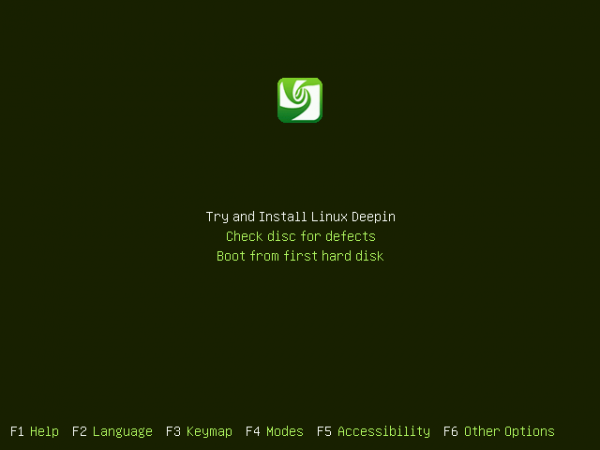


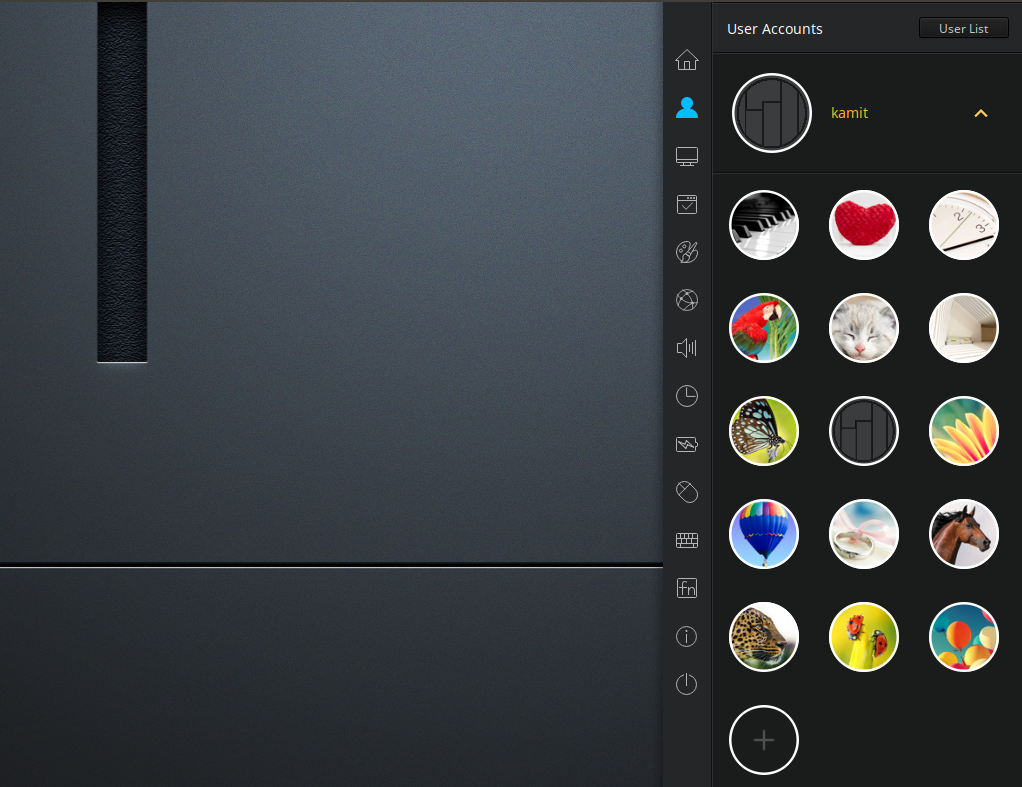
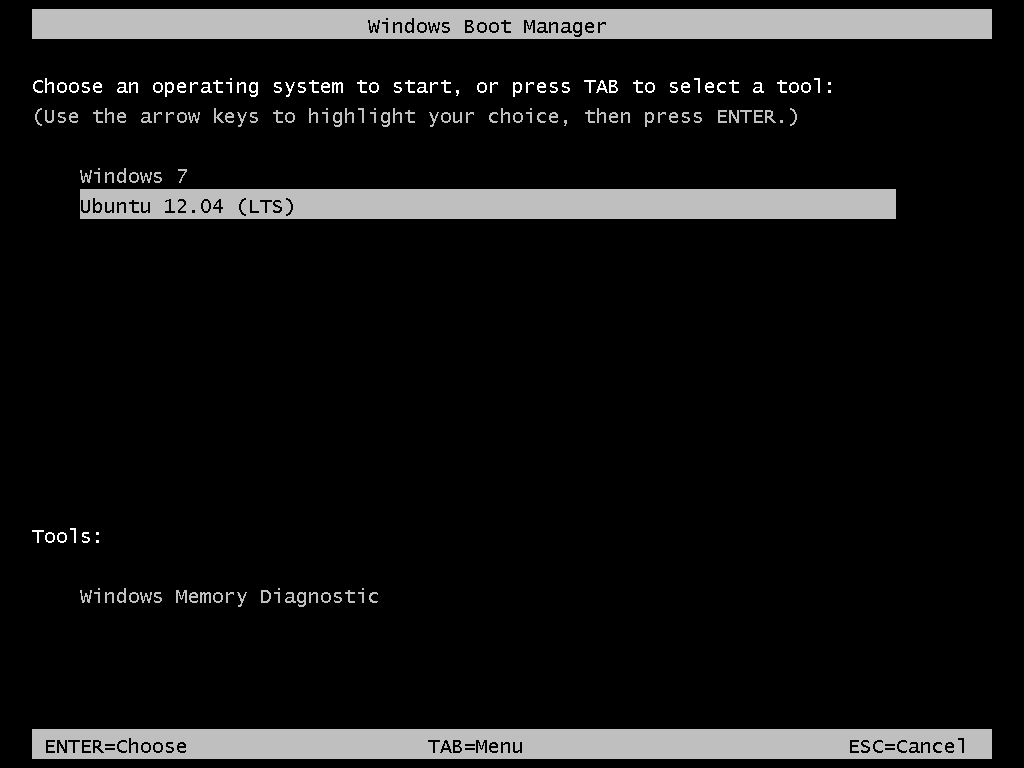


hi, very helpfull tutorial, but my interest was in making a dual boot on a laptop (only one hdd drive) with the possibility to remove the deepin linux in the future in case it interests me…
Use this tutorial. Written for Ubuntu, but should work for Deepin too.
thanks a lot finidi.
i’ve installed allready ubuntu based along with windows 8 in a laptop samsung np305u1a. it’s being challenging, some bugs, had to install manually the wlan drivers as the original one wasn´t working. Also i installed the grub in the boot partition of linux, but the pc is loading the linux boot selector. i didn’t want to mess around because of the 20 ghost partition used for recovering or formatting the laptop, and we’ll just have to see if the sistem recovery can still be made (in a few months) lol.
thanks for all the help