If you are using the latest KDE edition of your favorite distribution, your window titlebar could be missing a button or two that you most certainly need. That is definitely the case on Sabayon 9 KDE, a review of which should be published later today. The titlebar could also be sporting spacers that you do not need, as is the case on Kubuntu 12.04.
This short article shows you how to get the right buttons on the titlebar, and get the ones you do not need out of it.
The screen shot below, which was taken from a test installation of Sabayon 9 KDE, shows what I am referring to. A normal titlebar should have a minimize, maximize, and a close button. This one clearly does not. It just has a maximize and close buttons. Also, it has a huge gap between the buttons.

This one shows the buttons on a normal titlebar.

Take the following steps to get the right buttons on the titlebar. To start, launch the KDE control center by clicking on Menu > Favorites > System Settings. You want to click or double-click on Workspace Appearance.

When in the Workspace Appearance module’s window, click on Configure Buttons.

That should launch this window. All you need to do here is drag and drop. Drag what you do not need from the titlebar preview and drop it in the button panel, and drag what you need in the reverse direction. In this screen shot, the H‘s in the titlebar preview are spacers that are not necessary, On an application window, those spacers are responsible for gaps between titlebar buttons.
At a minimum, you need the minimize, maximize and close buttons. The shade button is nice to have too, When present, clicking on a shade button will cause a window to roll up, leaving just the titlebar visible. When you are done dragging-and-dropping, click the OK, then on Apply in the Workspace Appearance window. That should do it.


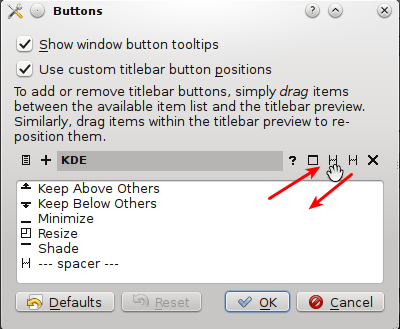
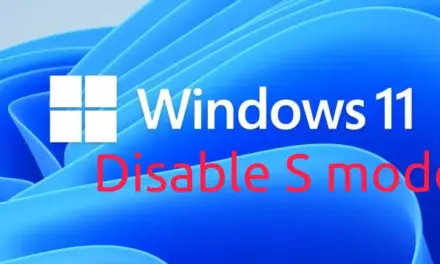
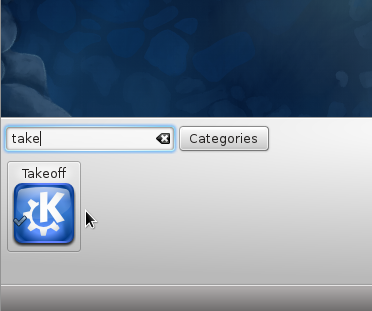
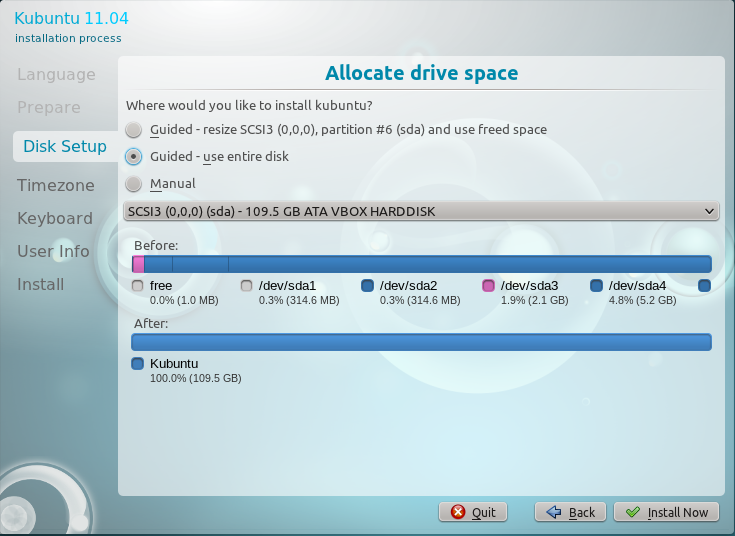



Thnak you for this information .. this really helpd..
I couldn’t find that setting because it’s been too long since I had to mess with it. Thanks. I don’t know why some themes and styles add extra space in the first place.
Thank you for your useful post.
waste of ones and zeros on some server.