Every desktop environment has its share of good and bad features, and a few good features that some find a little bit annoying. The Taskbar Thumbnail is one of those good features that manages to be, for some, annoying.
If you use KDE, you probably know what I am referring to. If not, see the first screen shot below. It shows one quadrant of a desktop with the thumbnail of an open application’s window in focus. That happens when you mouseover the application’s icon on the panel. Then, if you mouseover the thumbnail, the application’s window gains focus.
The annoying part happens when that effect is produced unintentionally, as sometimes takes place in the course of moving the mouse cursor from point A to point B. If, like me, you find it annoying, this guide will show you how to disable it. And it is very simple process, all point-and-clicky.

The tool that helps you get the job done, is the Desktop Effects module in KDE’s System Settings. If running ROSA Marathon or Mandriva Linux, an icon for System Settings is on the panel. For other distributions that use the Kickoff menu, you will find an entry for it in the Favorites column of that menu, or in the System menu category. When open, click on the Desktop Effects module.

On the Desktop Effects window, click on All Effects tab, then scroll to the bottom of the Appearance section. You should see Taskbar Thumbnails enabled. Disable it. Click Apply and close System Settings.

Now, a mouseover action on an open application’s icon on the panel, whether intentioned or not, will only show a tooltip. While mousing over the tooltip still produces the same effect as on a thumbnail, it is less likely to occur with the tooltip because of the reduced desktop real estate it occupies.


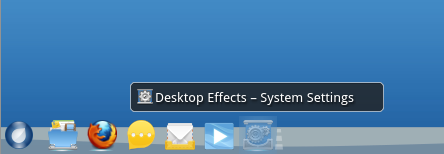
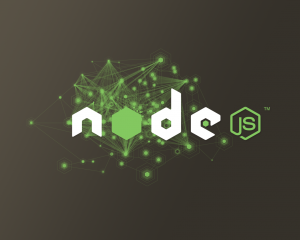
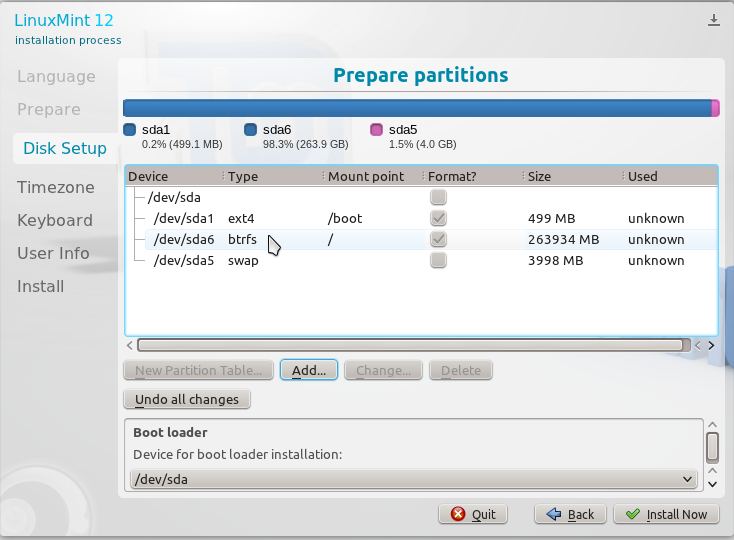
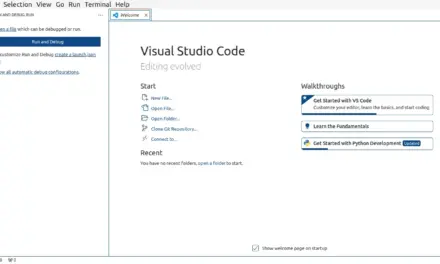



I like the taskbar thumbnails. They are useful especially if you use smooth tasks or icons-only task manager.
Very annoying, I’d say. Also for the bouncing launching icon.
I take it a step further, as even the tooltips annoy me.
Right click on the panel > Task Manager Settings > Uncheck “Show Tooltips”.
Task Manager Settings is available only on a default KDE panel. If using RocketBar, the default panel on ROSA Marathon and Mandriva 2011, that setting is not available.