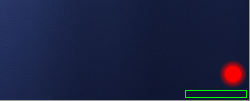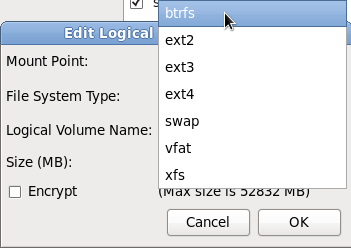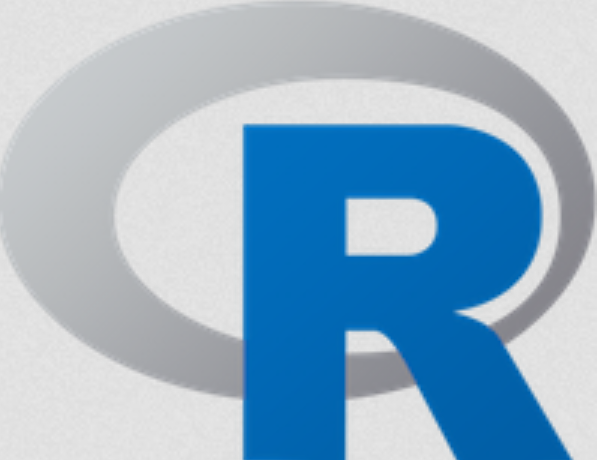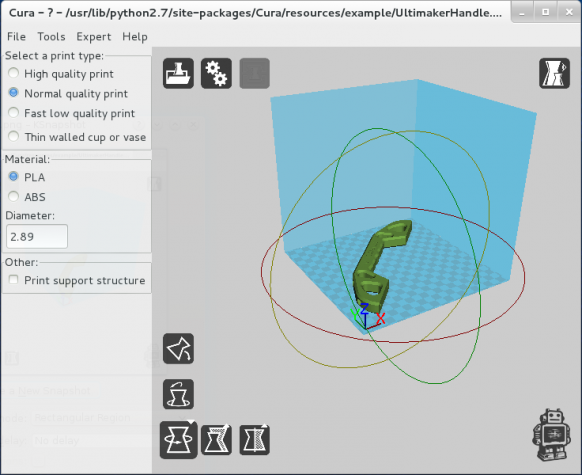GNOME 3.4 was released a couple of days ago. A summary of the new features and screen shots have been posted here and here.
Two features that I promised to write about are Boxes and the built-in screen or desktop recorder. I am still having some problem getting Boxes to work, so this post, a very short one, is all about the built-in desktop recorder.
After spending some time messing with it, I can say very confidently that it is just about the best feature in GNOME 3.4, and if you combine it with Deepin Linux‘s built-in screen grabber and image editing tool, you have two very good reason to consider using a distribution that ships with a modified GNOME 3 desktop.
So, how exactly does the built-in desktop recorder work? Easy. To get it started, use the Ctrl-Shift-Alt-R keyboard combination. The appearance of a glowing red dot atop a green rectangle in the bottom right corner of the desktop indicates that recording has started.

From the moment it appears, every movement on the desktop is captured in WebM video format and saved in your Video folder. To end the recording session, simply repeat the keyboard press sequence that you used to start it – Ctrl-Shift-Alt-R.
This video is a slightly less than 3 minutes recording of me messing around a live CD demo of GNOME 3.4. It is in the default .webm format.
If your browser does not show the above video, here is the Flash version.