Though I could not use the Software Manager on an installation on real hardware, the Update Manager, configured to check for updates every 15 minutes, worked and has not crash. In an installation in a virtual environment where the Software Manager worked and has – so far – not crashed, the Update Manager was a problem. Every time I started it, all I got, was a blank window. A screen shot of it is shown below.

Final Thoughts: Though Linux Mint KDE did not make my list of the top 6 KDE distributions of 2011, Linux Mint 12 KDE would have, if it had been released when that article was written. Not that I am giving it high marks overall, but it does just work, out of the box. If the installer has support for disk encryption and LVM, then it would definitely have received very high marks from me.
Resources: Release Notes and download links for 32- and 64-bit installation images for Linux Mint 12 KDE are available here. You may peruse the full list of reviews and tutorials on Linux Mint published on this website here. The most recent articles are listed below.
[catlist name=mint numberposts=5 excerpt=yes]
Screenshots: View more screen shots from test installations of Linux Mint 12 KDE.
This is screen shot of a modified desktop showing Quick Access in Icon Mode. You may read about how to install Quick Access here.

And this is of the same modified desktop showing Takeoff Launcher, a full screen menu widget. Instructions on how to install it are available here.

The KDE Plasma Netbook interface showing multimedia applications installed by default.


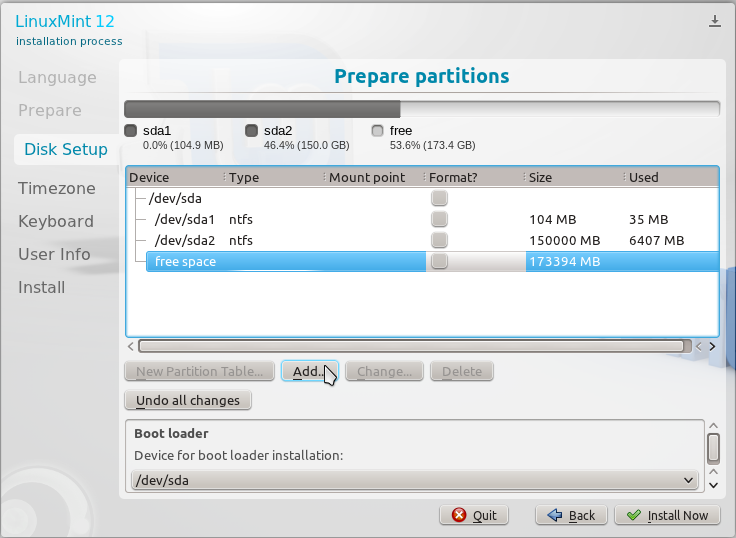
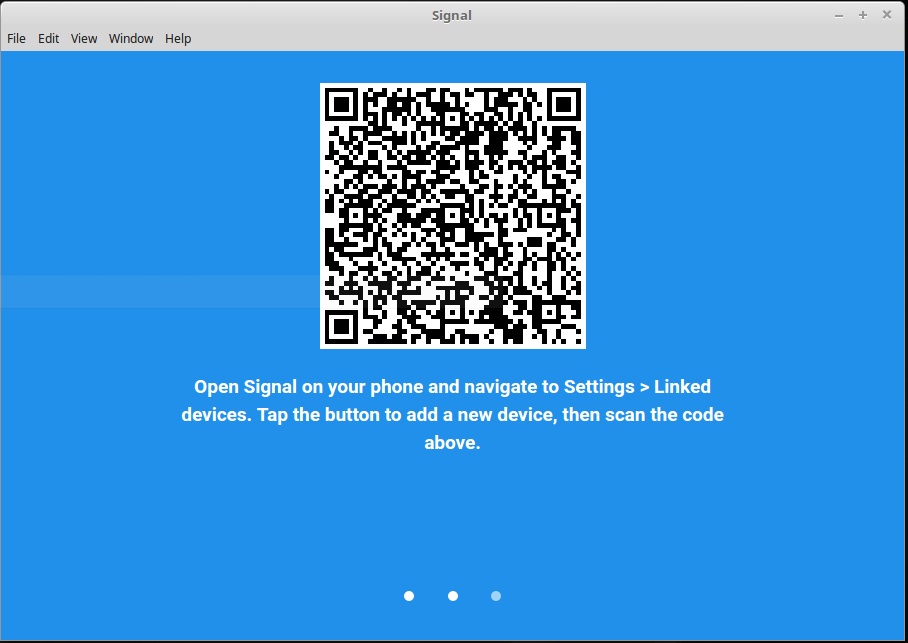
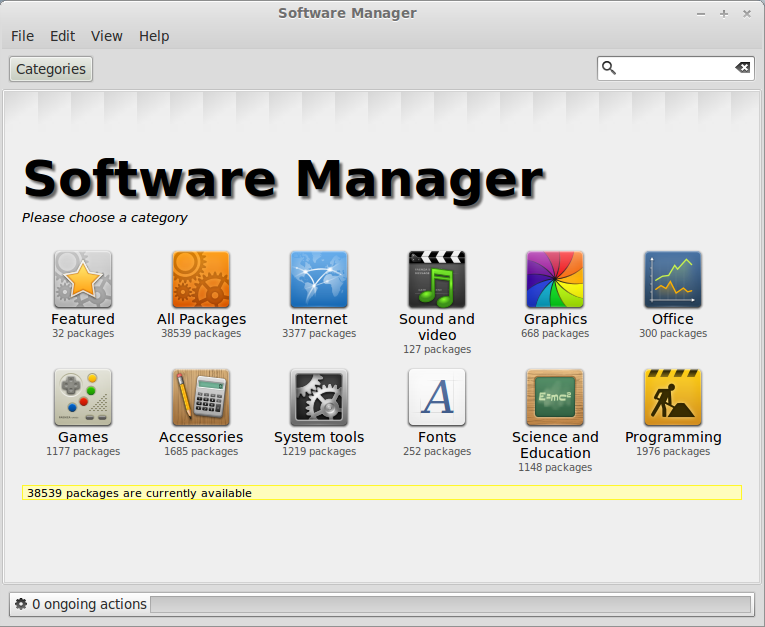
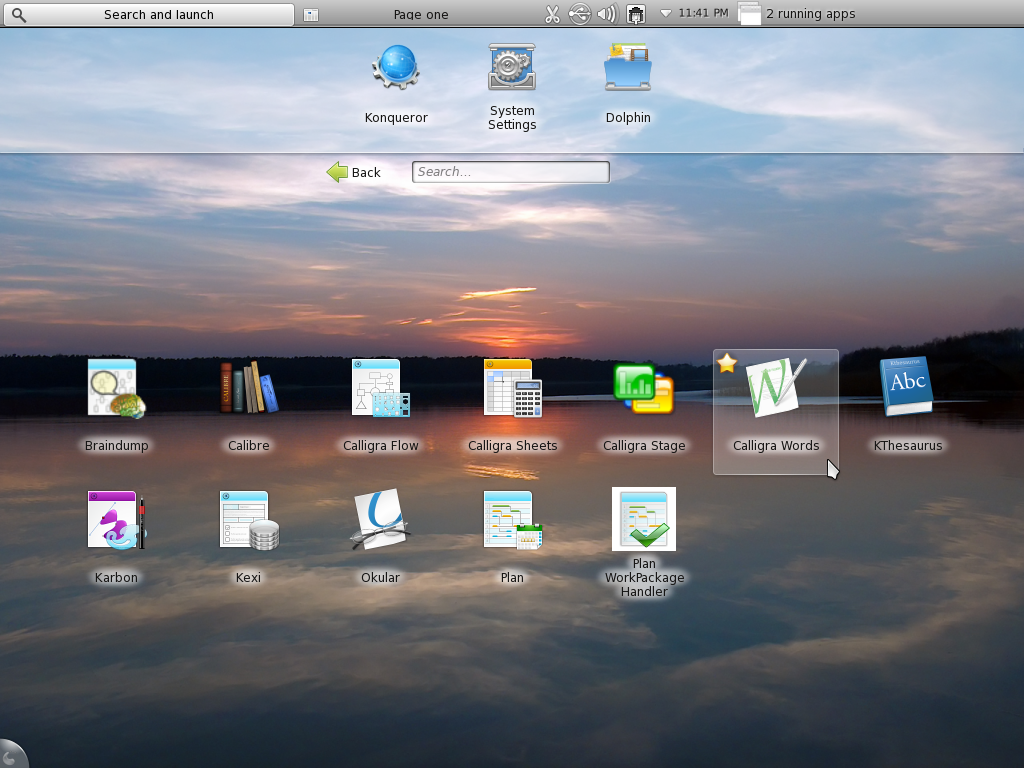



Thanks for finally talking about >Linux Mint 12
KDE review | LinuxBSDos.com <Loved it!
Thanks a LOT Finid, after reading your article I thought I should give a shoot to LM 12 KDE, and yeh, its pretty awesome. May be my distrohopping for 5-6 months at least come to an end.
But, its my first ever KDE install, so facing some problems.
1. How to hide a folder? I used to do a “.hidden” file with the folder’s name in Gnome 2. But can’t get anything like that.
2. I can’t make any folder, file or pest something in desktop but in home>desktop its working. Those are same folder right?
I’ve searched a lot, but folder hiding in DOLFIN and Using desktop with KDE plasma ( thats what I understand ) is perhaps out of my reach.
Thanks in advance. 🙂
The answer to your questions is, yes you can. I just created a hidden folder on the desktop and did the same from Dolphin.
The problem is I don’t wanna rename folders( . suffix )its a dual boot machine, I need those folders from Windows as well as from 1 virtualbox xp.
In Gnome if I made a “.hidden” text file with any folder’s name written in the text itself ( in the text body ) that folder become hidden. Here, without renaming any folder I haven’t found any solution to change the attribute.
But what is the con of renaming a folder, say, from Music to .Music? Windows should still see it, right?
could you test this system and tell something about?
thanks!
http://www.netrunner-os.com/
Running sudo apt-get update and sudo apt-get upgrade in the terminal first thing after installing fixes the software manager problem.
Not on my system. First thing I did after installation was to update the system using the Update Manager, the graphical program. Now, I just ran those two commands from a terminal, and Software Manager still crashes.
Synaptic Package Manager, which is installed by default, works just fine, though.
You have to run them FIRST.
But I already updated the system using the Update Manager before your suggestion. So now, the only way to stop Software Manager from crashing is to re-install and run those two commands before doing anything else?
Sounds like a solution from a certain tech company in Redmond.
Nice Distro, but I prefer Fedora 16 and Mageia 1 over it.
Having installed it on the hard disk, I can confirm that the “Software Manager” doesn’t work (it crashes immediately).
In my opinion Mint KDE does its job, but doesn’t excell in any particular aspect or field …
Actually, it works just fine if you do the above. Mint KDE excels in speed, Chromium opens instantaneously.
Randy, I think the real issue here is that the software manager bug (which was present in the RC) was still there in the official release, at least for some people. The only reason that I would use Mint KDE over Kubuntu, is for the mint menu, which they have never ported, and the software and update manager, which are buggy.